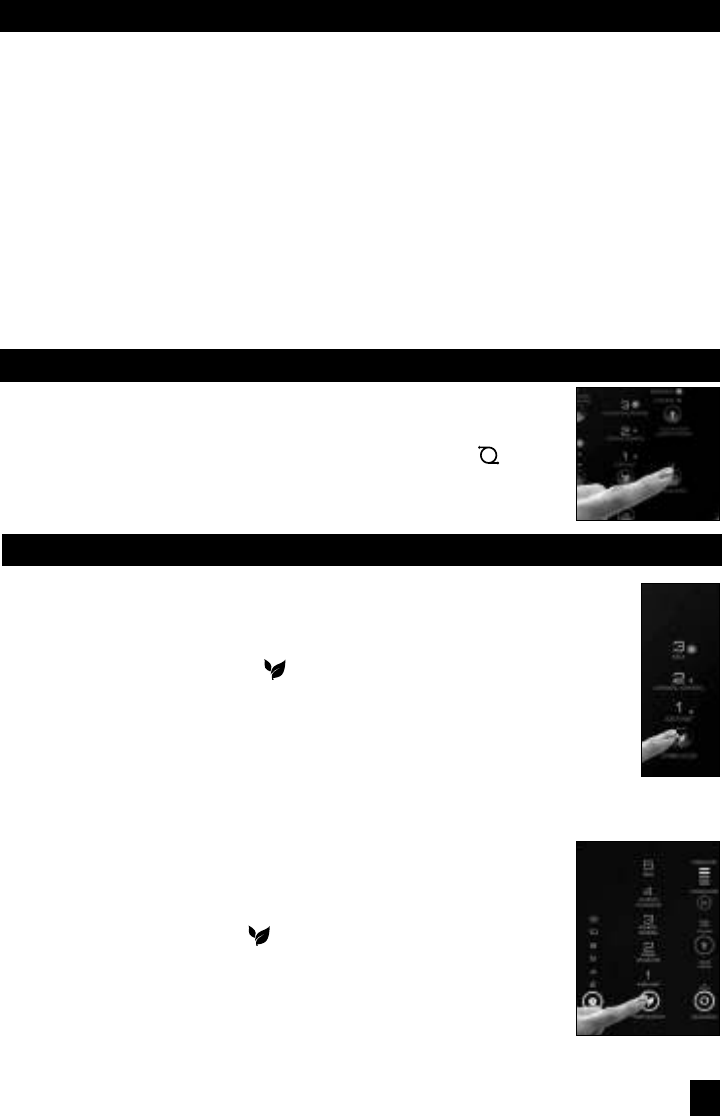HFD300 & HFD310 Series
• The air cleaner automatically starts at the General Cleaning level when you turn your unit
on.
• Press the Purification Level button (
) to cycle through the various cleaning levels.
(Fig. 4) When the Purification Level button is pressed, the indicator will move to the next
level until it is on ‘Max’. If you press the Purification Level button while it is on ‘Max’ the
indicator will drop back down to the ‘Sleep’ setting.
• Cycle through the cleaning levels until the LED light is illuminated next
to the setting you want the unit to operate at.
HFD320 Series
This model features a touch screen that senses when your finger touches
the panel.
• The air cleaner automatically starts at the General Cleaning level when you turn
your unit on.
• Tap the Purification level symbol (
) to cycle through the different cleaning
levels (please note that this is not a button, it is a touch-sensitive symbol). (Fig.
5) When ‘tapped’ the cleaning level will move to the next highest level until it
is on ‘Max’. If you ‘tap’ the Purification symbol while it is on ‘Max’ the level will
drop back down to ‘Sleep’.
• Cycle through the levels until the LED light is illuminated at the level you want
the unit to operate.
BASIC OPERATION OF THE CLEANING SETTINGS
CONTROLS CONTINUED
LEVEL 1 - SLEEP
Best for ultra quiet operation, perfect for nighttime use when sleeping.
Filter Status and Check Filters Button – Allows you to monitor how dirty your filter is getting. When it
is time to check and clean the filter, an indicator will illuminate notifying you that it is time to check the
filters. When this light comes on, you will need to clean your primary ifD
®
filter and clean or replace
your pre-filter. (See Filter Cleaning instructions). After you have cleaned or replaced the filters, press
the Check Filters Indicator until the light goes off.
Accent Light Indicator – Your air cleaner features a soft accent light at the bottom of the unit that
provides a nice glow around the base. You can choose to operate your unit with or without this accent
light turned on. If you want to use the light feature, you can choose from between a low or high light
level.
Oscillate Button – Press this button if you want your air cleaner to gently rotate from side to side.
This will help increase circulation in the room.
Fig. 4
Fig. 5
OSCILLATION FEATURE
To help circulate fresher, cleaner air through the room, this unit has an oscillation
feature. (Fig. 3)
• The oscillation feature is actived by pressing the Oscillation button (
).
Press the oscillation button or ‘Tap’ the oscillation symbol (Model HFD320 series)
once to turn the feature on, and then again to turn it off.
Fig. 3
7