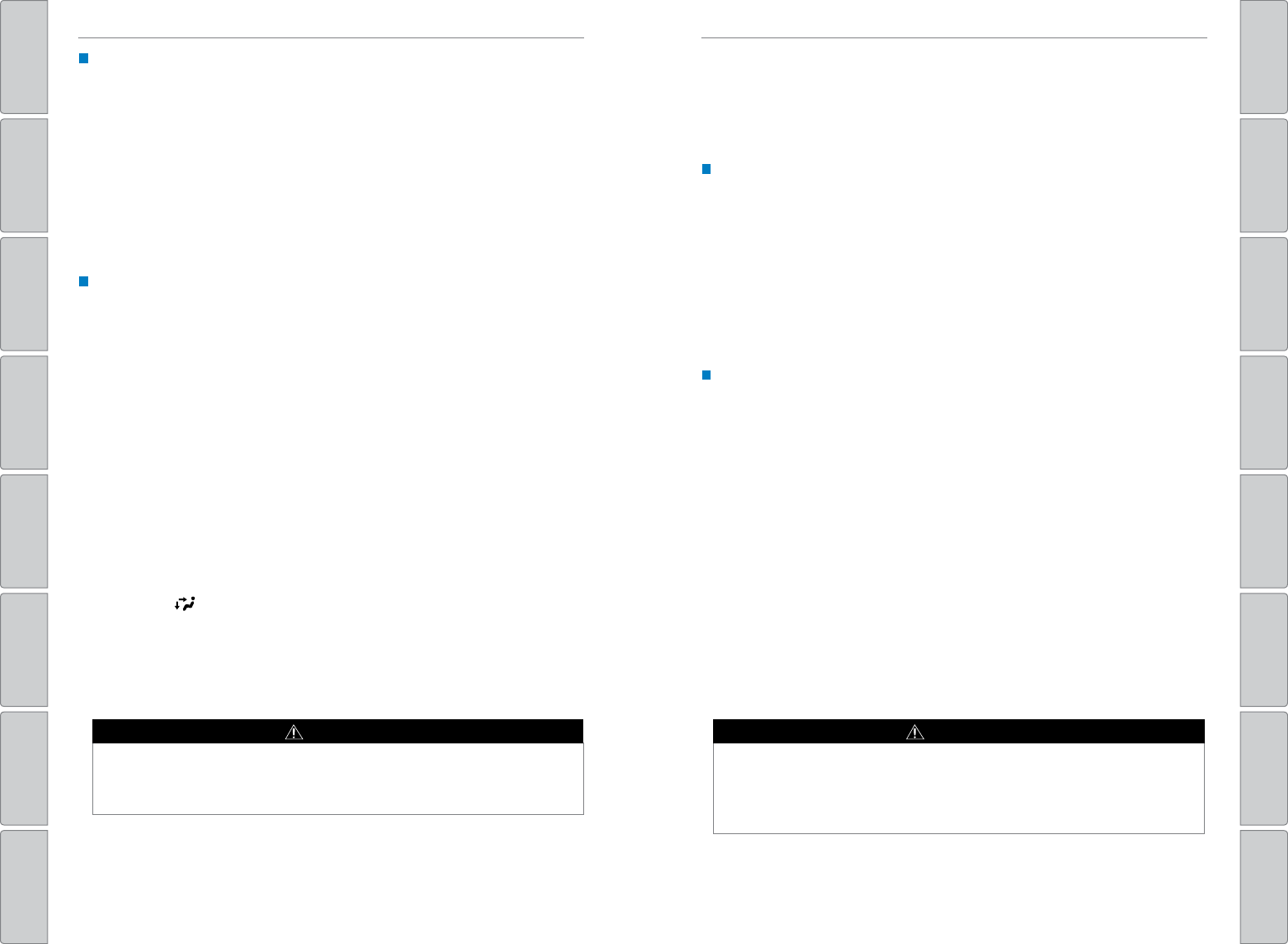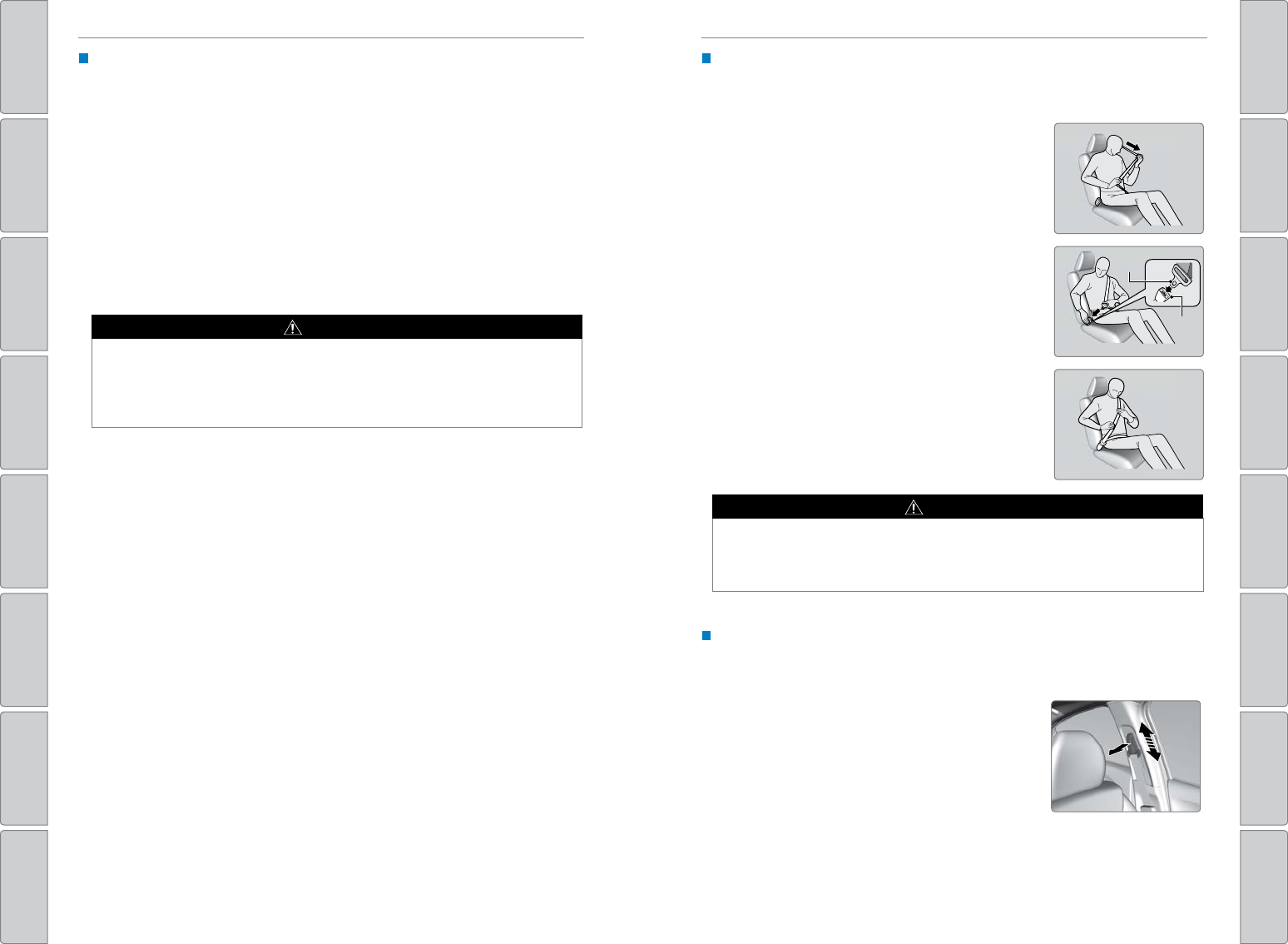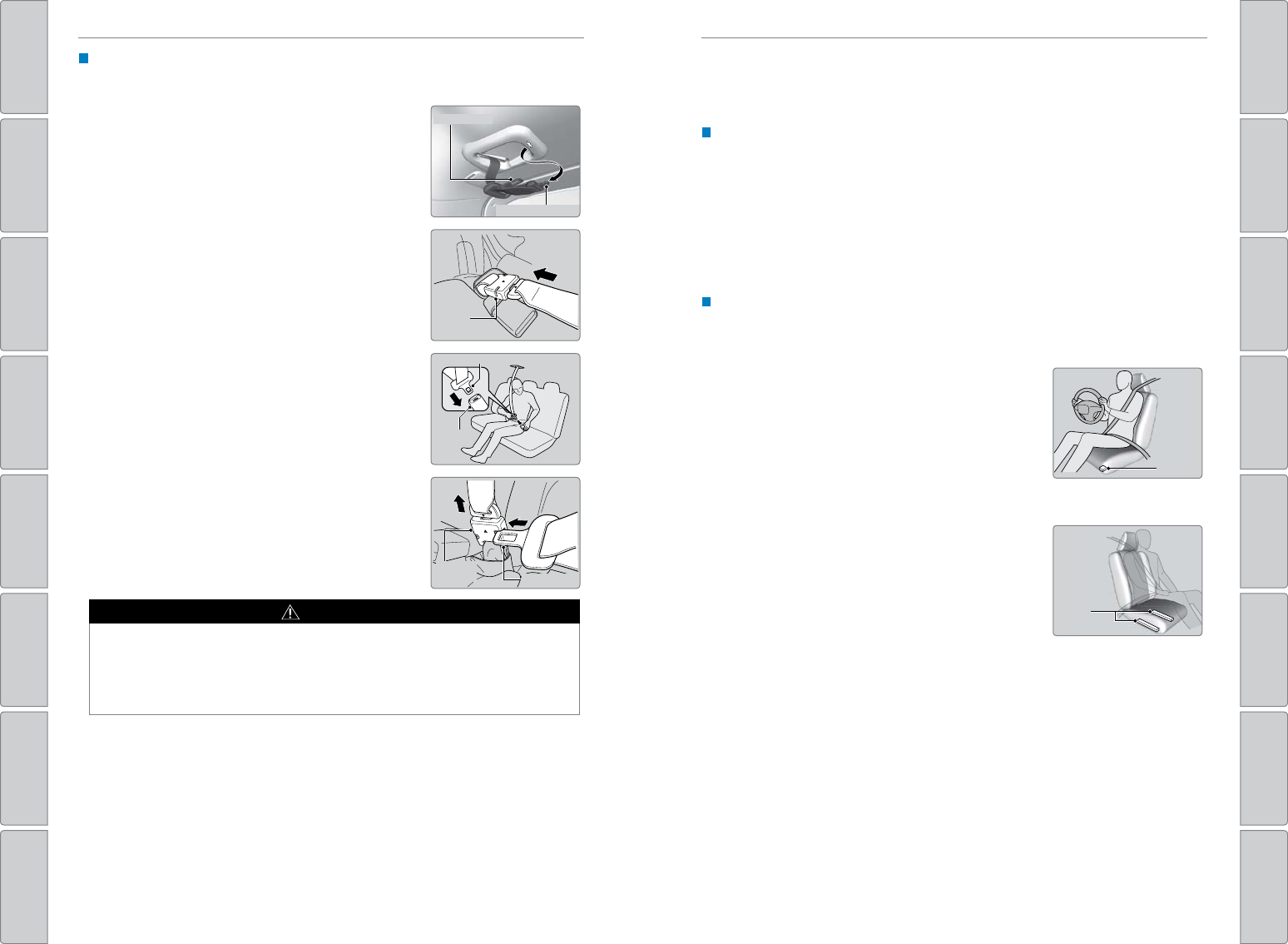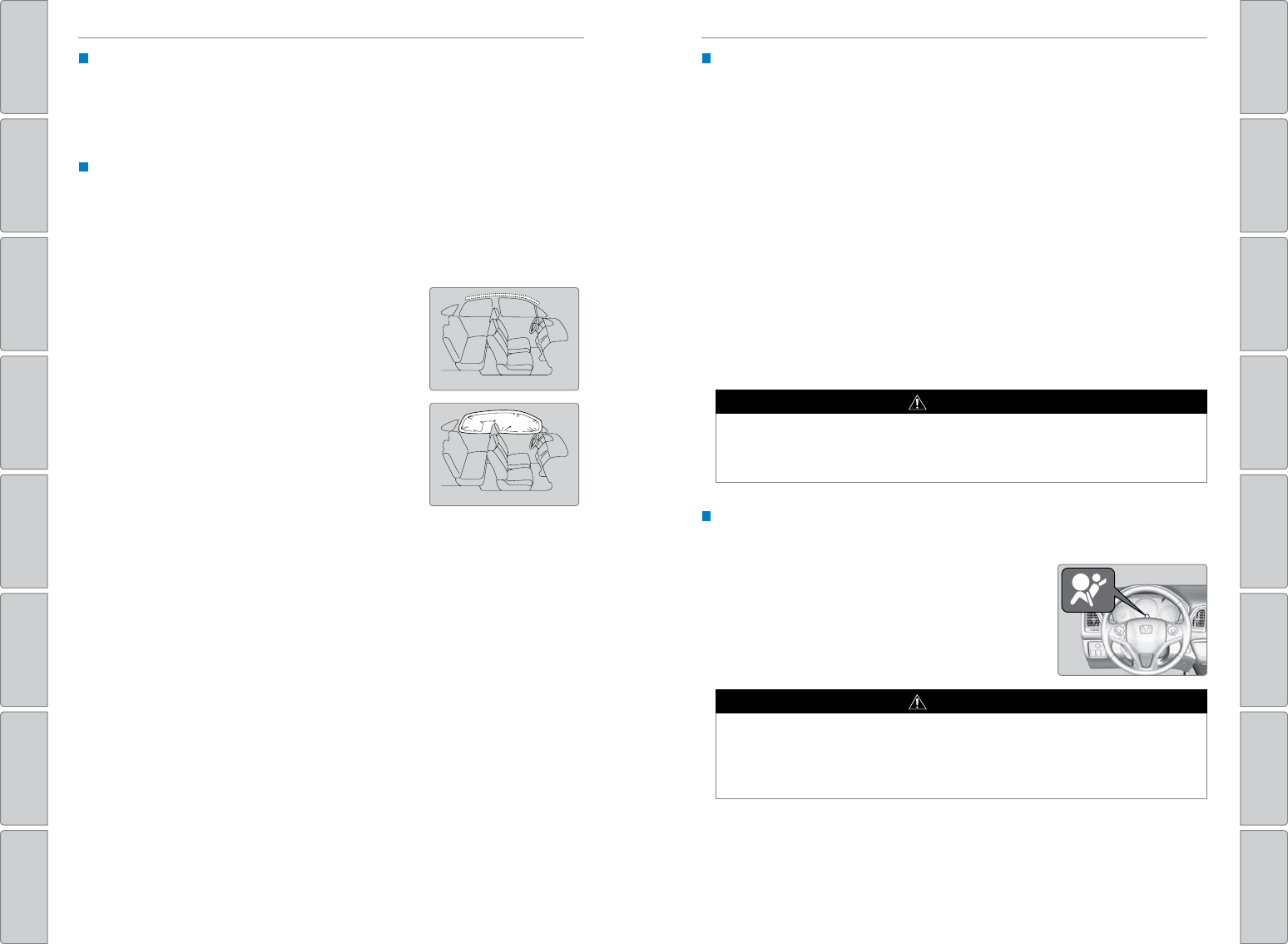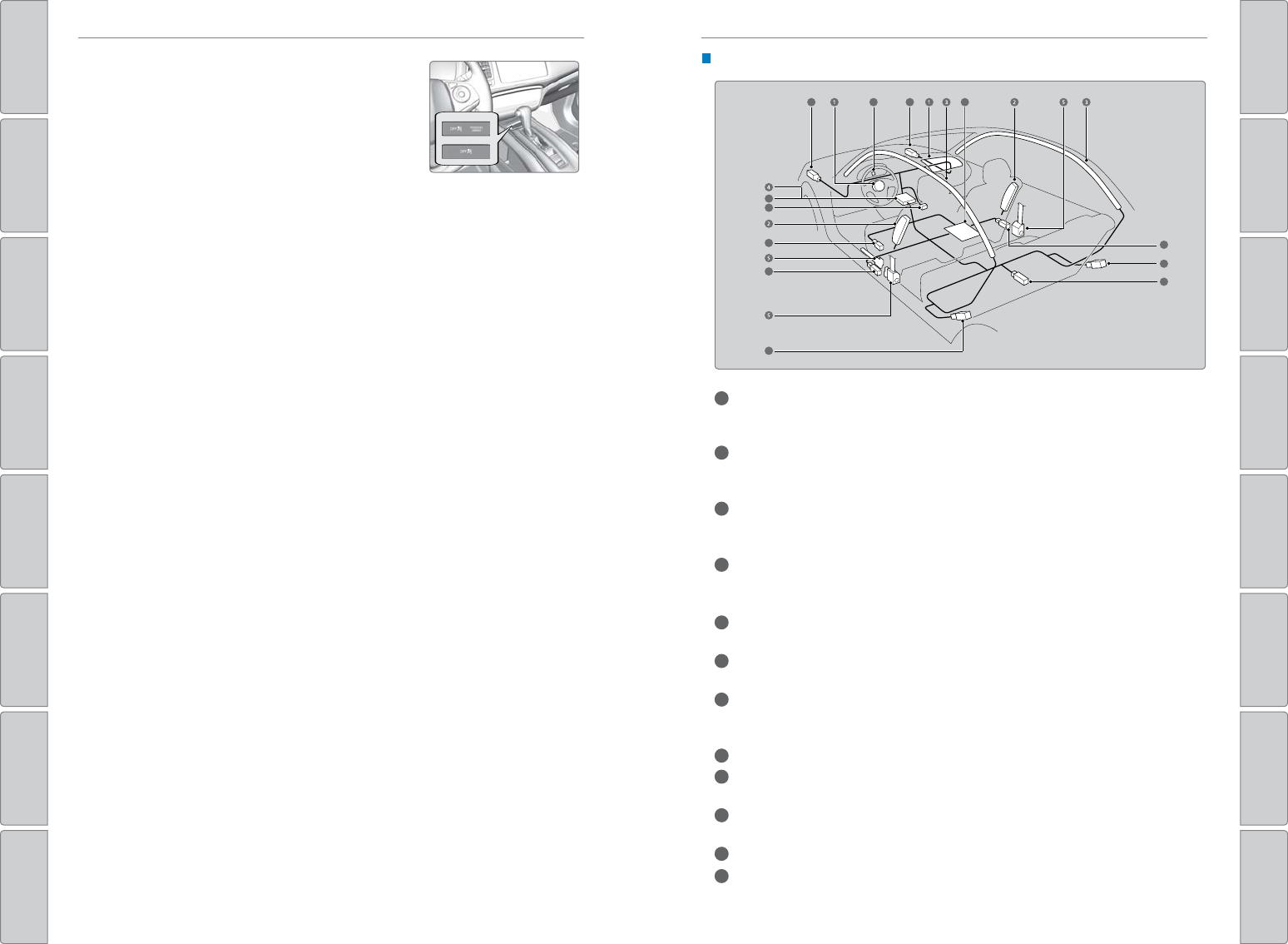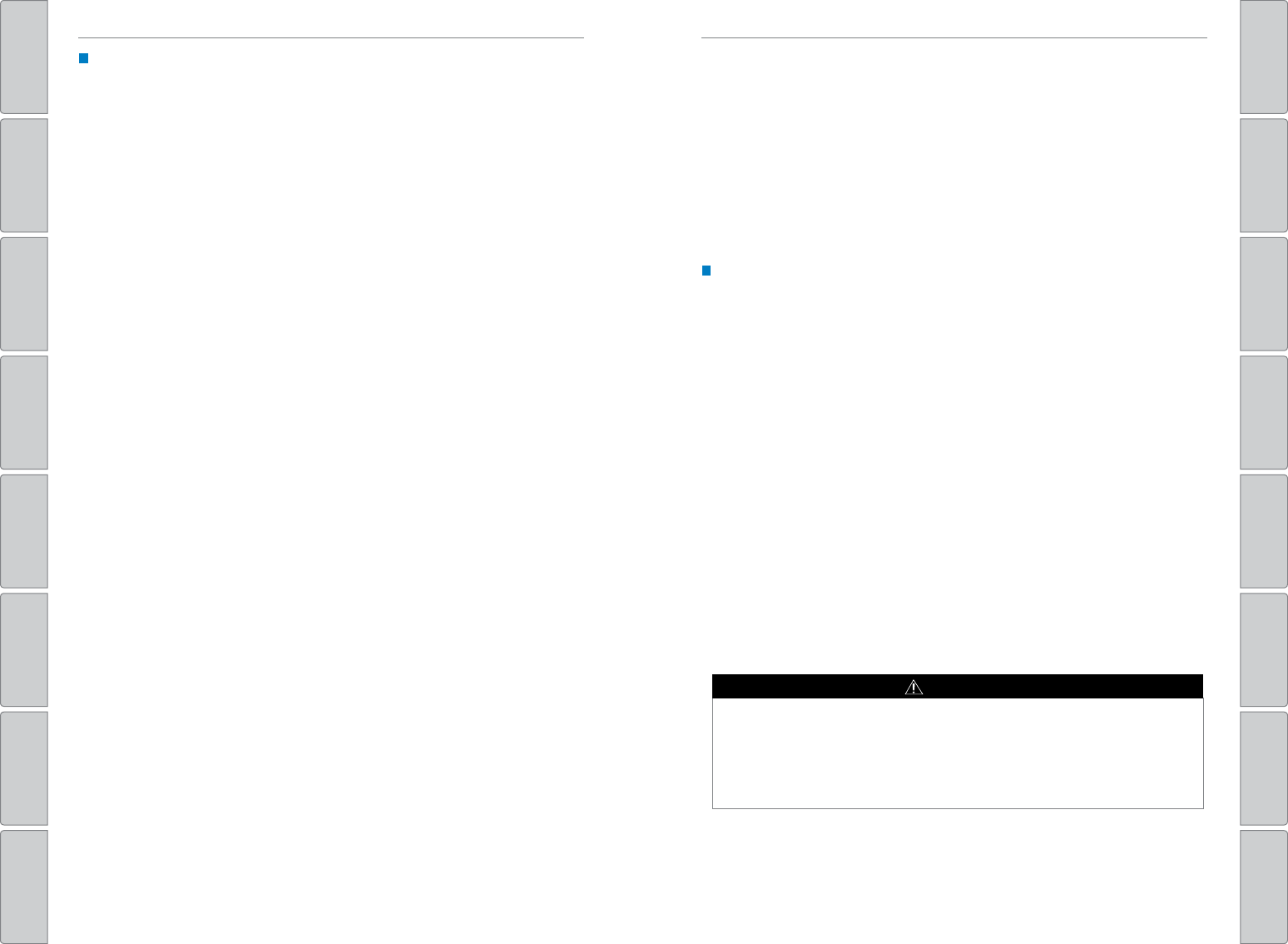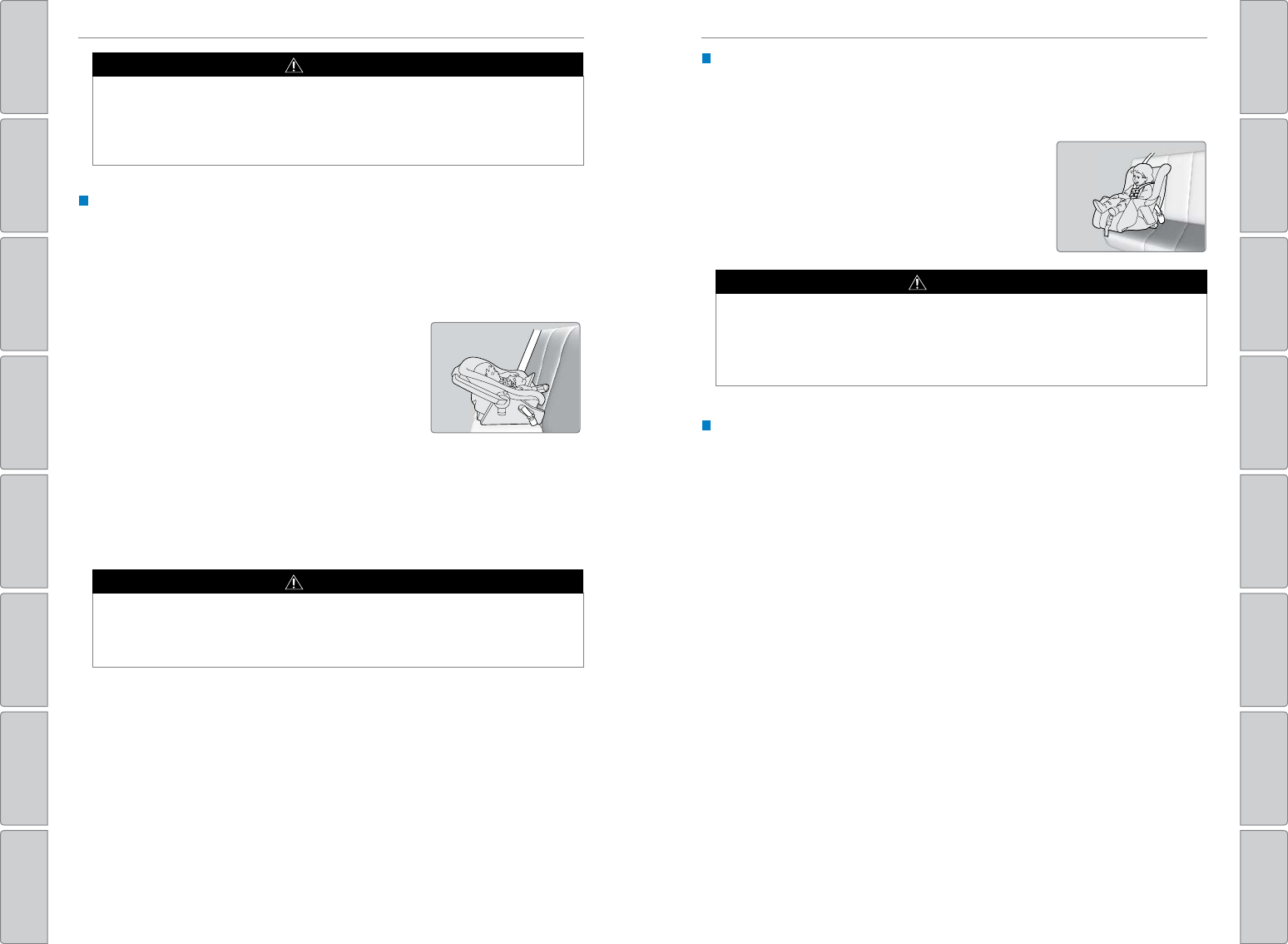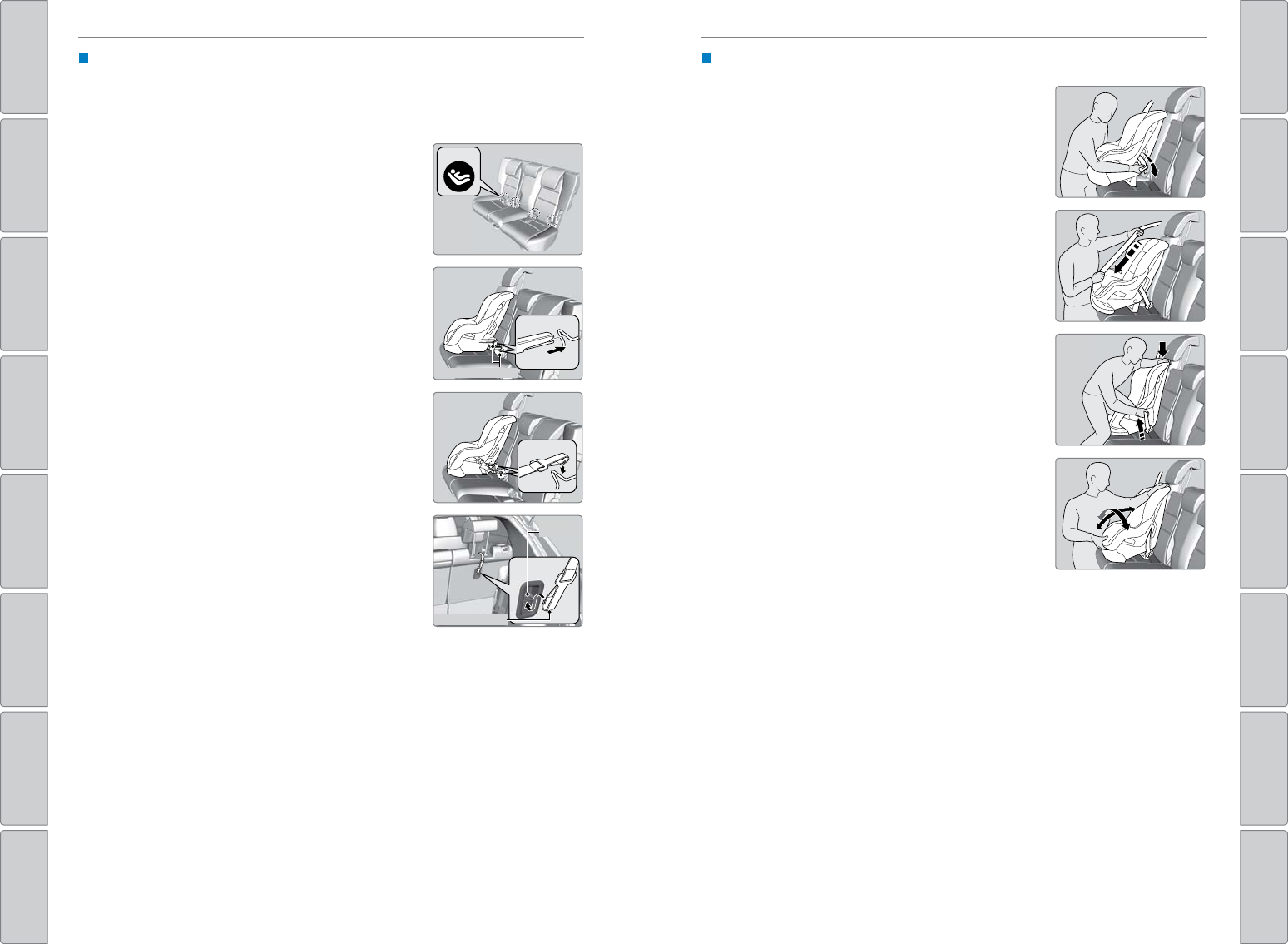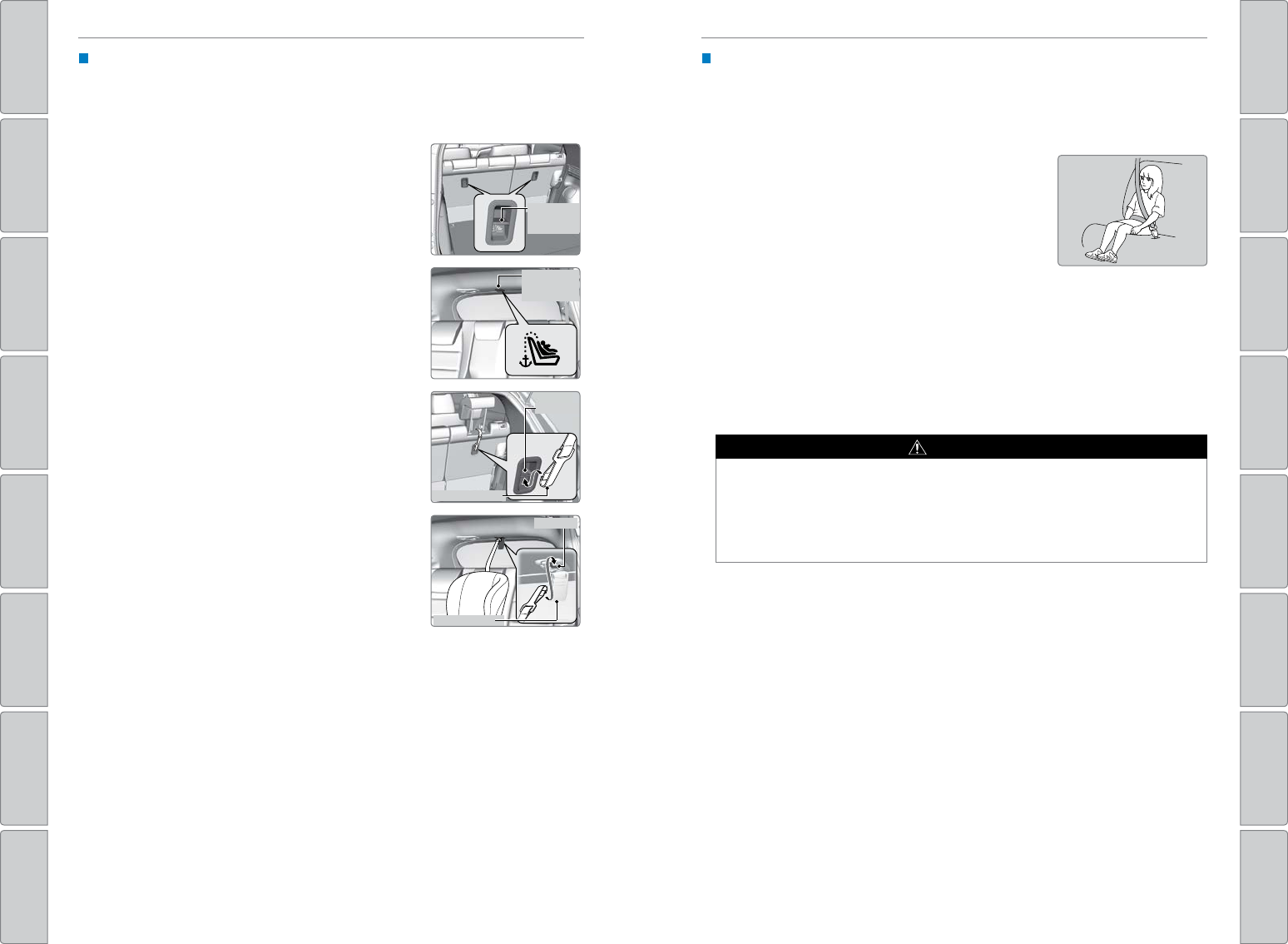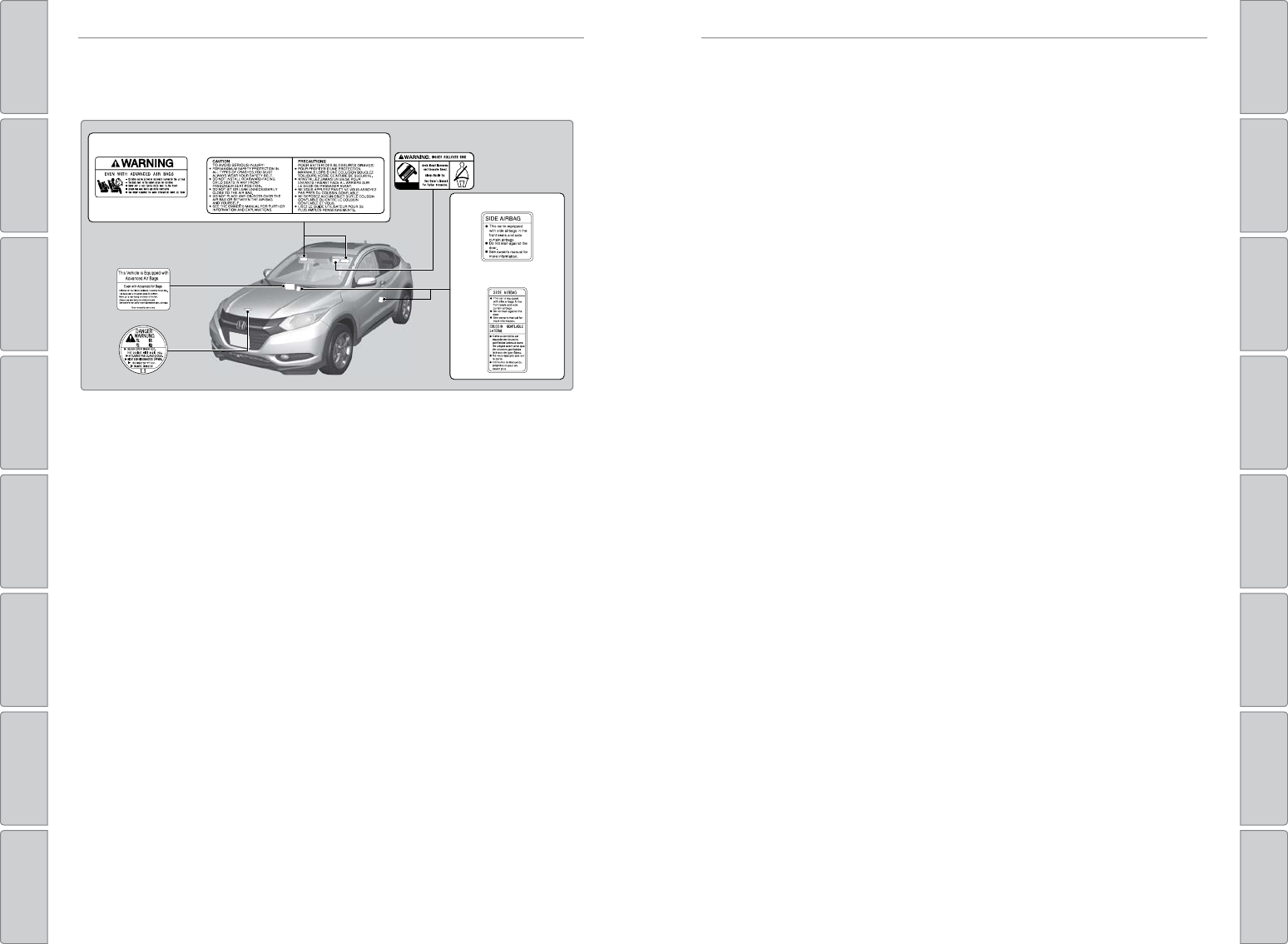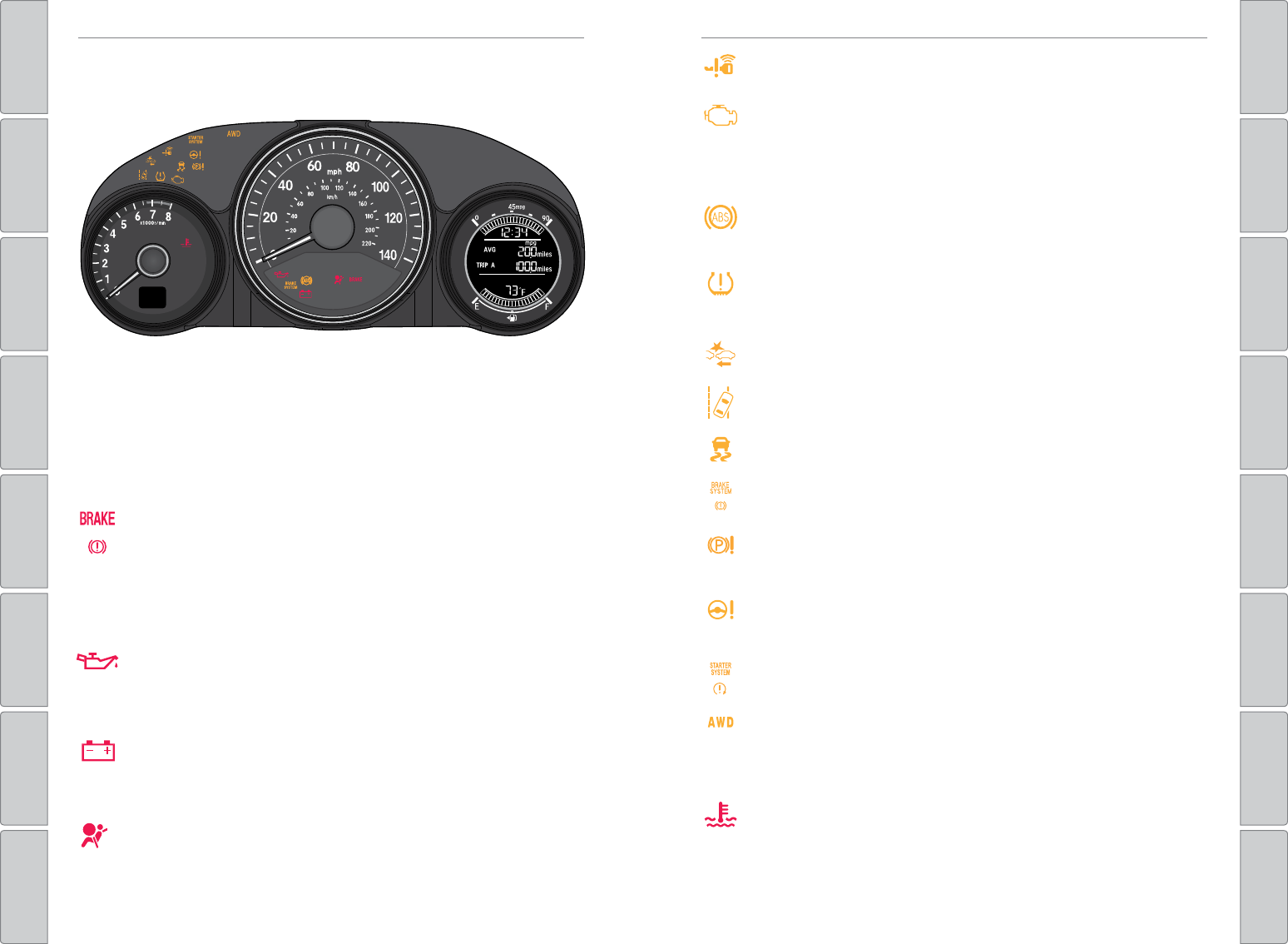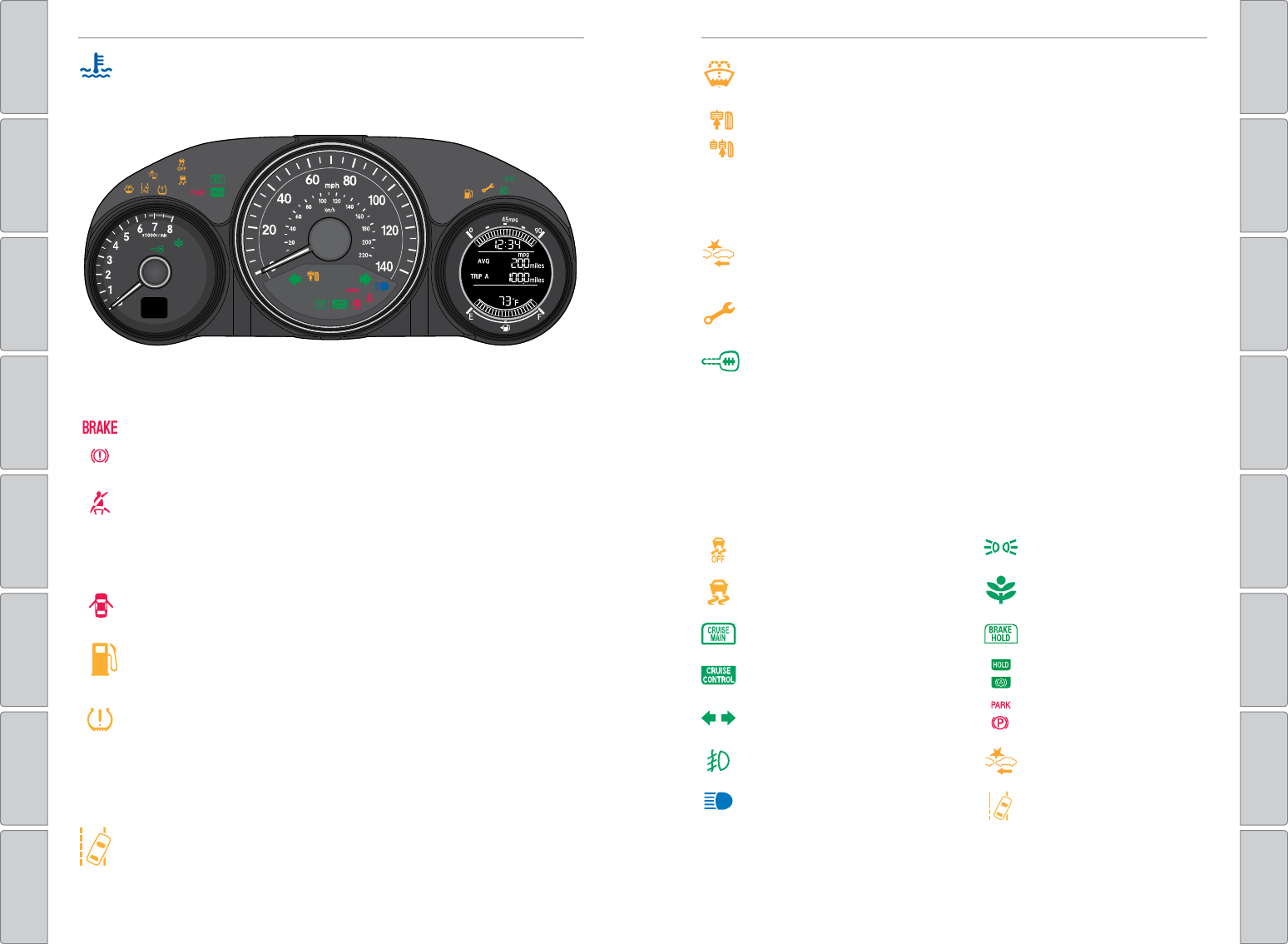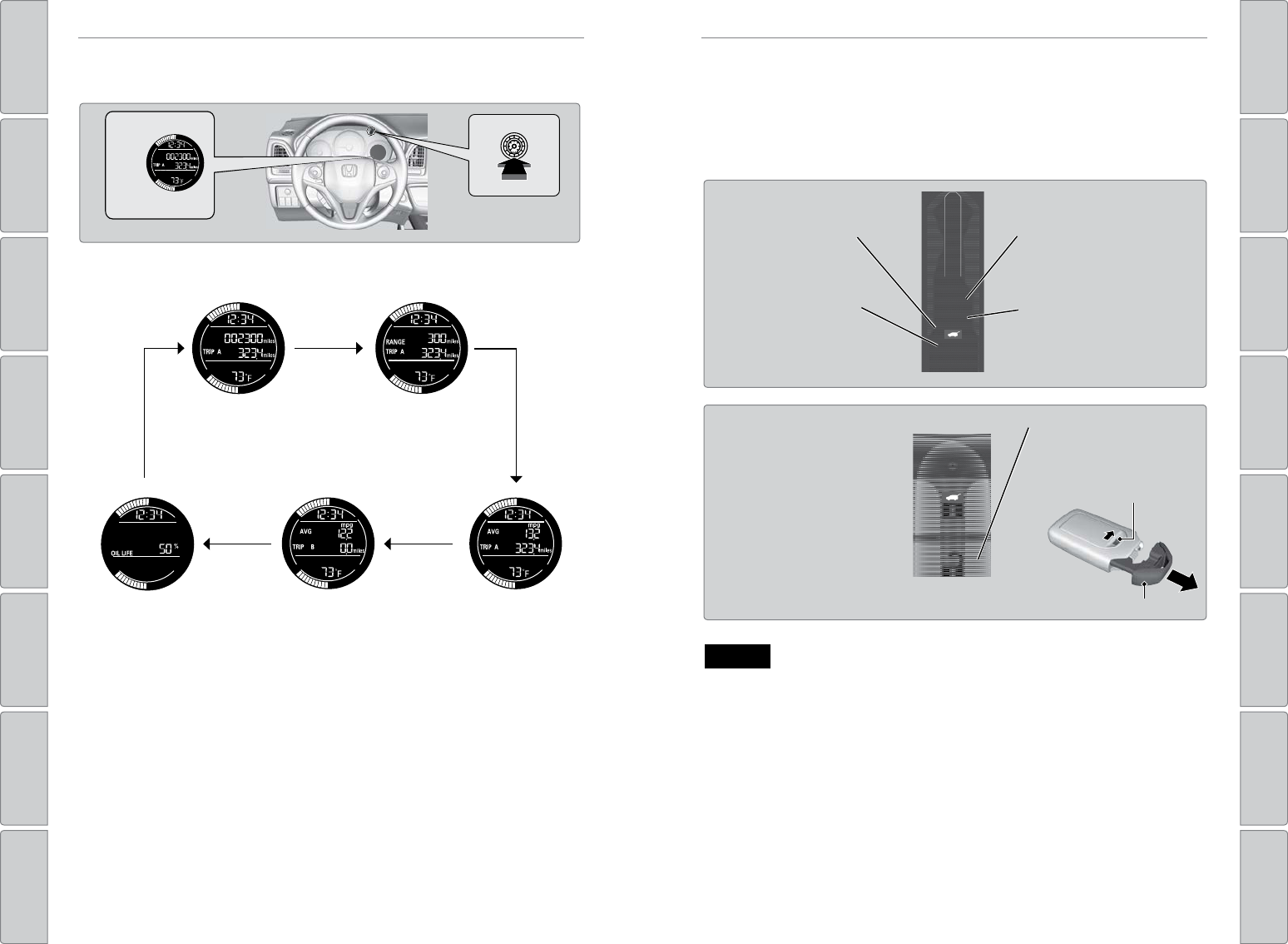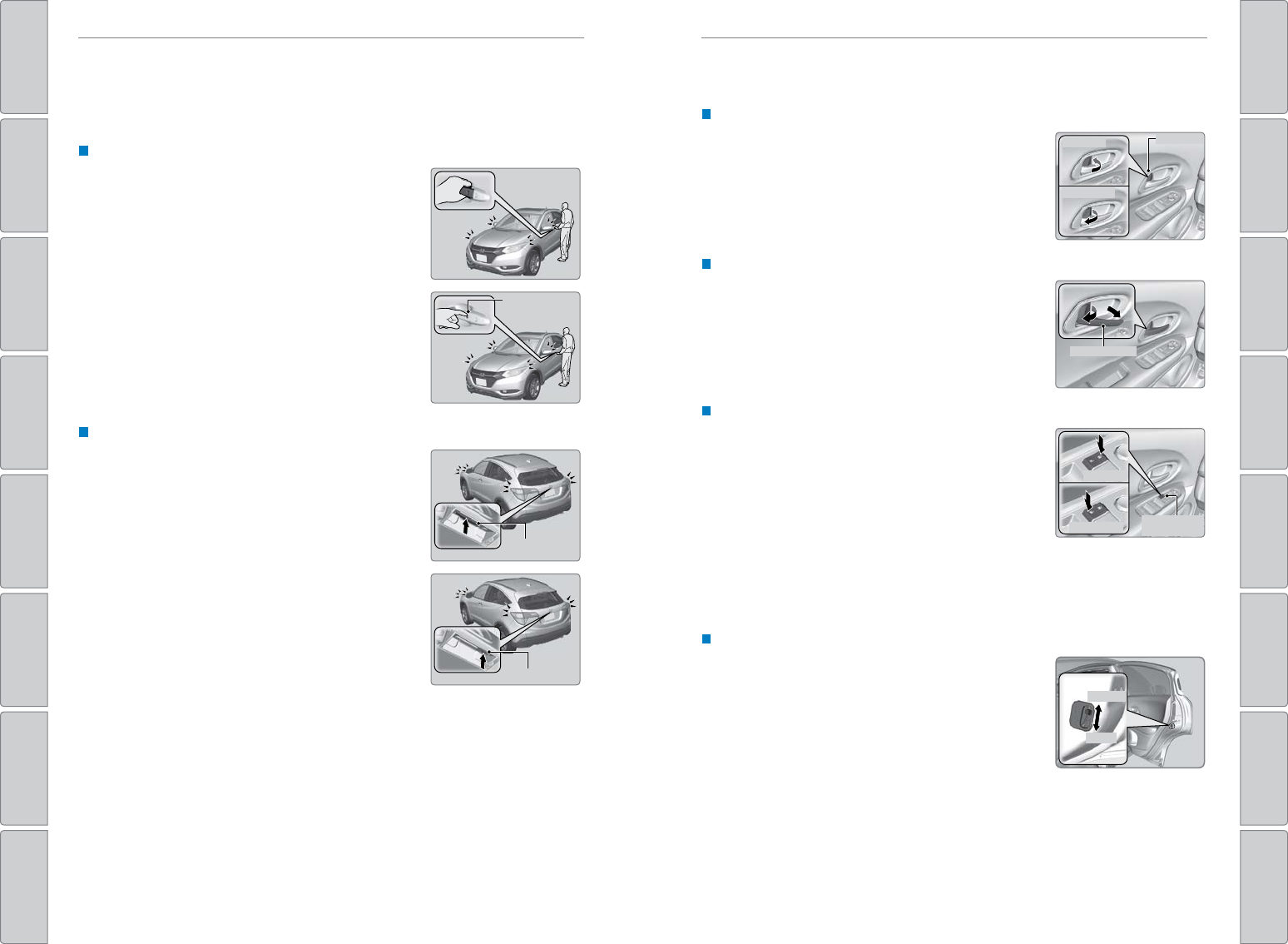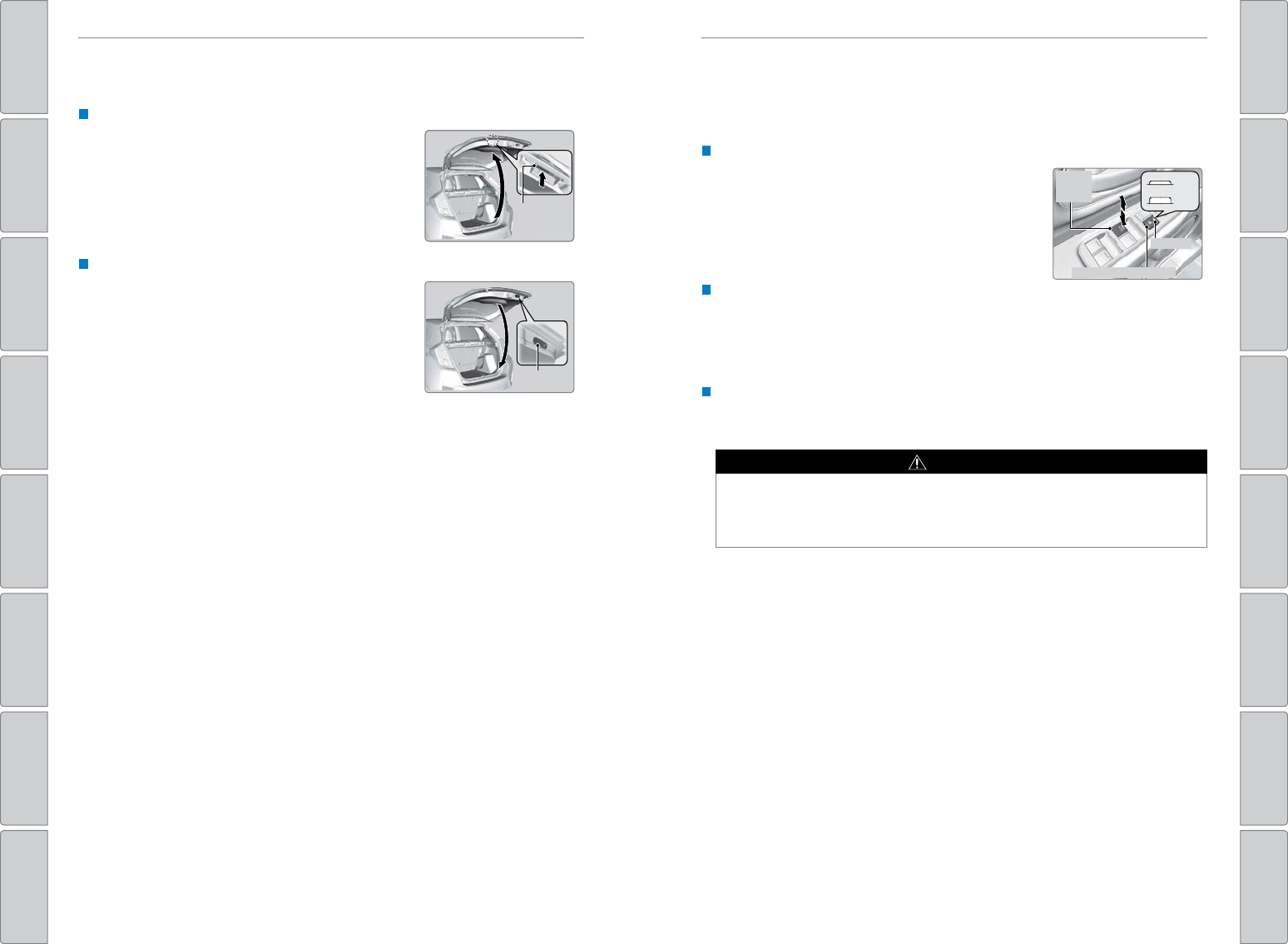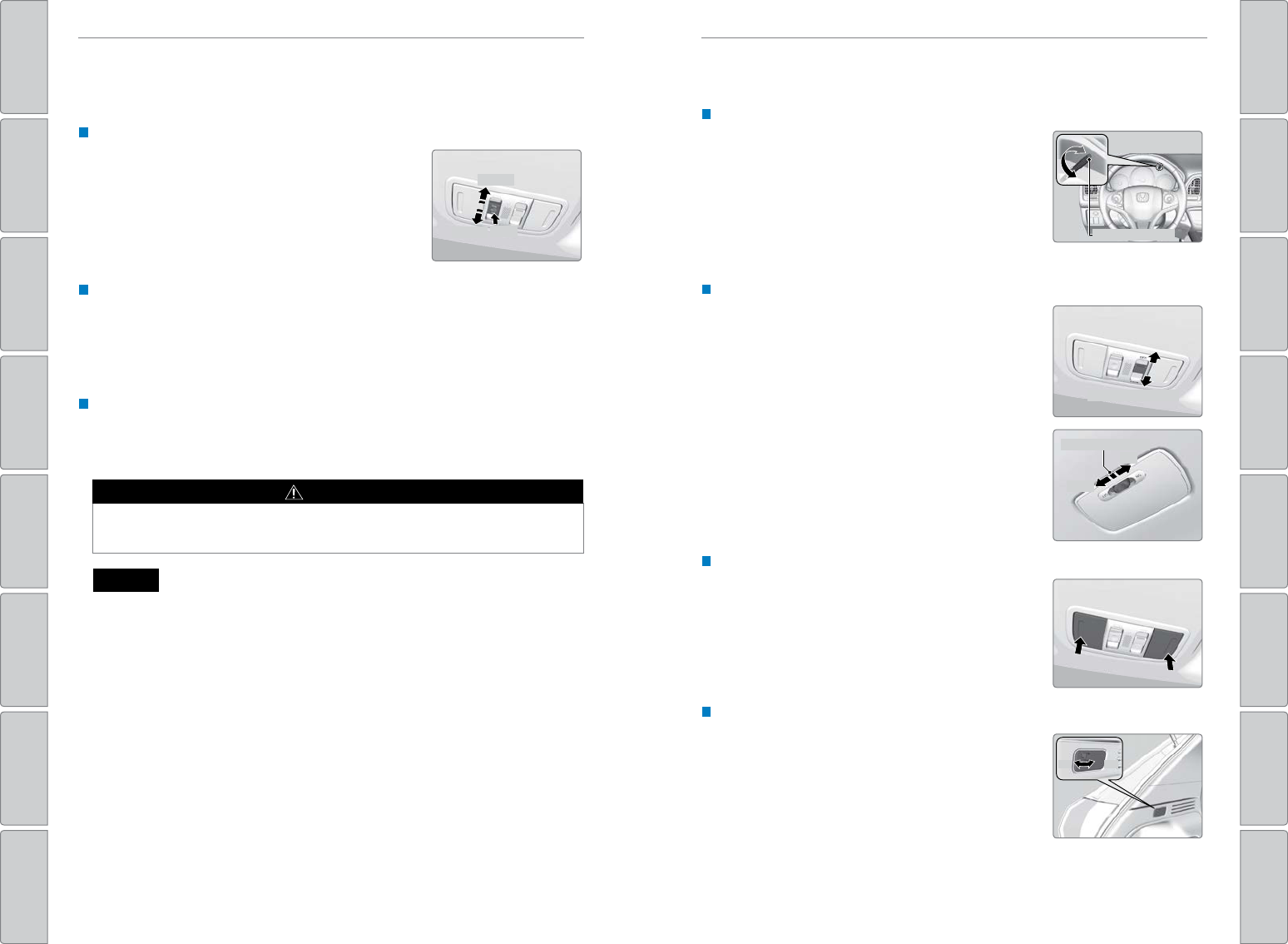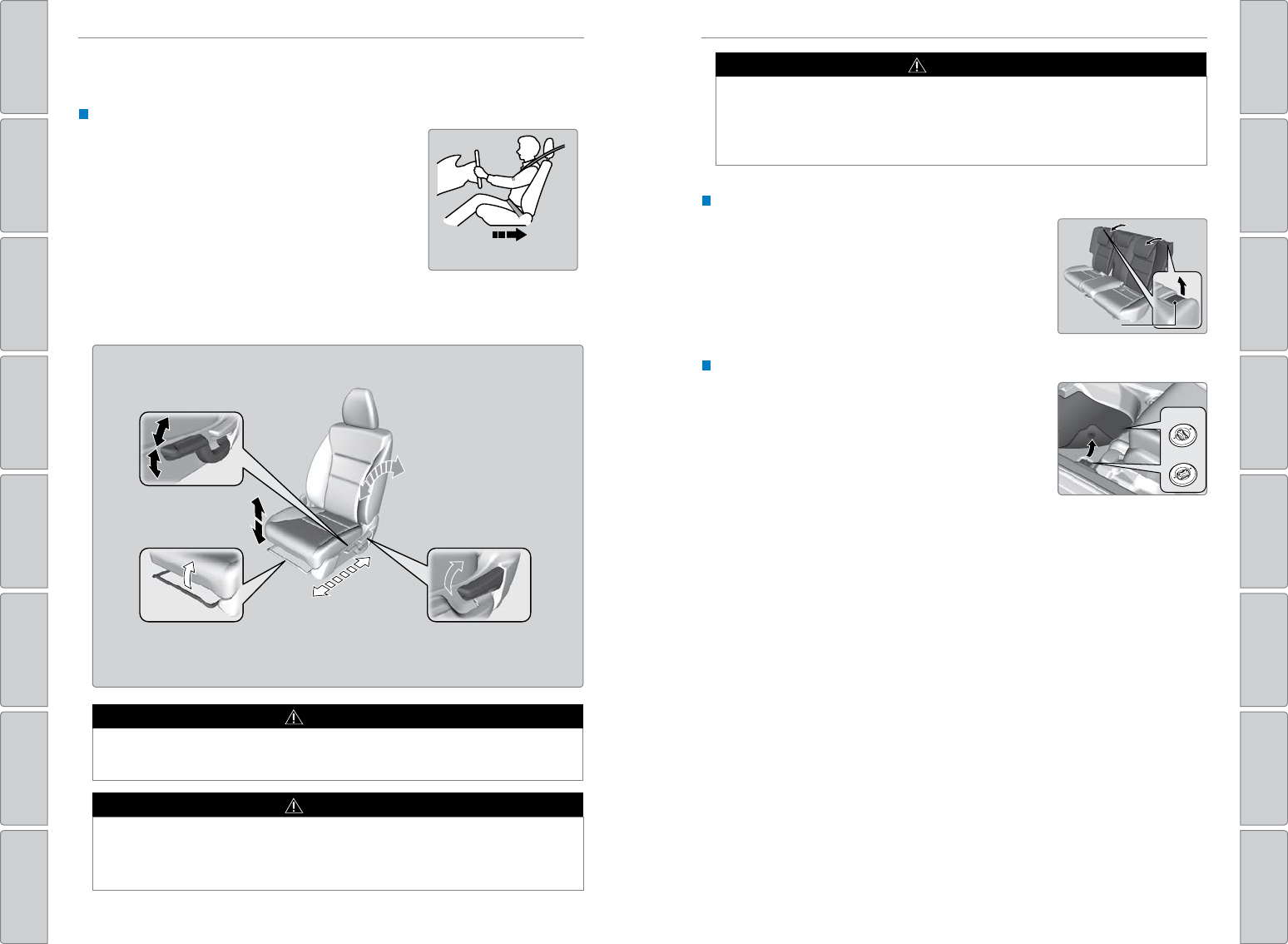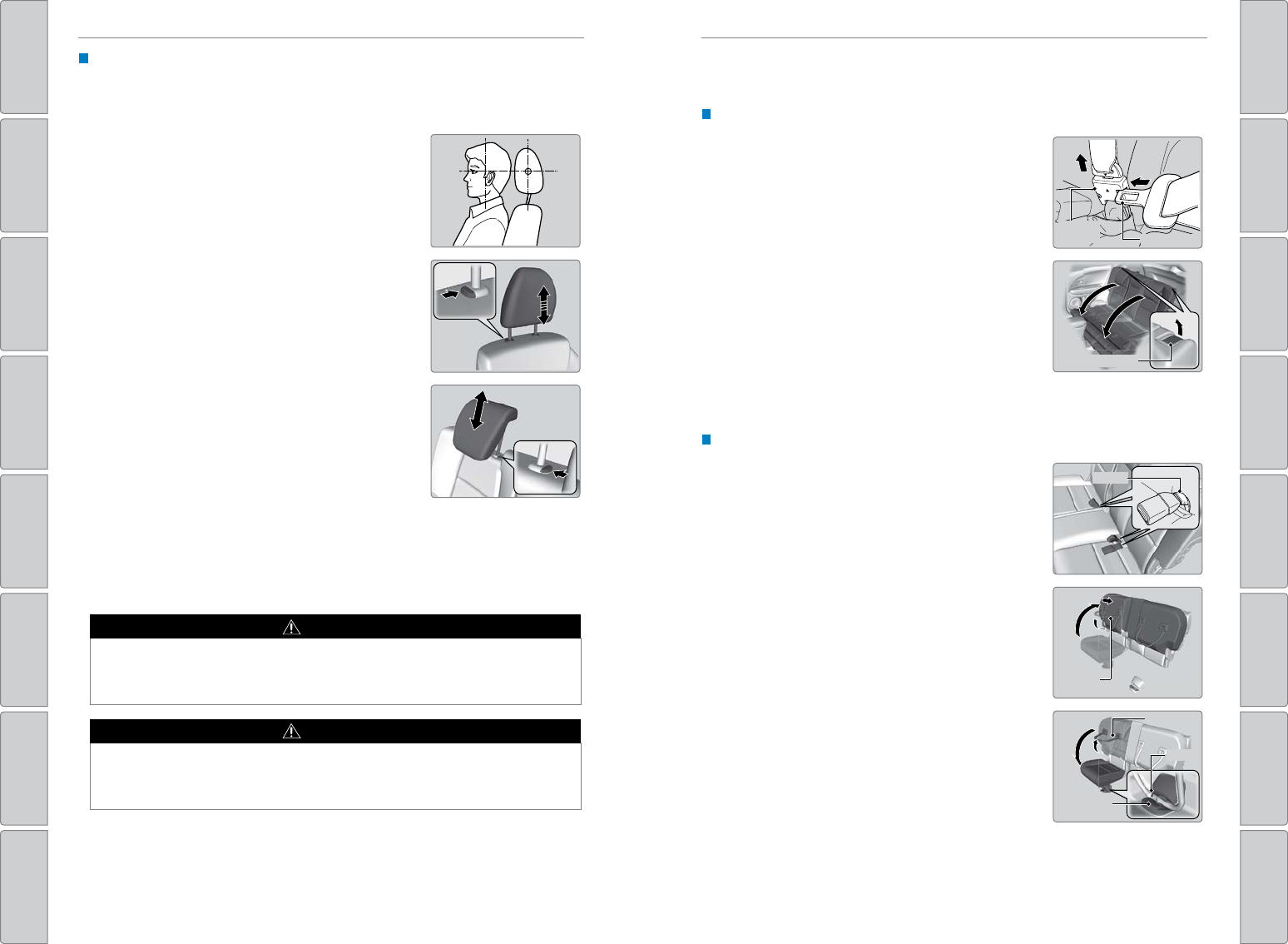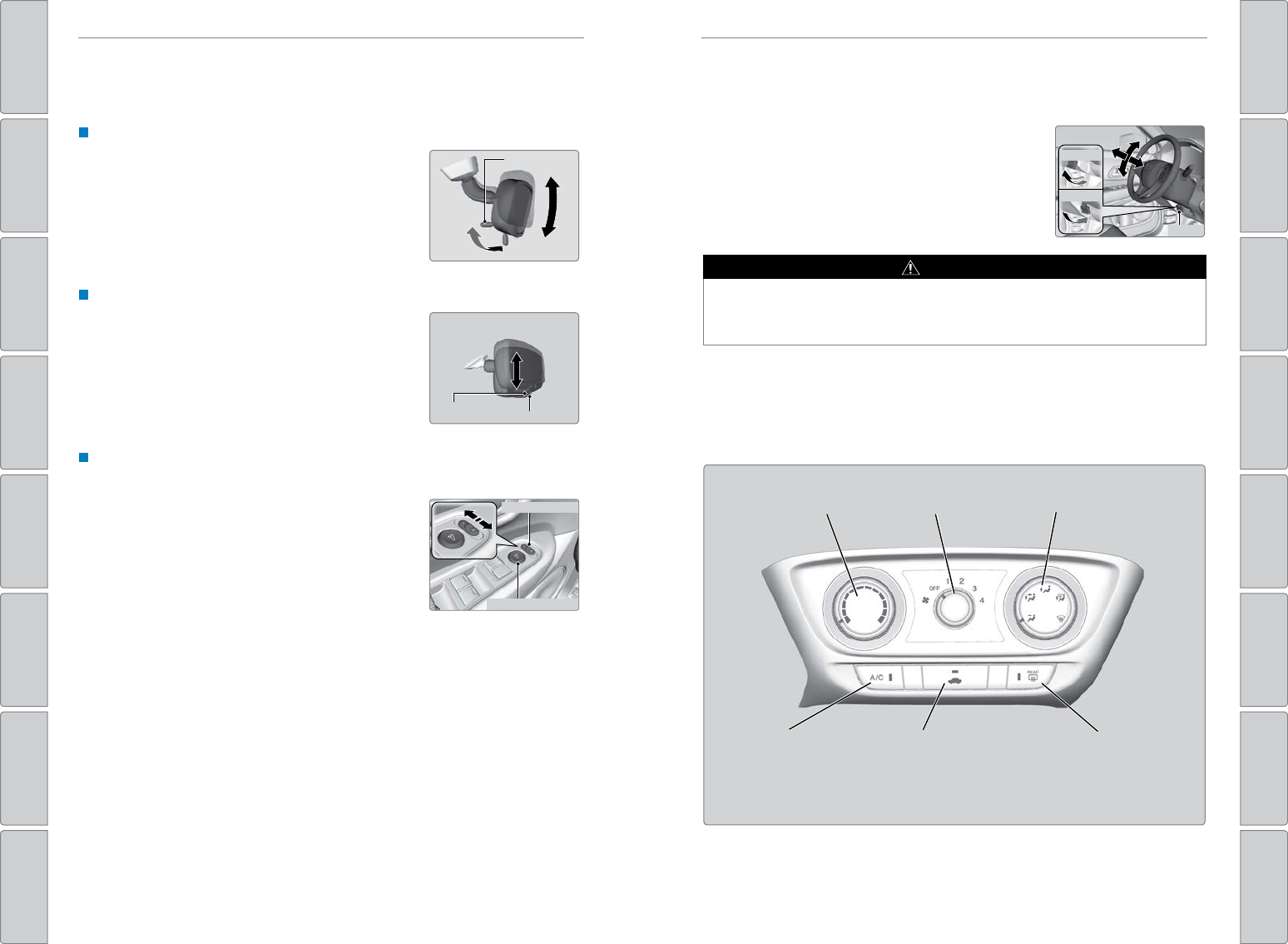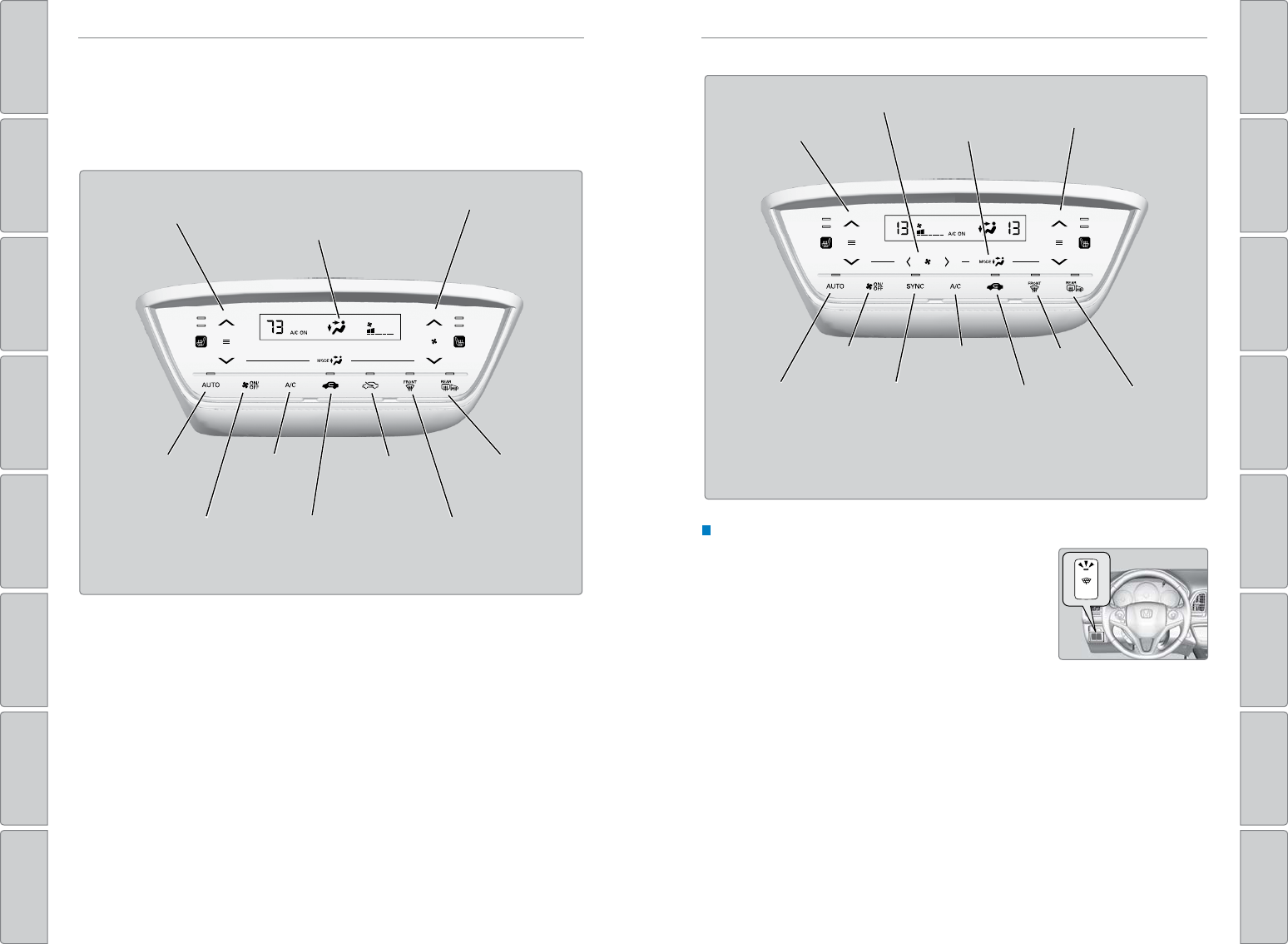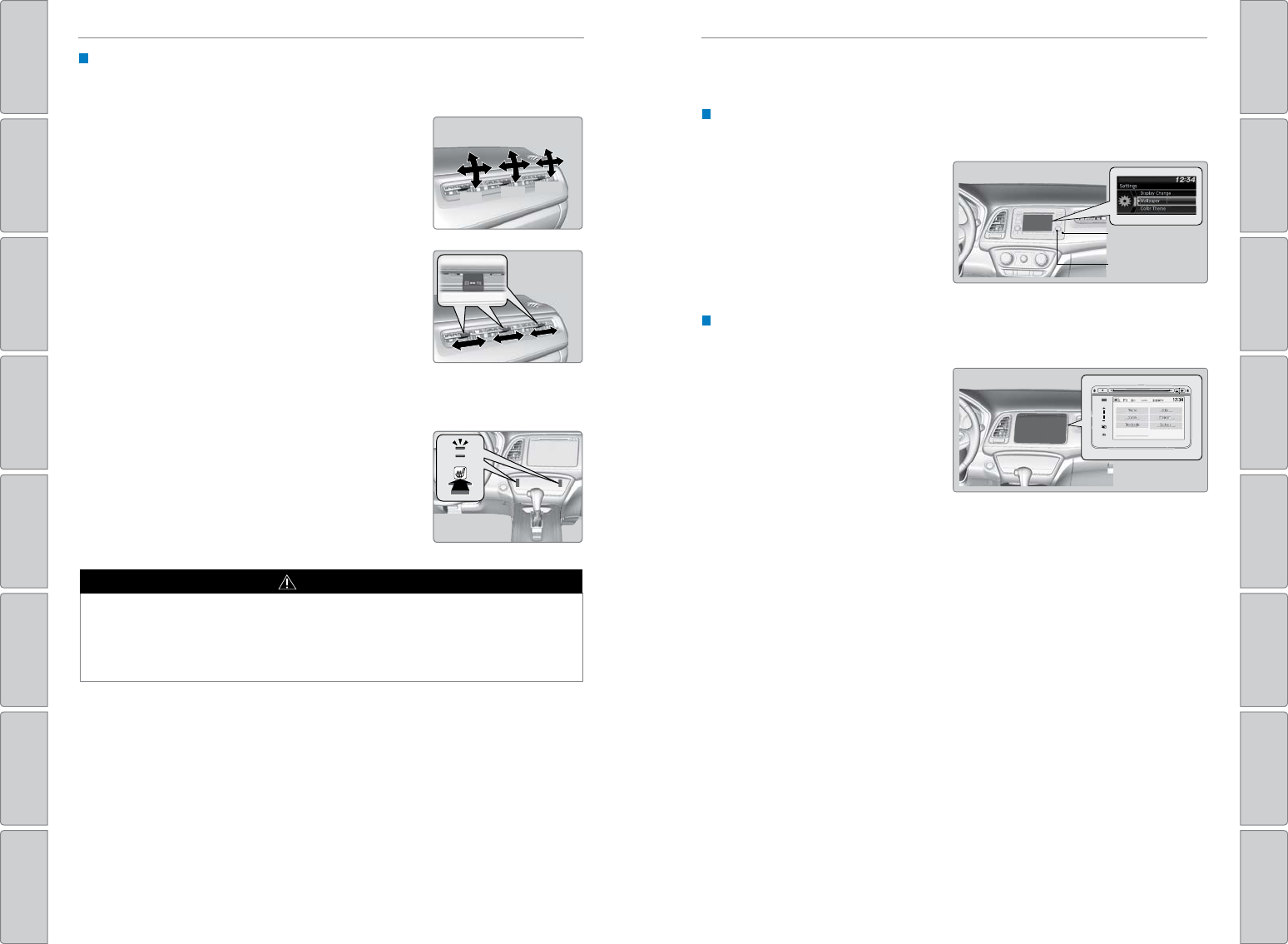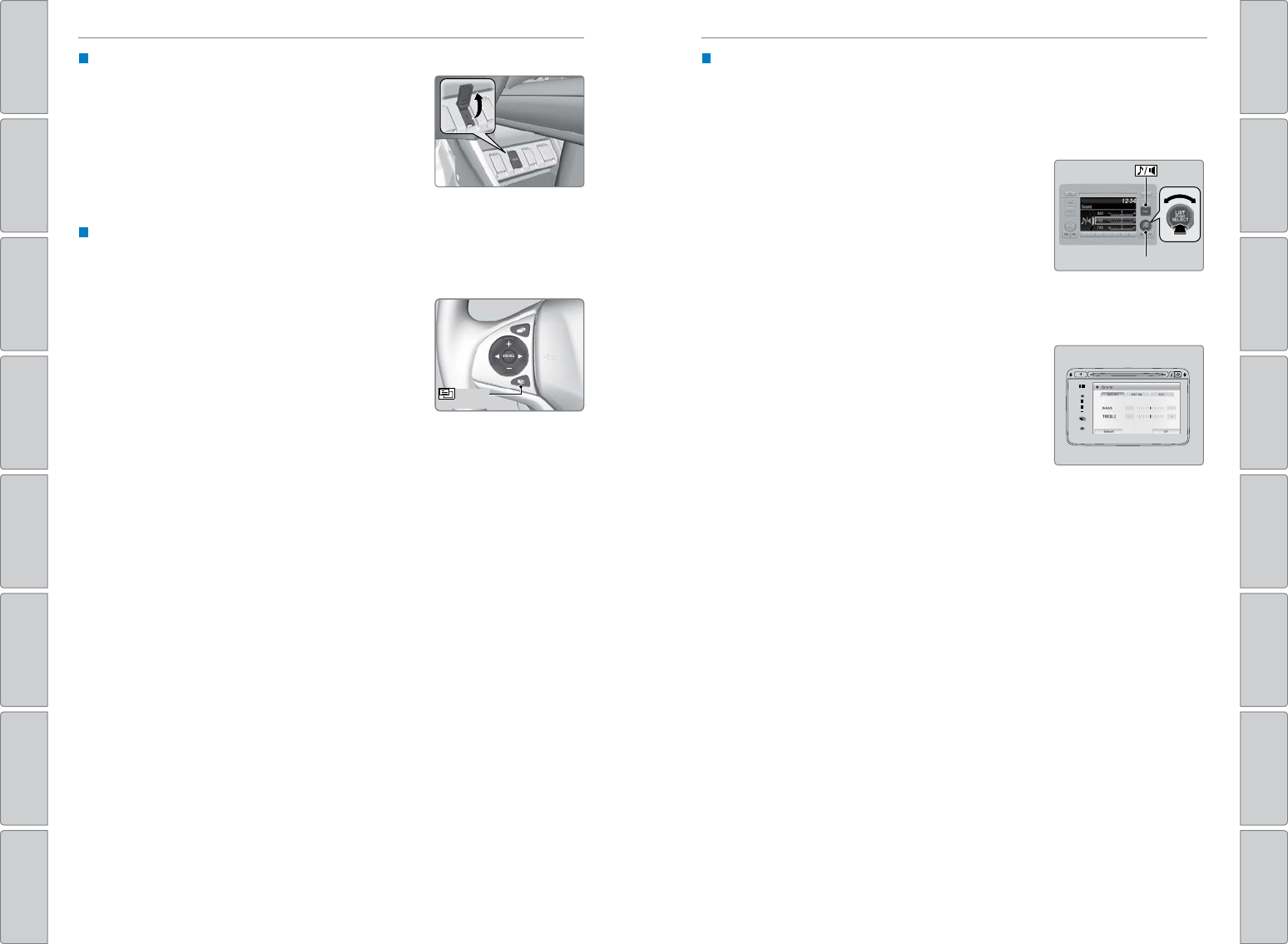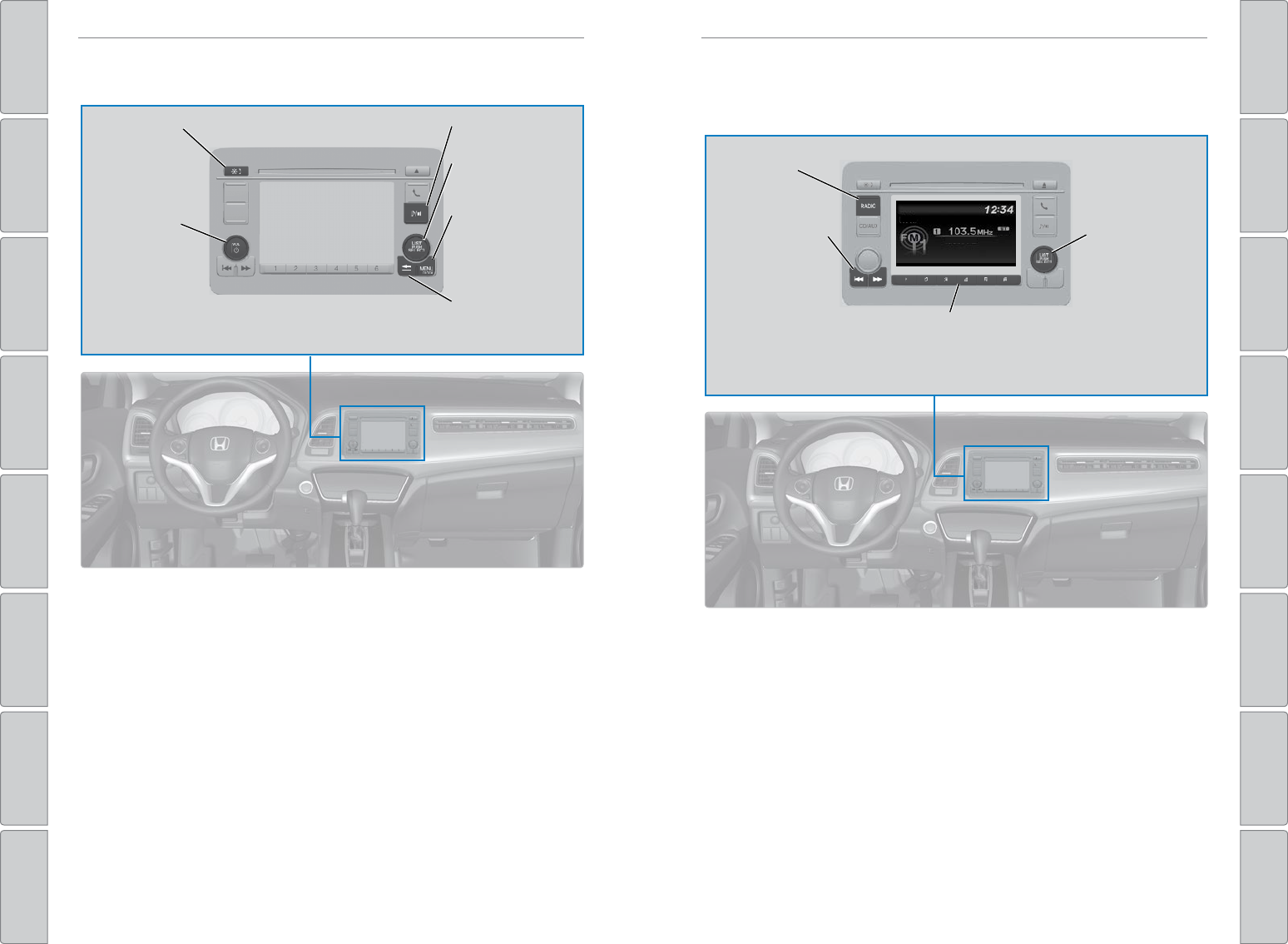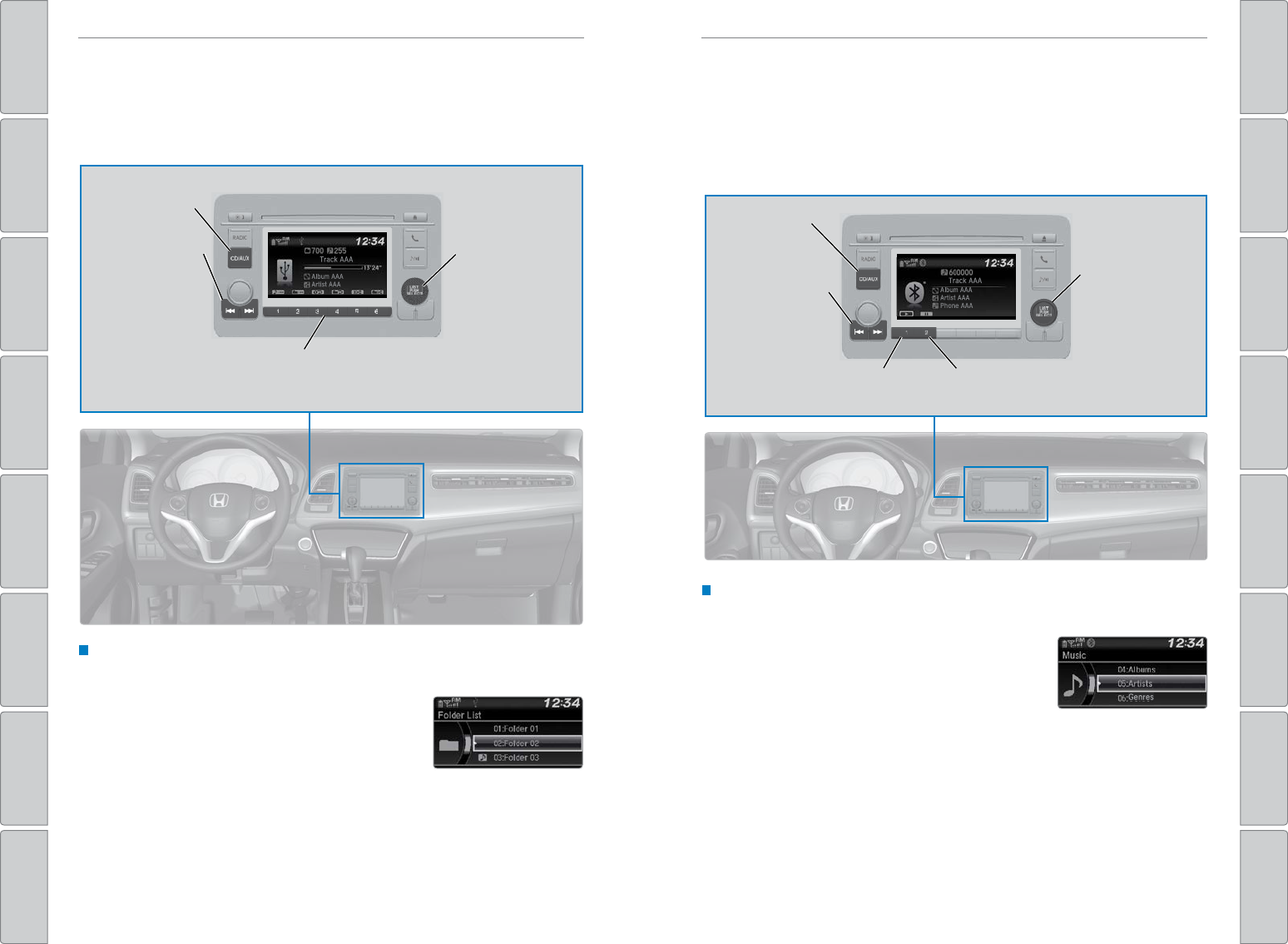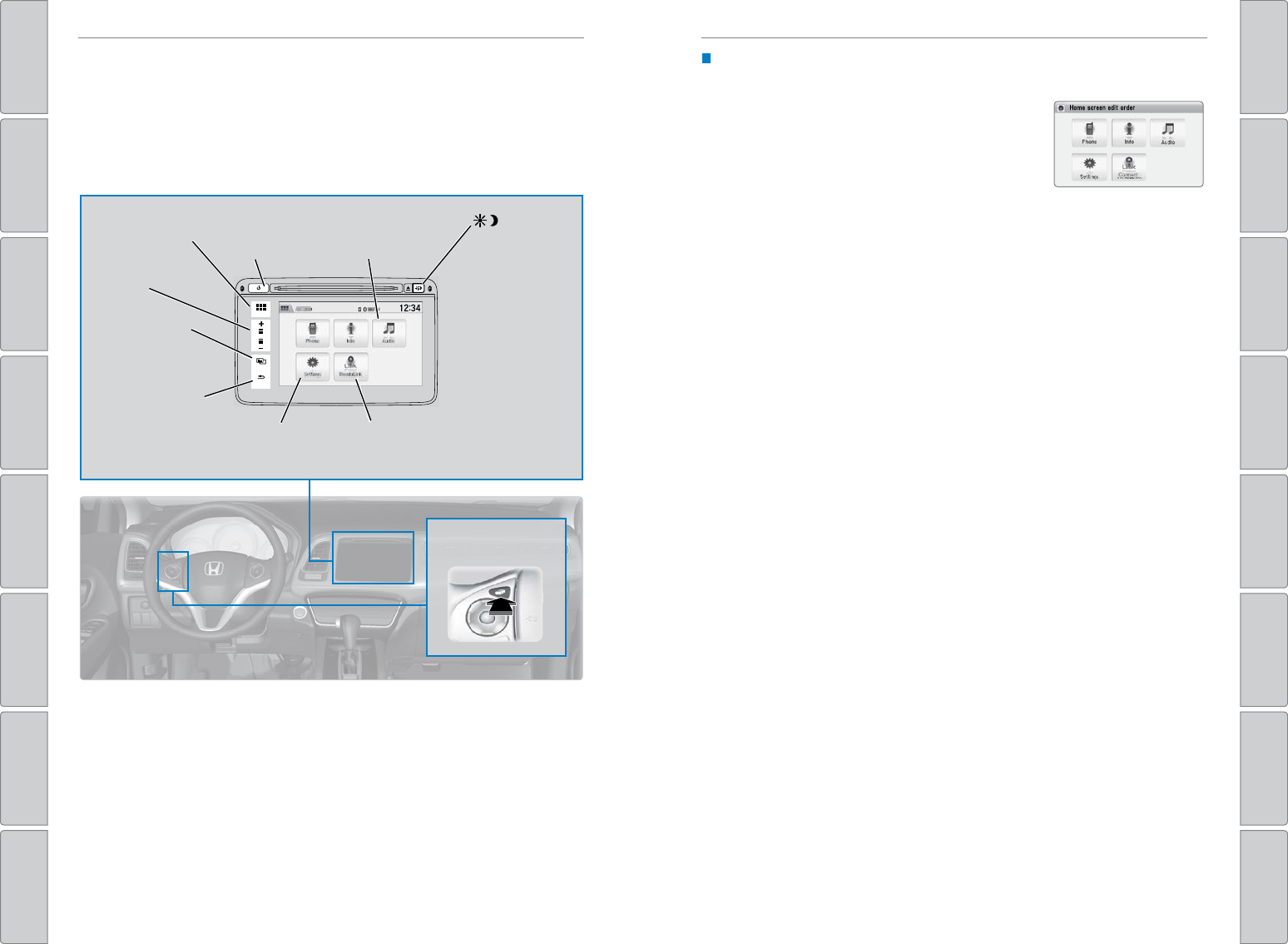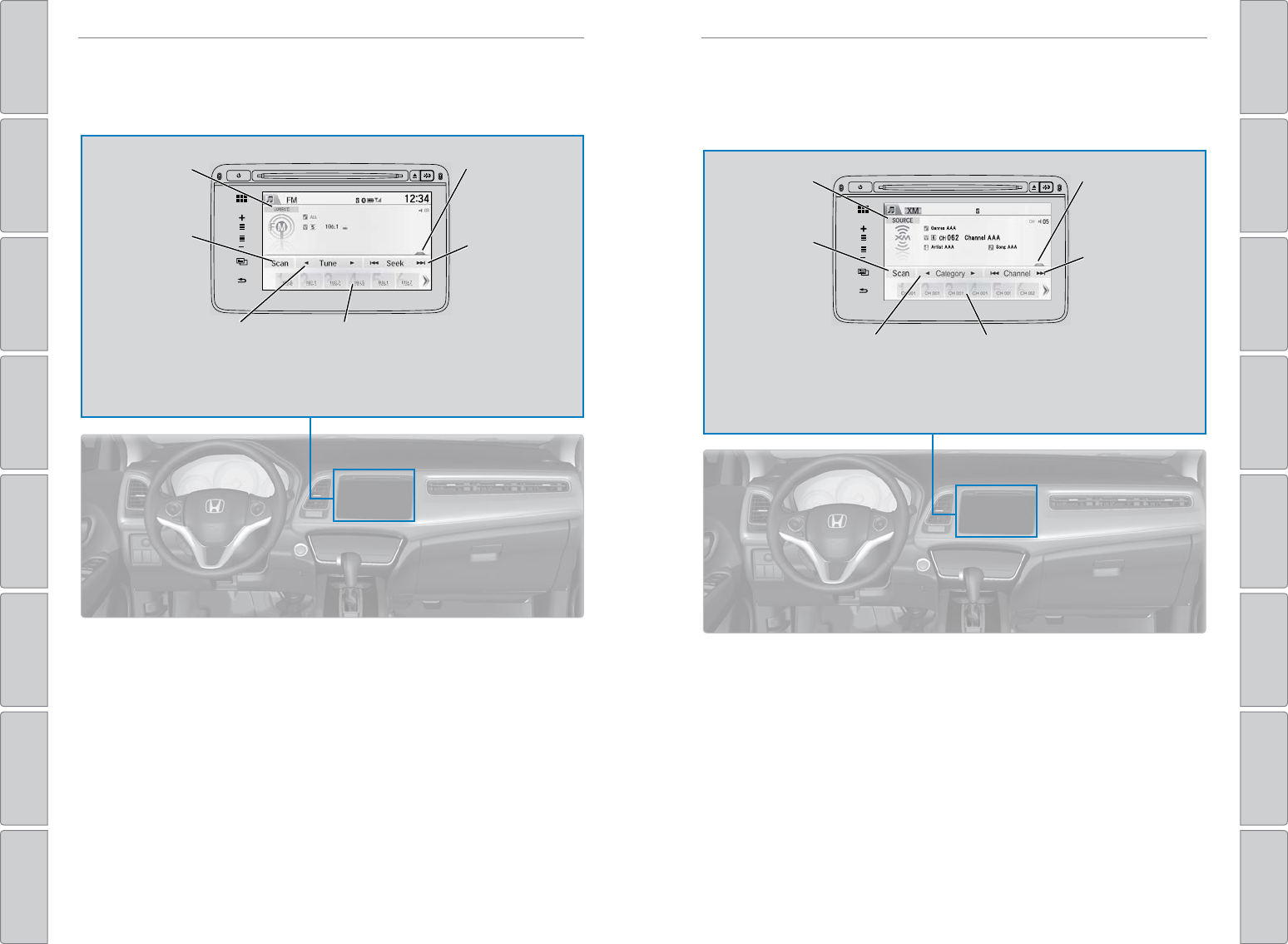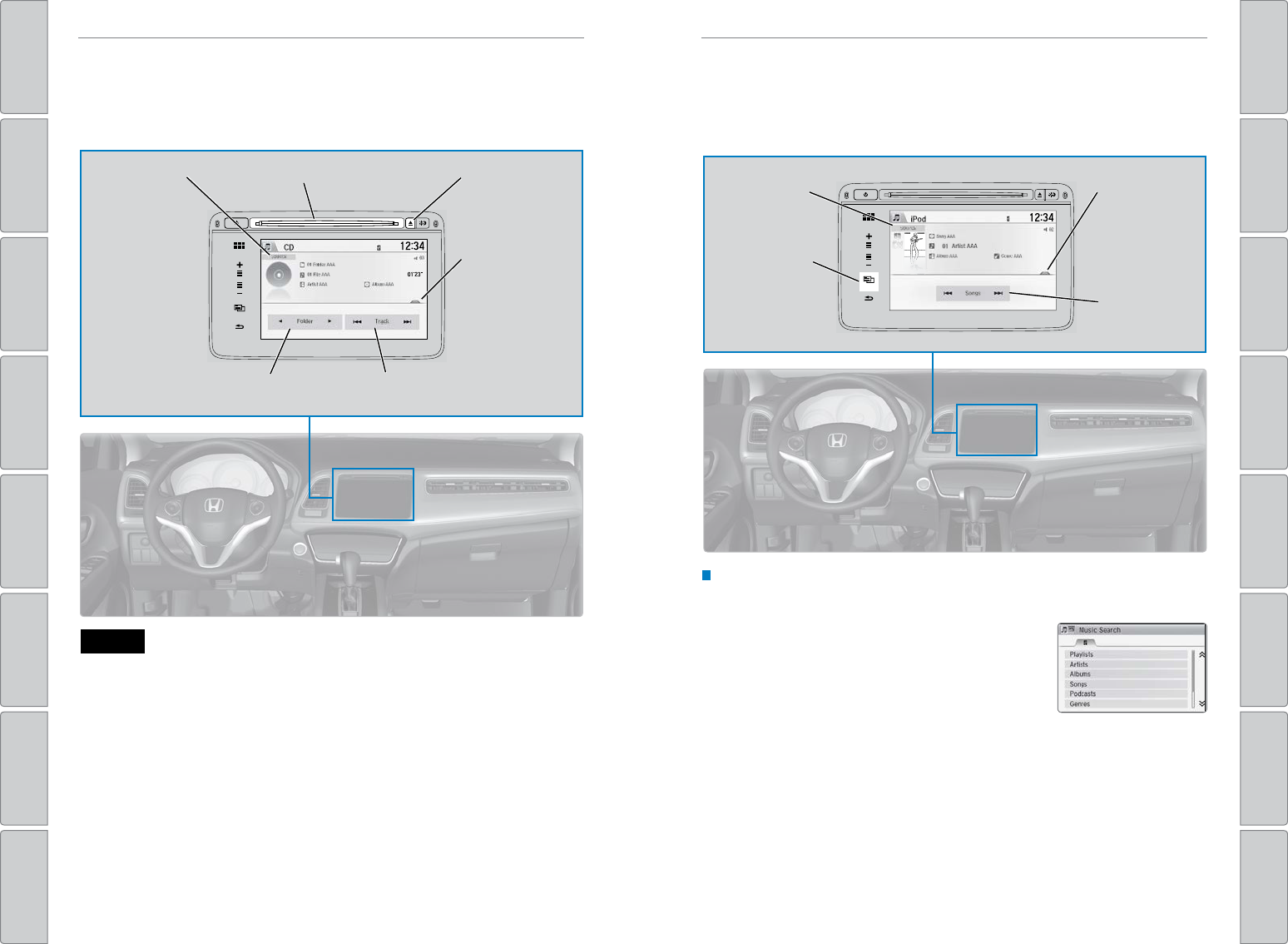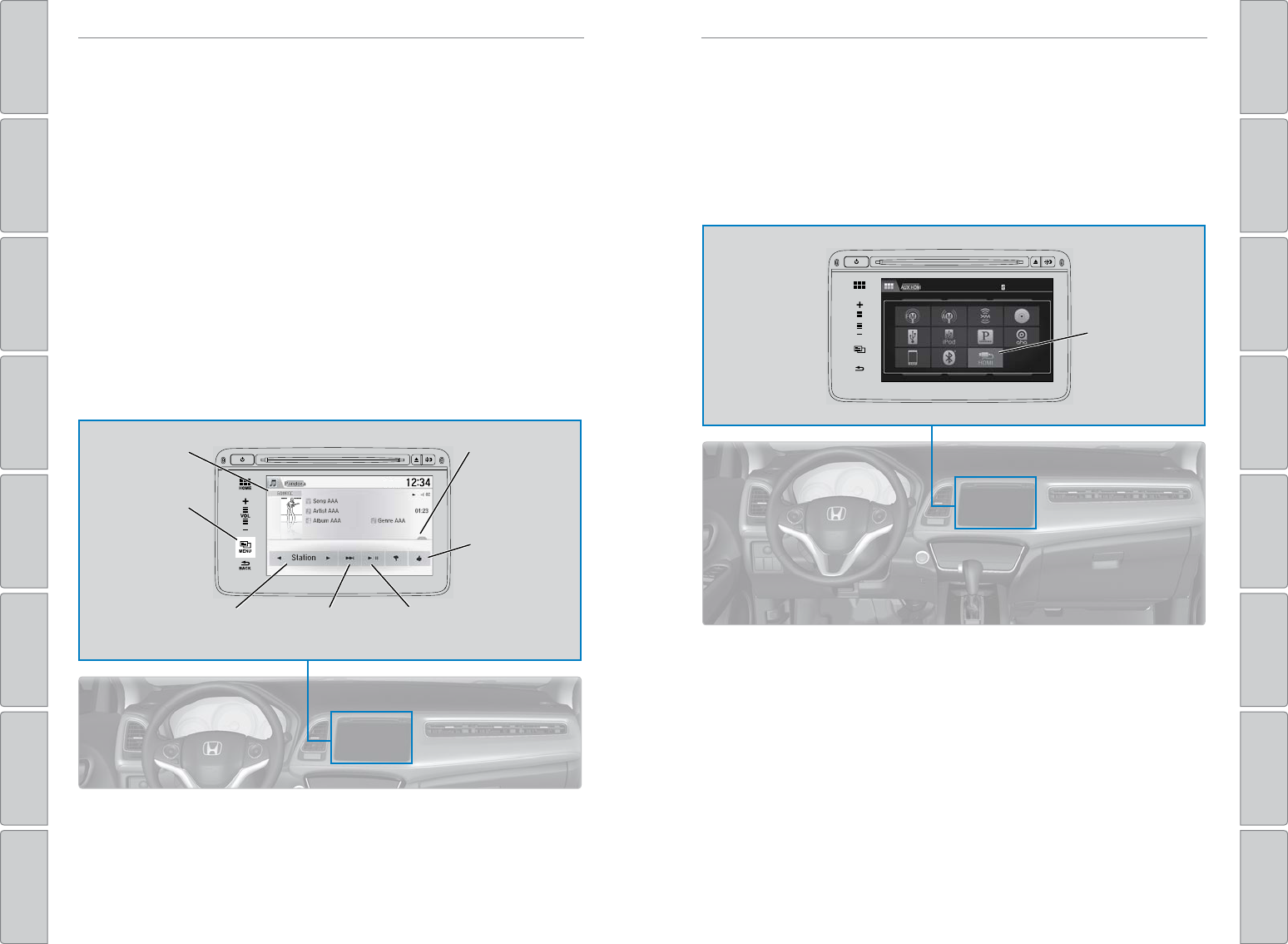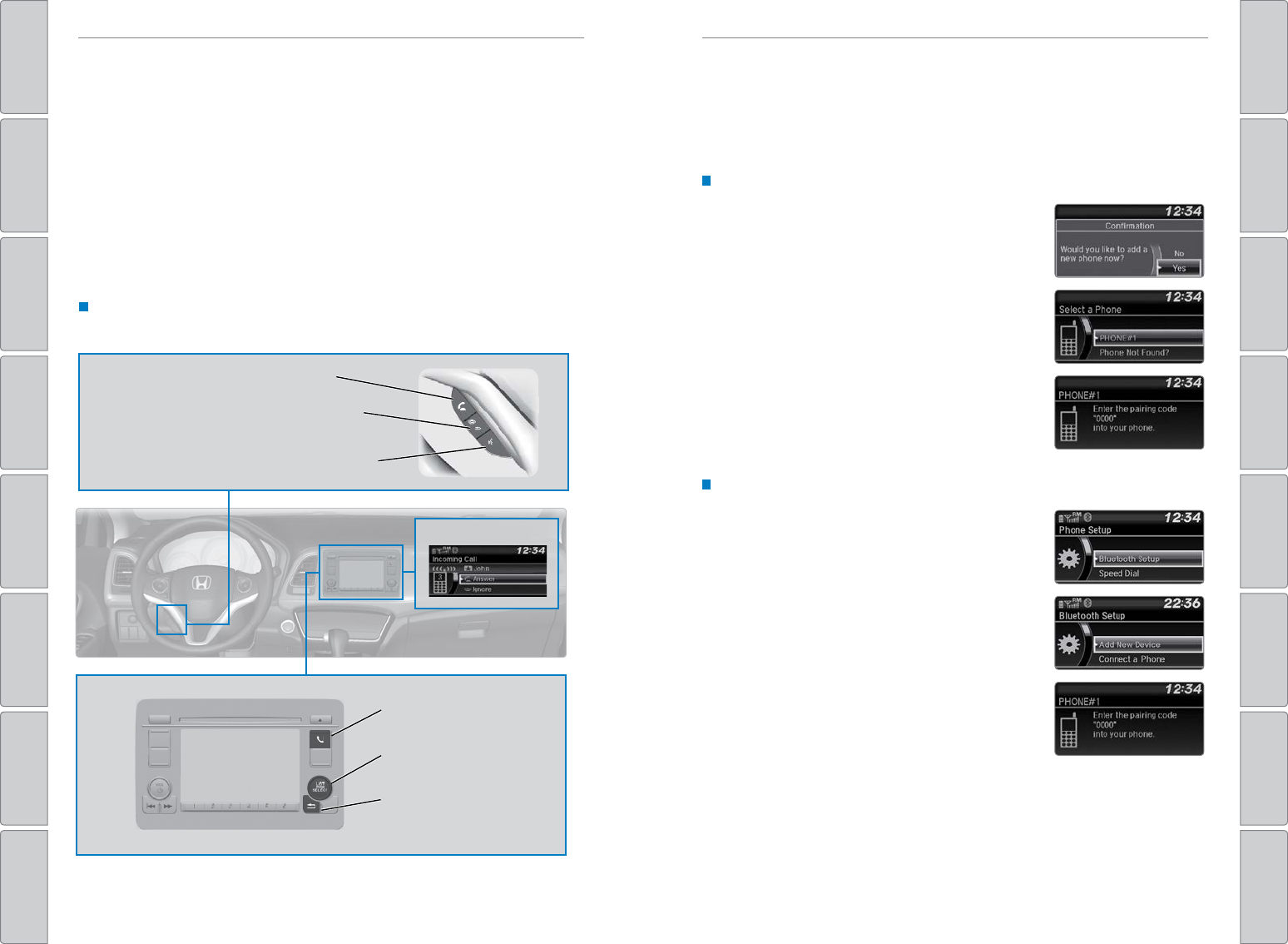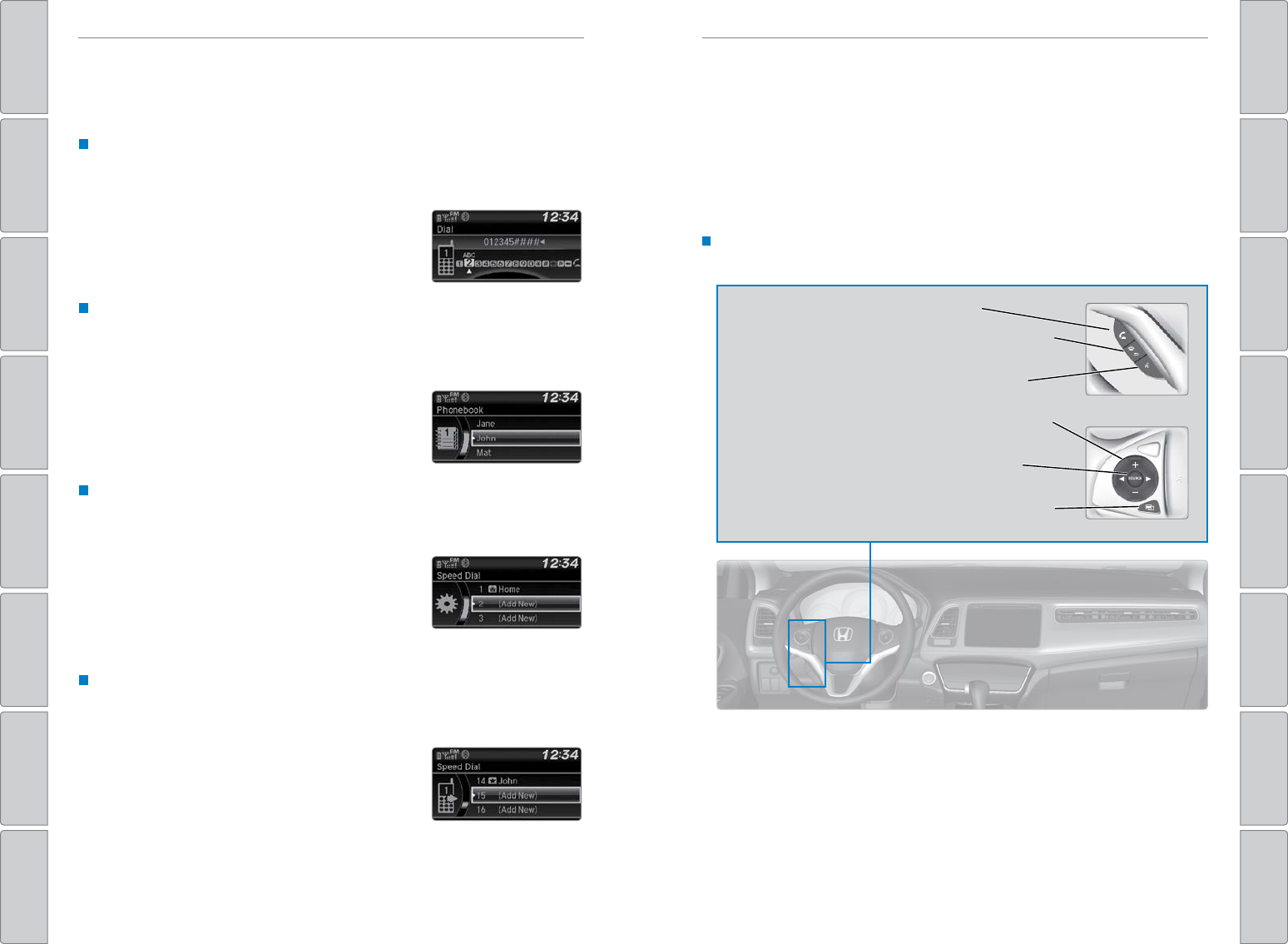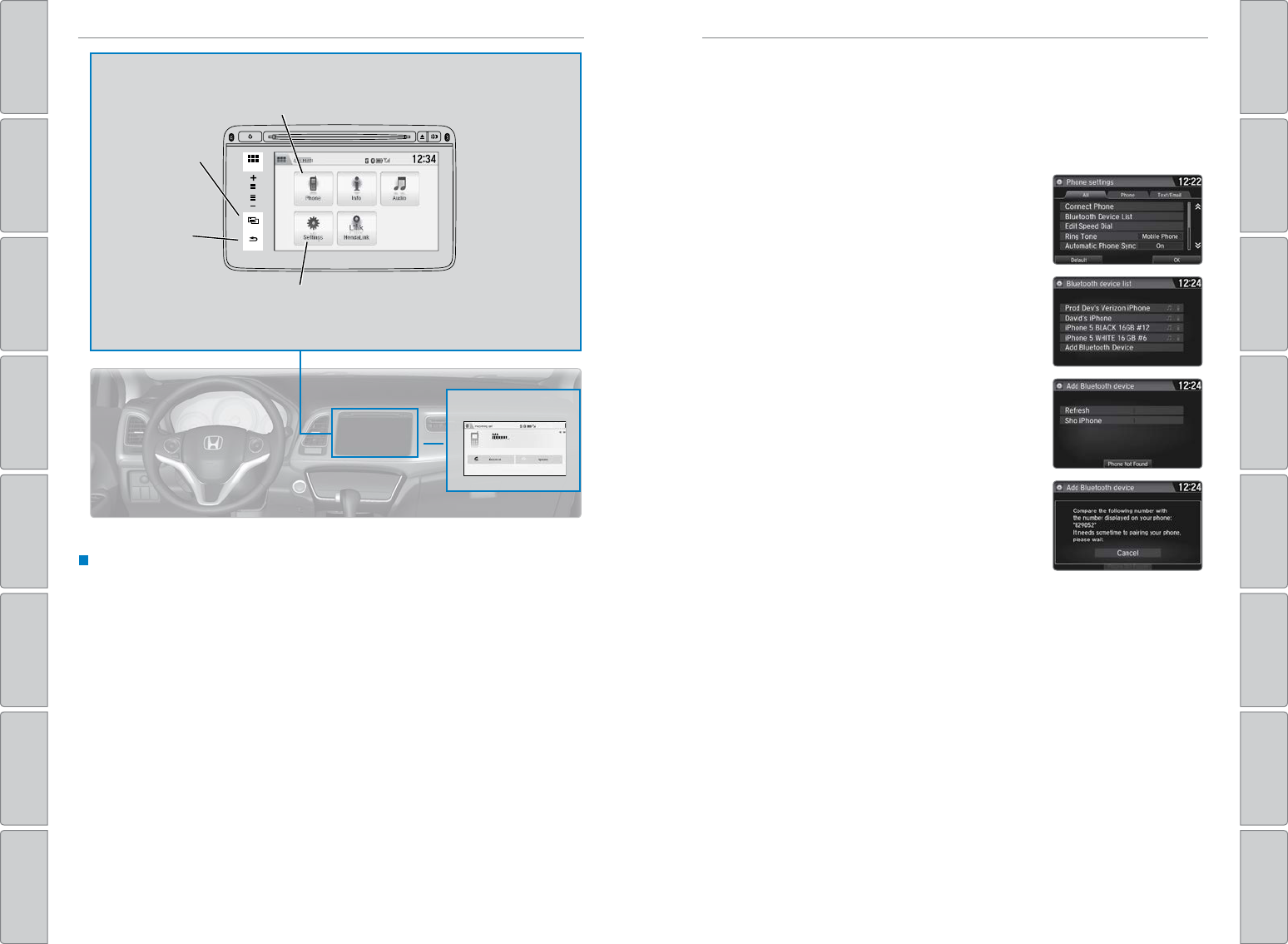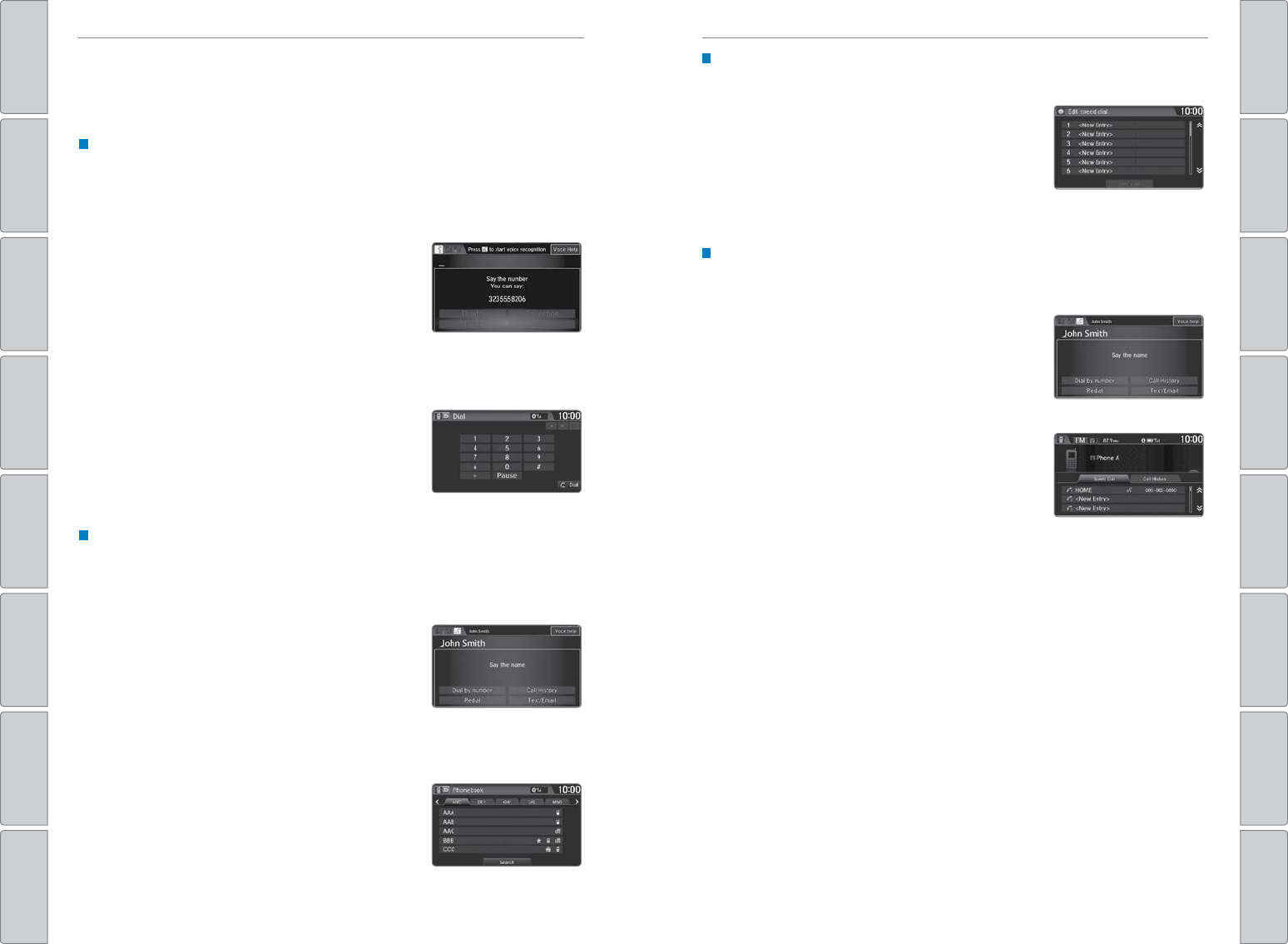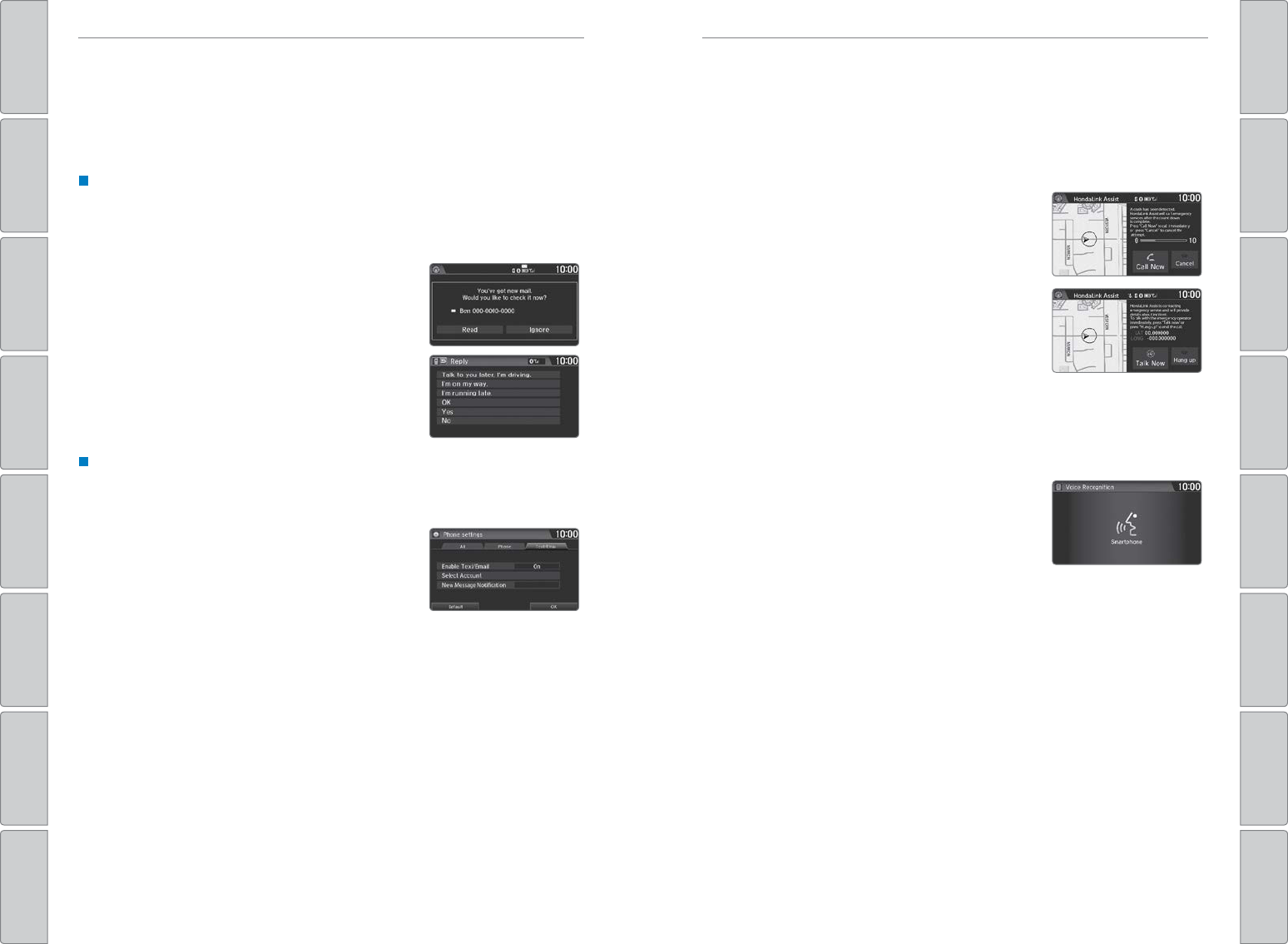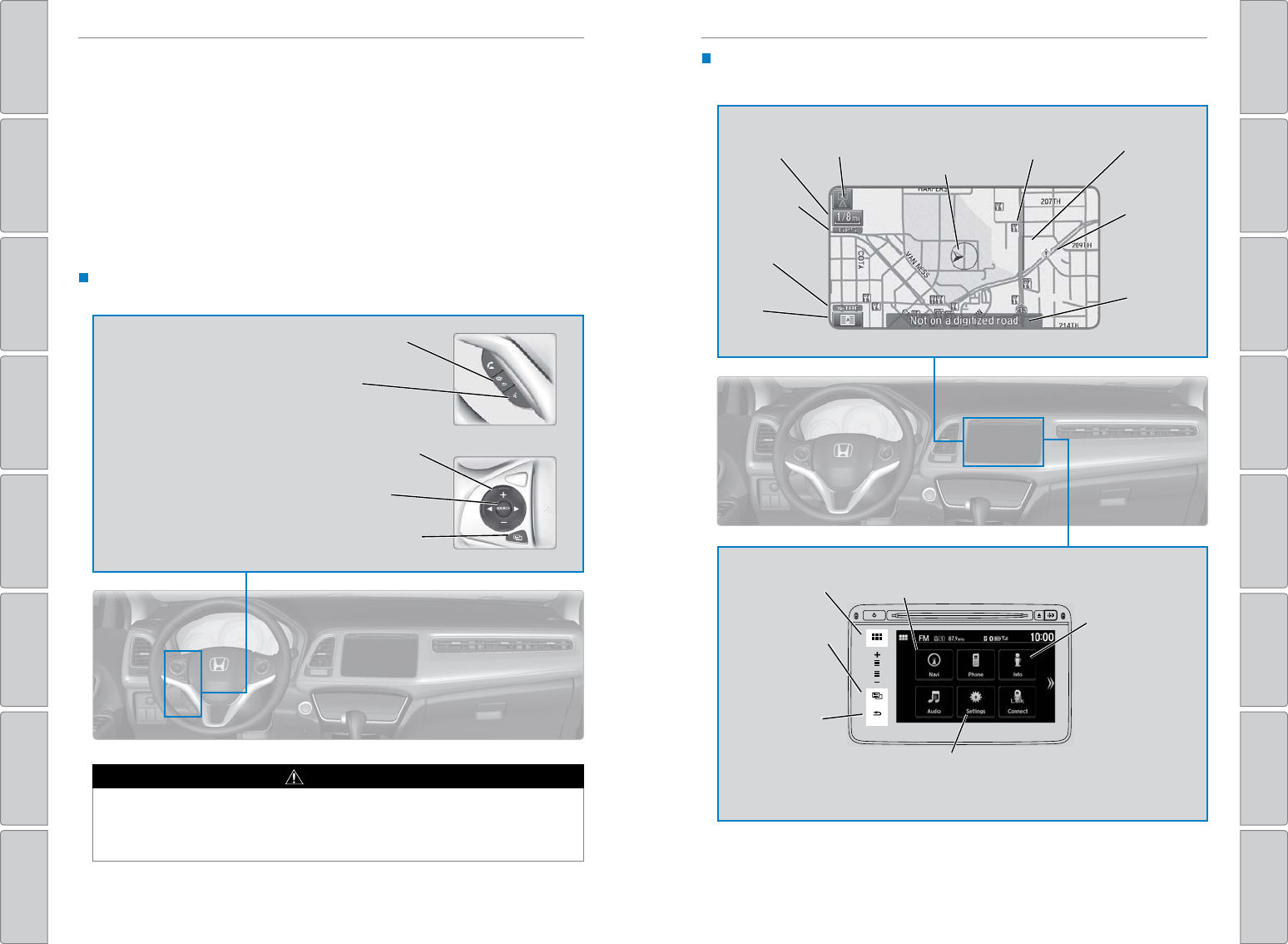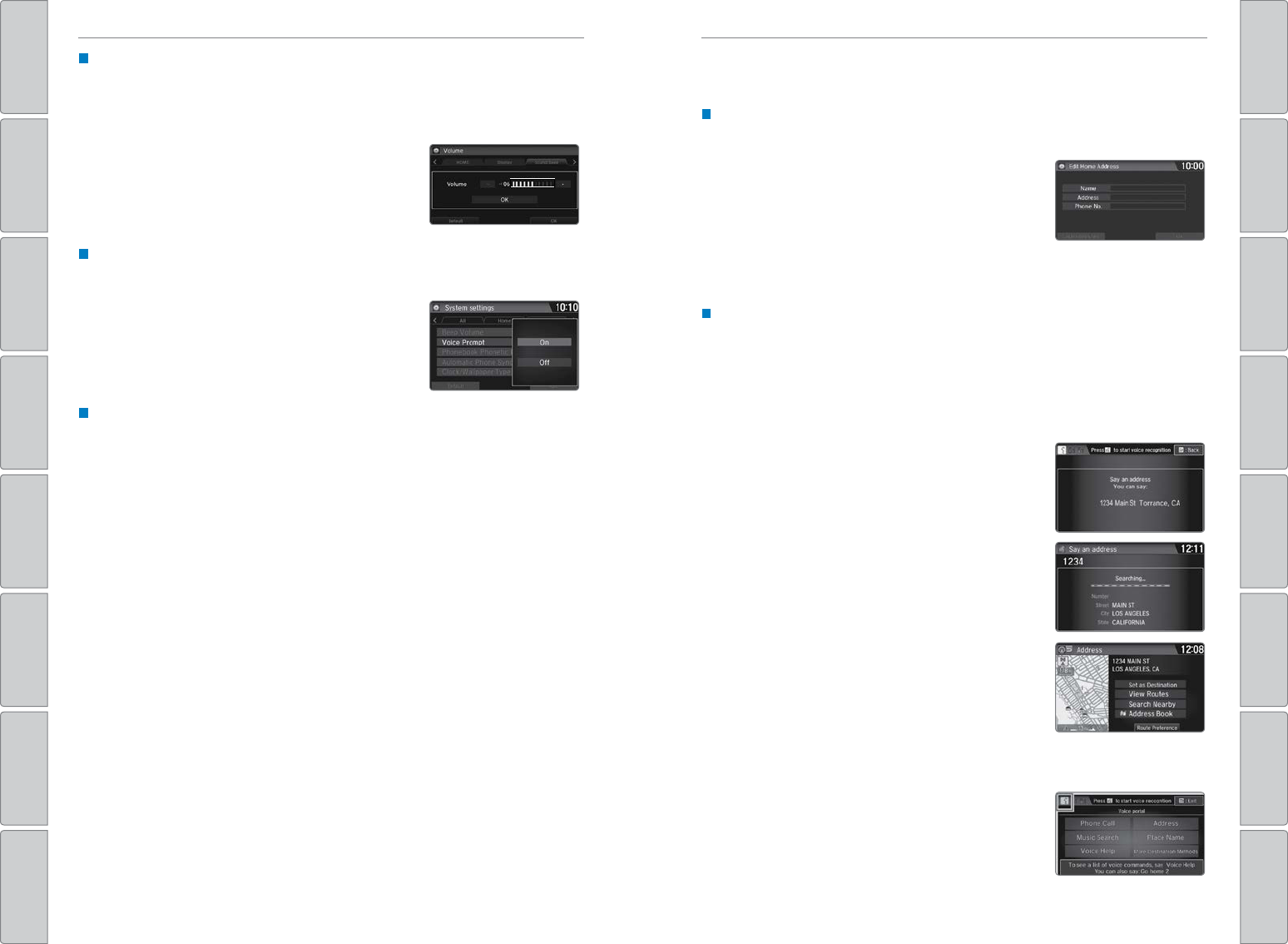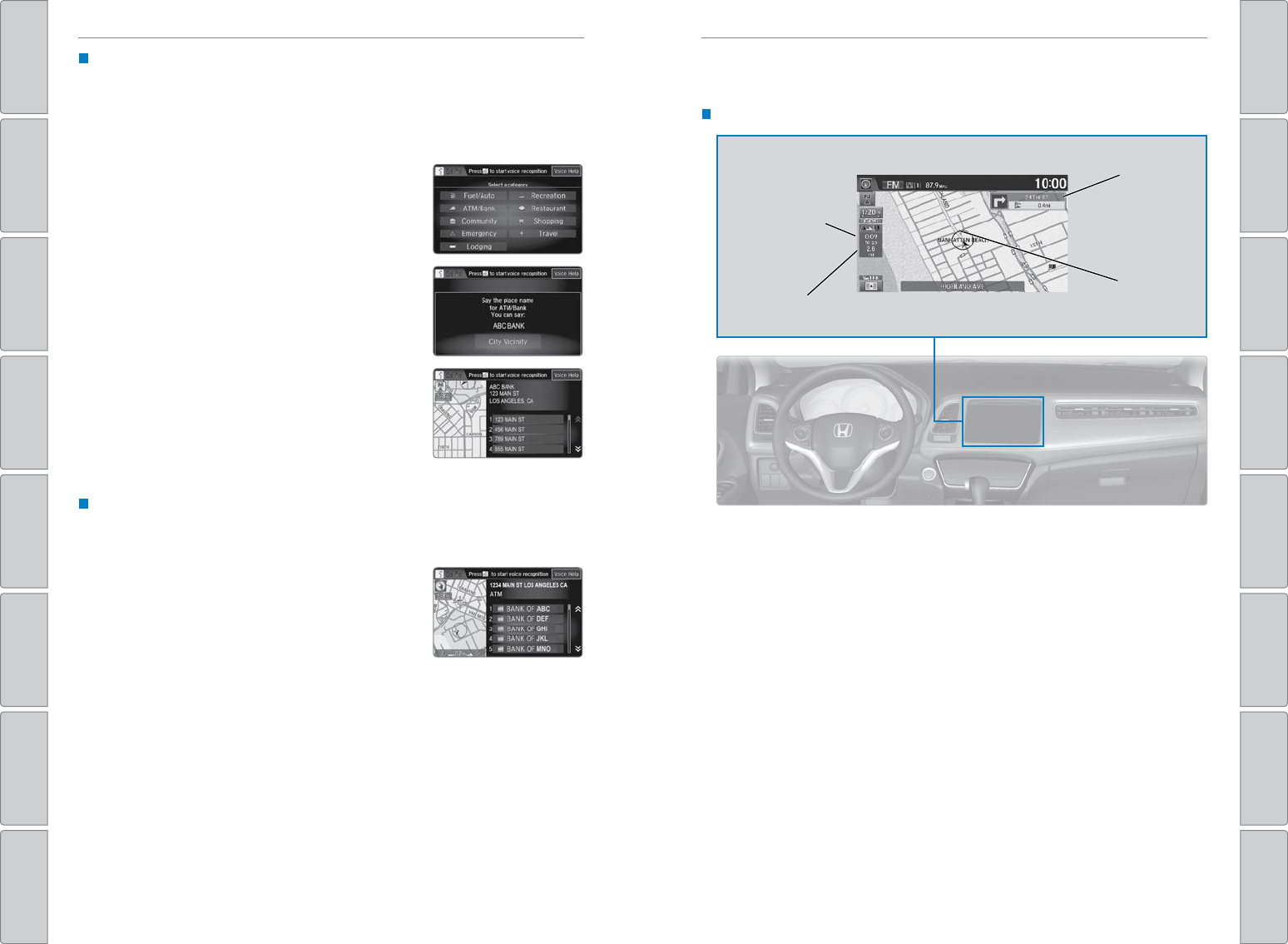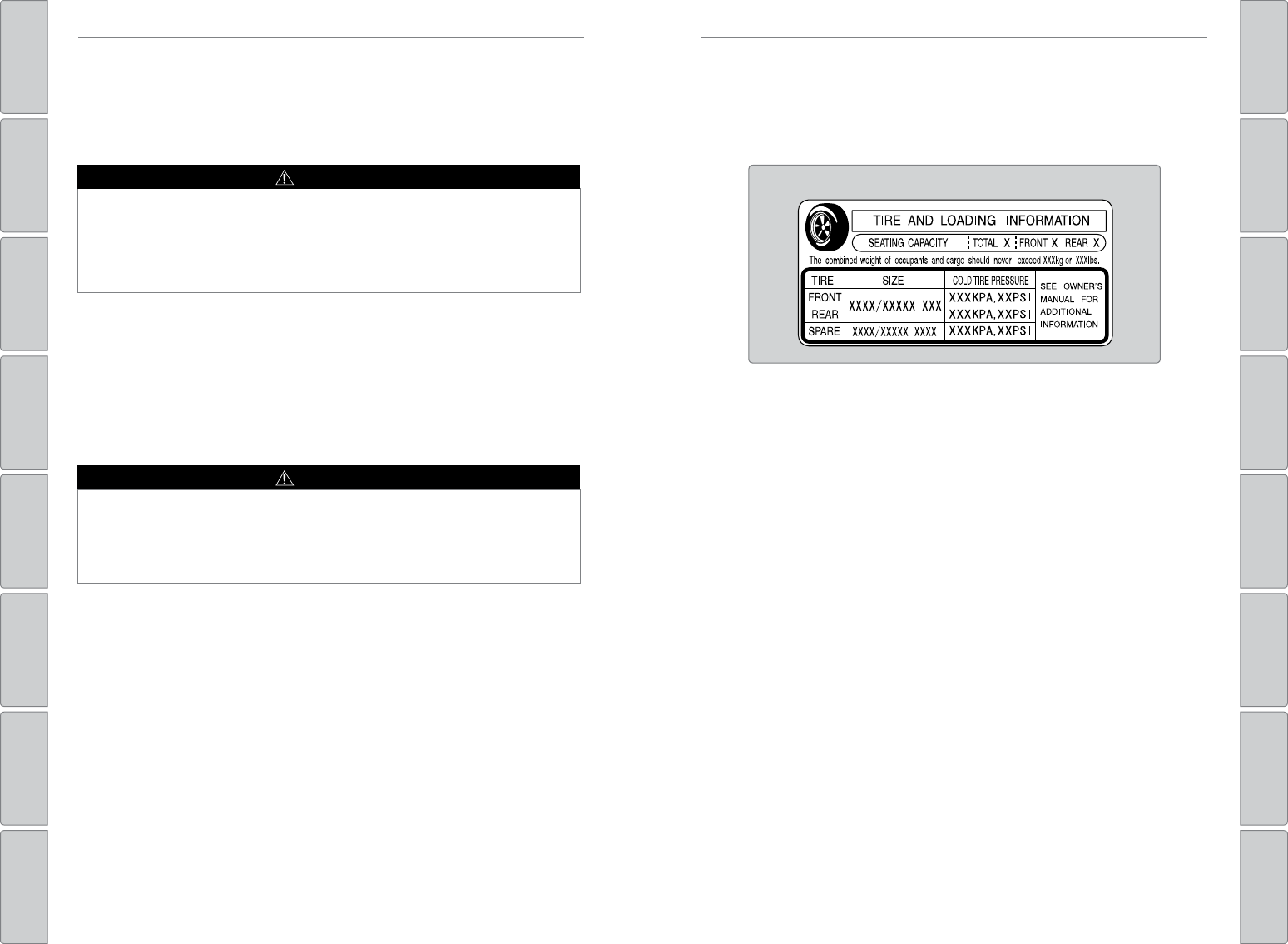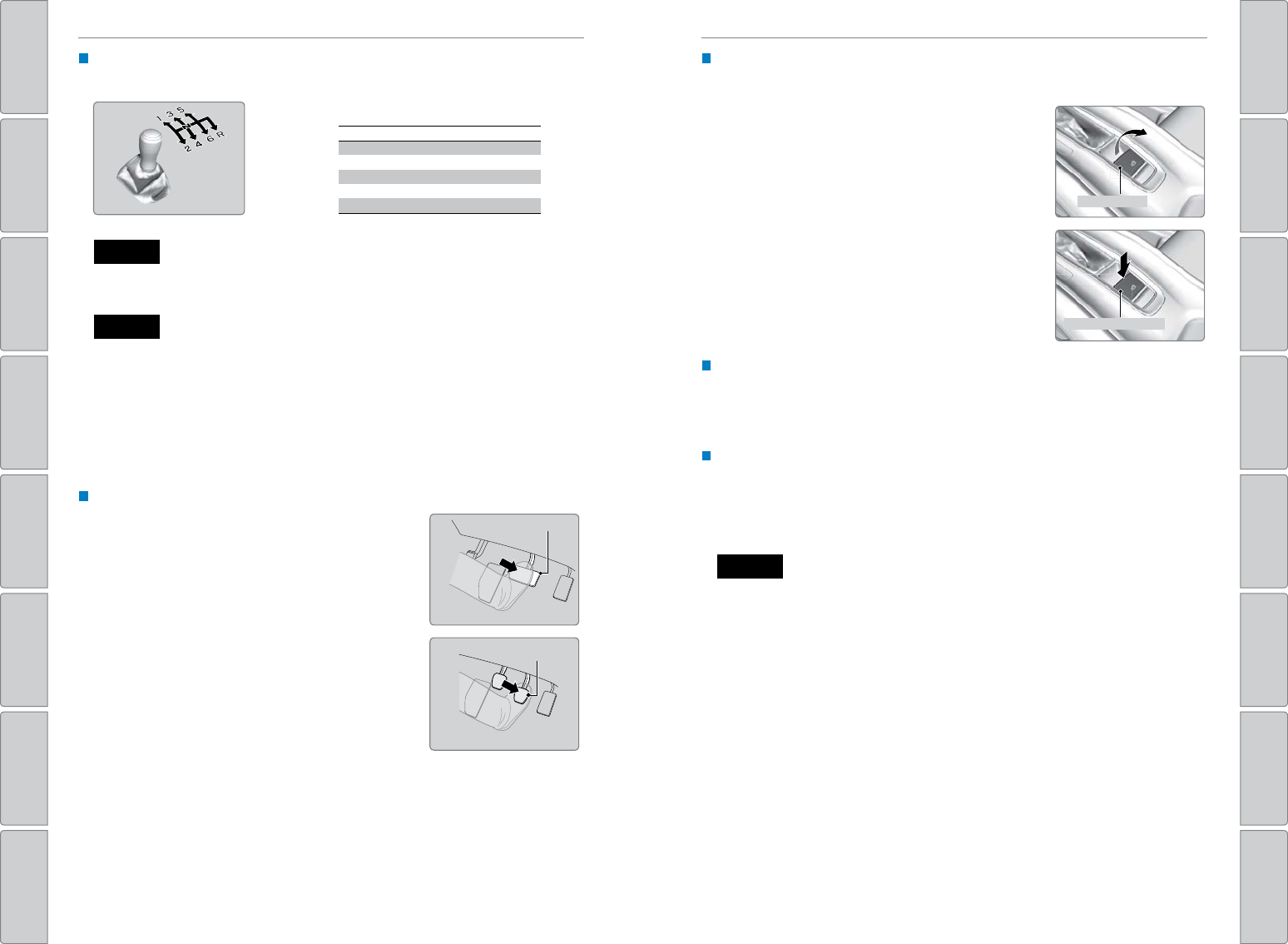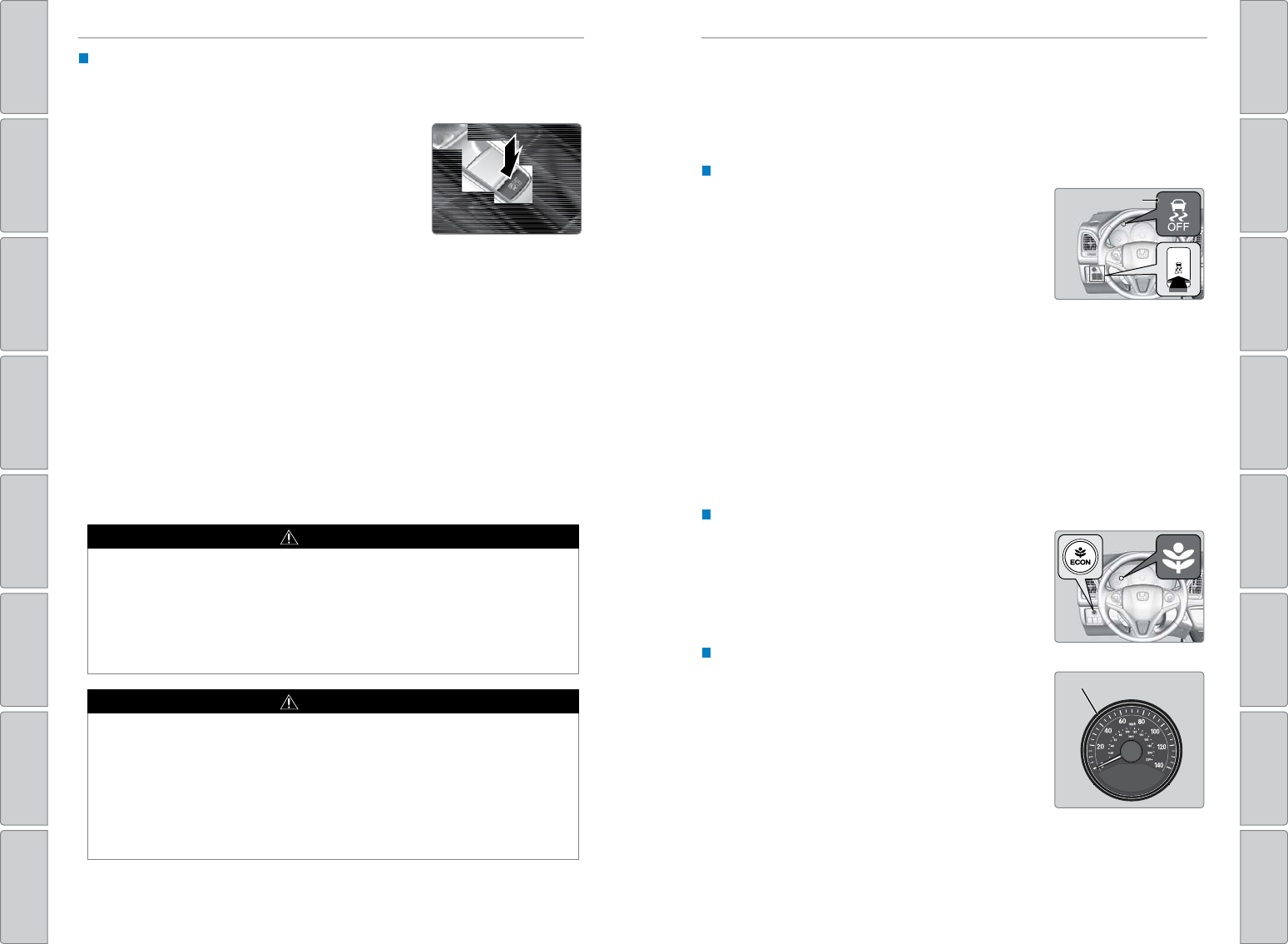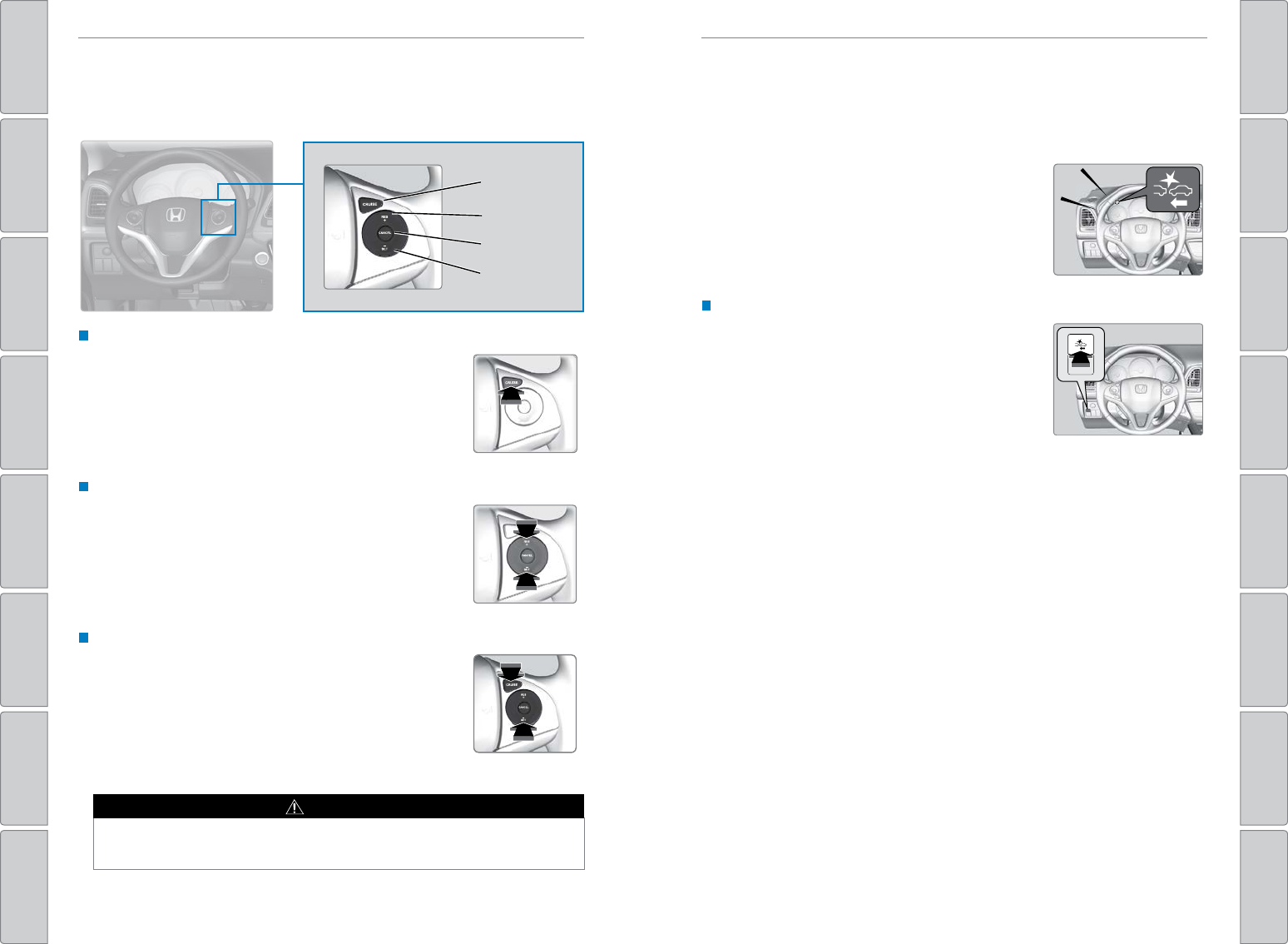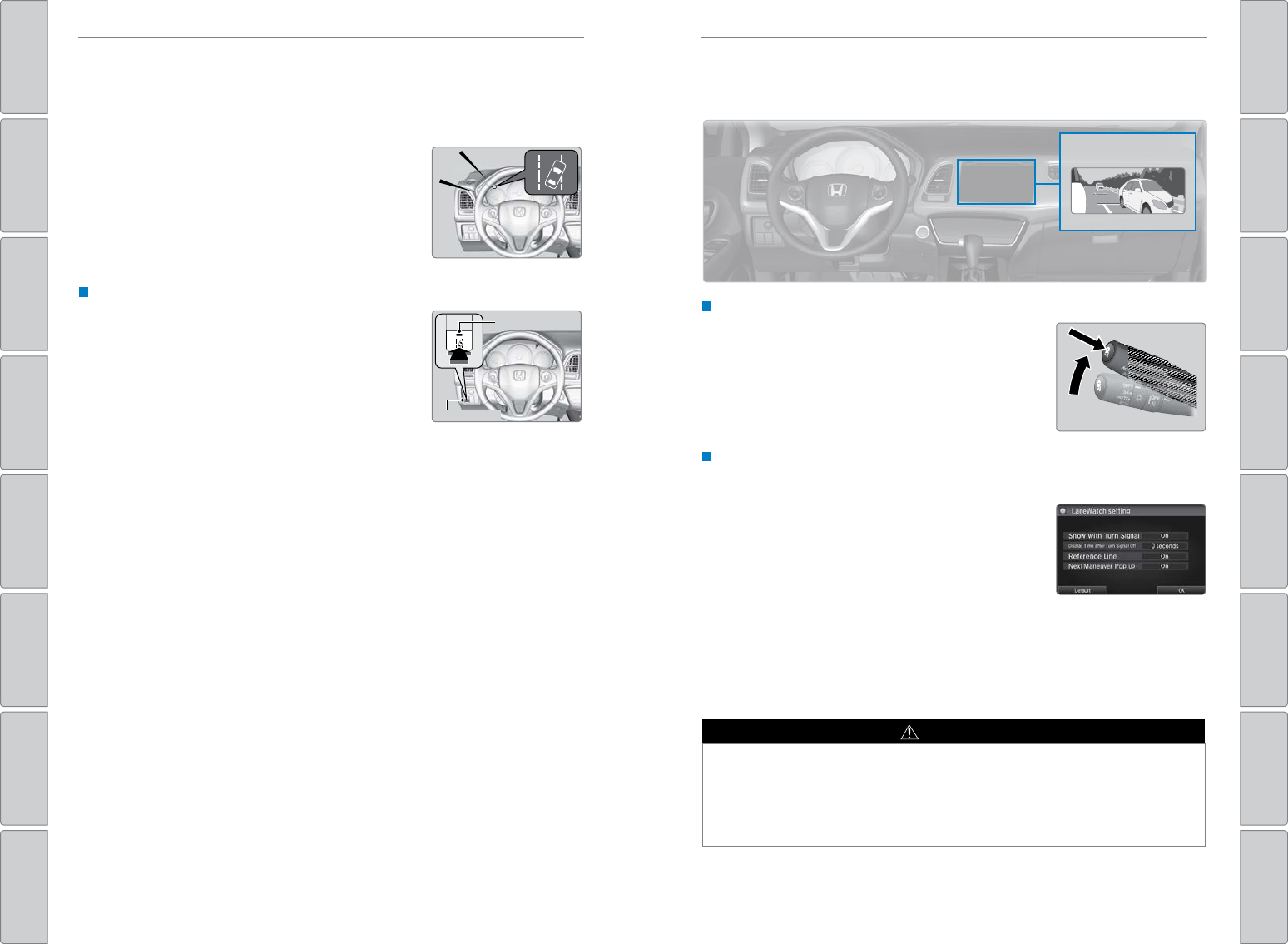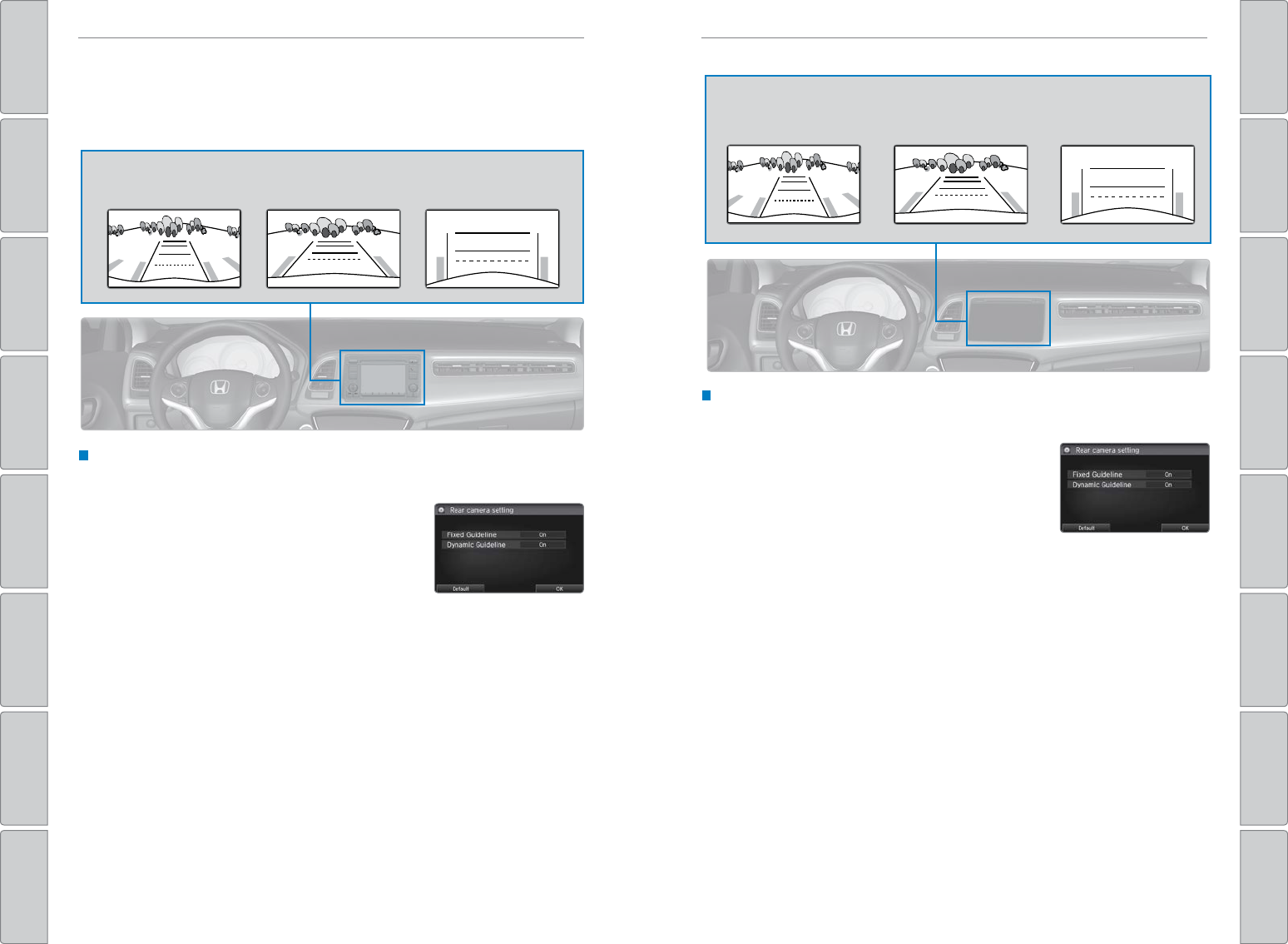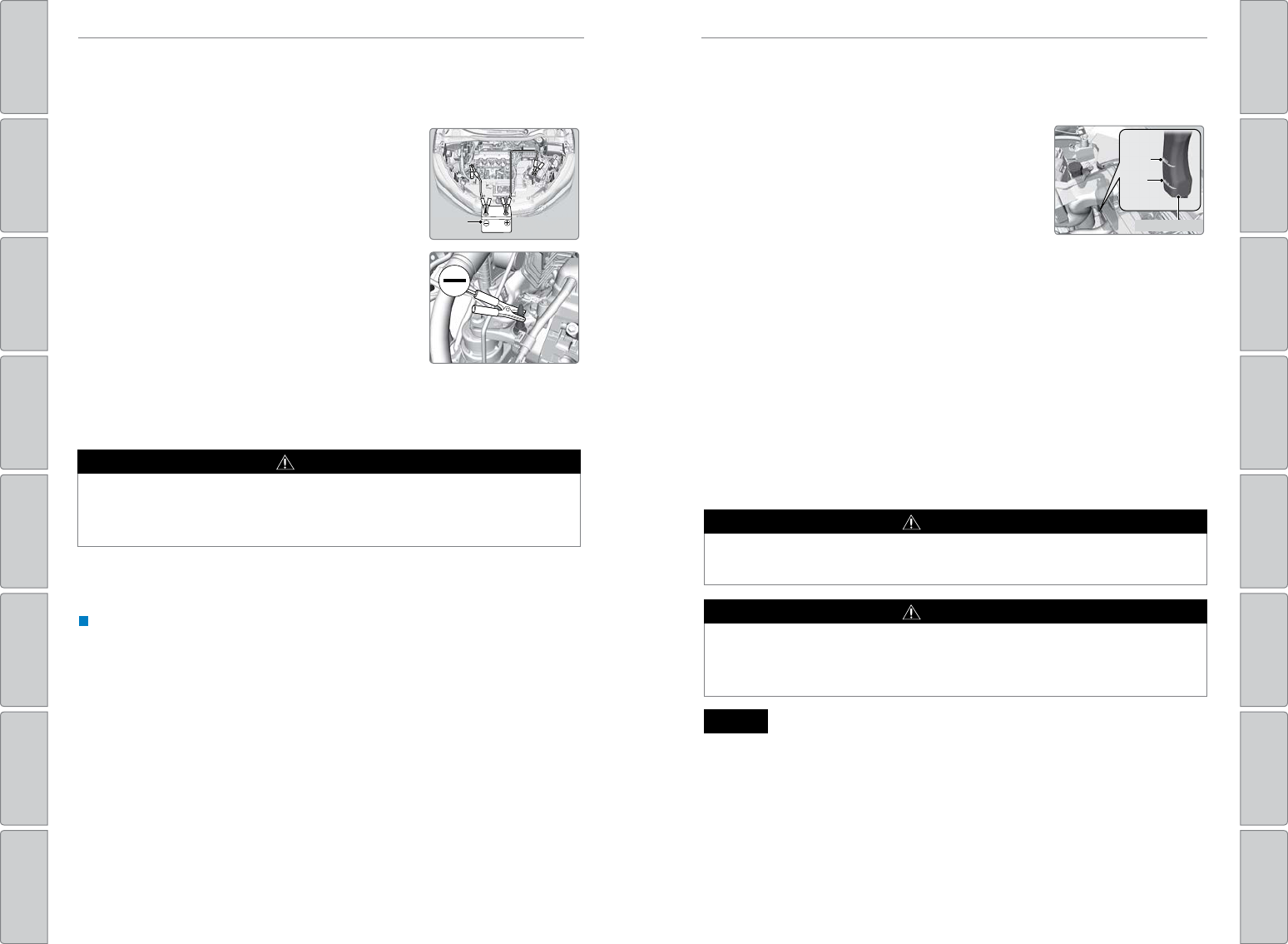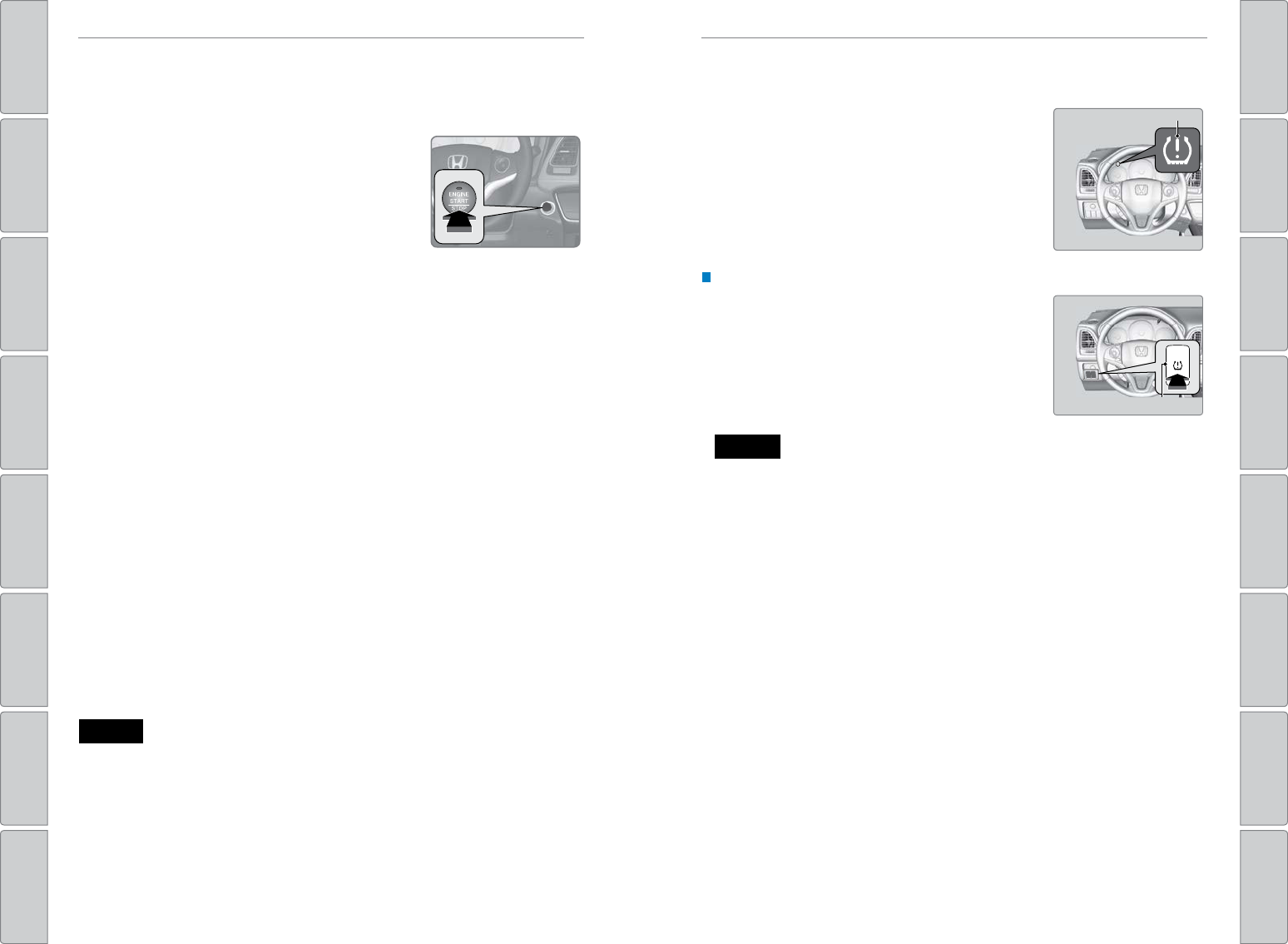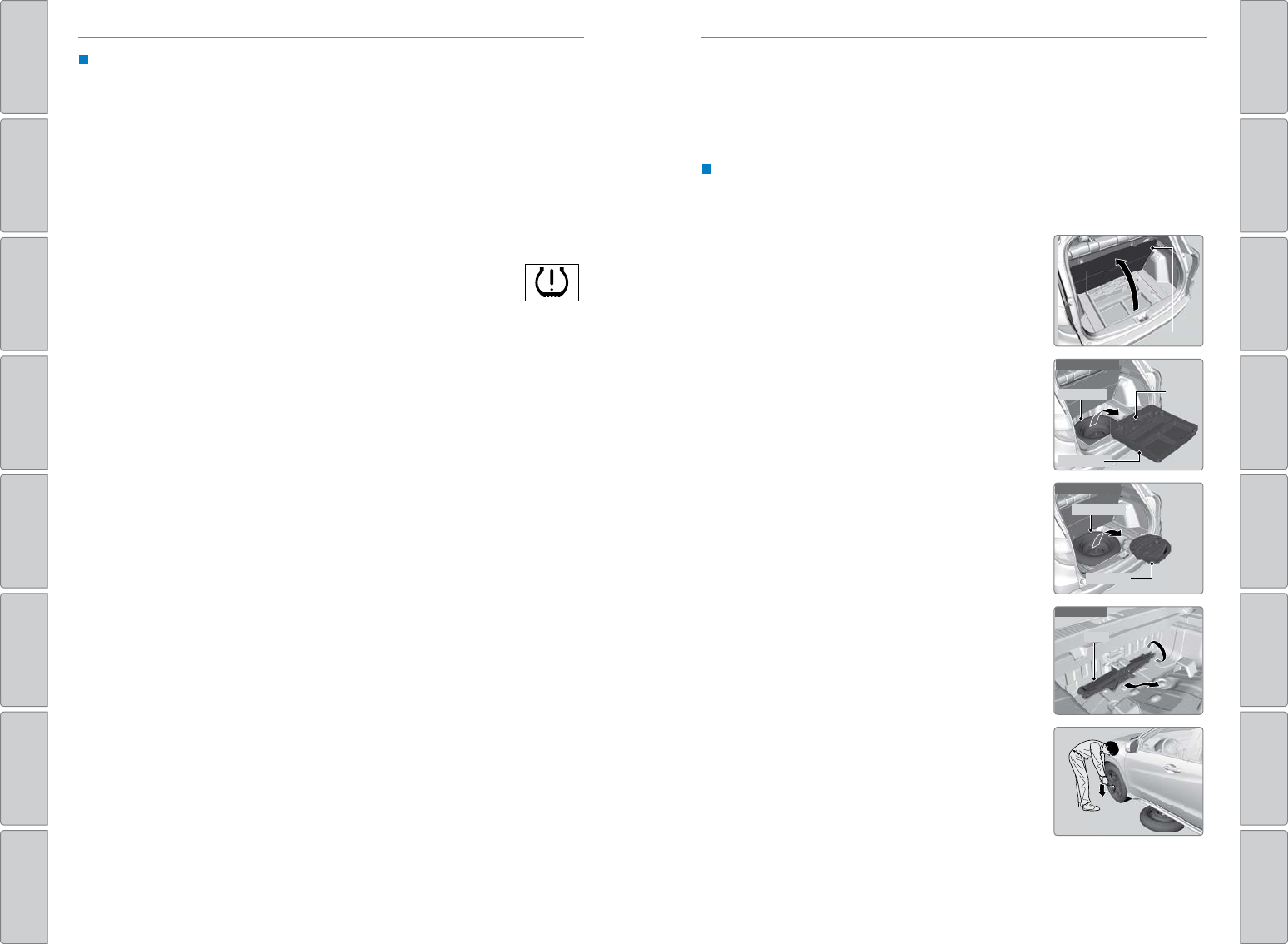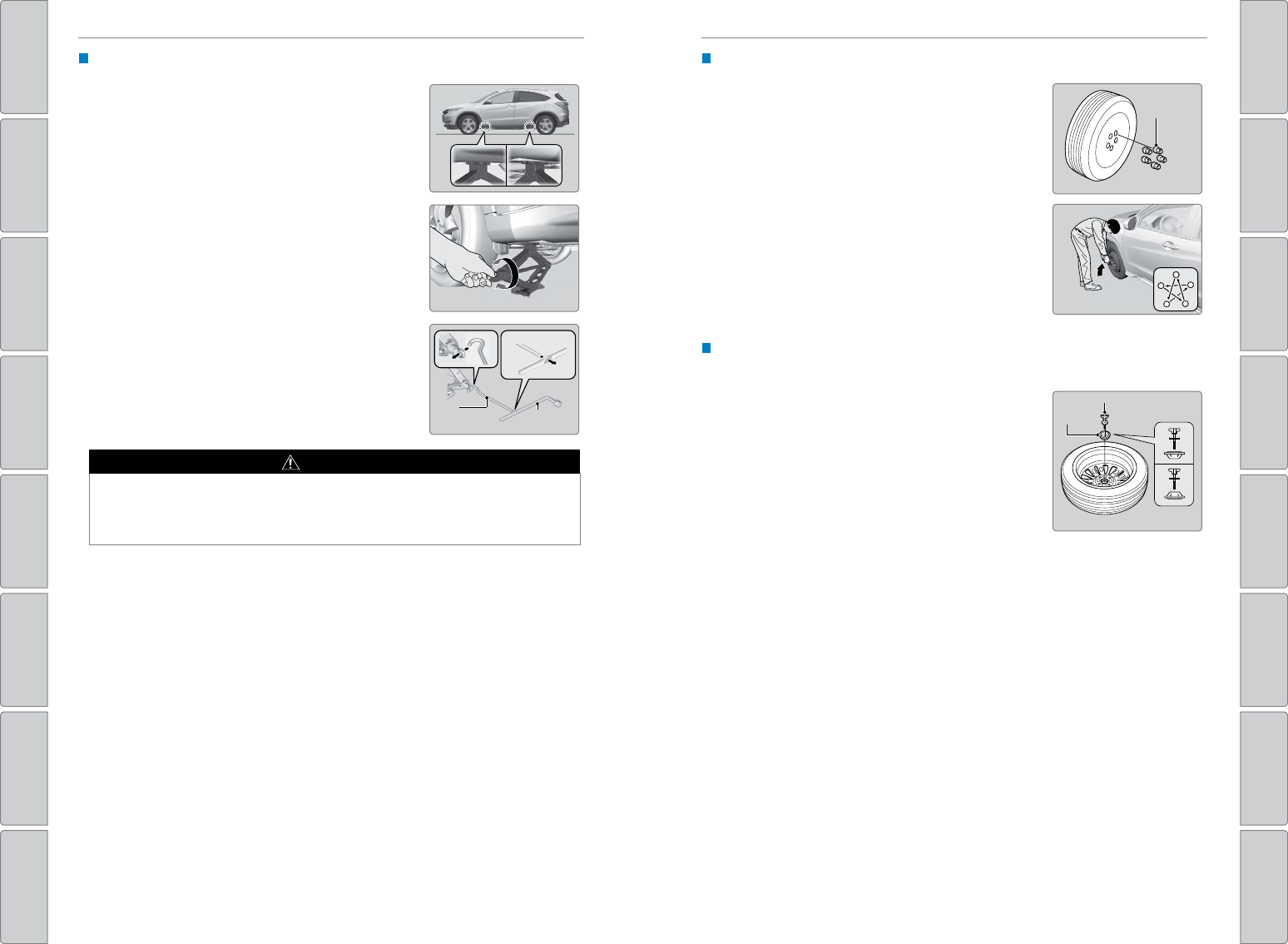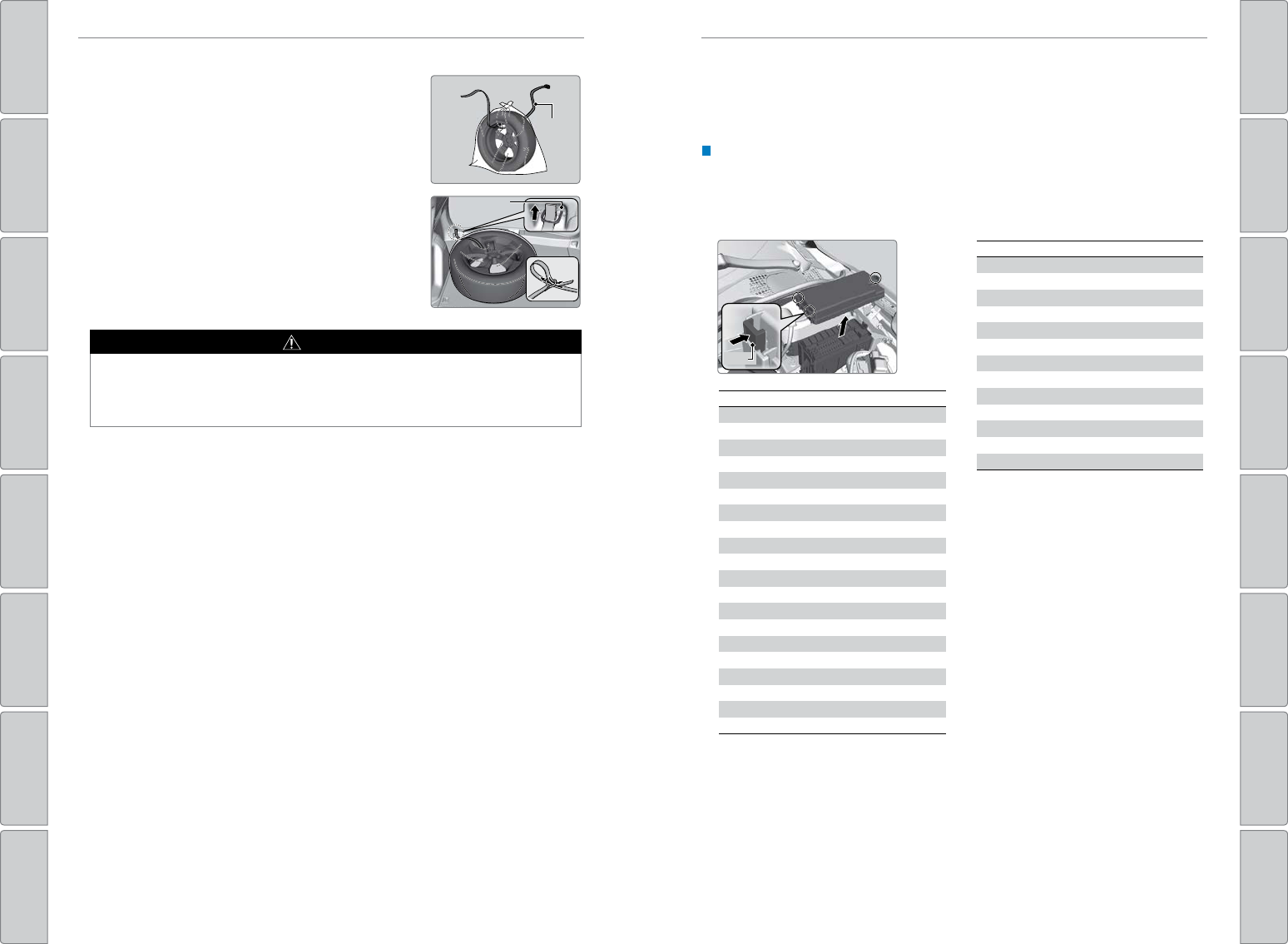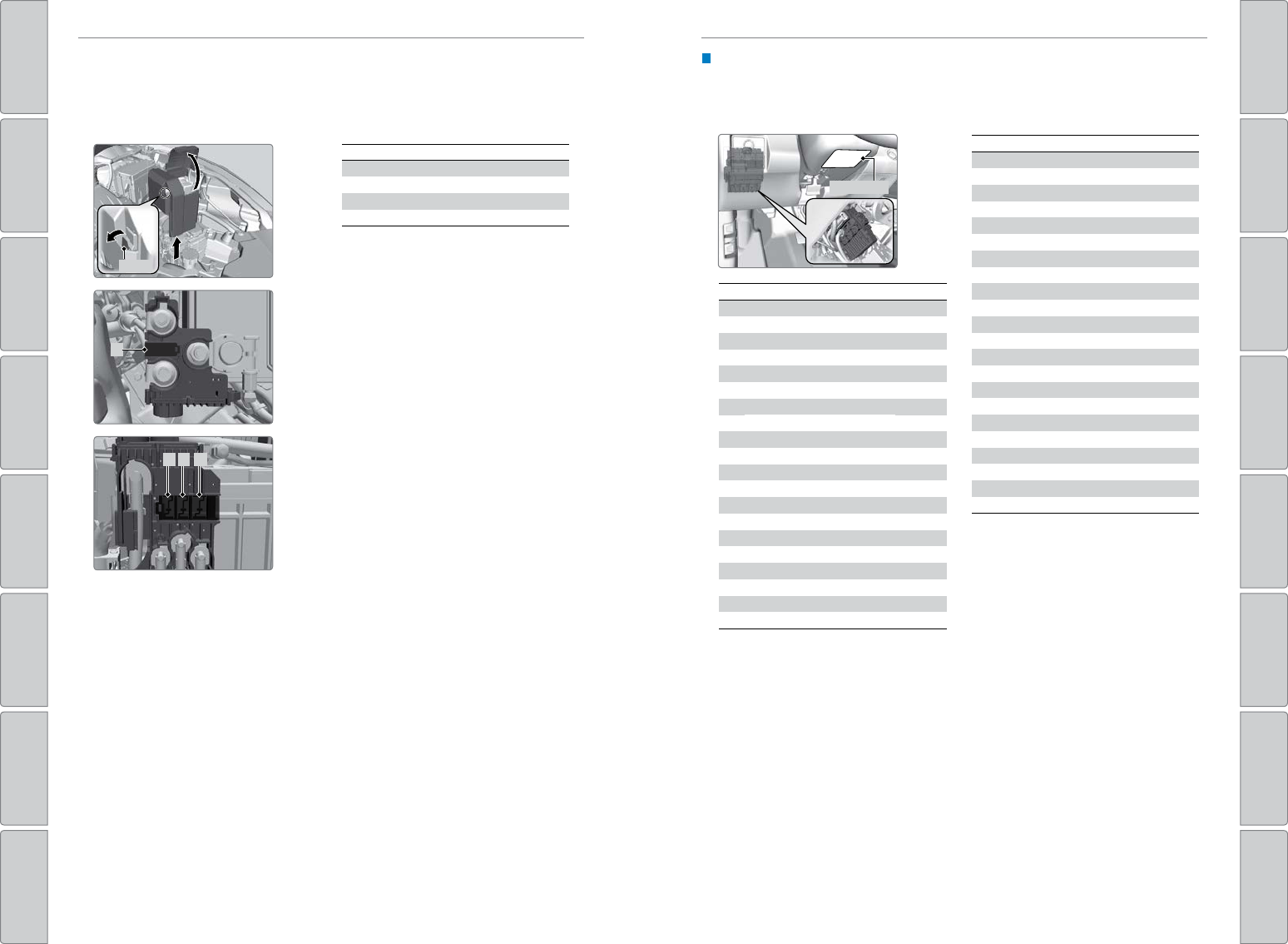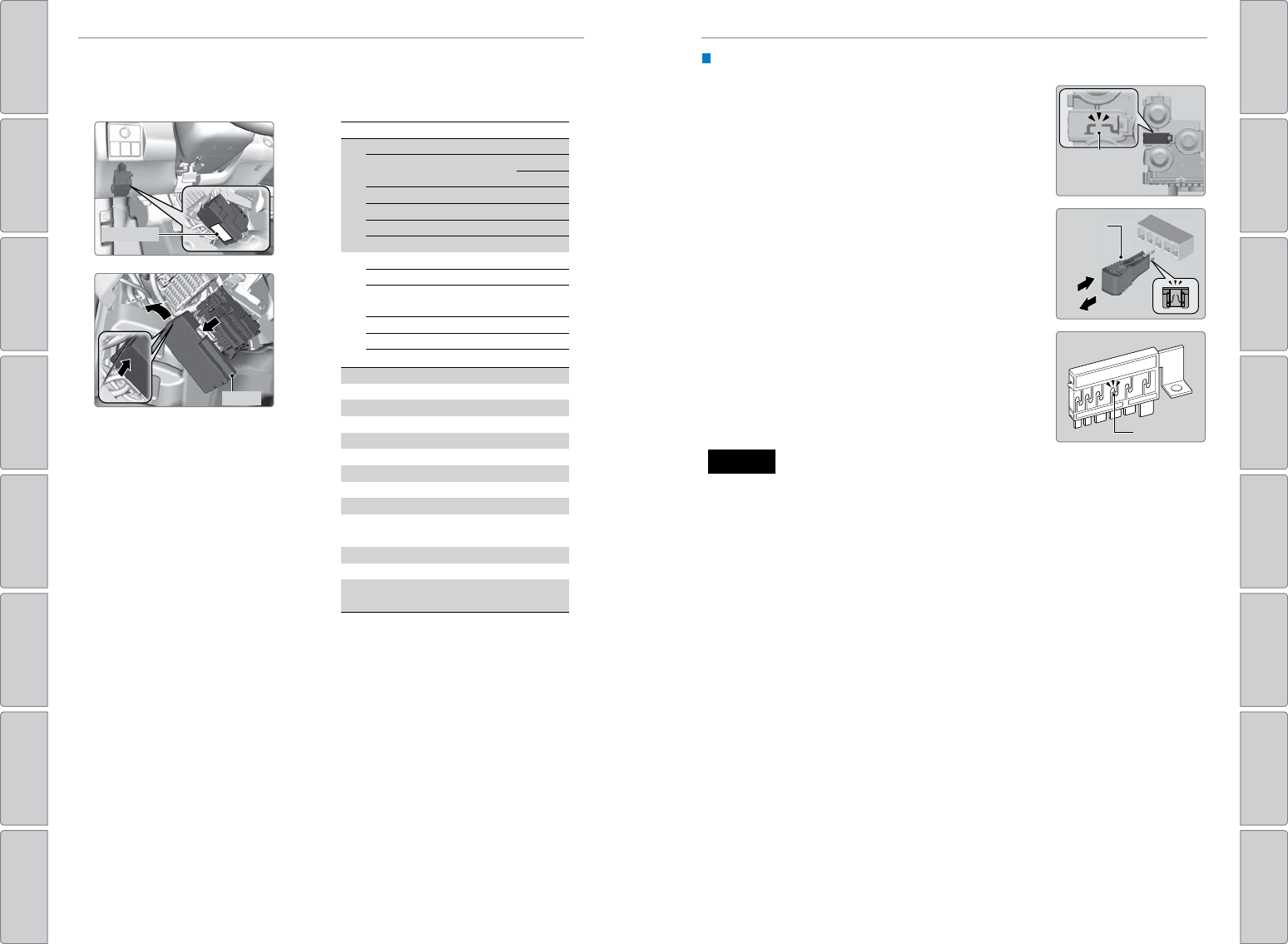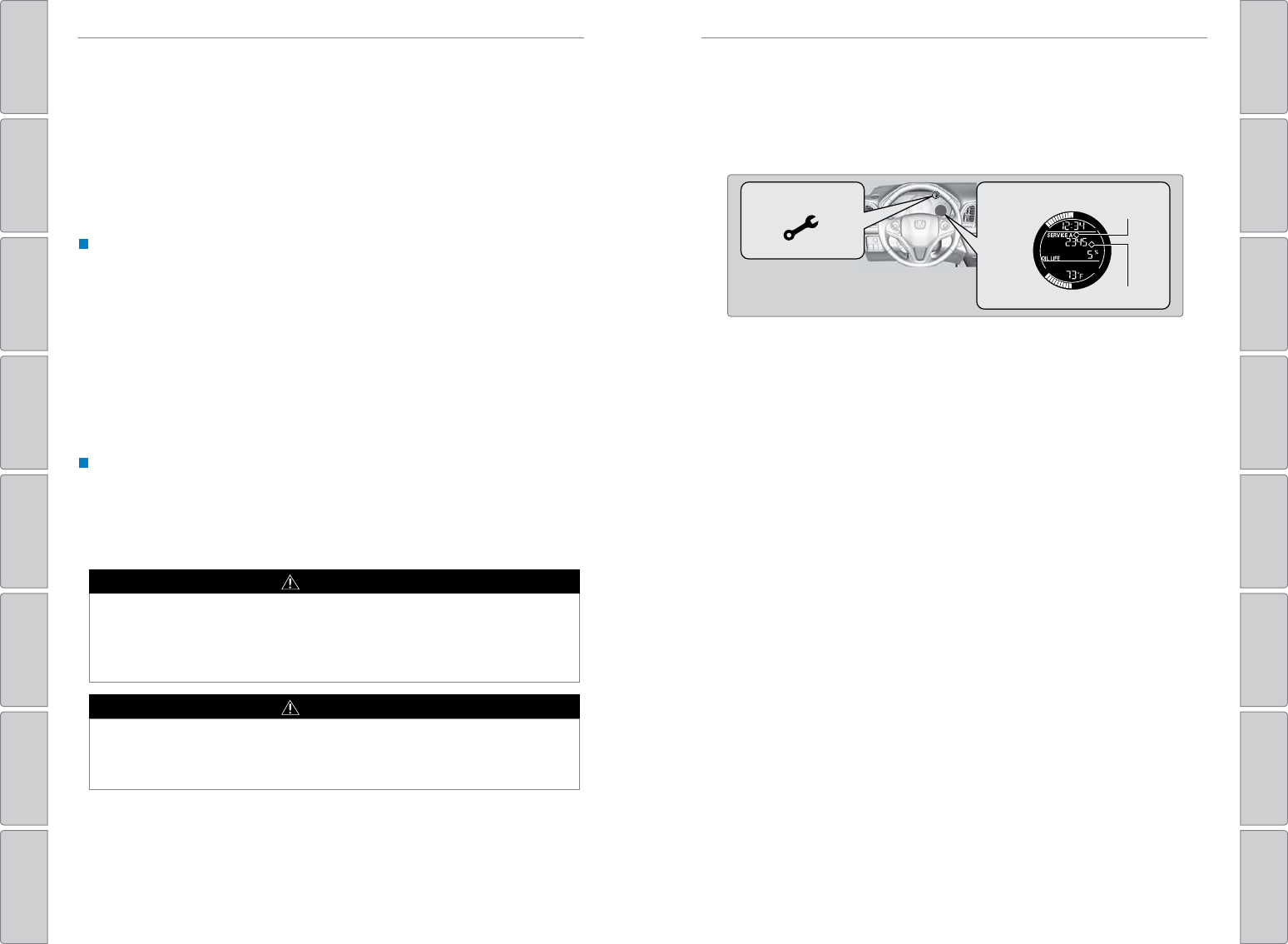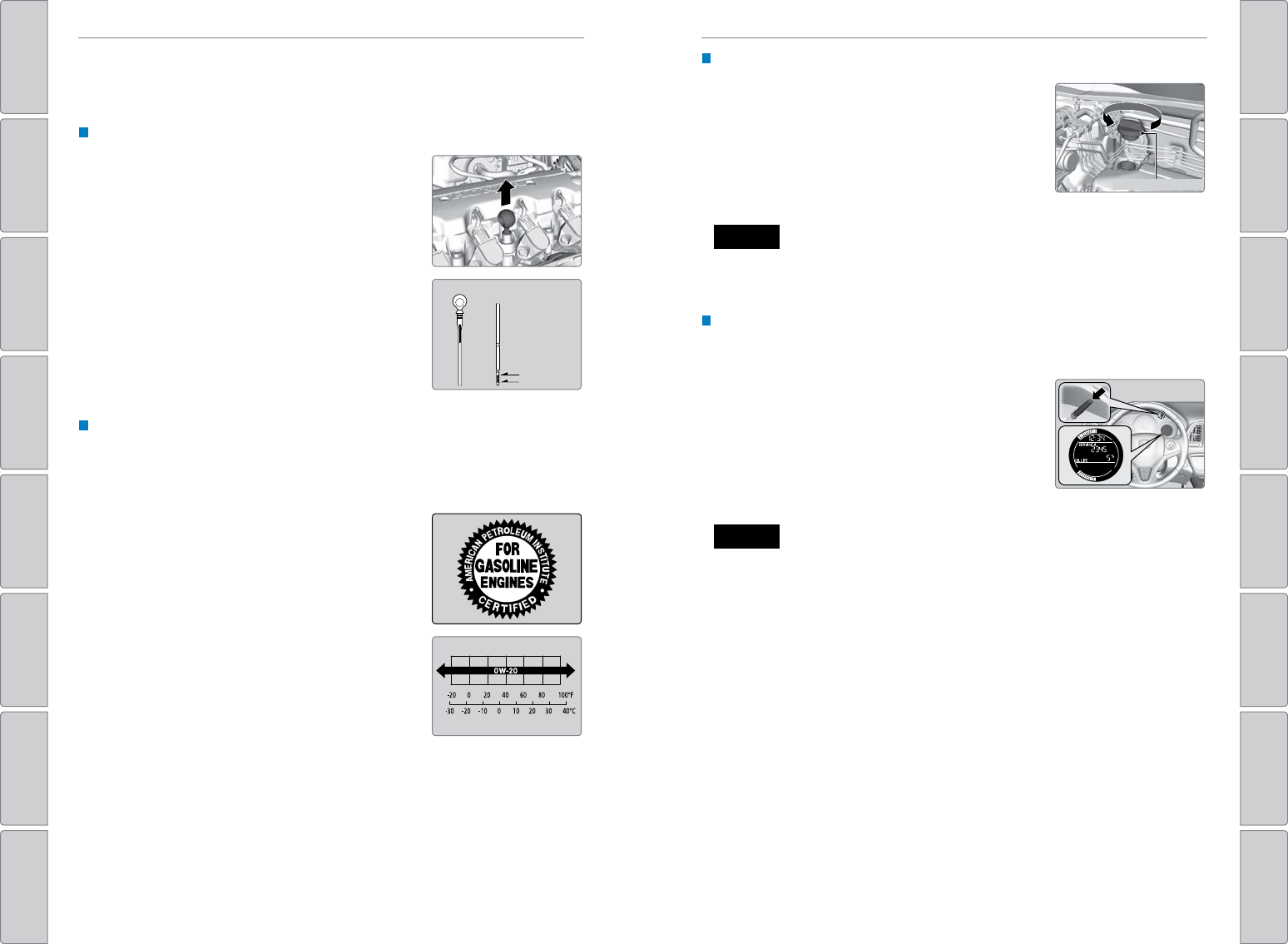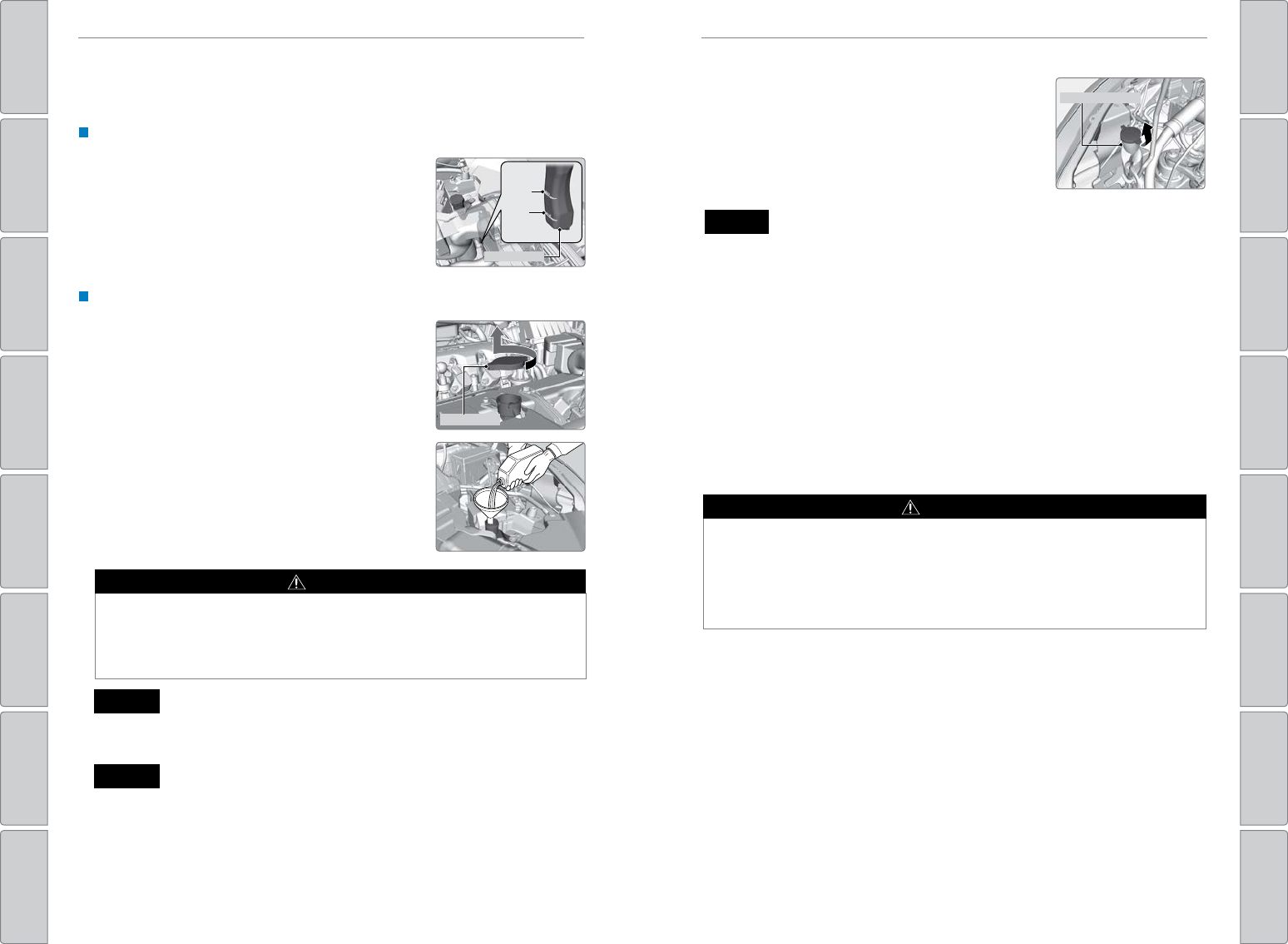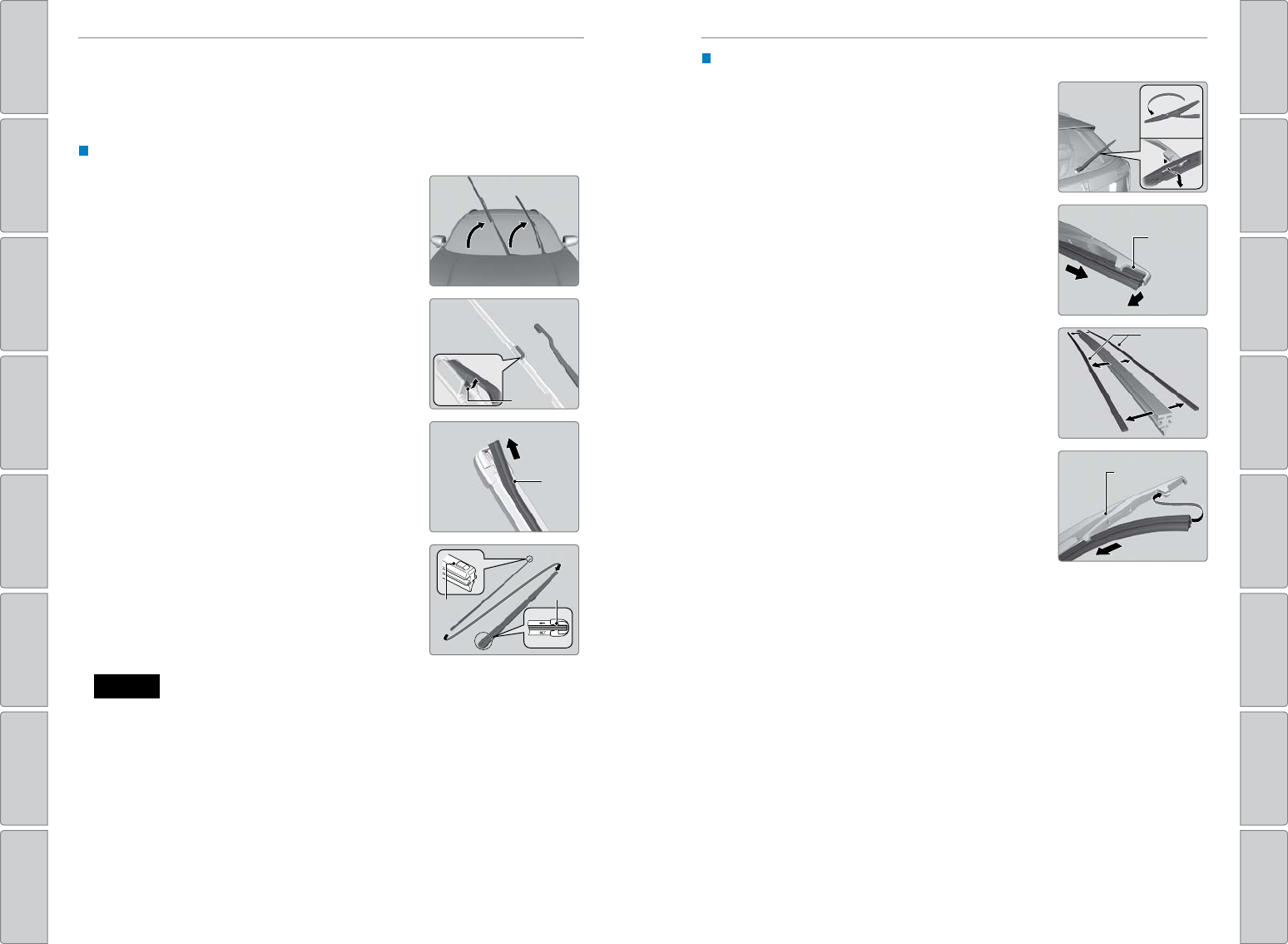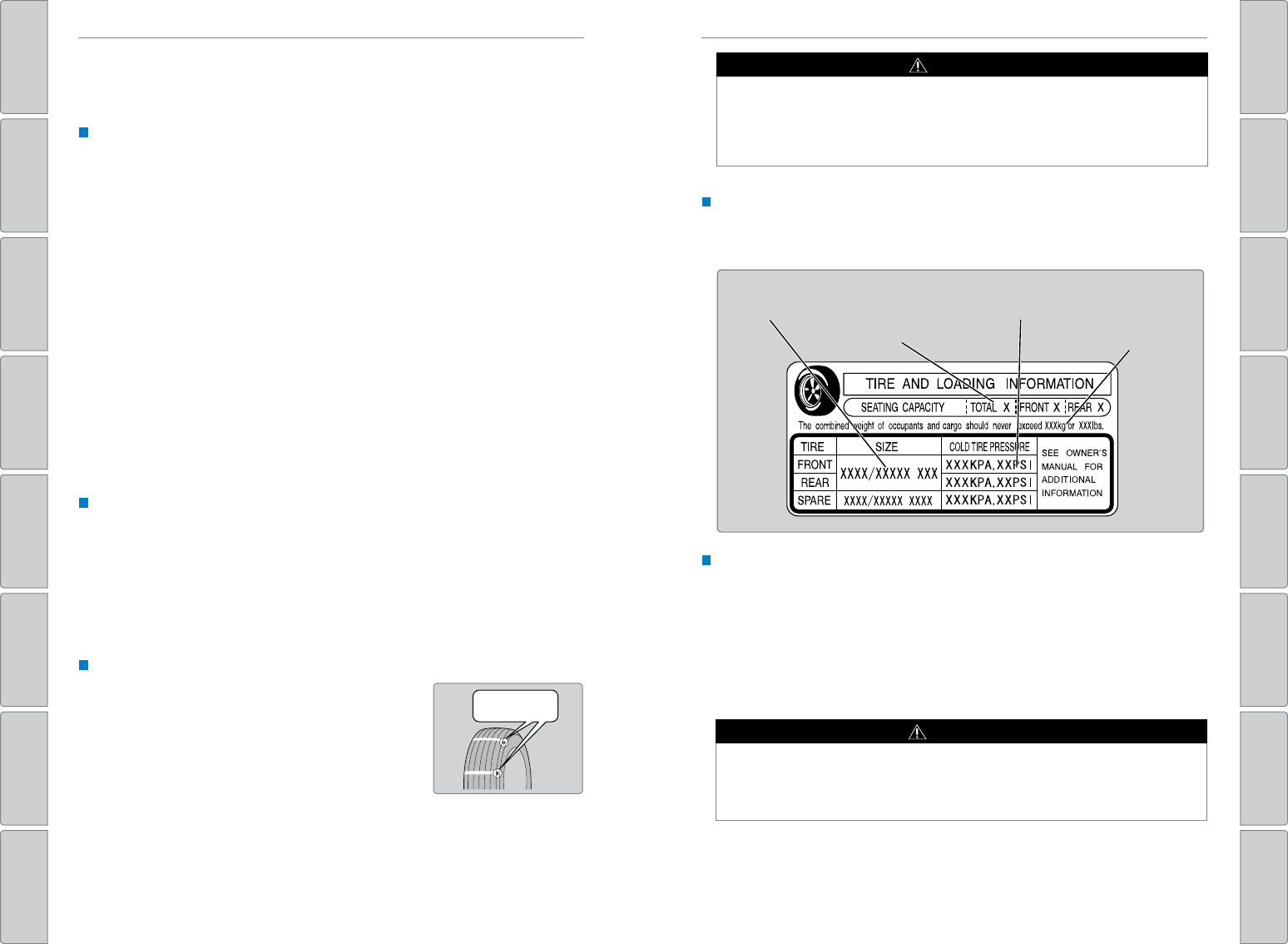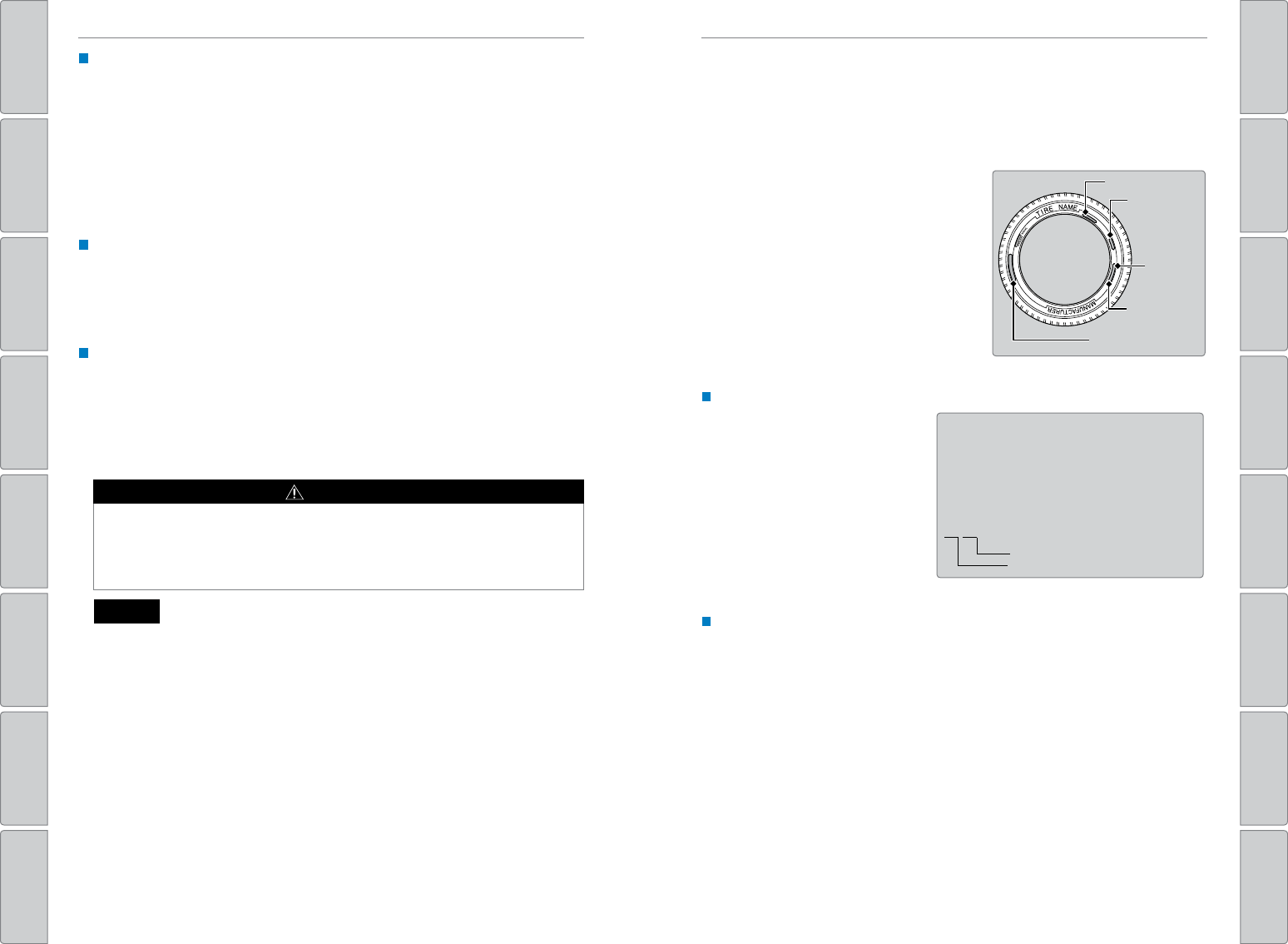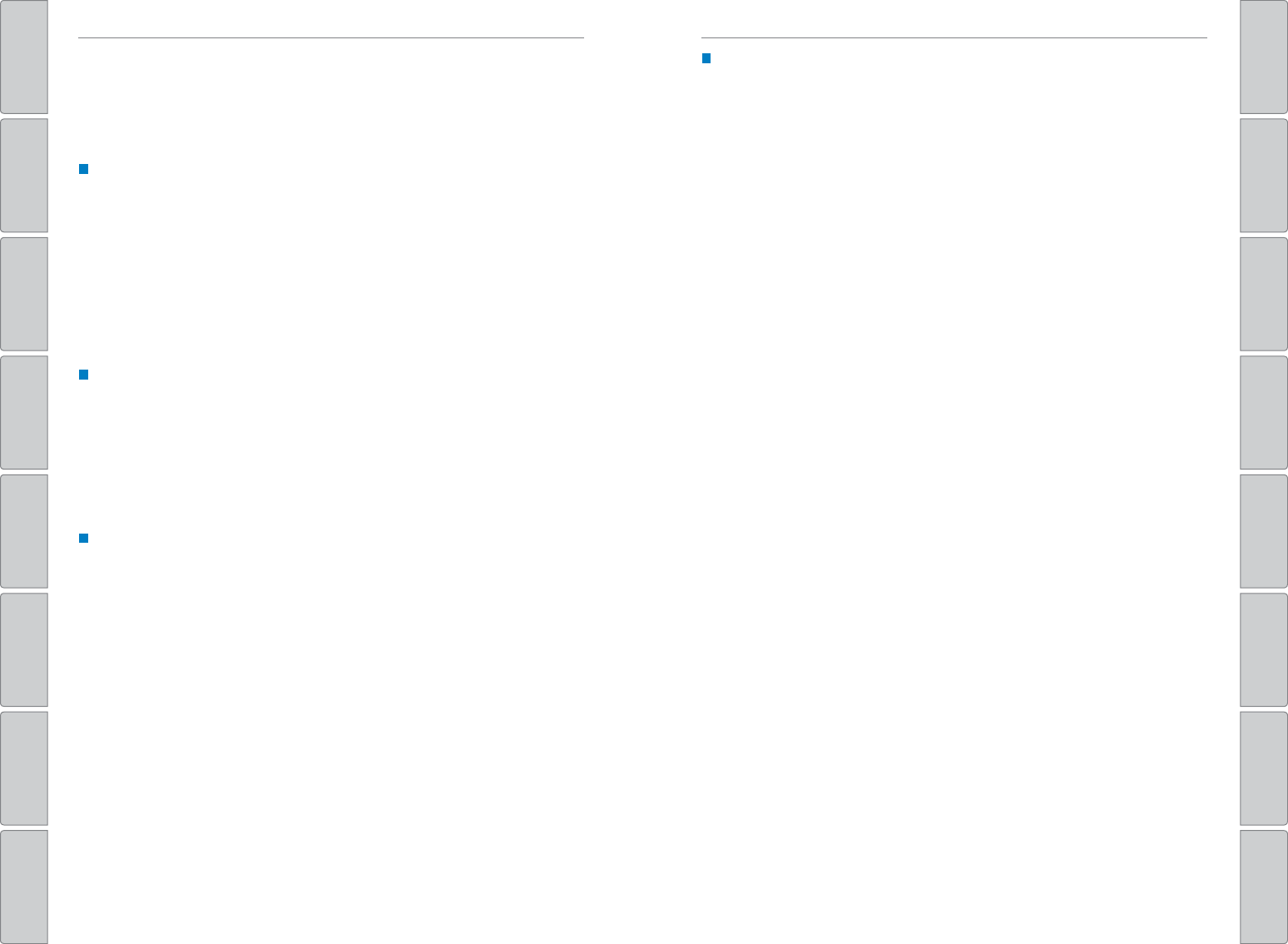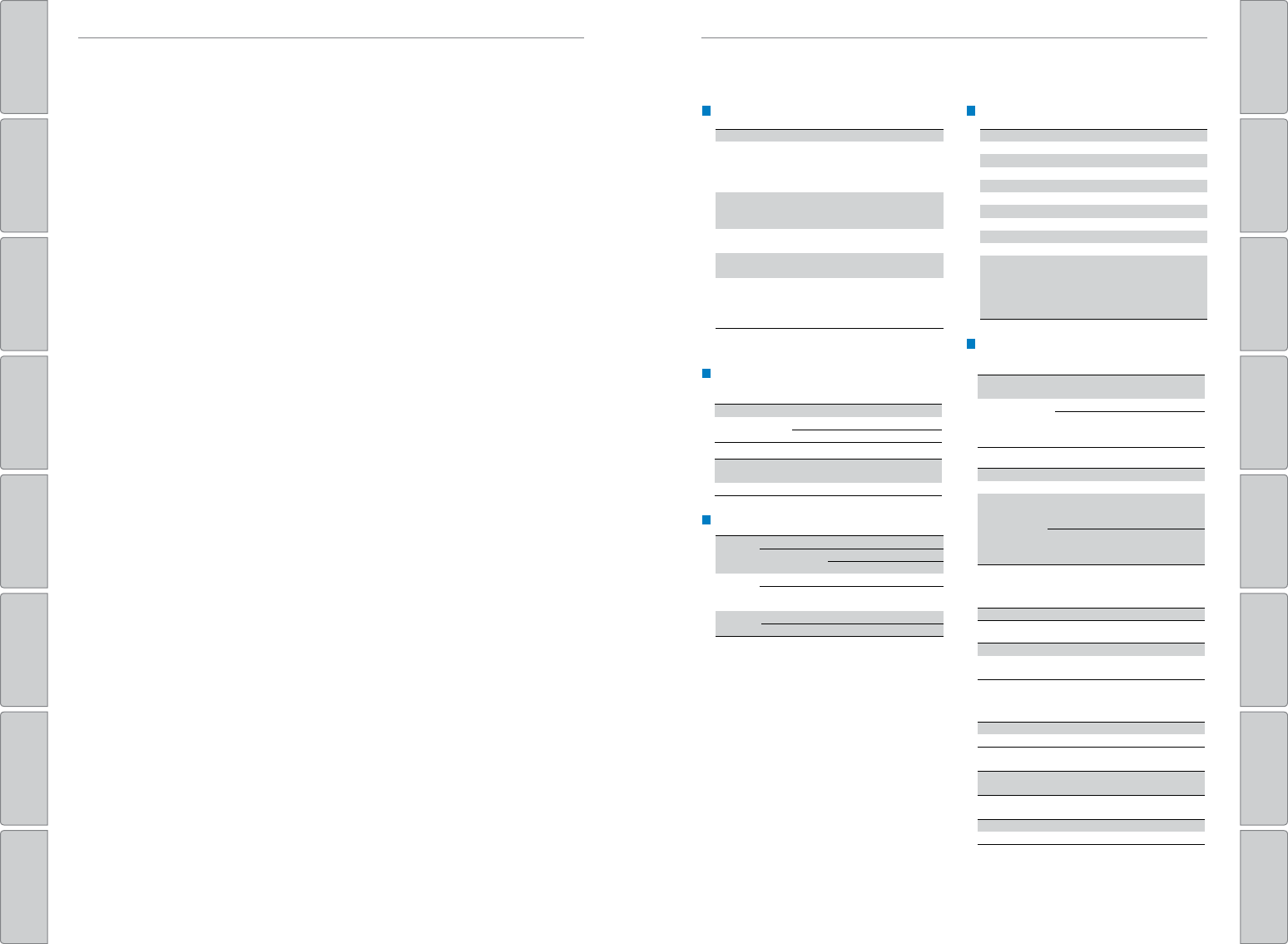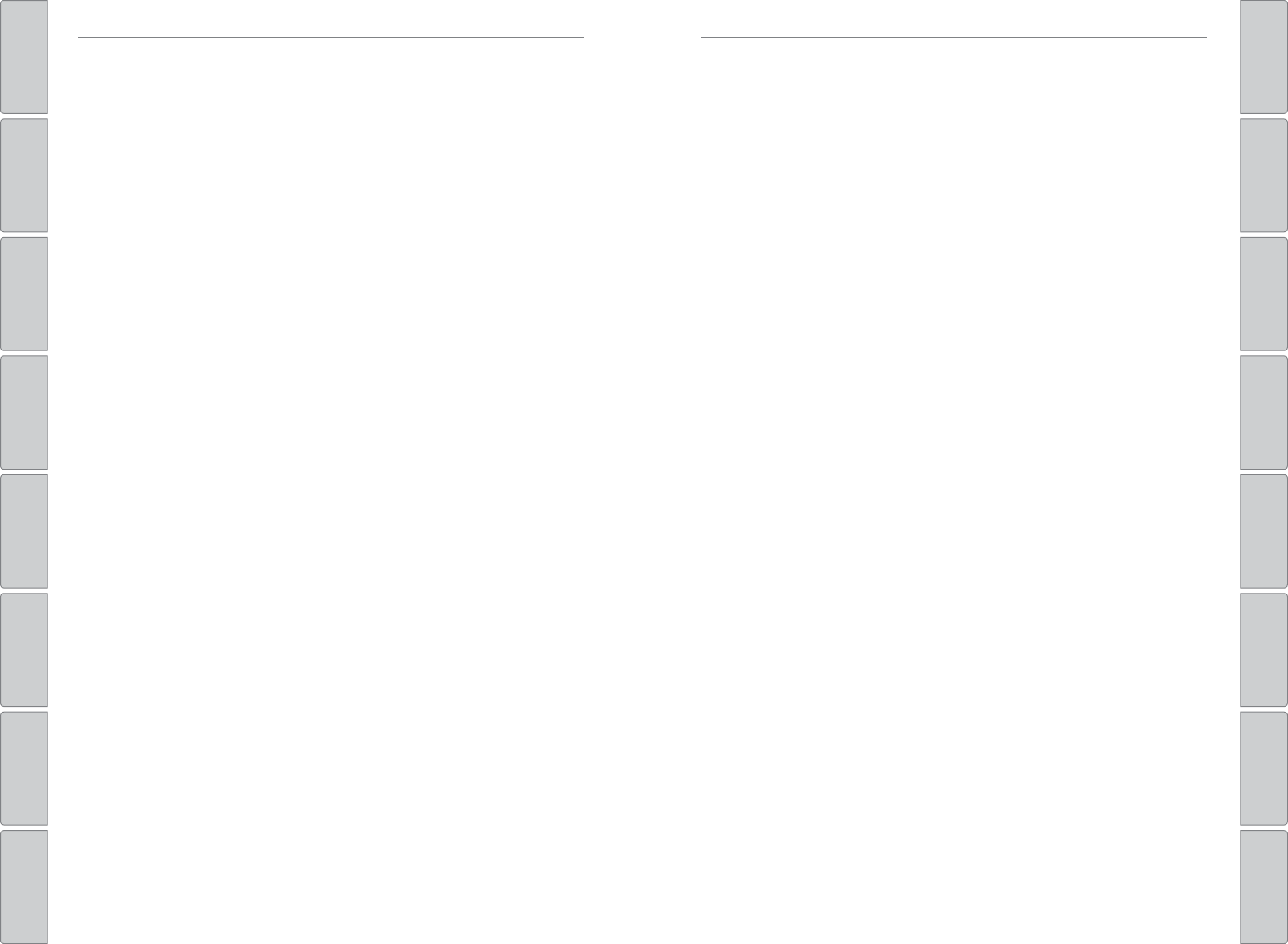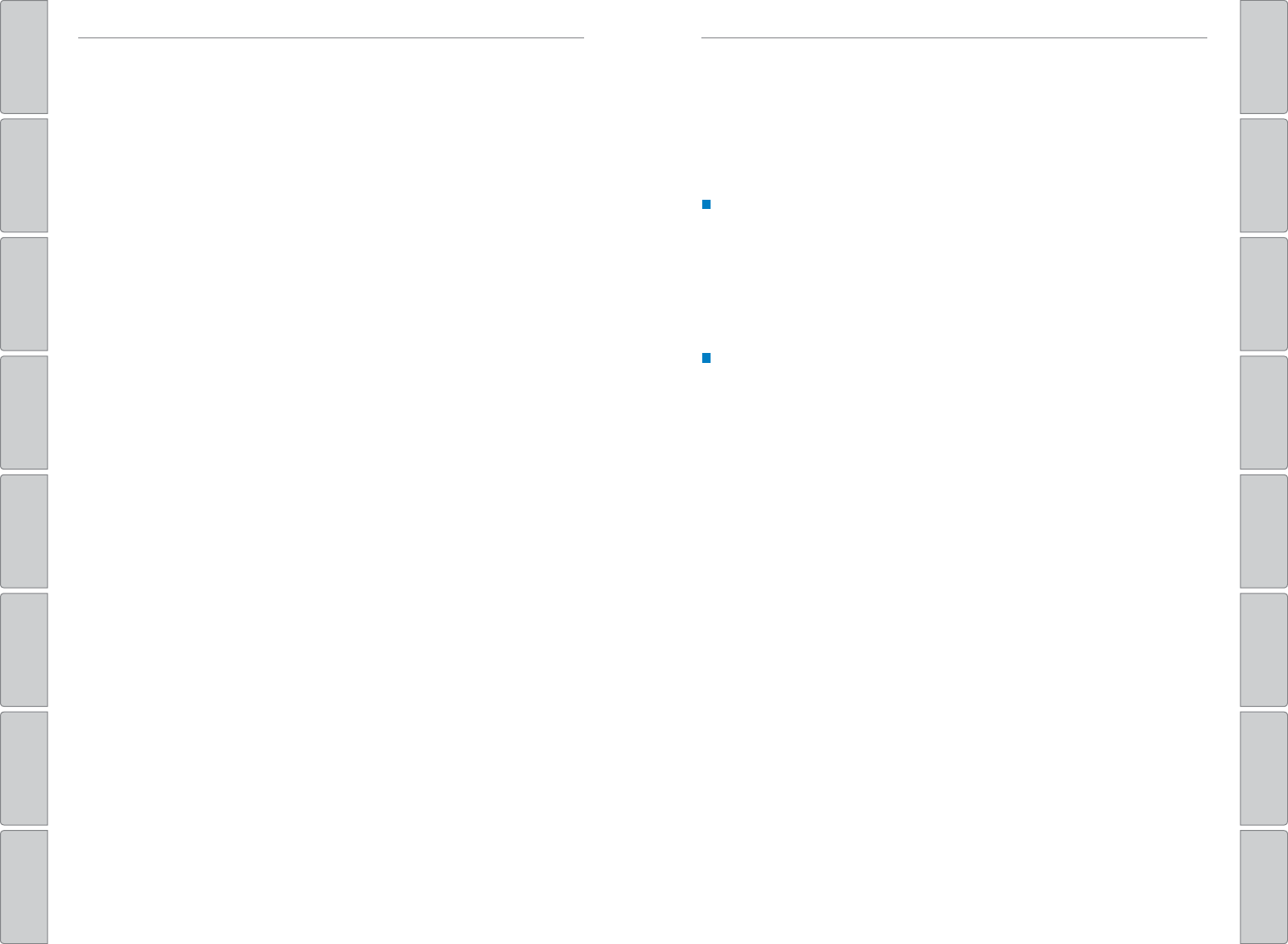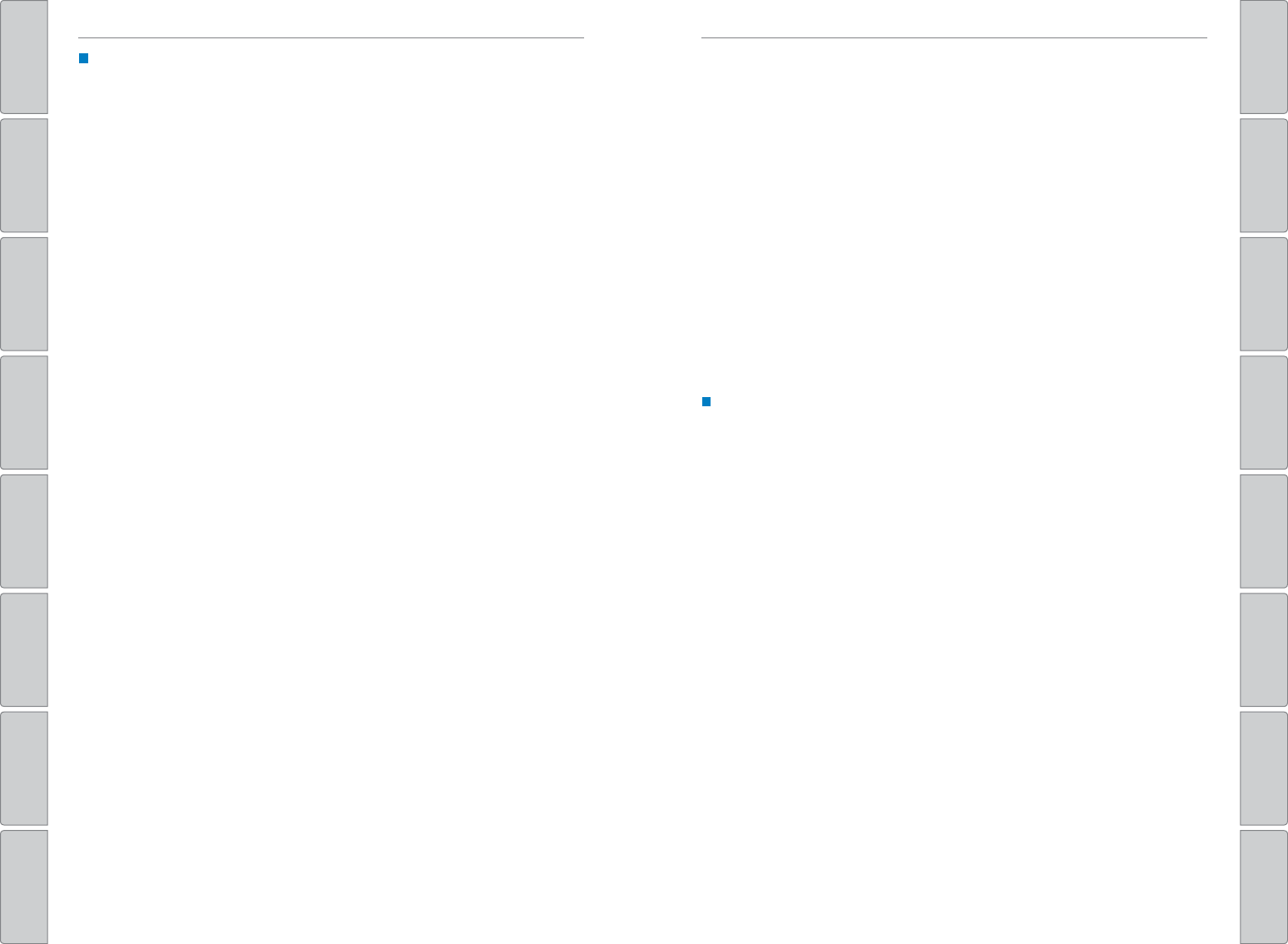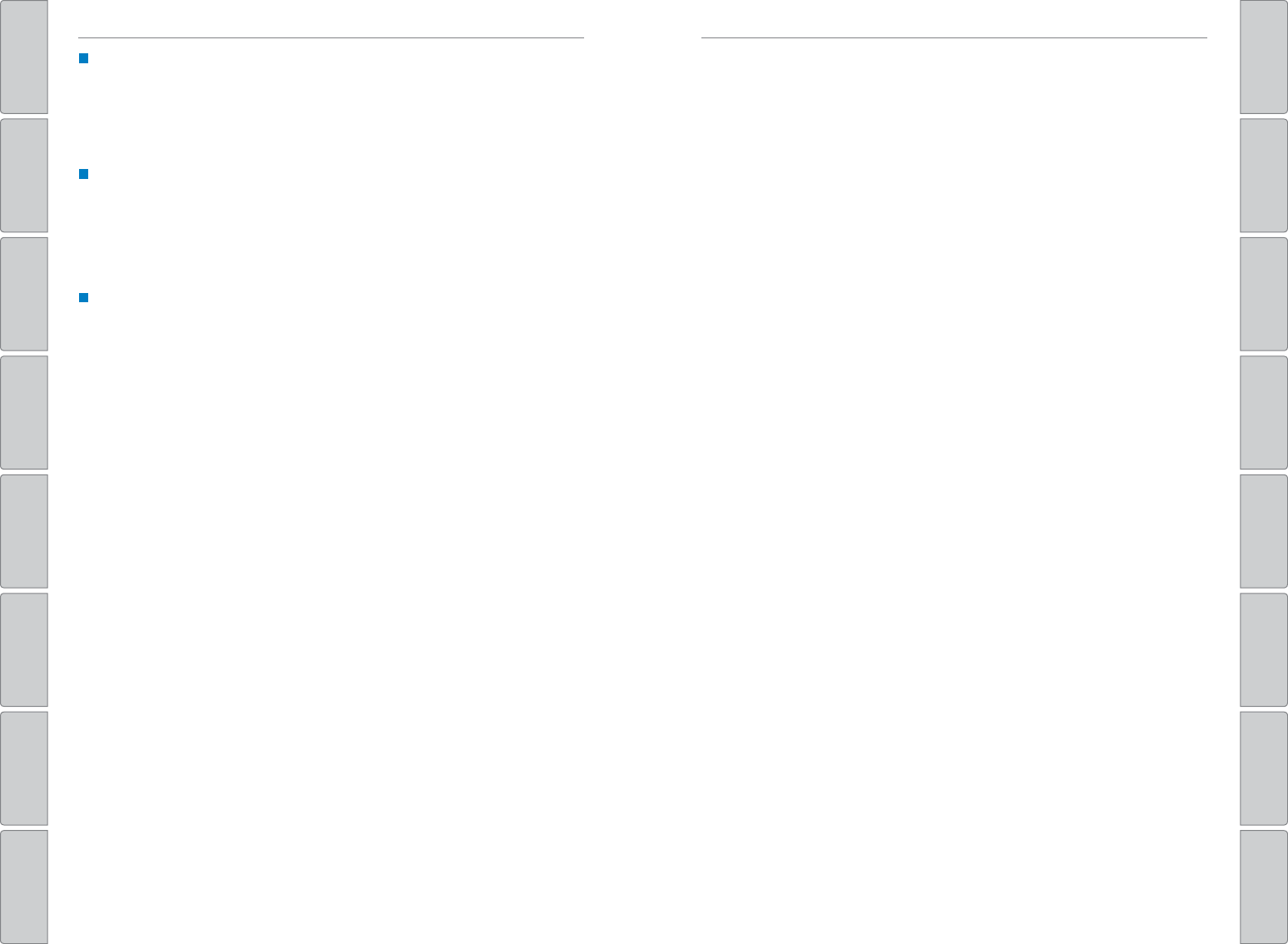146 | | 147
INDEX
T
INDEX
VISUAL INDEX
VOICE COMMAND
INDEX
SAFETY
INFORMA
CUSTOMER
INFORMA
INSTRUMENT P
SPECIFICA
VEHICLE
CONTROLS
MAINTENANCE
AUDIO AND
CONNECTIVITY
HANDLING THE
UNEXPECTED
BLUETOOTH®
HANDSFREELINK®
DRIVING
HONALINK®
NA
Shifting ........................................................... 90
V
®
) .................. 95
Eco Assist
®
System ......................................... 95
ECON Button ..................................................... 95
ECON mode ....................................................... 27
Electric parking brake ......................... 25, 27, 93
Electric Power Steering (EPS) ....................... 25
Electronic Stability Control (ESC) .................. 95
E-Mail ............................................................. 76
Emergency Engine Stop ................................ 106
Emergency T ........................................ 106
Engine and Fuel .............................................. 135
Engine Coolant................................................124
Engine Oil.........................................................122
ENGINE ST ......................... 90
Exterior lights .............................................. 27, 36
Fastening a Seat Belt ........................................ 7
Find Nearest Place .......................................... 82
Find Place Commands ................................... 140
Flat T ........................................................... 109
Floor Mats ......................................................... 39
Fluids ........................................................... 135
FM/AM Radio .............................................. 53, 60
FM/AM Radio Commands ............................. 142
Fog lights ..................................................... 27, 36
Foot Brake ......................................................... 92
Forward Collision Warning (FCW) ..... 25, 27, 97
Frequently Asked Questions ........................ 136
Front Airbags (SRS) ...........................................9
Front Door Inner Handle ................................. 31
Front Seats ........................................................ 38
Front Wipers ..................................................... 37
Fuel Information ............................................. 102
Fuse Locations................................................113
Handling Information ......................................... 4
Hazards ............................................................. 27
HDMI Port..........................................................49
HDMI Video ....................................................... 67
Headlight-Wiper Integration .......................... 37
Head Restraints ................................................ 40
Heated Windshield Button ....................... 45, 46
High beams ....................................................... 27
High temperature ............................................. 25
Home Address .................................................. 81
HondaLink
®
.......................................................59
HondaLink
®
Assist ........................................... 77
Honda Roadside Assistance ........................ 138
Hood ........................................................... 121
Ignition ............................................................. 89
Immobilizer ........................................................ 27
Info Commands...............................................144
Information Display..........................................28
Instrument Panel .............................................. 24
Condition Indicators .................................... 26
Malfunction Indicators ................................ 24
On/Off Indicators .......................................... 27
Interior Lights....................................................35
Intermittent Wipers..........................................37
iPod
®
....................................................... 55, 63
iPod
®
Commands ........................................... 143
Jump Starting ................................................. 104
Key ............................................................. 29
Lane Departure Warning (LDW) .. 25, 26, 27, 98
LaneWatch™ .................................................... 99
Lap/Shoulder Seat Belts ................................... 5
LA ........................ 18
Light Bulbs.......................................................135
Lights ............................................................. 35
Lock T ............................................................. 31
Low fuel ............................................................. 26
Low oil pressure ............................................... 24
Low temperature .............................................. 26
Low tire pressure ............................................. 26
Maintenance...................................................118
Maintenance Minder™ ............................. 119
Safety Precautions .................................... 118
Service Codes ............................................. 120
Under the Hood .......................................... 121
Making a Call .............................................. 70, 74
Malfunction indicator lamp ............................ 25
Manual T ...................................... 92
Map Display Commands ............................... 139
Map Legend ...................................................... 83
Map Lights.........................................................35
Master Door Lock Switch ............................... 31
Maximum Load Limit........................................87
Mirrors ............................................................. 42
Moonroof ........................................................... 34
Multi-View Rear Camera .............................. 100
Navigation ......................................................... 78
Detour ............................................................ 84
Display and Controls .................................... 79
Entering a Destination ................................. 81
Find Nearest Place ...................................... 82
Home Address .............................................. 81
Map Legend .................................................. 83
Place Category ............................................. 82
Routing ........................................................... 83
Steering Wheel Controls ............................. 78
Street Address .............................................. 81
T ............................................ 80
T ............................................................. 84
V
Navigation Commands .................................. 139
One-T .................................... 36
On-screen Commands...................................144
Opening the Hood .......................................... 121
Overheating.....................................................105
Paddle Shifters ................................................. 91
Pairing a Phone .......................................... 69, 73
Pandora
®
...........................................................66
Pandora
®
Commands .................................... 143
Panic button ...................................................... 29
Parking brake....................................................26
Passenger Airbag Off Indicator ..................... 12
Phone ....................................................... 69, 73
Phonebook .................................................. 70, 74
Phone Commands .......................................... 144
Place Category ................................................. 82
Power Door Mirrors.........................................42
Power Mode ..................................................... 90
Power Moonroof .............................................. 34
Power Windows ............................................... 33
Radio ....................................................... 53, 60
Readiness Codes............................................134
Rear Camera ................................................... 100
Rear Seats ................................................... 39, 41
Rearview Mirror ............................................... 42
Rear Wiper ........................................................ 37
Refueling..........................................................102
Remote Battery Strength .............................. 103
Remote T ......................................... 29
Reporting Safety Defects................................23
Roadside Assistance ..................................... 138
Route Commands ........................................... 141
Routing ............................................................. 83
Safety Information .............................................3
Carbon Monoxide Gas ................................... 4
Childproof Door Locks ................................. 31
Child Safety ................................................... 15
Handling Information ..................................... 4
Reporting Safety Defects ............................ 23
Safety Label Locations ................................ 22
Safety Messages ........................................... 3
Seat Belts ............................................................ 5
Fastening a Seat Belt .................................... 7
Lap/Shoulder Seat Belts ............................... 5
Seat Belt Inspection ...................................... 6
Seat belt reminder ....................................... 26
Seat Belt with Detachable Anchor ............. 8
Shoulder Anchor ............................................ 7
Seat Heaters ..................................................... 46
Seats ............................................................. 38
Front Seats .................................................... 38
Rear Seats ............................................... 39, 41
Selector knob....................................................68
Select/reset knob ....................................... 28, 47
Service Codes.................................................120
Settings ............................................................. 47
Shifting ............................................................. 90
Shift Lever Does Not Move .......................... 103
Shoulder Anchor ................................................ 7
Side Airbags......................................................10
Side Curtain Airbags........................................10
Siri
®
Eyes Free .................................................. 77
SiriusXM
®
Radio ............................................... 61
SiriusXM
®
Radio Commands ........................ 142
Smart Entry system .................................... 25, 30
SMS T ...................................... 76
Song By V ........................ 142
Sound ............................................................. 51
Specifications ................................................. 135
Speed Dial ................................................... 70, 75
Starter system .................................................. 25
Steering Wheel.................................................43
Steering Wheel and Nearby Controls ............ 1
Steering Wheel Controls...........................50, 78
Street Address..................................................81
Supplemental Restraint System (SRS) ... 11, 24
System message .............................................. 26
T ................................................. 29, 30, 32
T ............................................. 68, 71, 78
T .......................................... 72, 80
T ................................................ 76
T ....................................................... 130
T .............................................. 128
DOT T .......................... 132
T ........ 129
T ................... 129
T .............. 131
T ................................................ 131
T .......................................... 130
T ......................................... 131
Wear Indicators ......................................... 128
T
(TPMS) .......................................25, 107
T ........................................................... 135
T .................................. 58
T ........................................................... 106
T ............................................................. 84
T .............................................. 136
T .................................................. 27, 36
Under the Hood .............................................. 121
USB Commands..............................................143
USB Flash Drive..........................................56, 64
USB Port ............................................................ 49
V ........................................................... 135
V ............................................... 29
V
®
) .......... 25, 27, 95
Visual Index.........................................................1
V .................................. 139
V .................................................... 80
Warranty Coverages ..................................... 138
Washer fluid level ............................................ 27
Wear Indicators ............................................. 128
Window .............................................................33
Window Washer Fluid ................................... 125
Winter T ..................................................... 130
Wiper Blades .................................................. 126
Wiper Operation ............................................... 37