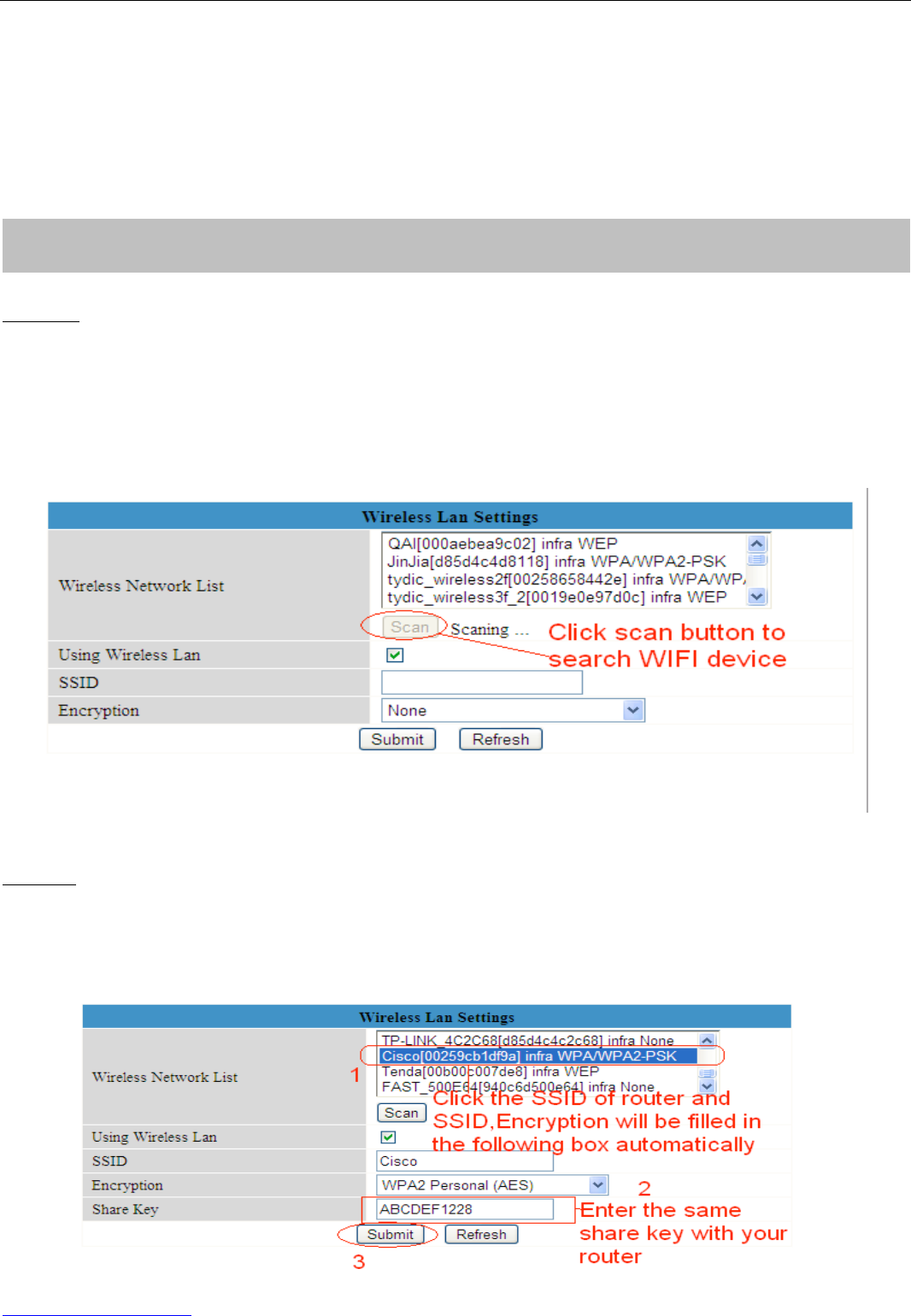If you are unable to see a live video, please make sure to allow ActiveX to run when prompted. (For
more details, see the User Manual).
If you only see a black screen with a red cross in the center, please try another port number instead
of the default “port 80” .You may want to try port 85, 8005, etc.
If you are still unable to see a live video, try shutting down any firewall or anti-virus software on your
computer.
Step 01) Please choose “For Administrator” and click “Wireless LAN Settings”. Then enable
“Using Wireless LAN”.
Click the Scan button and the camera will detect all WIFI devices around the area. It should also
display your router in the list. (Figure 1.9)
If the camera is not able to detect any WIFI device, please click the Scan button again. Make sure to
wait 1 to 2 minutes before selecting the Scan button again.
Figure 1.9 Wireless LAN Settings
Step 02) Click the SSID of your router in the list, the corresponding information (SSID & Encryption)
will be filled in the following boxes automatically.
You will only need to fill in the share key. Make sure that SSID, Encryption and share key you filled in
for the camera are exactly the same for your router.