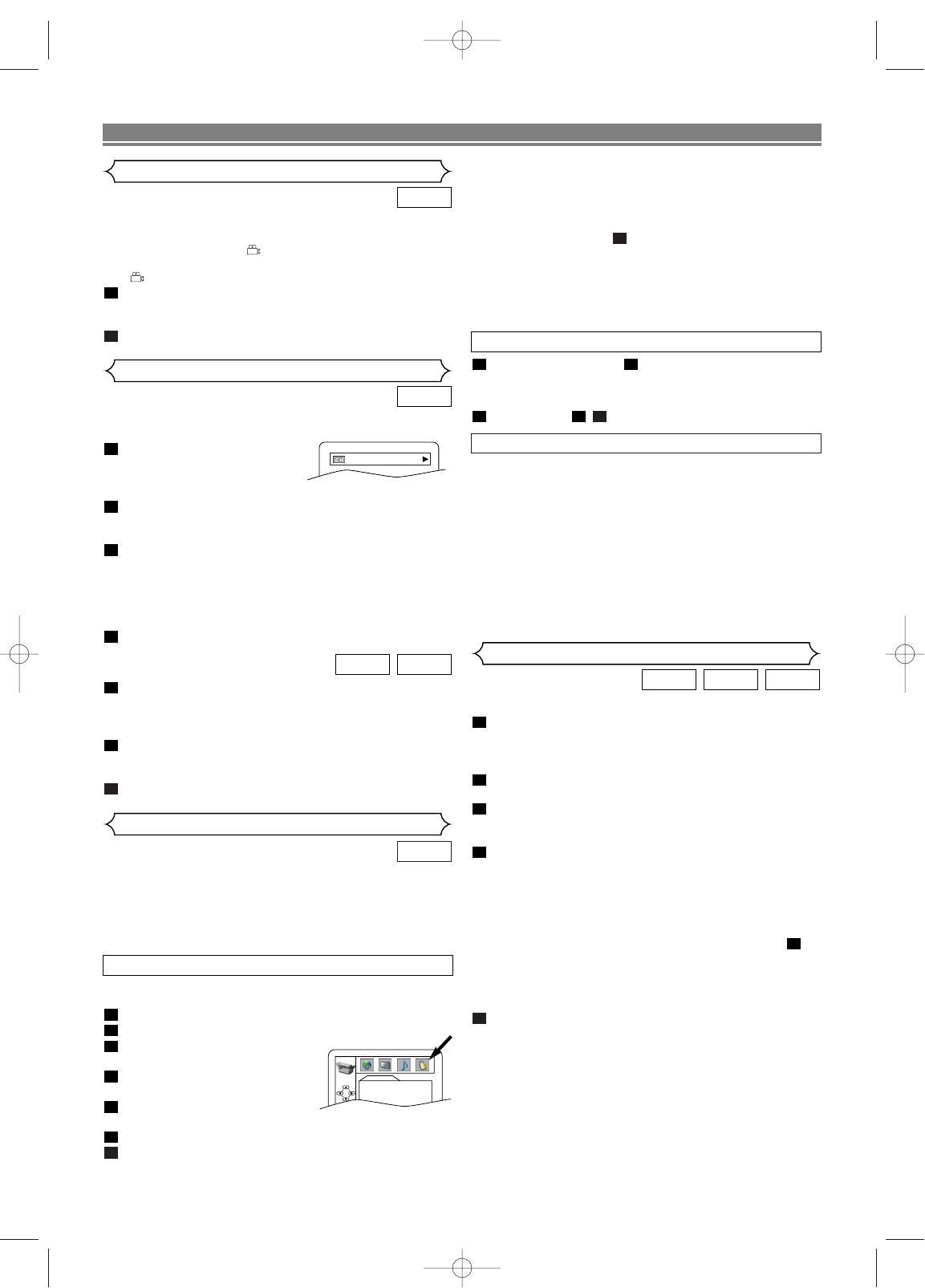–
16
–
EN
PLAYING A DISC
You can check information about the current disc by pressing
DISPLAY on the remote control.
Press DISPLAY during play-
back to show current Chapter.
• The elapsed and remaining
time of the current chapter will be displayed.
Press DISPLAY again to show current title.
• The elapsed and remaining time of the current title will
be displayed.
Press DISPLAY again.
• The BIT RATE and the current repeat setting will be
displayed.
• If you are playing a dual layered disc, the layer number
will also be displayed ( L0: Layer 0 is playing. L1: Layer
1 is playing).
Press DISPLAY again to remove the display.
Press
DISPLAY during playback, the current track will be
displayed on the TV screen.
• The elapsed and remaining time of the current track
and the current repeat setting will be displayed.
Press DISPLAY again to show the total time of the disc.
• The elapsed and remaining time of the current total
track and the current repeat setting will be displayed.
Press DISPLAY again to remove the display.
3
2
1
CDVCD
4
3
2
1
DVD
Changing the On-Screen Display
Some DVD discs contain scenes which have been shot
simultaneously from various angles.You can change the
camera angle when the ( ) mark appears on the screen. If
the “ANGLE MARK” setting is “OFF” in the Display setting,
the ( ) icon will not appear. (Refer to page 17.)
Press
ANGLE during playback.
• The selected angle will be displayed on the display bar
at the top of the screen.
Press
ANGLE repeatedly to select your desired angle.
2
1
DVD
NOTES:
• When doing this for the first time, enter any 4 digits ex-
cept for 4737.That number will be used as the password
from the second time onward.
•To change the password, press
K or L to select
“CHANGE” at step , then press ENTER. Enter the
four-digit pass-word, then press ENTER.
• With some DVDs, it may be difficult to find if they are
compatible with rating level. Be sure to check if the rat-
ing level function operates in the way that you have set.
• Record the password in case you forget it.
5
Camera Angle
• ALL
Ratings control is cancelled.
• Level 8
DVD software of any grade (adult/general/children) can
be played back.
• Levels 7 to 2
Only DVD softwares intended for general use and chil-
dren can be played back.
• Level 1
Only DVD softwares intended for children can be
played back, with those intended for adult and general
use prohibited.
CONTROL LEVELS
Use markers to memorise your favourite places on a disc.
Press
SEARCH MODE repeatedly until the Marker Setup
Screen appears during playback.
• The display screen and Markers will appear on the TV
screen.
Ensure that “- : - - : - -” appears in the display, and press
s or B to select the number of the marker (1~10).
When you reach the desired point, press ENTER.
• The Title or Track and elapsed playing time will appear
on the TV screen.
To return to a Marker later, press SEARCH MODE
repeatedly until the Marker Setup Screen appears during
playback and s or B to choose the desired marker, then
press ENTER.
NOTES:
• Opening the disc tray, turning off the unit, or selecting
AC (All clear) followed by the ENTER key at step
will erase all markers.
•To clear a marker, using s or B, position the cursor on
to the marker number to be cleared and press CLEAR.
•You can mark up to 10 points.
Press
SEARCH MODE or RETURN to exit.
5
2
4
3
2
1
CDVCDDVD
Marker Setup Screen
Ratings Control
Ratings Control provides limits for DVDs with extreme violence
or adult themes. (A password you establish will override the
limits.)
This feature allows you to prevent discs with objectionable
scenes from being played by your children.
DVD
RATING LEVEL
Rating Level allows you to set the rating level of your DVDs.
Playback will stop if the disc’s ratings exceed the level you set.
Press
SETUP in STOP mode.
Press
s or B to select “CUSTOM”, then press ENTER.
Press
s or B to select
“PARENTAL”, then press ENTER.
Enter your four-digit password
then press
ENTER.
Press
K or L to select “RATING
LEVEL”, then press ENTER.
Press
K or L to select the desired level.
Press
SETUP to exit.
7
6
5
4
3
2
1
IF YOU FORGET THE PASSWORD
Press 4, 7, 3, 7 at step .
•Password will be cleared and Rating Level will be set to
“ALL”.
Repeat steps - to re-establish the Ratings Control.
742
41