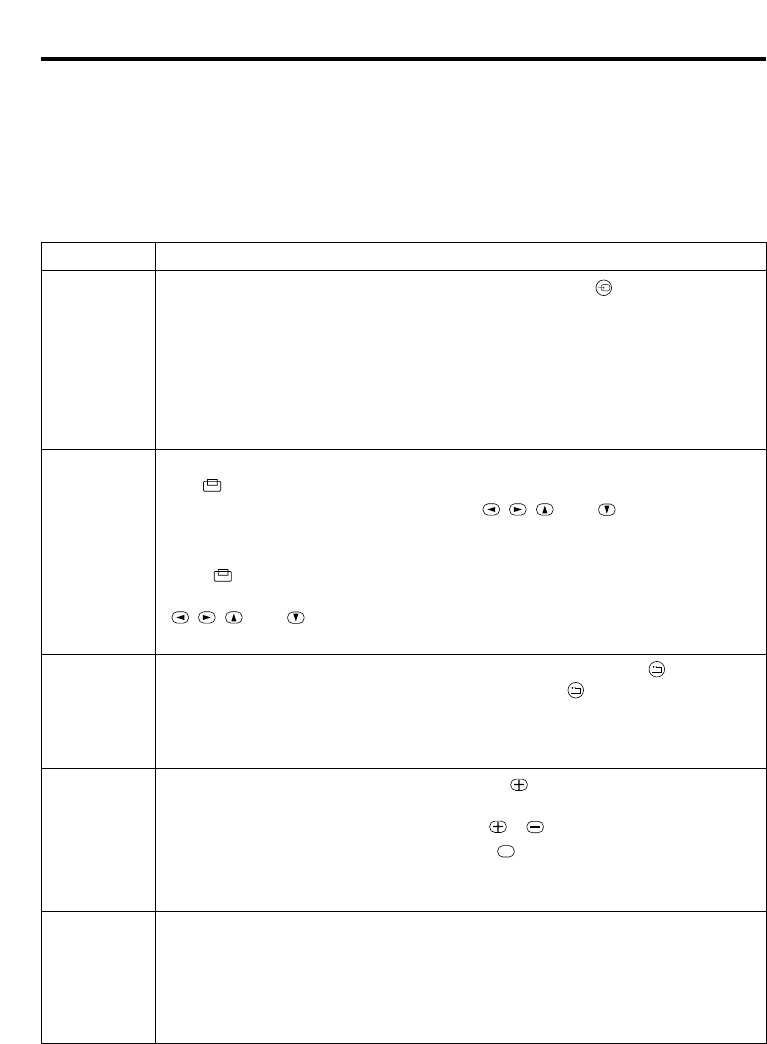ENGLISH-10ENGLISH-10
OOPPEERRAATTIIOONNSS ((ccoonnttiinnuueedd))
Basic Operation
The Basic operation shown in Table 2 is performed from the projector control panel or the supplied
remote control transmitter. (items indicated by * may be used from the control panel)
NOTE: Use the remote control transmitter at a distance of approximately 3m from the sensor on the
front of the projector, and within a range of 30° left-right. Strong light and obstacles will
interfere with operation of the remote control transmitter.
Table 2 . Basic Operation
Item Description
INPUT
SELECT
Changes in input signal in sequence: Press INPUT button.*
RGB1 → RGB2 → VIDEO → S-VIDEO (→ RGB1)
Select RGB input: Press RGB button.
VIDEO/S-VIDEO → RGB1/RGB2 RGB2 ↔ RGB1
Select VIDEO/S-VIDEO input: Press VIDEO button.
RGB1/RGB2 → VIDEO/S-VIDEO S-VIDEO ↔ VIDEO
• The selected signal name is displayed for approximately three seconds
when the input signal is changed.
POSITION
Set/Clear position adjustment mode: Press POSITION button.
The [ ] icon is displayed in the POSITION mode.
Image position adjustment: Press the , , and buttons in the
position adjustment mode.
• Valid only in the MAGNIFY mode with VIDEO/S-VIDEO input.
• The [ ] icon is extinguished, and the position adjustment mode cleared
automatically, after approximately ten seconds of inactivity.
, , and buttons may operate as the mouse control button.
Refer to P.4.
RESET *
Initialise menu items: Select an item and press the RESET button.
Initialise position adjustment: Press the RESET button
and the POSITION mode.Valid only when RGB signal is input.
• Valid except for VOLUME, LANGUAGE and H PHASE.
• RESET button may operate as the mouse control button. Refer to P.4.
MAGNIFY
Set MAGNIFY mode: Press the MAGNIFY button.
Move magnified area: Run Position Adjustment in MAGNIFY mode.
Adjust magnification: Press MAGNIFY / in MAGNIFY mode.
Clear MAGNIFY mode: Press MAGNIFY button.
• MAGNIFY is cleared by running or setting AUTO, ASPECT, INPUT
SELECT or VIDEO, or by changing the input signal.
FREEZE
Set/Clear FREEZE mode: Press FREEZE button.
The [
II
] icon is displayed, and the image frozen, in the FREEZE mode.
• FREEZE is cleared by running or setting POSITION, VOLUME, MUTE,
Auto Adjust, BLANK ON/OFF, or MENU ON/OFF, or by changing the
input signal.
• Do not forget to clear frozen static images.