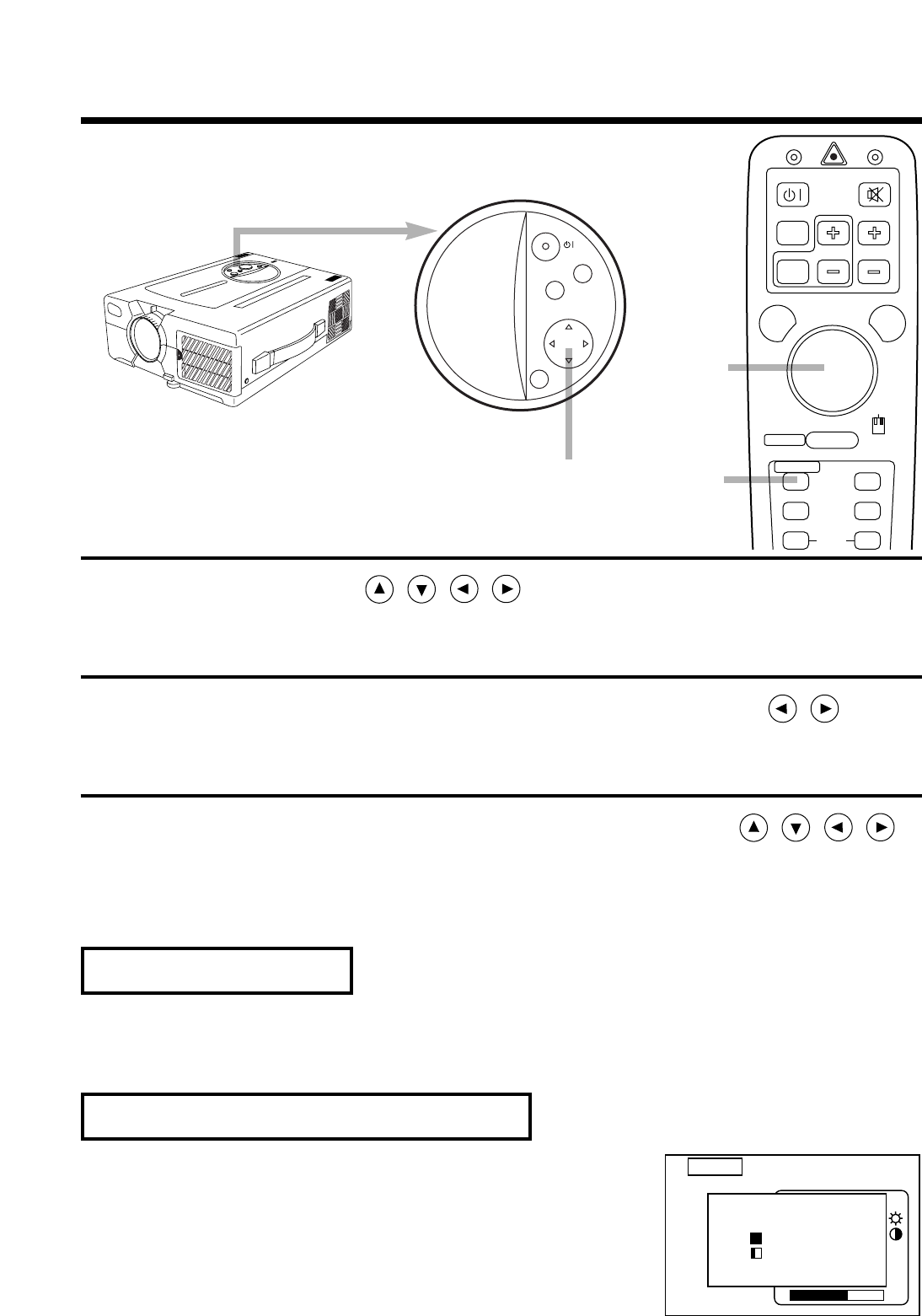16
Press the MENU ( ) buttons or the MENU ON /
OFF button.
· On-screen menus are displayed on the screen.
1
Select the menu to be adjusted using the MENU ( )
buttons or DISK PAD.
· Menu displayed in green is selected.
2
Select the item to be adjusted using the MENU ( )
buttons or
DISK PAD
.
· Item displayed in green can be adjusted.
When no operation is done for about 5 ~ 10 seconds, menu screen will go off.
3
Individual memory functions are provided for the VIDEO, RGB1 and RGB2 input terminals. Adjustments
are saved after power off.
· Resetting menu items (SETUP, INPUT, IMAGE, OPT.)
(1)
Select the menu item to return to the initial setting.
(2)
Press the RESET button.
(3)
Select the DEFAULT (To select the CANCEL is not changed).
(Display shown on the right will appear.)
· Resetting adjustment items (VOLUME, BRIGHT etc.)
(1)
Select the adjustment item to return to the initial setting.
(2)
Press the RESET button.
Adjustments and functions
Memory function
To return to the initial setting
1
2, 3
1, 2, 3