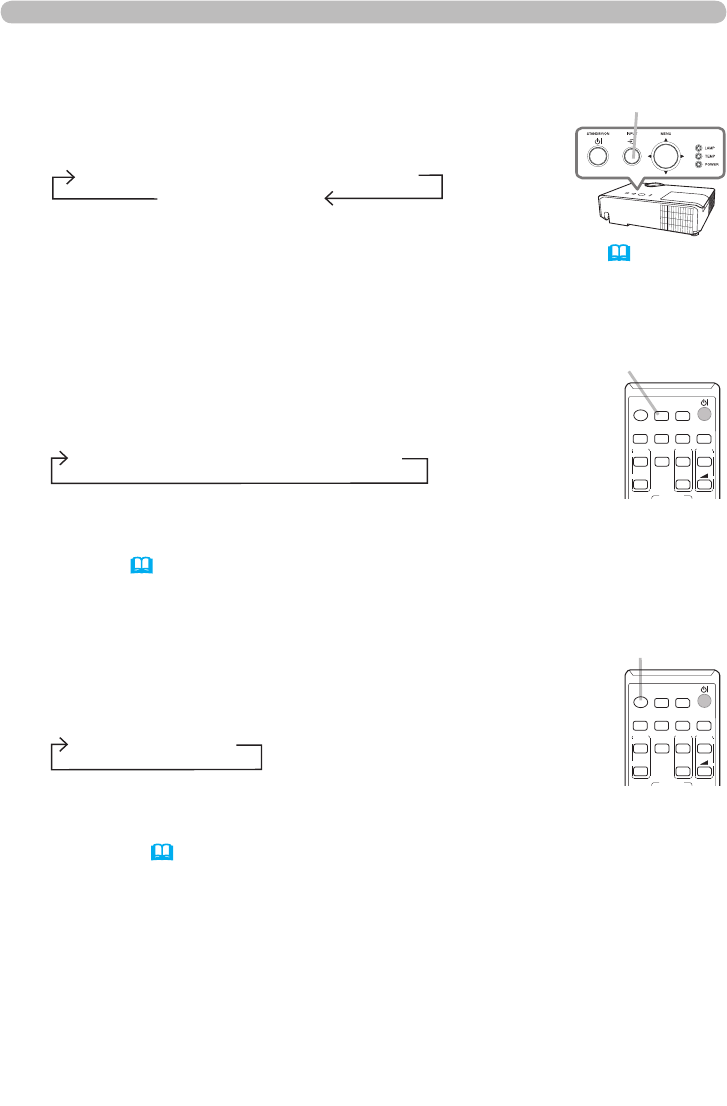21
1.
Press INPUT button on the projector.
Each time you press the button, the projector switches its
input port from the current port as below.
Selecting an input signal
● While ON is selected for AUTO SEARCH item in OPTION menu (53), the
projector will keep checking the ports in above order repeatedly till an input
signal is detected.
1.
Press VIDEO button on the remote control.
Each time you press the button, the projector switches its
input port from the current port as below.
● While ON is selected for AUTO SEARCH item in OPTION menu,
the projector will keep checking every port sequentially till an input signal
is detected (
53). If VIDEO button is pressed when COMPUTER IN1 or
COMPUTER IN2 port is selected, the projector will check HDMI port rst.
VIDEO button
1.
Press COMPUTER button on the remote control.
Each time you press the button, the projector switches its
input port from the current port as below.
●
While ON is selected for AUTO SEARCH item in OPTION menu, the
projector will keep checking every port sequentially till an input signal is
detected (53). If COMPUTER button is pressed when VIDEO or HDMI port
is selected, the projector will check COMPUTER IN1 port rst.
COMPUTER button