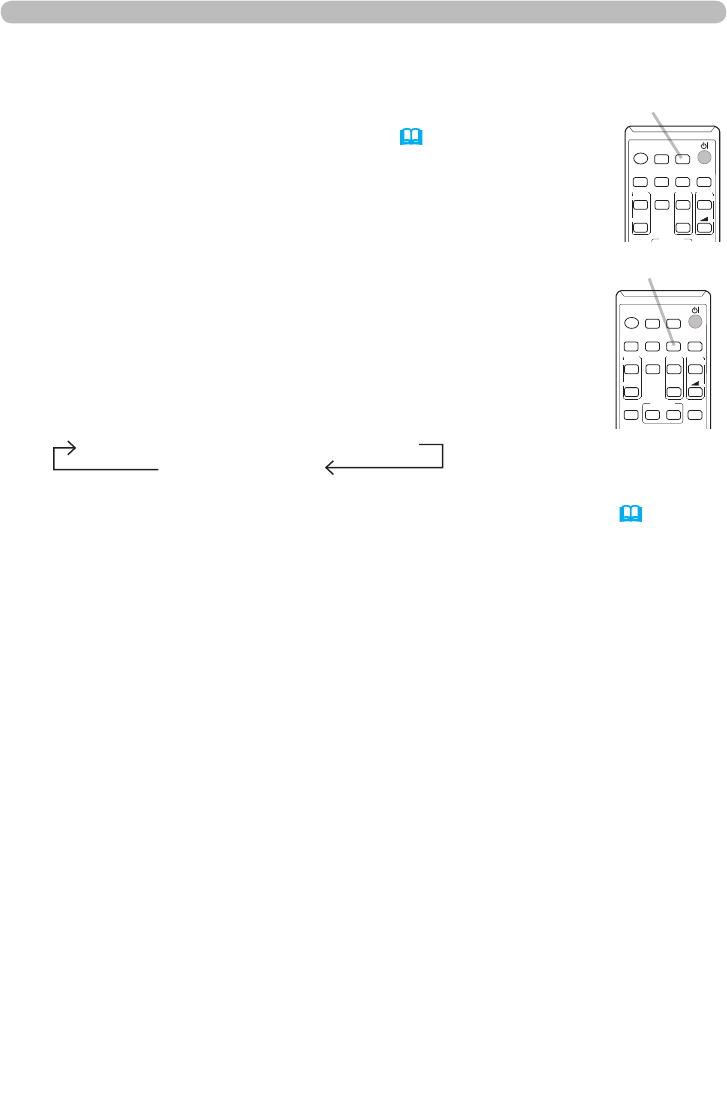MY SOURCE /
DOC. CAMERA button
1.
Press the MY SOURCE / DOC. CAMERA button on
the remote control. The input signal will be changed
into the signal you set as MY SOURCE (57).
● This function also can use for document camera. Select the
input port that connected the document camera.
Operating
1.
Press SEARCH button on the remote control.
The projector will start to check its input ports as below in
order to nd any input signals.
When input signal is detected, the projector will stop
searching and display the image. If no signal is found,
the projector will return to the state selected before the
operation.
Searching an input signal
● While ON is selected for AUTO SEARCH item in OPTION menu (53), the
projector will keep checking the ports in above order repeatedly till an input
signal is detected.
SEARCH button