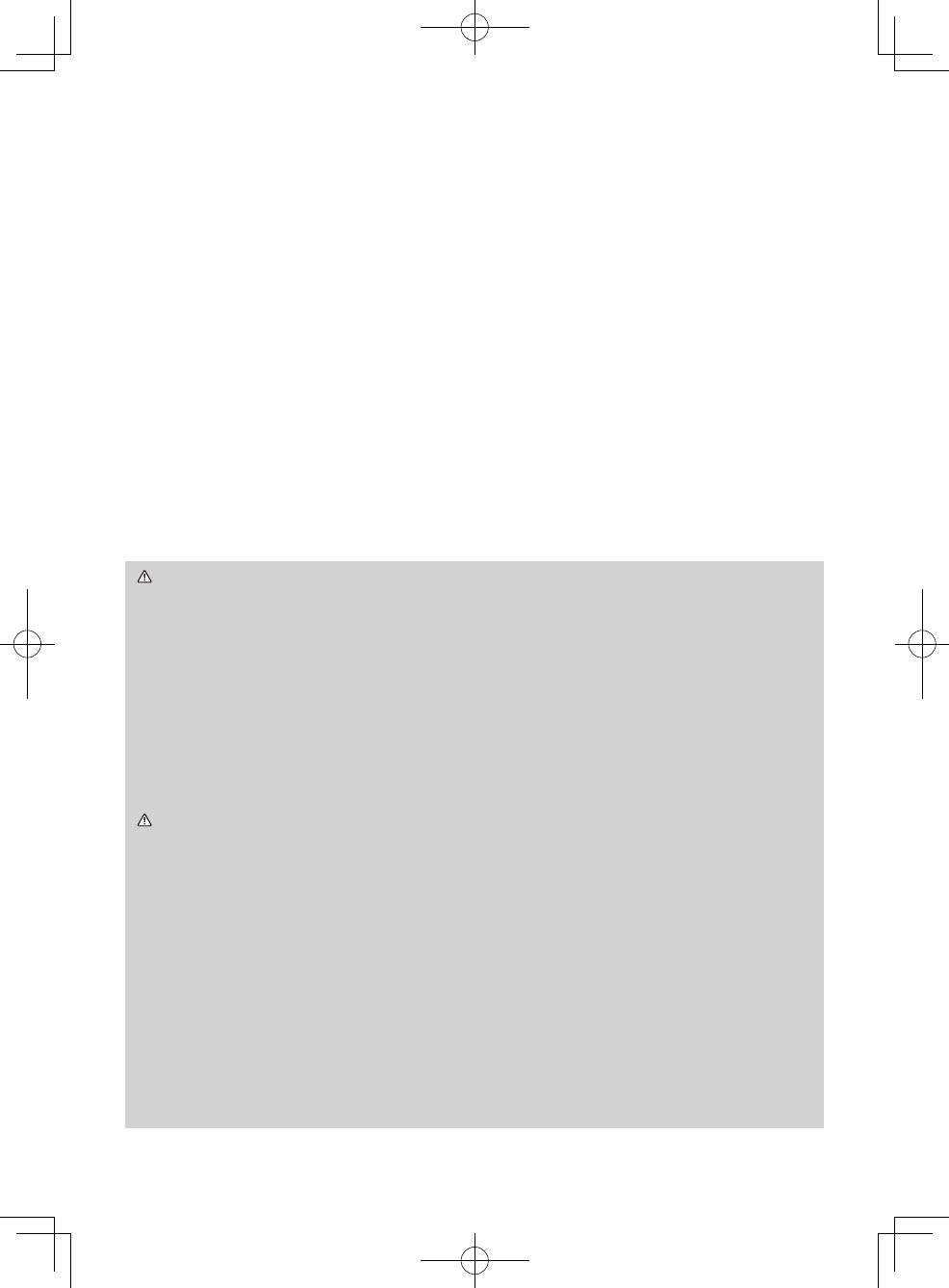Connecting with your devices
Be sure to read the manuals for devices before connecting them to the projector.
Make sure that all the devices are suitable to be connected with this product, and
prepare the cables required to connect. Refer to gures F-3 to F-5 at the back of
this manual.
For details, please see “User's Manual” - “Operating Guide” and “Network Guide”.
(
19, 21)
• When AUTO is selected for the COMPUTER IN1 or COMPUTER IN2 port in
COMPUTER IN of the INPUT menu, that port will accept component video signals.
• To use network functions of the projector, connect the LAN port with the
computer's LAN port, or with an access point that is connected to the computer
with wireless LAN, using a LAN cable.
(continued on next page)
•
If you insert a USB storage device, such as a USB memory, into the USB TYPE A
port and select the port as the input source, you can view images stored in the device.
• You can connect a dynamic microphone to the MIC port with a 3.5 mm mini-plug.
In that case, the built-in speaker outputs the sound from the microphone, even
while the sound from the projector is output.
Arrangement (continued)
WARNING ►Use only the appropriate accessories. Otherwise it could
cause a re or damage to the device and the projector.
- Use only the accessories specied or recommended by the projector’s
manufacturer. Consult your dealer when the required accessory did not come
with the product or the accessory is damaged. It may be regulated under
some standard.
- For a cable with a core at only one end, connect the end with the core to the
projector. That may be required by EMI regulations.
- Neither disassemble nor modify the projector and the accessories.
- Do not use the damaged accessory. Be careful not to damage the
accessories. Route a cable so that it is neither stepped on nor pinched out.
CAUTION ►Do not turn on or off the projector while connected to a device
in operation, unless that is directed in the manual of the device.
►Be careful not to mistakenly connect a connector to a wrong port.
►Before connecting the projector to a network, be sure to obtain the consent of
the administrator of the network.
►Do not connect the LAN port to any network that might have the excessive
voltage.
►The designated USB wireless adapter that is sold as an option is required to
use the wireless network function of this projector.
►
Before removing the USB storage device from the port of the projector, be sure
to use the REMOVE USB function on the thumbnail screen to secure your data.
►
Before you insert or pull out the USB wireless adapter from the projector, turn
off the power of the projector and pull out the power cord’s plug from the outlet.
Do not touch the USB wireless adapter while the projector is receiving AC power.