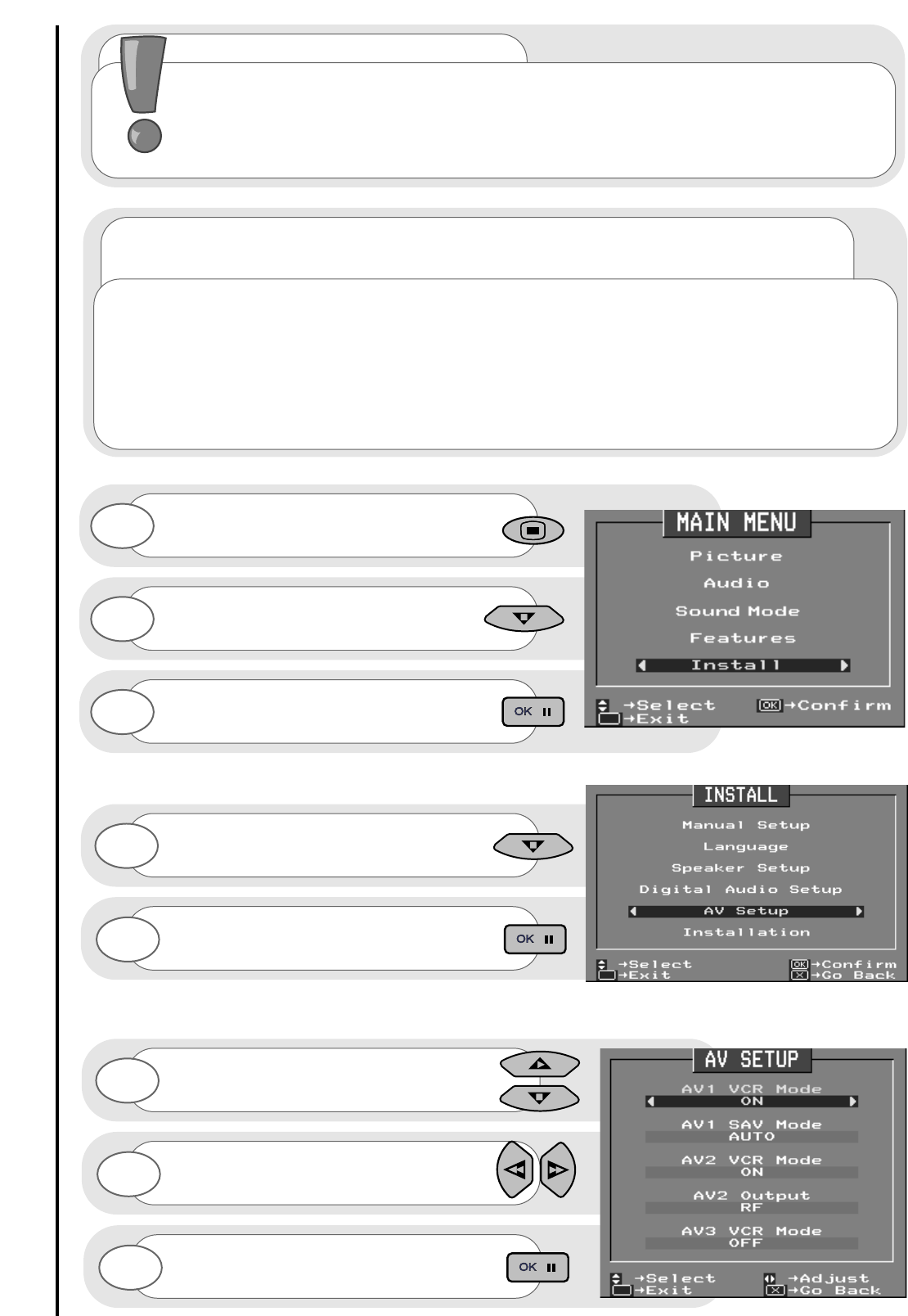audio visual setup
other equipment connection
40
Press and hold the MENU button for 5
seconds. The INSTALL option in the
MAIN MENU appears.
Press the cursor down button to select
INSTALL.
Once highlighted, accept selection.
Press the cursor down button to select
AV SETUP.
Once highlighted, accept selection.
1
2
3
4
5
Use the up/down cursor keys to select AV
to adjust.
Adjust chosen AV by using the left/right
cursor buttons.
6
7
Once highlighted, accept selection.
8
The AV SETUP menu is used as a means of instructing your television to recognise what
external equipment is being connected to your TV’s scart, S-VHS and/or phono sockets. If you have
any equipment connected to your TV (either permanently, like a VCR, or temporary, like a camcorder)
it is important that your TV recognises which kind of equipment is connected. For VCR’s, camcorders
and LaserDiscs the appropriate AV VCR mode should be set to ON in the menu. This helps to provide
a steady picture when playing back a recorded picture. If an S-VHS or Hi8 piece of equipment is to be
used, these should be connected to either AV2 or AV3.
...notes on using VCR’s, camcorders and LaserDiscs
played through AV input
important note
It is very important that the AV menu setup is adjusted correctly when connecting external
equipment to your TV - the incorrect setting may lead to picture breaking and splitting. It must
also be noted that when this external equipment is a VCR or camcorder, and your VCR mode
is set to ‘ON’ Progressive Scan is not an option during playback and your TV automatically
displays the picture at 100Hz.