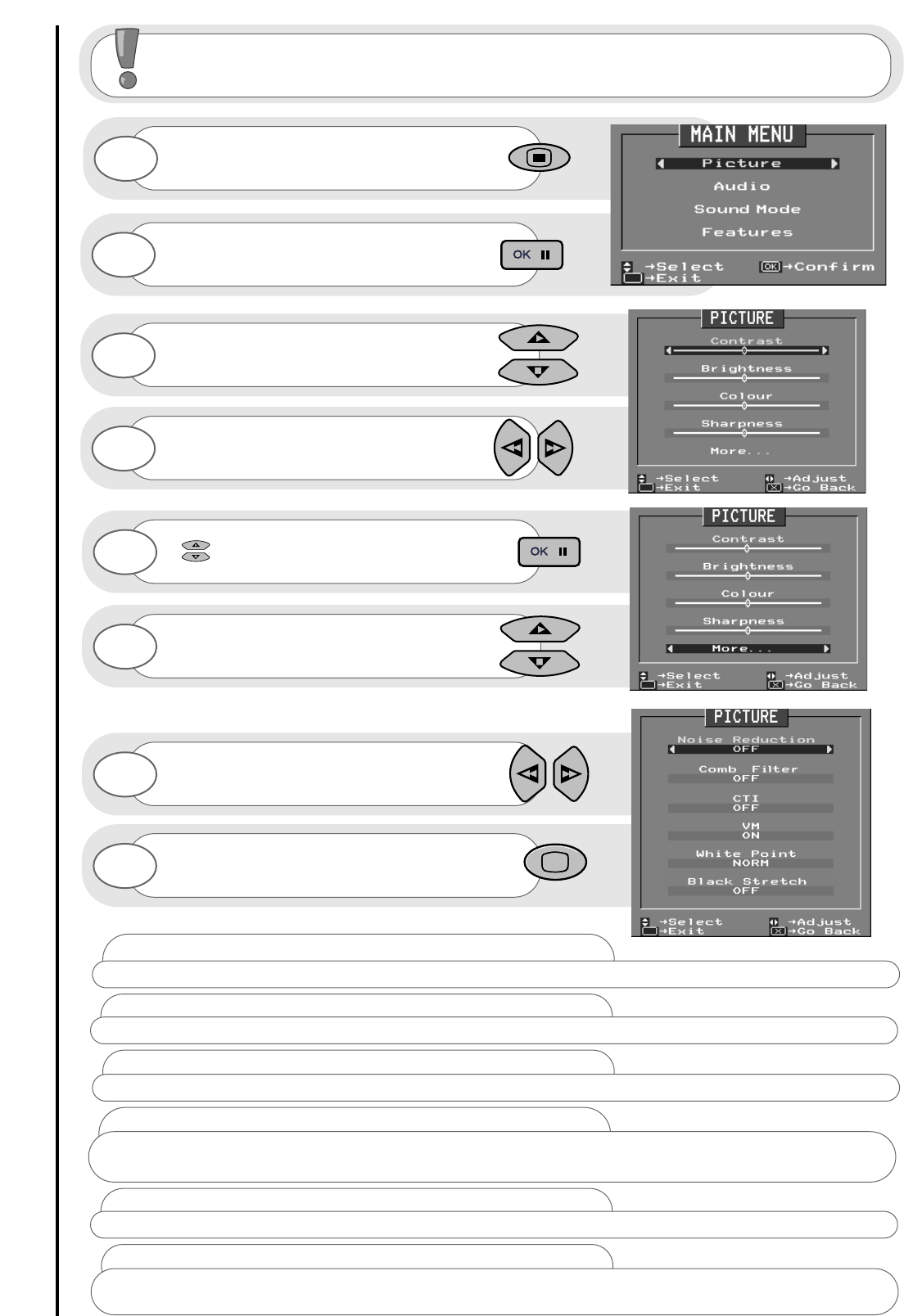14
picture controls
program, sound and vision adjustment
Press the MENU button to obtain
MAIN MENU.
The MAIN MENU highlights the PICTURE
option automatically - press OK to select.
1
2
Select the picture control to be adjusted by
using the up / down cursor buttons.
Once highlighted, adjust the chosen
controls by pressing the right / left cursor
buttons.
3
4
To select MORE options use the up/down
buttons to highlight selection and then
press OK to confirm.
5
Select the picture control to be adjusted by
using the up/down cursor buttons.
Once highlighted, adjust the chosen controls
by pressing the right/left cursor buttons (for
explanation see below)
6
7
The values changed will remain until they are
next altered. Press the TV button on your
handset to return to normal TV operation.
8
For picture and sound values, moving the cursor
left will decrease
values, whilst moving
the cursor
right will increase
values. Also note that in the COLOUR adjustment the first two
steps of the control bar will have a dramatic effect. This is normal operation.
Noise Reduction
Helps reduce the noise interference visible on your television, especially in weaker signal reception areas.
White Point
NORMAL - gives an equally balanced spectrum of colour.
COOL - exaggerates the blue tones of your television picture.
WARM - this exaggerates the red tones of your television picture.
CTI
Colour Transient Improvement - This control lets you improve the clarity of your televisions colour edges.
Comb Filter
This control lets you remove ‘swirling’ cross colour when your picture contains close or small check patterns.
Black Stretch
This control turns all dark areas of your television picture black.
Hue
This option is only available when receiving a NTSC broadcast. Controls the colour ‘tint’ transmitted from your
picture.