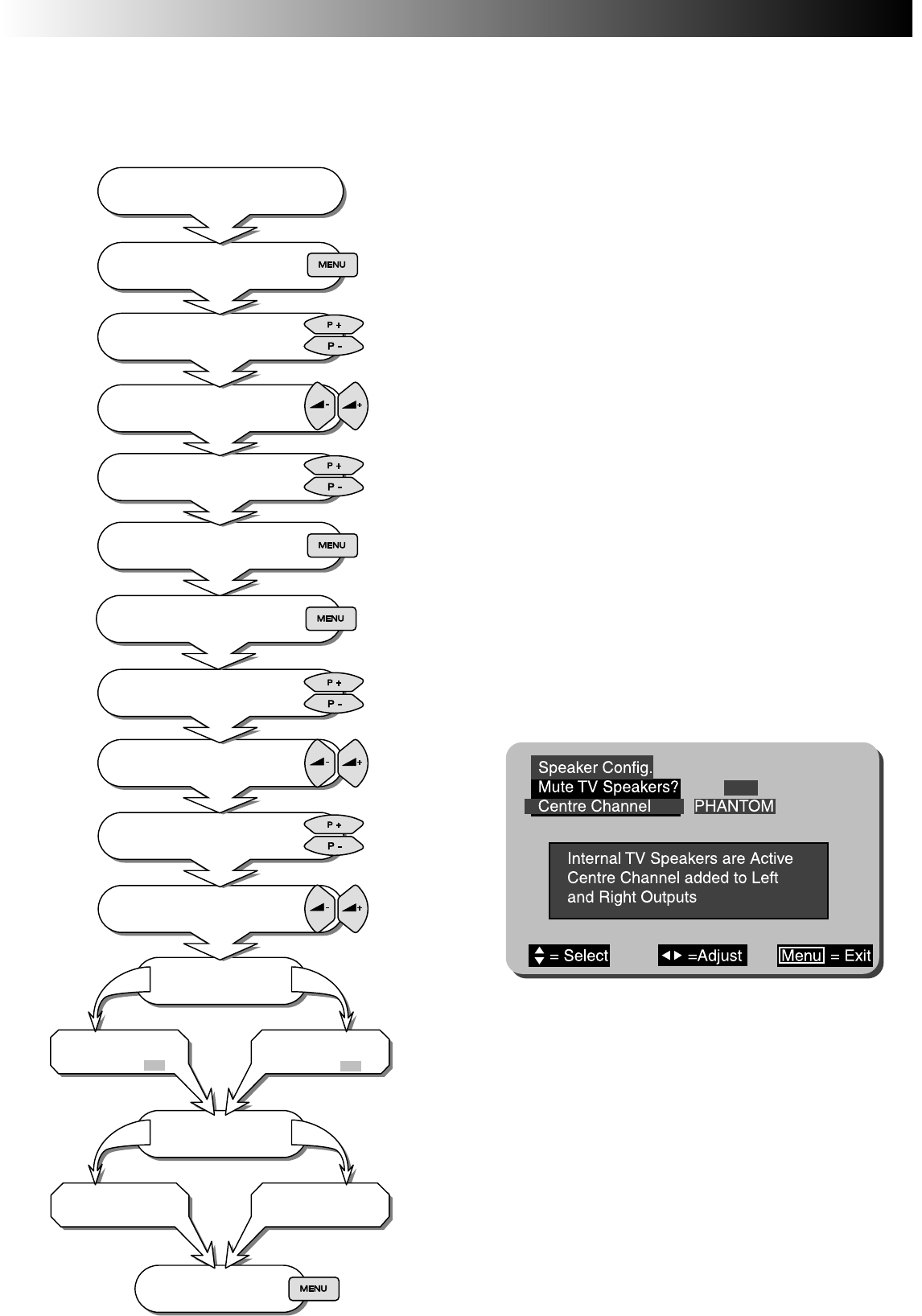The Speaker Configuration menu allows the user to access various centre speaker modes. This is particularly useful if an external amplifier
is connected to the Centre PHONO Socket. In addition to these options, you may want to replace the TV s internal speaker sound to a full
external amplified speaker setup. In this case the user can mute the TV s speakers from within the Speaker Configuration Menu, allowing
sound only to be heard through the external amplified sound sources. Follow the step by step guide below:
Follow the guide below describing options with and without external amplifiers connected:
Option 1: (PHANTOM) If you do not have any external amplifiers
connected to the TV then select the PHANTOM mode permanently.
Phantom allows the TV to create centre dialogue information using the
TV s left and right internal speakers. (NORMAL and WIDE have no
effect when there are no external centre amplifiers connected [See
Notes below]).
Option 2: (PHANTOM) If there are external surround amplifiers
connected but no centre amplifier connected, then select PHANTO M
mode. This again allows the TV to create centre dialogue information
using the left and right internal speakers.
(NORMAL and WIDE have no effect when there are no external centre
amplifiers connected [See Notes below]).
Option 3: (NORMAL) In option 3, it is presumed the user has a limited
bass response centre amplifier connected. If you feel that this best
describes your setup then select NORMAL. This mode will anchor
dialogue to your centre amplifier whilst relaying bass response through
the TV s internal left and right speakers [See Note below].
Option 4: (WIDE) This option assumes there is a good bass response
centre amplifier connected to your TV. If this option describes your setup
then select WIDE from the Speaker Configuration Menu. In this mode all
bass response and dialogue is fed to the centre amplifier [See Notes
below].
Speaker Configuration Menu
Speaker Configuration Menu
Speaker Configuration Menu - note the displayed
information window, this briefly describes the mode you
have selected.
15
15
Press 'MENU' button
to exit
Set
'Centre Channel' option
to PHANTOM
Set
'Centre Channel' option
to NORMAL or WIDE
Do you have an external
CENTRE
Speaker
YES
NO
Select 'Speaker Config.'
using the up/down keys.
Now follow guide below
Do you have external
LEFT and RIGHT
Speakers
YES
NO
Set
'Mute Internal Speakers?'
to off i.e.
Set
'Mute Internal Speakers?'
to on i.e. ✓
Highlight 'Speaker Config.'
using the up/down keys
Select INSTALL using the
right/left buttons
Highlight INSTALL using the
up/down buttons
Use up/down buttons to select
'Dolby Pro Logic'.
Highlight 'Sound Mode' using
the up/down handset buttons.
Select 'Sound Mode' using
the left/right handset buttons.
Press the Menu key
(until Main Menu appears).
De-activate the 3DS system
( see page 14 )
Now press MENU key to exit to
Main Menu
Press & Hold MENU button to view
Main Menu with INSTALLATION.
PLEASE NOTE:
In 2 speaker mode i.e. using only internal TV speakers
with 3DS activated, the CENTRE channel option will
display PHANTOM and cannot be changed to any other
mode.
Whilst in HALL or STEREO modes the Centre Channel
option displays OFF , and also cannot be changed to
any other mode.