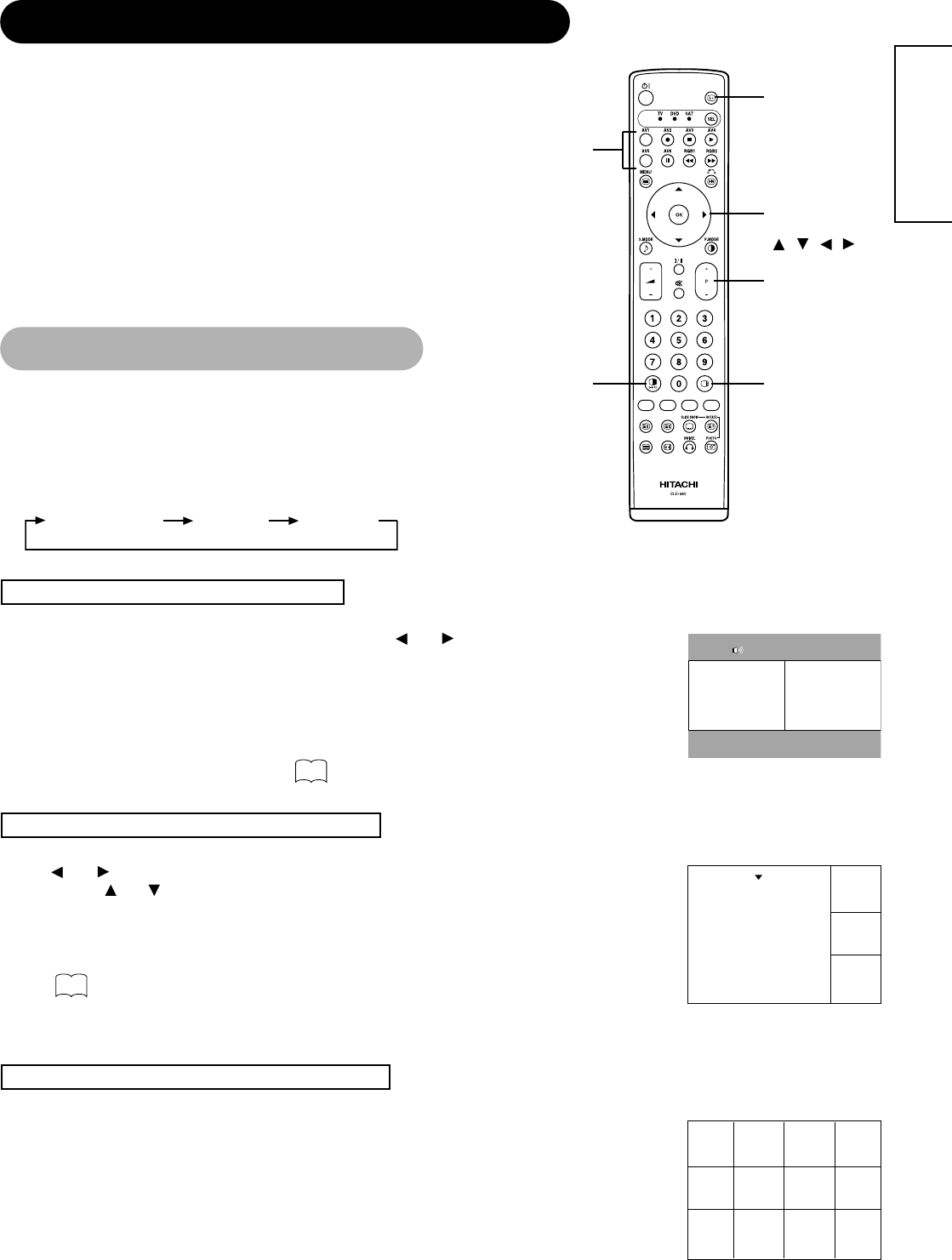27
ENGLISH
OPERATING INSTRUCTIONS (continued)
Displaying MULTI PICTURE
If the MULTI PICTURE button on the remote control is
pressed, multi pictures will display. And then three types
of the screen can be selected by pressing the MULTI
MODE button on the remote control.
The multi picture mode will change in the following
sequence each time the MULTI MODE button is pressed.
Activating the Split mode from the TV screen
Pressing the MULTI PICTURE button one time will display 2 pictures.
• The speaker icon can be shifted left and right by pressing the and SELECT buttons; the audio will be
output from the side on which the speaker icon is located.
• The same signal input cannot be selected for both screens at the same time.
• The TV channel can be changed by pressing the CHANNEL UP/DOWN buttons on the remote control.
• The signal input mode of picture-A or picture-B (the one that the speaker icon is located on) can be
selected by pressing INPUT SELECT button on the remote control.
• Pressing the MULTI PICTURE button once again will cancel the multi picture mode.
• Refer to the table for 2 pictures (Split) mode.
• For AV monitor model, TV screen cannot be displayed.
Activating the 4 pictures mode from the TV screen
Pressing the MULTI MODE button one time at the 2 pictures mode will display 4 pictures.
• Press and SELECT buttons to select picture A or picture B indicated by a red triangle. For pictures
on right, press and SELECT buttons to select picture. The input display on the selected picture would
change green.
• The TV channel can be changed by pressing the CHANNEL UP/DOWN buttons on the remote control.
• The audio can only be output from picture A in 4 pictures mode.
• The component signal input mode cannot be selected in pictures B. Refer to the table for 4 pictures
mode.
• Pressing the MULTI PICTURE button at the 4 picture mode will cancel the multi picture mode. And then,
pressing the MULTI PICTURE button again will display the 4 pictures.
• For AV monitor model, TV screen cannot be displayed.
Activating the 12 pictures mode from the TV screen
Pressing the MULTI MODE button one time at the 4 pictures mode will display 12 pictures.
• Starting from channel 1, preset channels will automatically display in sequence on the 12 windows.
• This function activates only in TV mode.
• After several seconds, it refreshes the picture one by one.
• Pressing the MULTI PICTURE button at the 12 picture mode will cancel the multi picture mode. And then,
pressing the MULTI PICTURE button again will display the 12 pictures again.
• Pressing the MULTI MODE button at the 12 picture mode will display the 2 pictures (Split) mode.
• This function is not provided for AV monitor model.
28
INPUT SELECT
buttons
RECALL button
SELECT/ADJUST
button
( , , , )
CHANNEL
UP/DOWN button
MULTI PICTURE
button
MULTI MODE
button