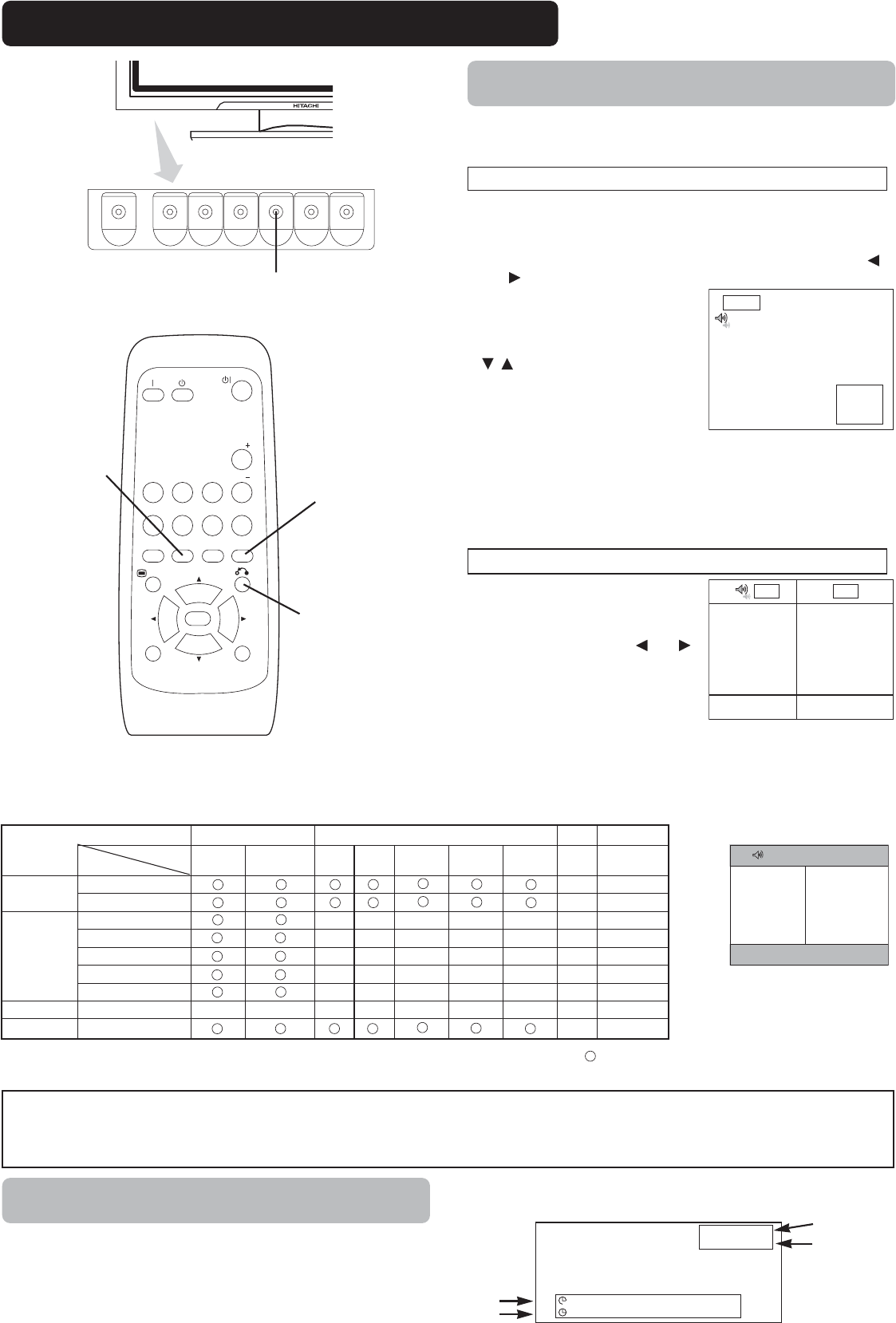34
OPERATING INSTRUCTIONS (continued)
Displaying MULTI PICTURE
If the PinP button on the remote control is pressed MULTI
PICTURE will display.
Activating the P-in-P mode from the RGB input screen
Pressing the PinP button one time will display 2 pictures.
• This mode can be available from RGB1(DVI-PC) and RGB2(RGB)
input.
• The speaker icon can be shifted up and down by pressing the
and SELECT buttons; the audio of the video will be output from
the side on which the speaker icon
is located.
• The sub-screen position can be
selected up and down by pressing
SELECT buttons.
• The sub-screen can be selected with
the AV1, AV2, AV3, and AV4 buttons
from the status that the speaker icon
appears on the left side of AV
✱ as
shown in the diagram to the right.
• Pressing the PinP button again or the RETURN button will cancel
the 2 pictures display.
• "Frequency Mode" in the Setup Menu should be set to Movie when
sub-screen is the component signal of 1080i/50 or 1080i/60.
AV1: Displays the VIDEO input signal of the sub-screen.
Activating the Split mode from the video input screen
Pressing the PinP button one
time will display 2 pictures.
• The speaker icon can be shifted left
and right by pressing the and
SELECT buttons; the audio of the
video will be output from the side on
which the speaker icon is located.
• The same video input mode cannot
be selected for both screens at the same time.
• Pressing the PinP button again or the RETURN button will cancel
the 2 pictures display.
•
When the Video input is set to RGB Video, this Split mode is not possible.
•
Refer to the table for 2 pictures (Split) mode.
PinP button
RETURN button
Input Signal Screen Display
Input mode
Signal mode
Off-timer
On-timer
VIDEO
NOTE
• Even if the input of the horizontal / vertical synchronizing signal (or video signal) stops in the MULTI PICTURE display, the mode will not
change to power save mode.
• Please be careful since image retention will occur if display is left in a MULTI PICTURE display state for a long period of time.
Input terminal AV1~AV4 AV1, AV2 RGB1 RGB2
PAL
SECAM
NTSC3.58
NTSC4.43
576i
576p
480i
480p
1080i/50 1080i/60 720p/60 STB Component
AV1
~AV4
PAL, SECAM
NTSC3.58/4.43
AV1
AV2
576i, 576p
480i, 480p
1080i/50
1080i/60
720p/60
RGB1 STB
RGB2 Component
(
: Available)
Main
Sub