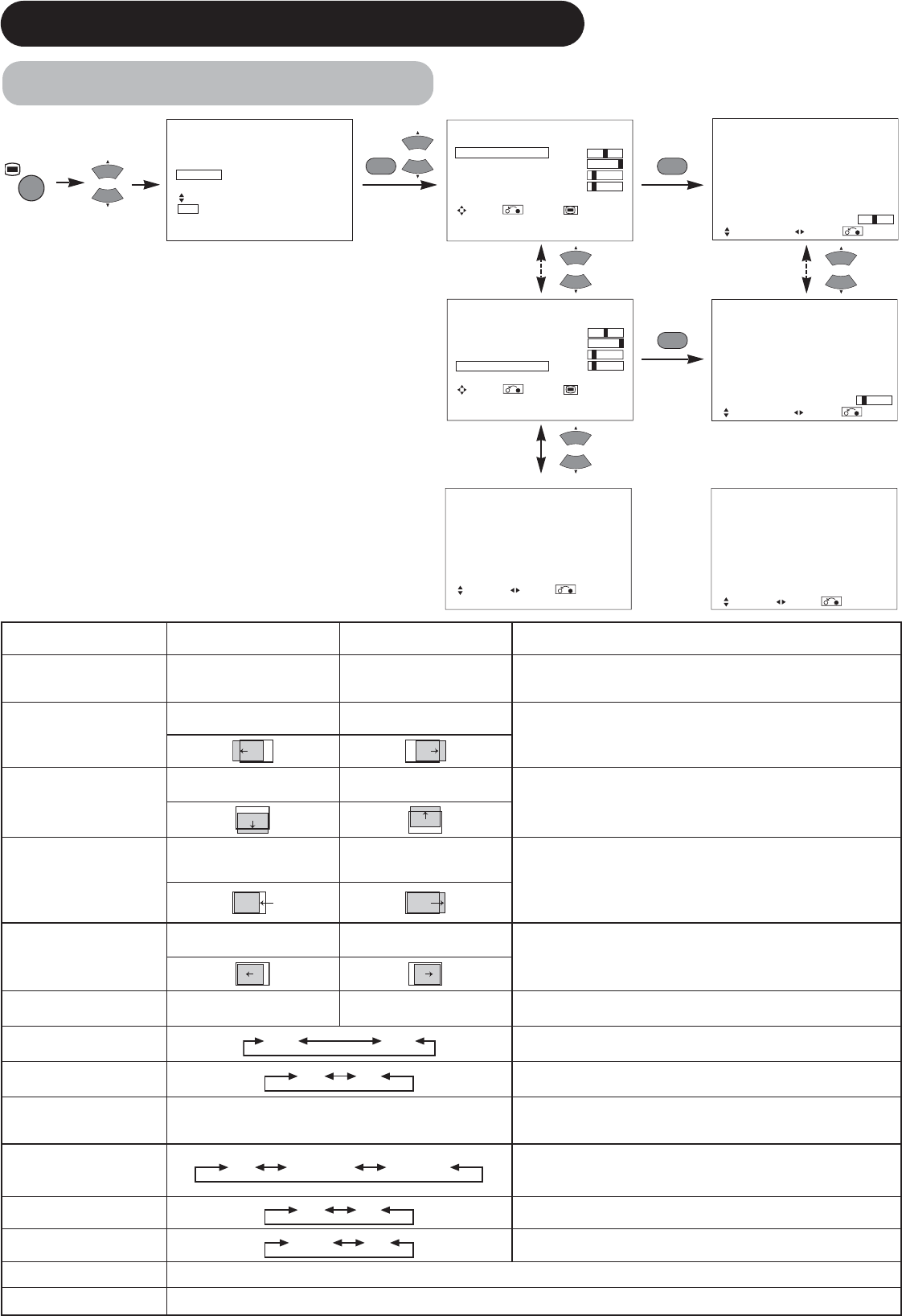Selected characters Setup hint
Auto Adjust*
(Menu) Adjust
Pressing the OK button here,
Automatic regulation is started.
Horizontal Position, Vertical Position, Horizontal Clock and Clock
Phase are adjusted automatically.
Horizontal Position
Moves the horizontal position
to left.
Moves the horizontal position
to right.
Adjust the left-side display position.
(This function is only for RGB2. It’s not available (grayed out) for
RGB1.)
Vertical Position
Moves down the vertical
position.
Moves up the vertical position.
Adjust the vertical display position.
(This function is only for RGB2. It’s not available (grayed out) for
RGB1.)
Horizontal Clock
Reduces the dot clock
frequency (shrinks the right
side).
Increases the dot clock
frequency (expands the right
side).
Adjust for maximum character clarity.
(This function is only for RGB2. It’s not available (grayed out) for
RGB1.)
Clock Phase
Slows the dot clock phase
(shifts slightly to left).
Advances the dot clock phase
(shifts slightly to right).
Adjust for clear character visibility.
(This function is only for RGB2. It’s not available (grayed out) for
RGB1.)
Reset
(off the function) (waiting to reset)
The original factory settings for the items of this Menu page can be
restored by pressing the OK button. (This is effective only for RGB2.)
Input Level