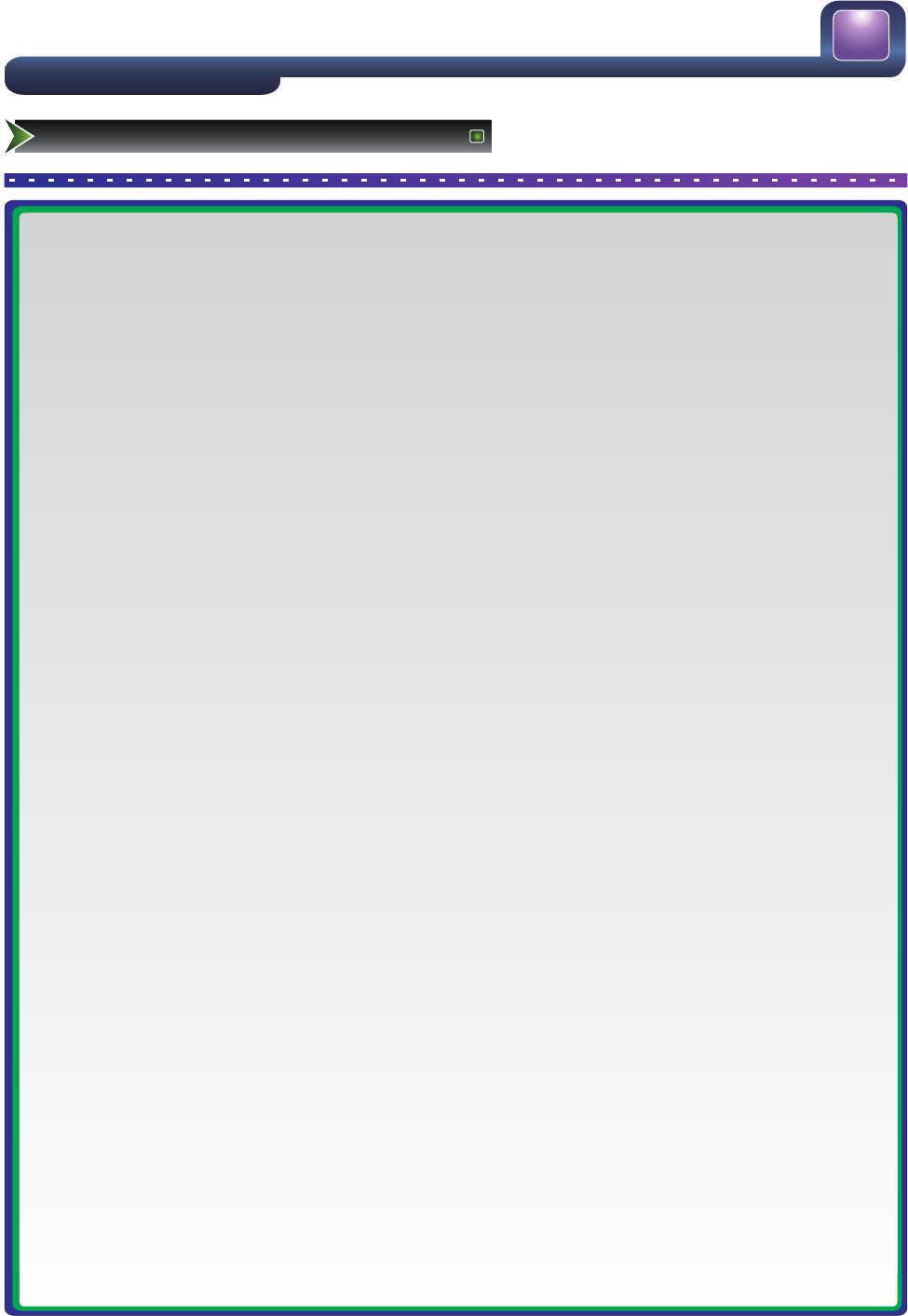■ Connecting an Aerial (For analogue and Digital signals)
To view television channels correctly, a signal must be received by the set from the following source:
-An outdoor VHF/UHF antenna
■ Connecting External A/V Devices
-Connect a Video RCA cable to an appropriate external A/V device such as a VCR, DVD or Camcorder.
- Connect RCA audio cables to “R -AUDIO - L” and Video on the rear of your set and the other ends to
corresponding audio and Video out connectors on the A/V device.
■ Connecting Component Devices (DVD/PVR)
-Connect Component video and audio cables to Component inputs (“PR”, “PB”, “Y”) on the rear of your set and
the other ends to corresponding component video out connectors on the PVR or DVD.
-The Y, PB and PR connectors on your component devices (PVR or DVD) are sometimes labeled Y, B-Y and R-Y
or Y, CB and CR. (Colours for inputs and cables must correspond on both devices.)
NOTE: Some devices such as a PVR or DVD player require a ‘Component/YPBPR’signal to be set to output in the
devices settings - please consult your device user manual for instructions.
■ Connecting HDMI
-Supports digital connections between HDMI - enabled AV devices such as (PVRs, DVD, BluRay, HDDVD, AV
receivers and digital devices.).
-No sound connection is needed for HDMI to HDMI connection.
NOTE: Some devices such as a PVR or DVD players require a HDMI signal to be set to output in the device's
settings.
- Please consult your device user manual for instructions.
What is HDMI?
- HDMI, or high-definition multimedia interface, is a next-generation interface that enables the transmission of
digital audio and video signals using a single cable without compression.
-“Multimedia interface” is a more accurate name for it especially because it allows multiple channels of digital
audio (5.1 channels).The difference between HDMI and DVI is that the HDMI device is smaller in size, has the
HDCP (High Bandwidth Digital Copy Protection) coding feature installed, and supports multi - channel digital
audio.
-Use the HDMI terminal for HDMI connection to a compatible device. If your external device has DVI only, you
should use a DVI-to-HDMI cable (or adapter) for the connection, and the “R -AUDIO - L” terminal on DVI for sound
output.
■ Connecting a Computer
-Connect the D- Sub cable to “VGA” on the rear of your set and the other end to the Video Card of your
computer.
-Connect the stereo audio cable to “VGA AUDIO ” on the rear of your set and the other end to “Audio Out” of the
sound card on your computer.
-Primarily this unit is intended for use as an LCD TV. If using as a monitor, and compatibility is a problem. Please
contact the manufacturer of the PC Video/Graphic's card for further support. Perfect compatibility is not warranted.