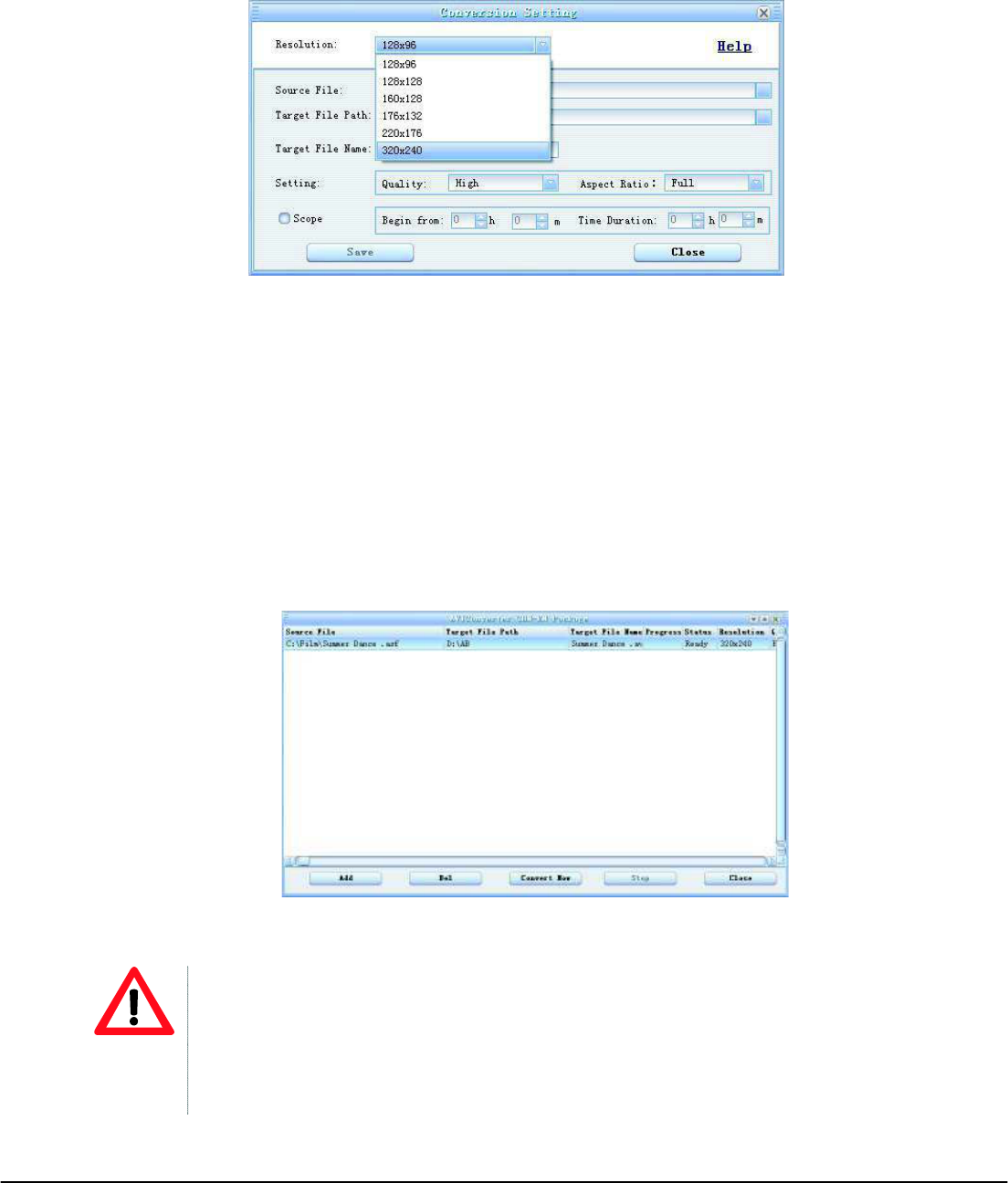- 11 -
5. You will then see the CONVERSION SETTING.
6. Choose 320 x 240 in the “RESOLUTION” drop down menu.
7. Browse and choose the source file in “SOURCE FILE”.
8. Choose the output destination folder in the “TARGET FILE PATH”. (You can change the file name in
“TARGET FILE NAME” if you want to.)
9. You can also customize the quality and aspect ratio. The higher quality produces larger AVI file size,
better video quality and vice versa. For Aspect Ratio, you are suggested to choose 4:3 format for this
model.
10. Click “SAVE”, and you are done with the first file you want to convert. You can then proceed with the
second file.
11. Click “CLOSE” to finish adding source files.
12. Click “CONVERT NOW” to start conversion, and you will see the progress by percentage.
13. After conversion is complete, you will see the converted file in your output destination folder.
ATTENTION
!" When you are trying to convert rm, ram, rmvb, mov and vob, you need a particular
decoder. You can check if your Windows Media Player is able to play these files. If not, a
decoder is required.
!" Ensure that the program DirectX for your PC is 9.0 or above.