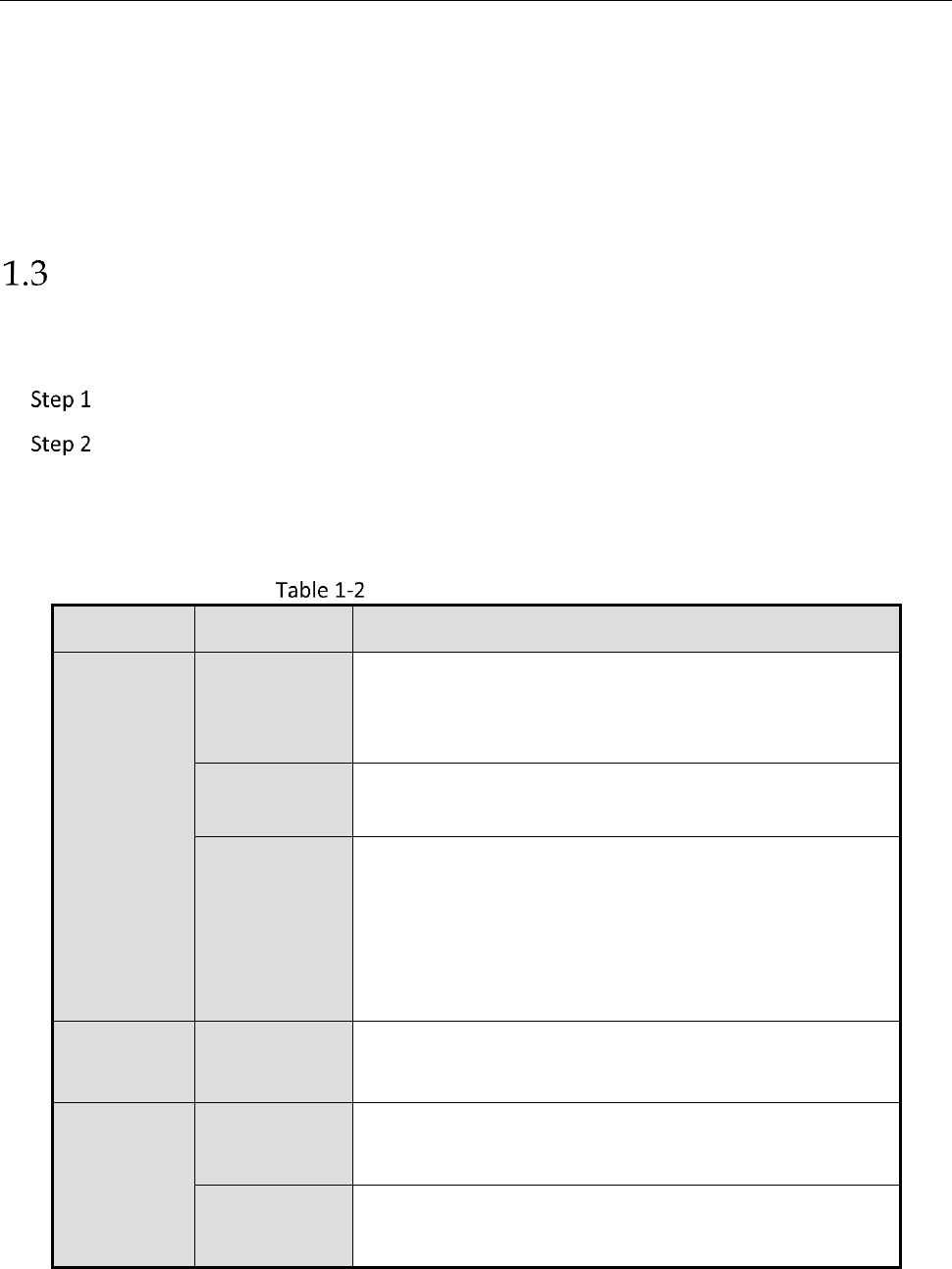Network Video Recorder User Manual
37
Batteries are fresh and not out of charge.
IR receiver is not obstructed.
No fluorescent lamp is used nearby
If the remote still can’t function properly, please change a remote and try again, or contact the
device provider.
USB Mouse Operation
A regular 3-button (Left/Right/Scroll-wheel) USB mouse can also be used with this device. To use a
USB mouse:
Plug USB mouse into one of the USB interfaces on the front panel of the device.
The mouse should automatically be detected. If in a rare case that the mouse is not
detected, the possible reason may be that the two devices are not compatible, please refer to
the recommended the device list from your provider.
The operation of the mouse:
Description of the Mouse Control
PTZ control: pan, tilt and zoom.
Video tampering, privacy mask and motion
detection: Select target area.
Digital zoom-in: Drag and select target area.
Live view: Drag channel/time bar.