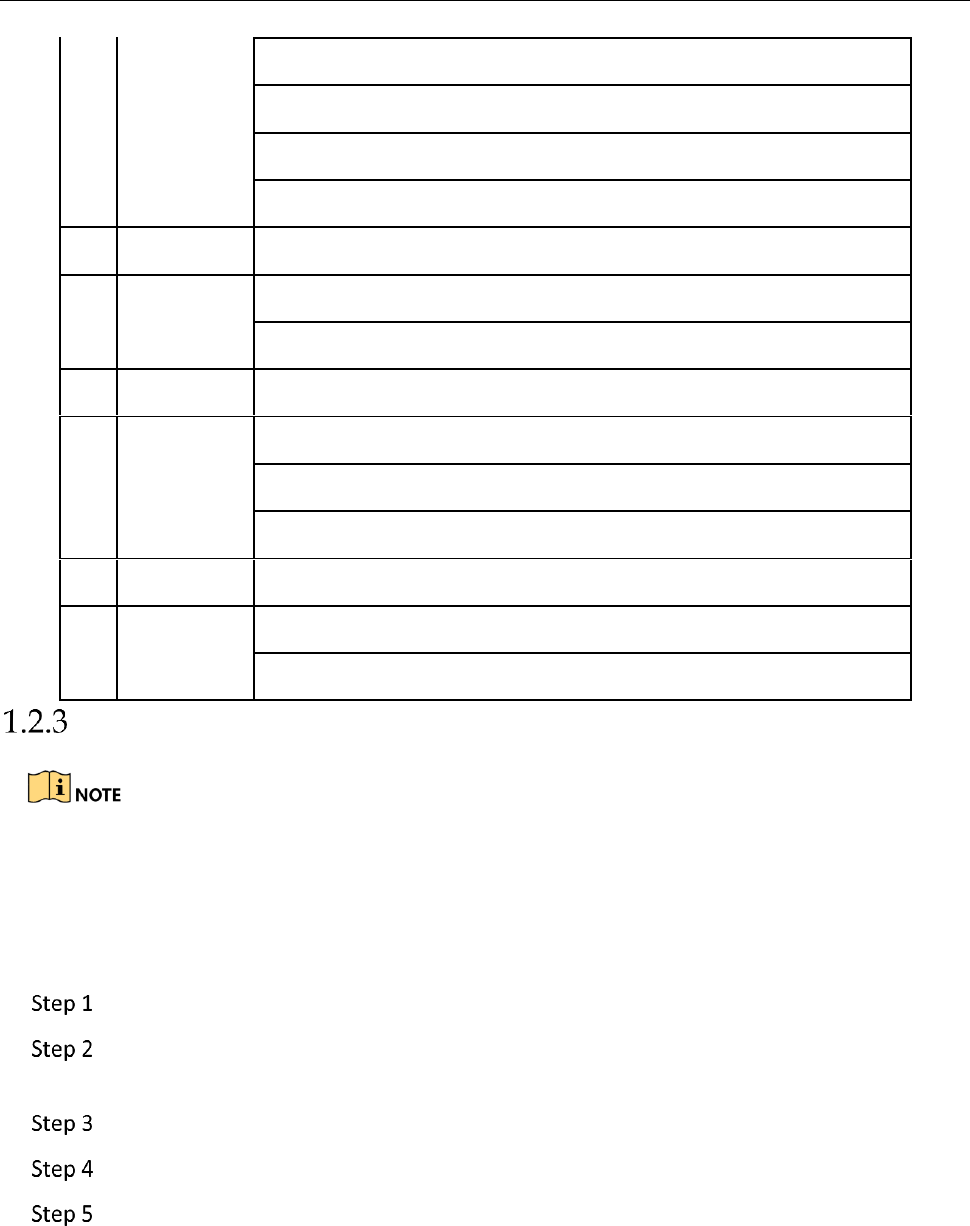Troubleshooting
Make sure you have installed batteries properly in the remote control. And you have to aim the
remote control at the IR receiver in the front panel.
If there is no response after you press any button on the remote, follow the procedure below to
troubleshoot.
Go to System > General by operating the front control panel or the mouse.
Check and remember device ID#. The default ID# is 255. This ID# is valid for all the IR
remote controls.
Press DEV on the remote control.
Enter the device ID# you set in step 2.
Press ENTER on the remote.
If the Status indicator on the front panel turns blue, the remote control is operating properly. If
the Status indicator does not turn blue and there is still no response from the remote, please
check the following:
Batteries are installed correctly and the polarities of the batteries are not reversed.