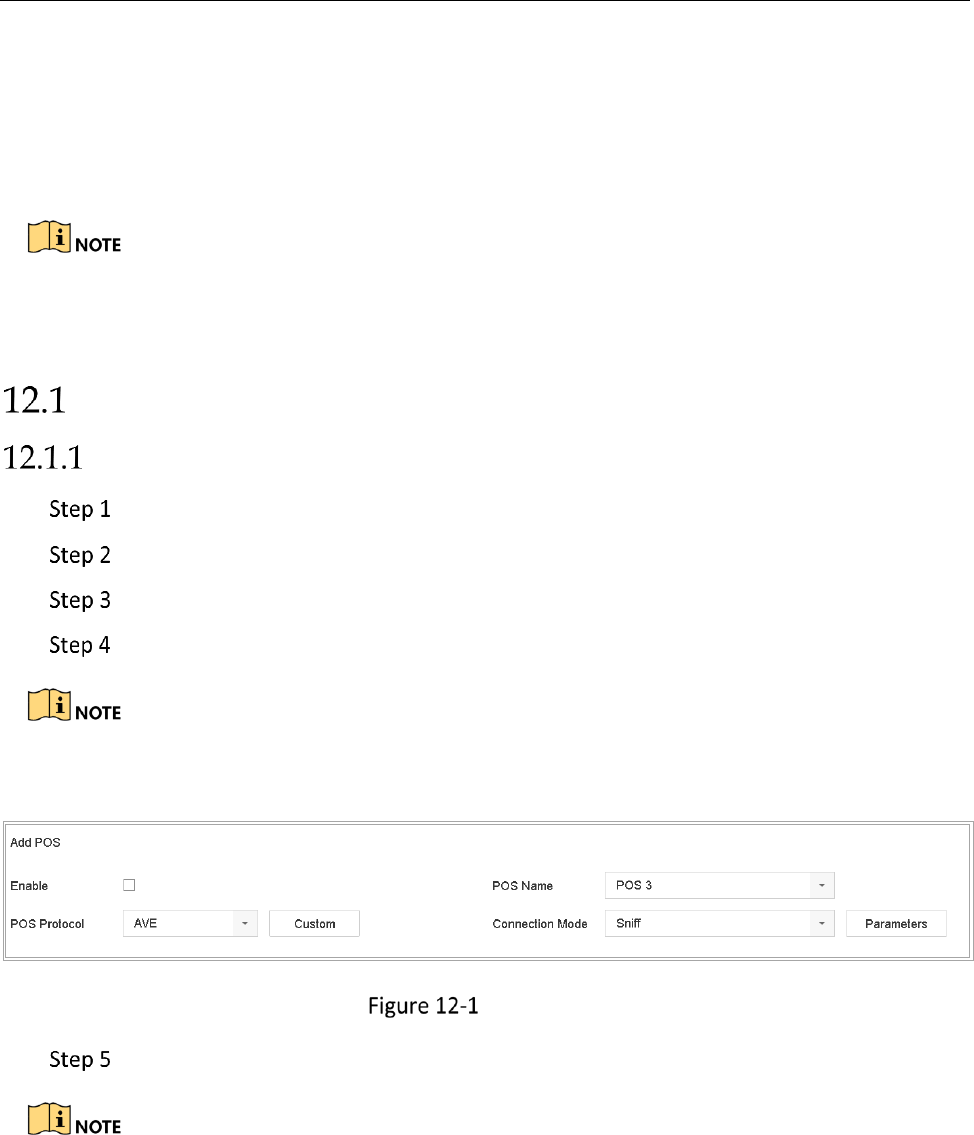Network Video Recorder User Manual
144
Chapter 12 POS Configuration
The device can be connected with the POS machine/server, and receive the transaction message
for overlay on the image during the live view or playback, as well as trigger the POS event alarm.
This chapter is only applicable to DS-7300/8100HQHI-K, DS-7300/8100/9000HUHI-K, DS-
7300/8100/9000HTHI-K, iDS-7316HUHI-K4/16S and iDS-9016HUHI-K8/16S series DVR.
Configure POS Settings
Configure POS Connection
Go to System > POS Settings.
Click Add to enter the POS adding interface.
Select a POS from the drop-down list.
Check Enable.
The amount of POS devices supported for each device is the half of its channel amount, e.g., 8
POS devices are supported for the DS-9616NI-I8 model.
POS Settings
Select the POS protocol to Universal Protocol, EPSON, AVE or NUCLEUS.
When the new protocol is selected, you should reboot the device to activate the new settings.
Universal Protocol
Click the Advanced button to expand more settings when selecting the universal protocol.
You can set the start line identifier, line break tag and end line tag for the POS overlay
characters, and the case-sensitive property of the characters. You can also optionally check
the filtering identifier and the XML protocol.