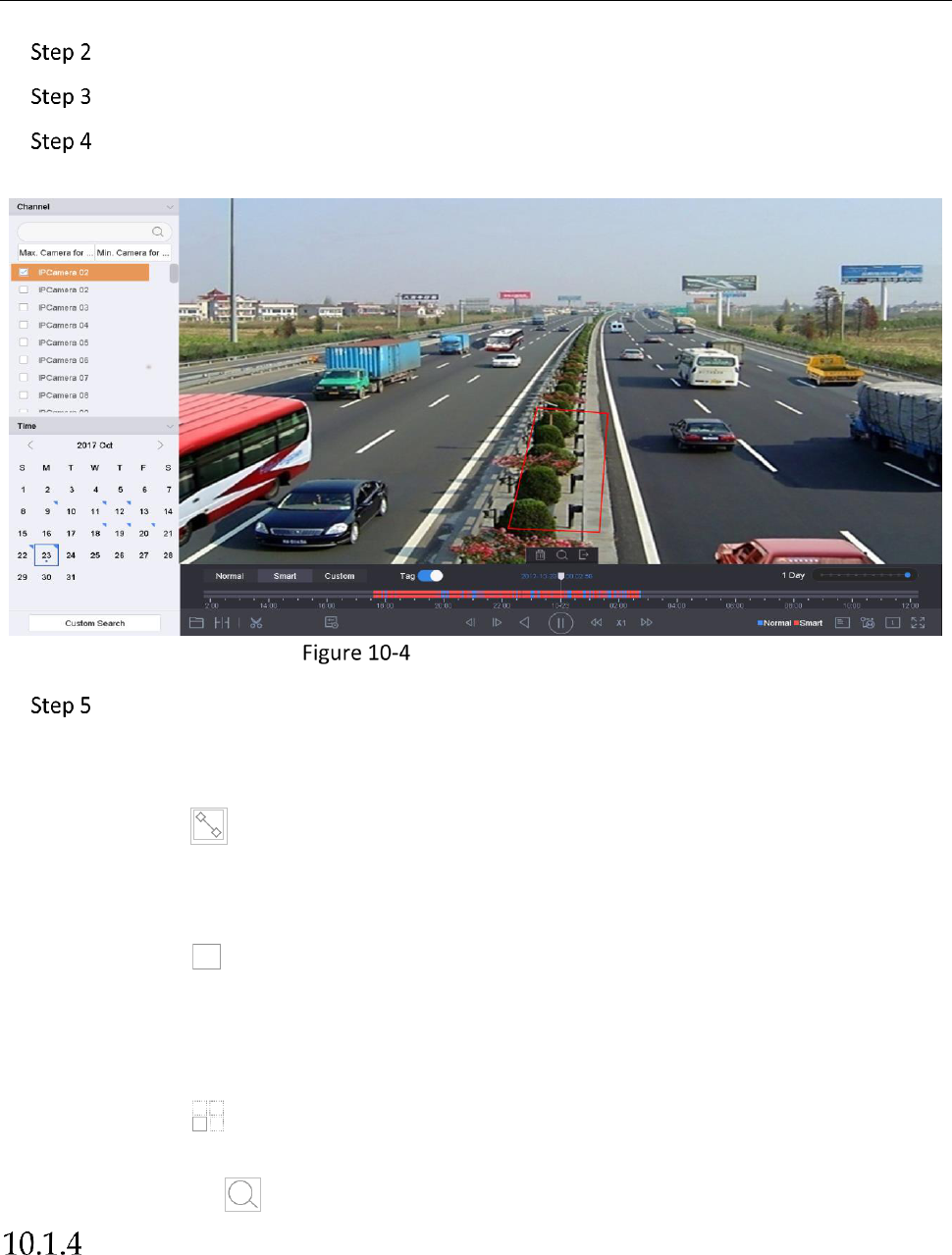Network Video Recorder User Manual
122
Start playing the video of camera.
Click Smart.
From the toolbar at the bottom of the playing window, click the motion/line crossing/
intrusion icon for search.
Playback by Smart Search
Set the rules and areas for smart search of line crossing detection, intrusion detection
or motion detection event triggered recording.
Line Crossing Detection
5) Click the icon.
6) Click on the image to specify the start point and end point of the line.
Intrusion Detection
7) Click the icon.
8) Specify 4 points to set a quadrilateral region for intrusion detection. Only one region can
be set.
Motion Detection
9) Click the icon.
10) Hold the mouse on the image to draw the detection area manually.
11) Click Search to search the matched video and start to play it.
Play Custom Searched Files
Purpose:
You can play the files by custom search with different conditions.