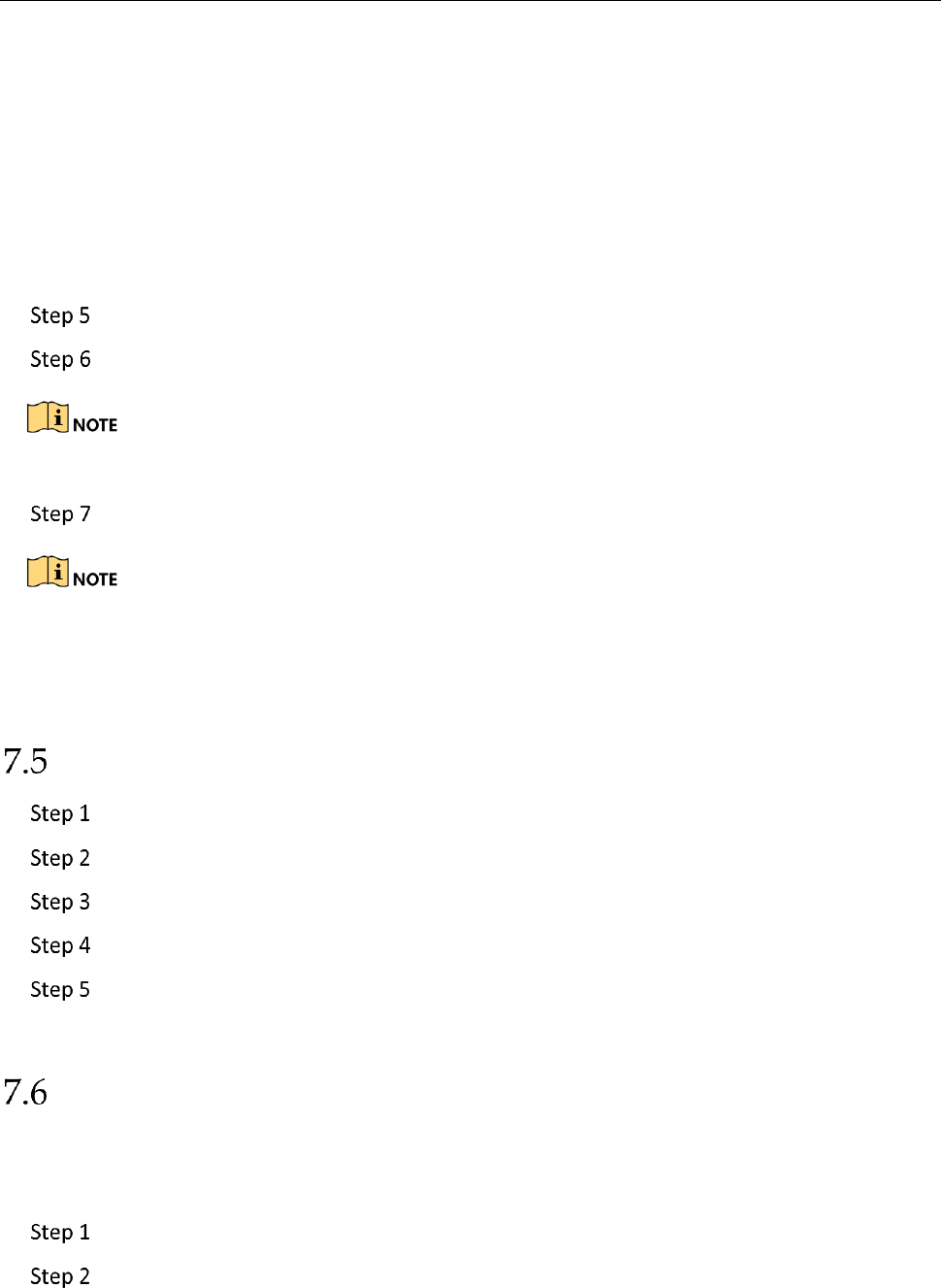Network Video Recorder User Manual
102
Continuous: scheduled recording.
Event: recording triggered by all event triggered alarm.
Motion: recording triggered by motion detection.
Alarm: recording triggered by alarm.
M/A: recording triggered by either motion detection or alarm.
M&A: recording triggered by motion detection and alarm.
Select a day and click-and-drag the mouse on the time bar to set the record schedule.
Repeat the above steps to schedule recording or capture for other days in the week.
The all-day continuous recording is configured for the device by factory default.
Click Apply to save the settings.
To enable Motion, Alarm, M | A (motion or alarm), M & A (motion and alarm) and Event
triggered recording and capture, you must configure the motion detection settings, alarm input
settings and other events as well. Please refer to Chapter 10 and 0for details.
Configure Continuous Recording
Go to Camera > Video Parameters.
Set the continuous main stream/sub-stream recording parameters for the camera.
Go to Storage > Schedule > Record.
Select the recording type to Continuous.
Drag the mouse on the time bar to set the continuous recording schedule. Refer to
Chapter 7.4 Configure Recording Schedule for details.
Configure Motion Detection Triggered Recording
Purpose:
You can configure the recording triggered by the motion detection event.
Go to System > Event > Normal Event > Motion Detection.
Configure the motion detection and select the channel (s) to trigger the recording
when motion event occurs. Refer to 11.2 Configure Alarm Linkage Actions for details.