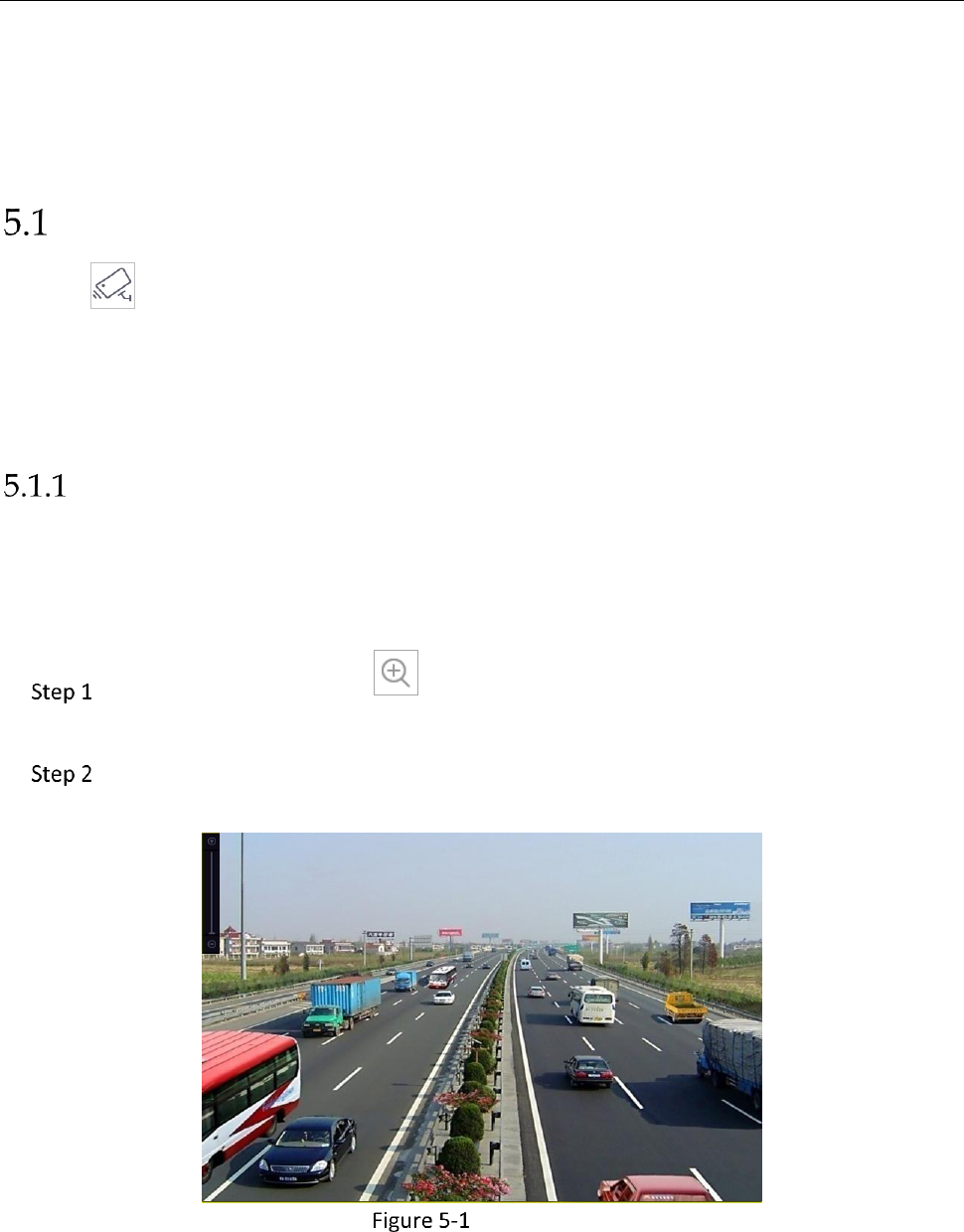Network Video Recorder User Manual
77
Chapter 5 Live View
Live view shows you the video image getting from each camera in real time.
Start Live View
Click on the main menu bar to enter the live view.
You can select a window and double click a camera from the list to play the video from the
camera in the selected window.
Use the toolbar at the playing window bottom to realize the capture, instant playback, audio
on/off, digital zoom, live view strategy, show information and start/stop recording, etc.
Digital Zoom
Purpose:
Digital Zoom is for zooming in the live image. You can zoom in the image to different proportions
(1 to 16X).
In the live view mode, click from the toolbar to enter the digital zoom
interface.
You can move the sliding bar or scroll the mouse wheel to zoom in/out the image to
different proportions (1 to 16X).
Digital Zoom