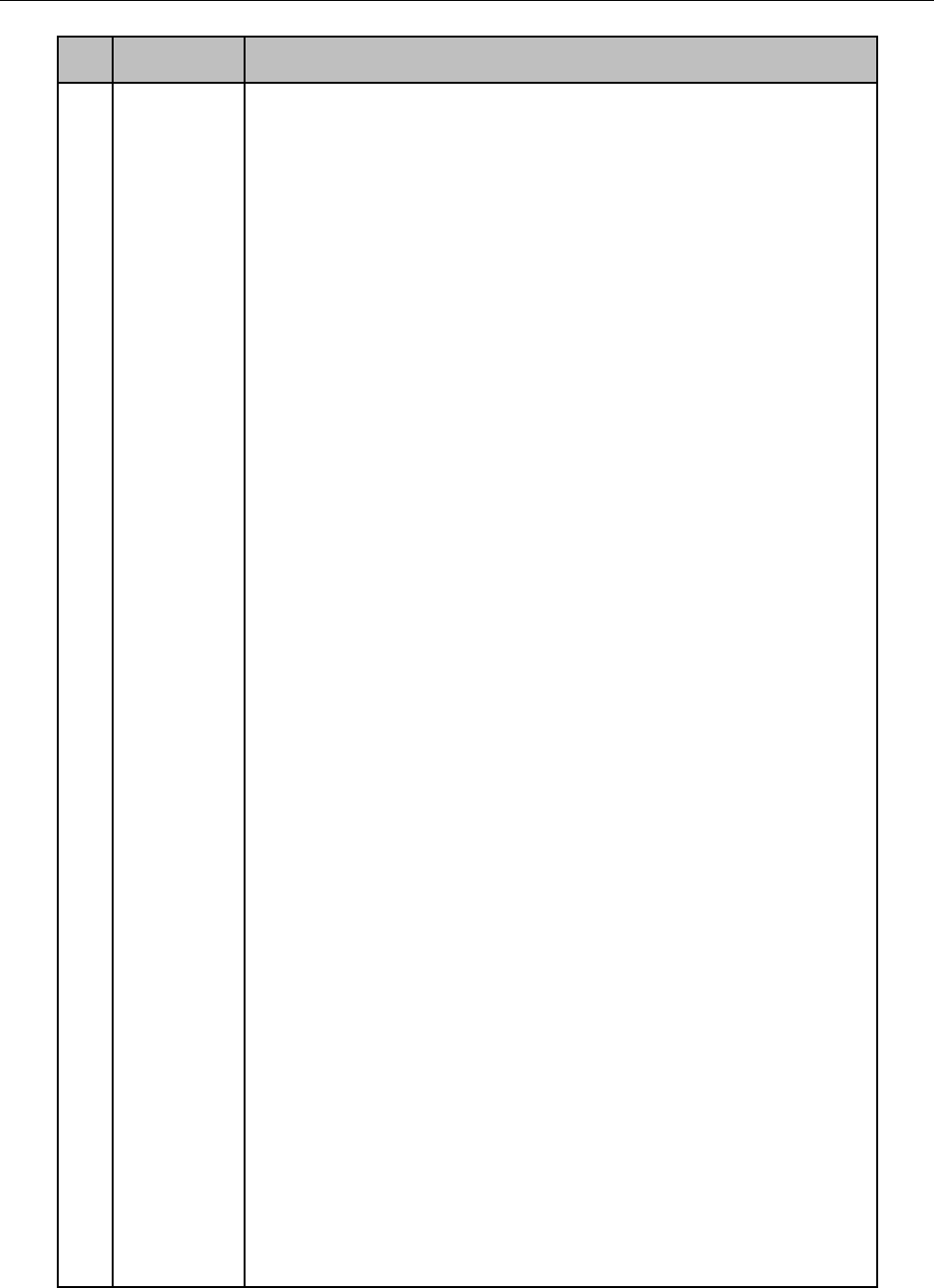•To Turn Power On:
-If User Has Not Changed the Default device ID# (255):
1.Press Power On/Off button (1).
-If User Has Changed the device ID#:
1.Press DEV button.
2.Press Number buttons to enter user-defined Device ID#.
3.Press Enter button.
4.Press Power button to start device.
•To Turn Device Off:
-If User Is Logged On:
1.Hold Power On/Off button (1) down for five seconds to display the
“Yes/No” verification prompt.
2.Use Up/Down Arrow buttons (12) to highlight desired selection.
3.Press Enter button (12) to accept selection.
-If User Is Not Logged On:
1.Hold Power On/Off button (1) down for five seconds to display the
user name/password prompt.
2.Press the Enter button (12) to display the on-screen keyboard.
3.Input the user name.
4.Press the Enter button (12) to accept input and dismiss the on-
screen keyboard.
5.Use the Down Arrow button (12) to move to the “Password” field.
6.Input password (use on-screen keyboard or numeric buttons (3)
for numbers).
7.Press the Enter button (12) to accept input and dismiss the on-
screen keyboard.
8.Press the OK button on the screen to accept input and display the
Yes/No” verification prompt (use Up/Down Arrow buttons (12) to
move between fields)
9.Press Enter button (12) to accept selection.
User name/password prompt depends on device is configuration.
See “System Configuration” section.