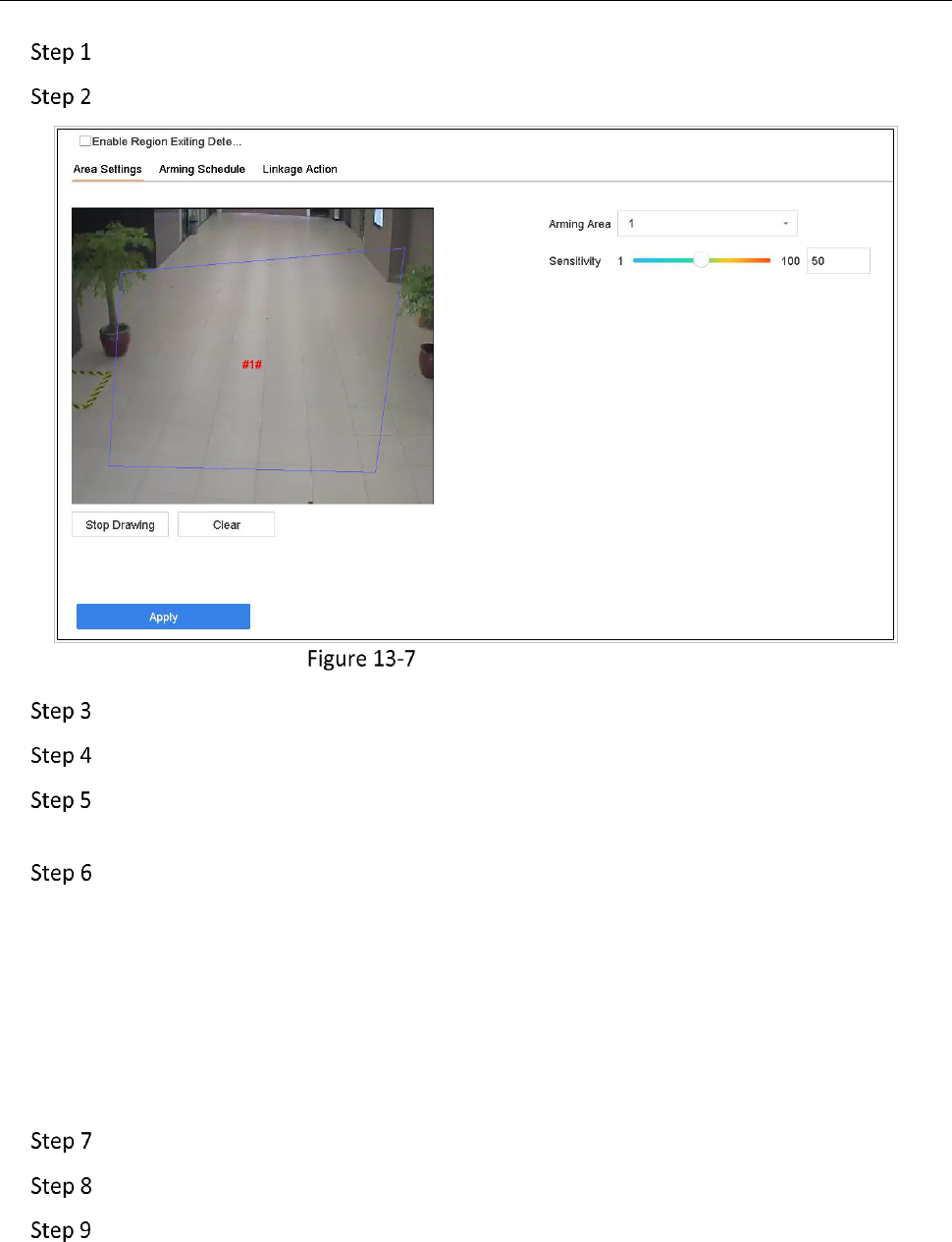Network Video Recorder User Manual
159
Go to System > Event > Smart Event.
Click Region Exiting.
Region Exiting Detection
Select a camera to configure.
Check Enable Region Exiting Detection.
Optionally, check Save VCA Picture to save the captured pictures of region exiting
detection.
Follow the steps to set the detection rules and detection areas.
1) Select an Arming Region to configure. Up to 4 regions are selectable.
2) Drag the sliders to set Sensitivity.
Sensitivity: The higher the value is, the more easily the detection alarm can be triggered.
Its range is [0-100].
3) Click Draw Region and draw a quadrilateral in the preview window by specifying four
vertexes of the detection region.
Set the arming schedule. Refer to Chapter 11.1 Configure Arming Schedule.
Set the linkage actions. Refer to Chapter 11.2 Configure Alarm Linkage Actions.
Click Apply.