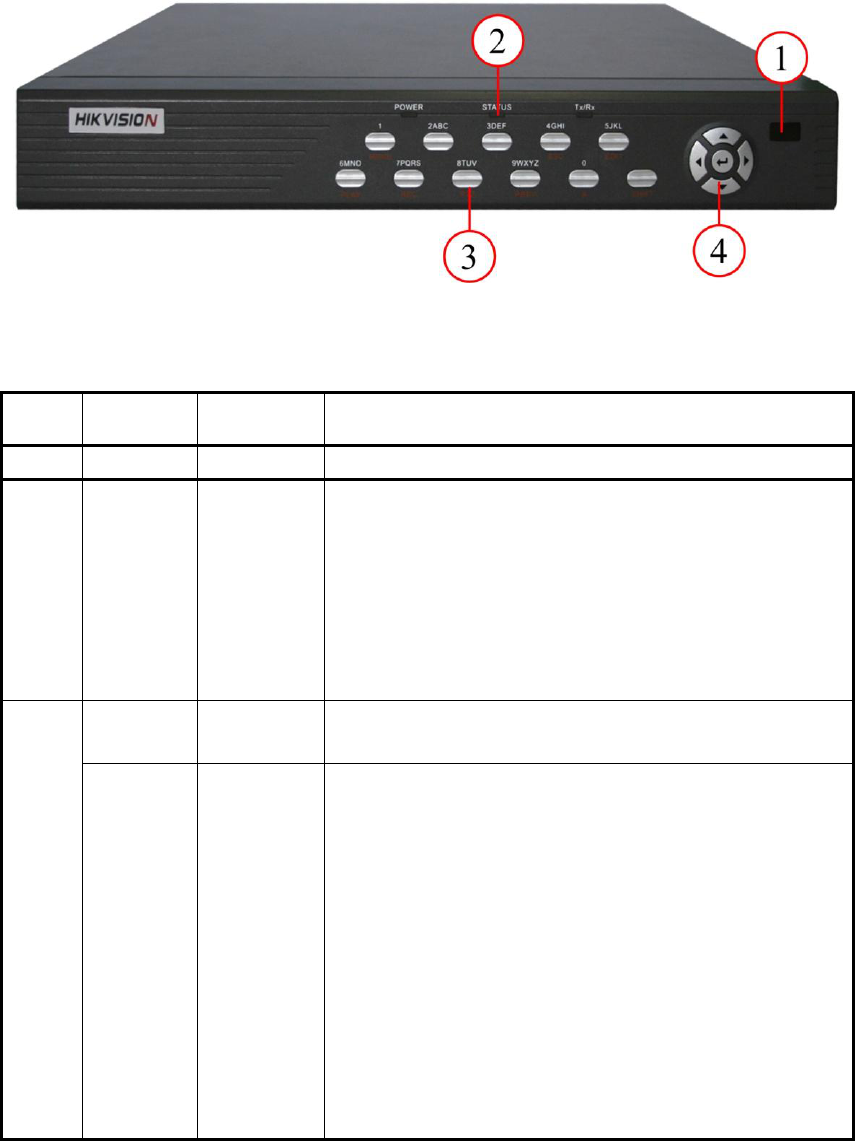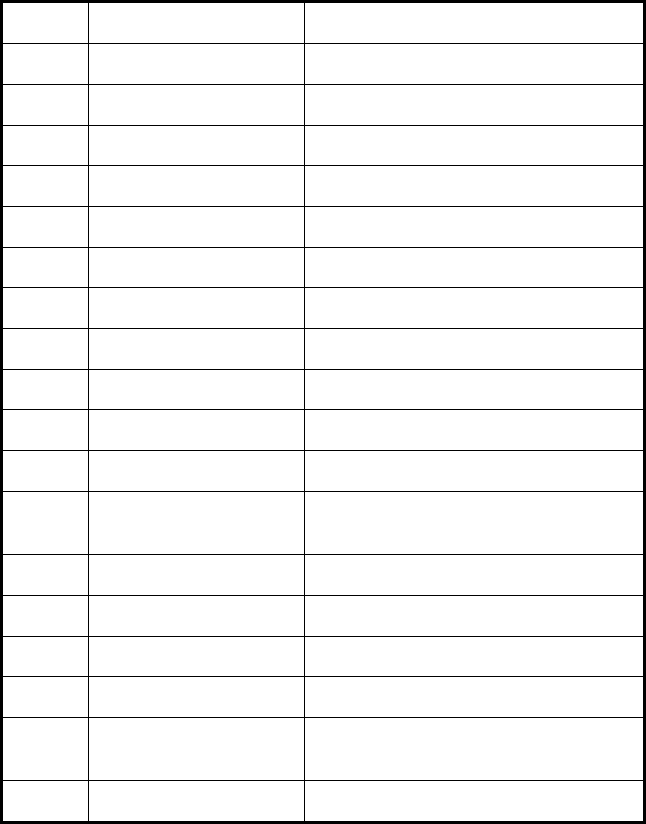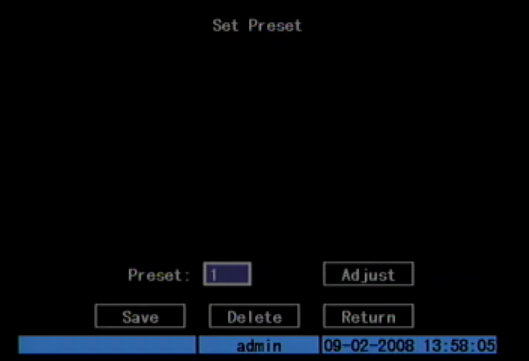Index
Chapter1 Product Introduction...................................................................................................... 4
1.1 Overview ....................................................................................................................... 4
1.2 Model Description ......................................................................................................... 4
1.3 Features ......................................................................................................................... 4
Chapter2 Installation ..................................................................................................................... 6
2.1 Checking the DVR and Its Accessories ......................................................................... 6
2.2 HDD Installation ........................................................................................................... 6
2.3 Rear Panel Description .................................................................................................. 7
Chapter3 Operating Instructions ................................................................................................... 8
3.1 Front Panel Introduction ............................................................................................... 8
3.2 IR remote control .......................................................................................................... 9
3.3 Menu Description ........................................................................................................ 11
3.3.1 Menu Items ..................................................................................................... 11
3.3.2 Menu Operation .............................................................................................. 12
3.4 Input Text .................................................................................................................... 15
Chapter4 Basic Operation Guide ................................................................................................ 16
4.1 Power on ................................................................................................................... 16
4.2 Preview...................................................................................................................... 16
4.3 Video Spot Output ..................................................................................................... 19
4.4 User name and Password .......................................................................................... 19
4.5 PTZ Control .............................................................................................................. 21
4.6 Manual Record .......................................................................................................... 24
4.7 Playback .................................................................................................................... 25
4.8 Backup Recorded Files ............................................................................................. 28
4.9 Shut down DVR ........................................................................................................ 29
Chapter5 Parameters Setup Guide .............................................................................................. 30
5.1 Administrator and Password ....................................................................................... 30
5.2 Add and Delete User ................................................................................................... 32
5.3 Unit Name and Device ID ........................................................................................... 35
5.4 Video Output Standard ................................................................................................ 37
5.5 Camera name and OSD Setup ..................................................................................... 38
5.6 Video Parameters Setup .............................................................................................. 41
5.7 Mask Area Setup ......................................................................................................... 42
5.8 View Tampering Alarm ............................................................................................... 44
5.9 Video Loss Alarm ........................................................................................................ 46
5.10 Motion Detection ........................................................................................................ 48
5.11 Preview........................................................................................................................ 50
5.12 Recording Setup .......................................................................................................... 51
5.13 External Alarm Input and Relay Output ...................................................................... 55
5.14 Network Parameters .................................................................................................... 60
5.15 PTZ ............................................................................................................................. 62
Chapter6 Utilities ........................................................................................................................ 67