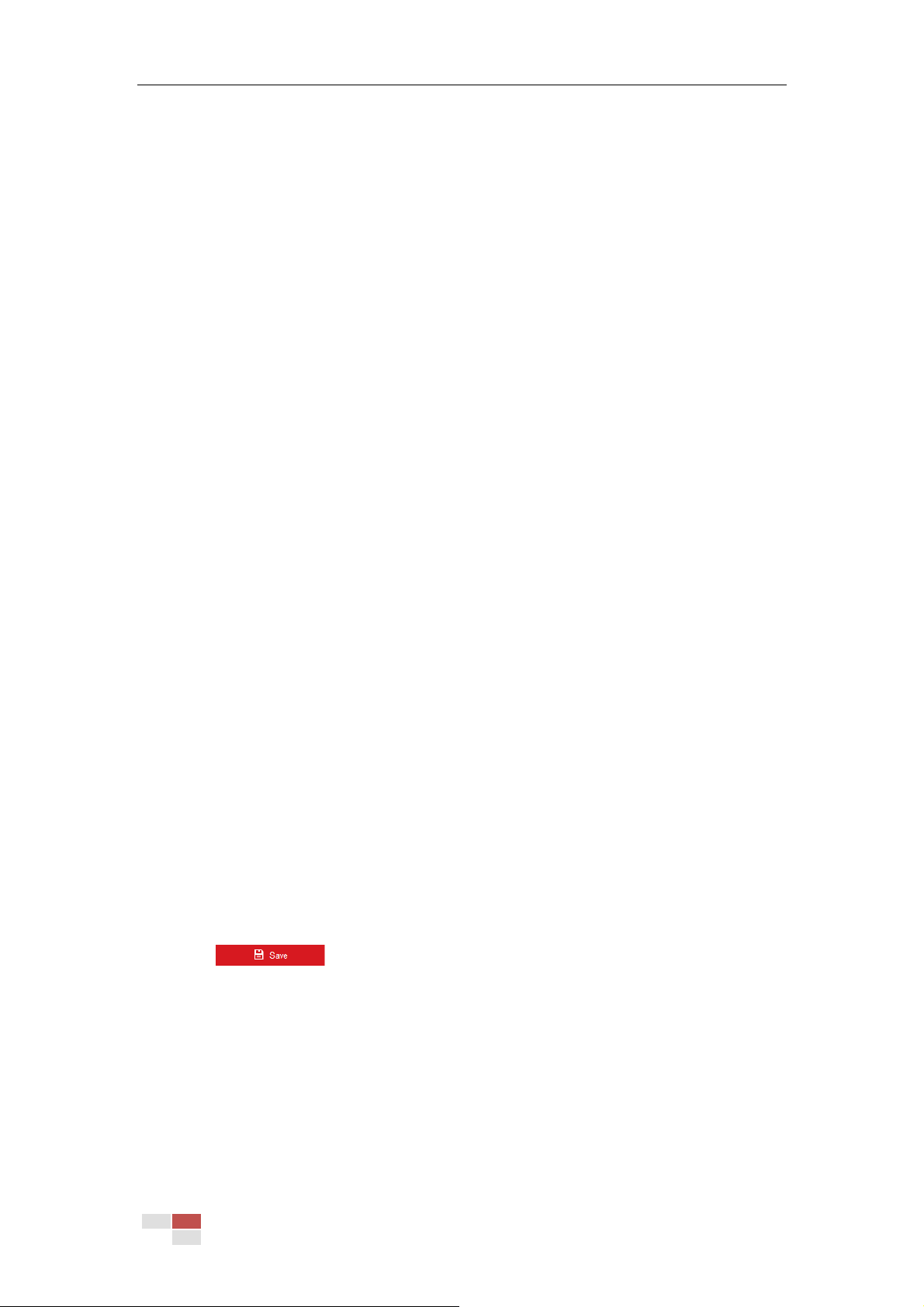© Hikvision
to your need.
Smooth Streaming
Purpose:
This function is used to view the live view smoothly via the client software or Web Browser when
the network is unstable or high quality of video is required.
Notes:
Supported services vary according to camera models.
Before you start:
Add the device to your client software and enable the NPQ protocol for live view via the client.
Steps:
6. Enter the Smooth Streaming interface:
Configuration > Network > Advanced Settings > Smooth Streaming
7. Select the Stream Type.
8. Check Enable Smooth Streaming.
9. Select the mode of smooth streaming. There are three modes selectable: Auto, Resolution
Priority, and Error Correction.
Auto: The resolution and bitrate will be adjusted automatically, the upper limits of
which will not exceed the values you set on Video page. Go to Configuration >
Video/Audio > Video page, set the Resolution and Max. Bitrate before you enable
smooth streaming function.
Resolution Priority: The resolution stays the same as the set value in Video page, and
the bitrate will be adjusted automatically. Go to Configuration > Video/Audio > Video
page, set the Max. Bitrate before you enable smooth streaming function.
Error Correction: The resolution and bitrate stay the same as the set values in Video
page. This mode is used to correct the data error during transmission. You can
configure the error correction proportion within range of 0-100. When the proportion
is 0, the data error will be corrected by data retransmission. When the proportion is
higher than 0, the error data will be recovered via redundant data that is added to the
stream. The higher the value is, the more redundant date will be generated, and the
larger bandwidth is required. When the proportion is 100, the redundant data will be as
large as the original data.
Note: Be sure the bandwidth is sufficient in Error Correction mode.
10. Click to save the settings.
HTTP Listening
Alarm information can be sent to destination IP or Host via HTTP protocol.
Steps:
3. Input destination IP or host name, URL, and port number.
4. Click Test to see if the service is available.
Note: HTTP data transmission should be supported by the destination IP or Host.