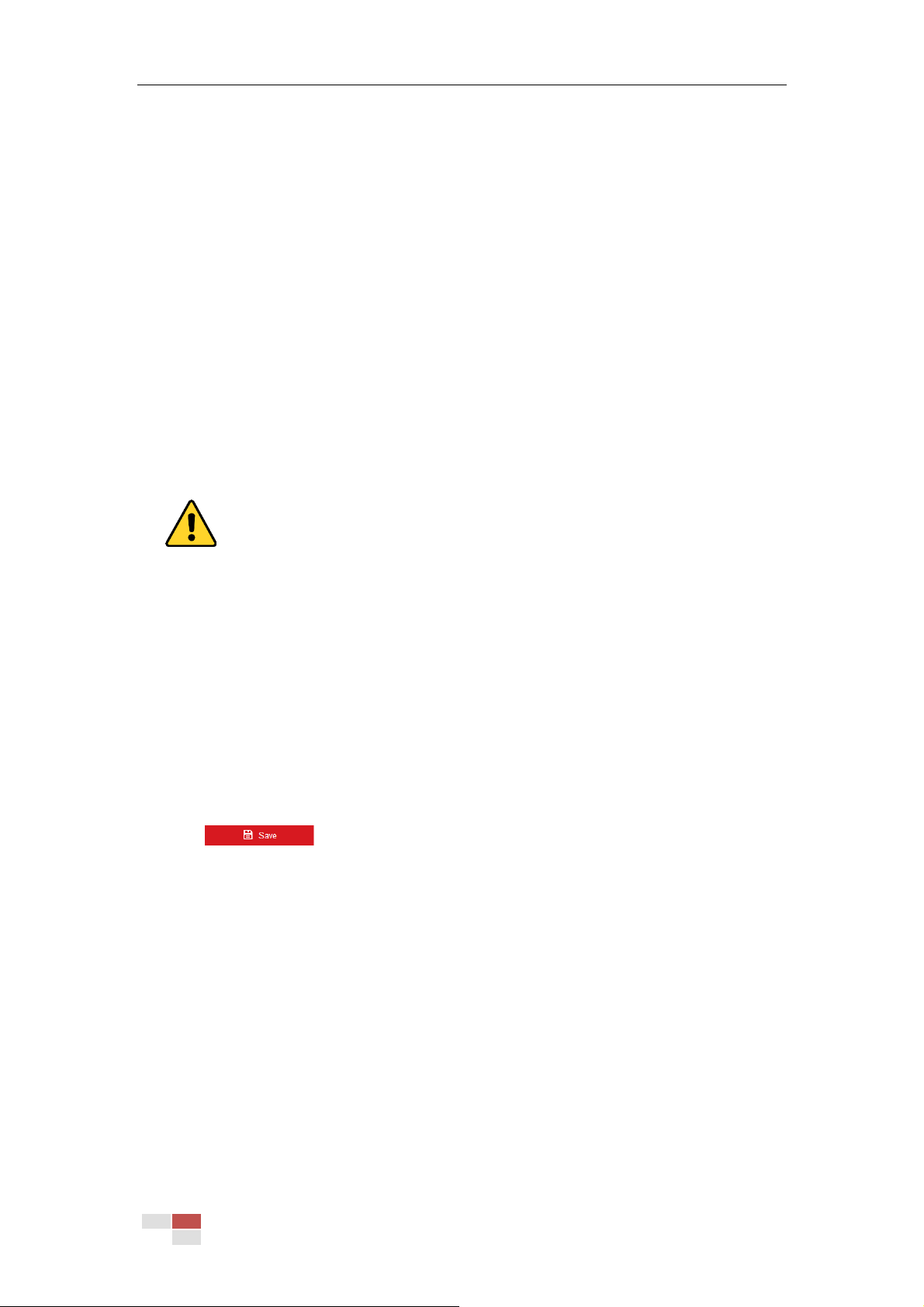© Hikvision
SMTP Port: The SMTP port. The default TCP/IP port for SMTP is 25.
E-mail encryption: None, SSL, and TLS are selectable. When you select SSL or TLS and
disable STARTTLS, e-mails will be sent after encrypted by SSL or TLS. The SMTP port should
be set as 465 for this encryption method. When you select SSL or TLS and enable STARTTLS,
emails will be sent after encrypted by STARTTLS, and the SMTP port should be set as 25.
Note:
STARTTLS protocol must be supported by the email server for e-mail encryption with
STARTTLS. When it is not supported by the email server and the checkbox of Enable STARTTLS
is checked, the email will not be encrypted.
Attached Image: Check the checkbox of Attached Image if you want to send emails with
attached alarm images.
Interval: The interval refers to the time between two actions of sending attached
pictures.
Authentication (optional): If your email server requires authentication, check this
checkbox to use authentication to log in to this server and enter the login user name and
password.
For your privacy and to better protect your system against security risks, we strongly
recommend the use of strong passwords for all functions and network devices. The
password should be something of your own choosing (using a minimum of 8 characters,
including upper case letters, lower case letters, numbers and special characters) in order
to increase the security of your product.
Proper configuration of all passwords and other security settings is the responsibility of
the installer and/or end-user.
Receiver: Select the receiver to which the email is sent. Up to 2 receivers can be configured.
Receiver: The name of the user to be notified.
Receiver’s Address: The email address of user to be notified. (Optional: click Test to make sure
that the email server can send email out.)
3. Click to save the settings.
Configuring Platform Settings
Purpose:
Platform access provides you an option to manage the devices via platform.
Note:
This function varies depending on different speed dome models.
Steps:
1. Enter the Platform settings interface:
Configuration> Network > Advanced Settings > Platform Access