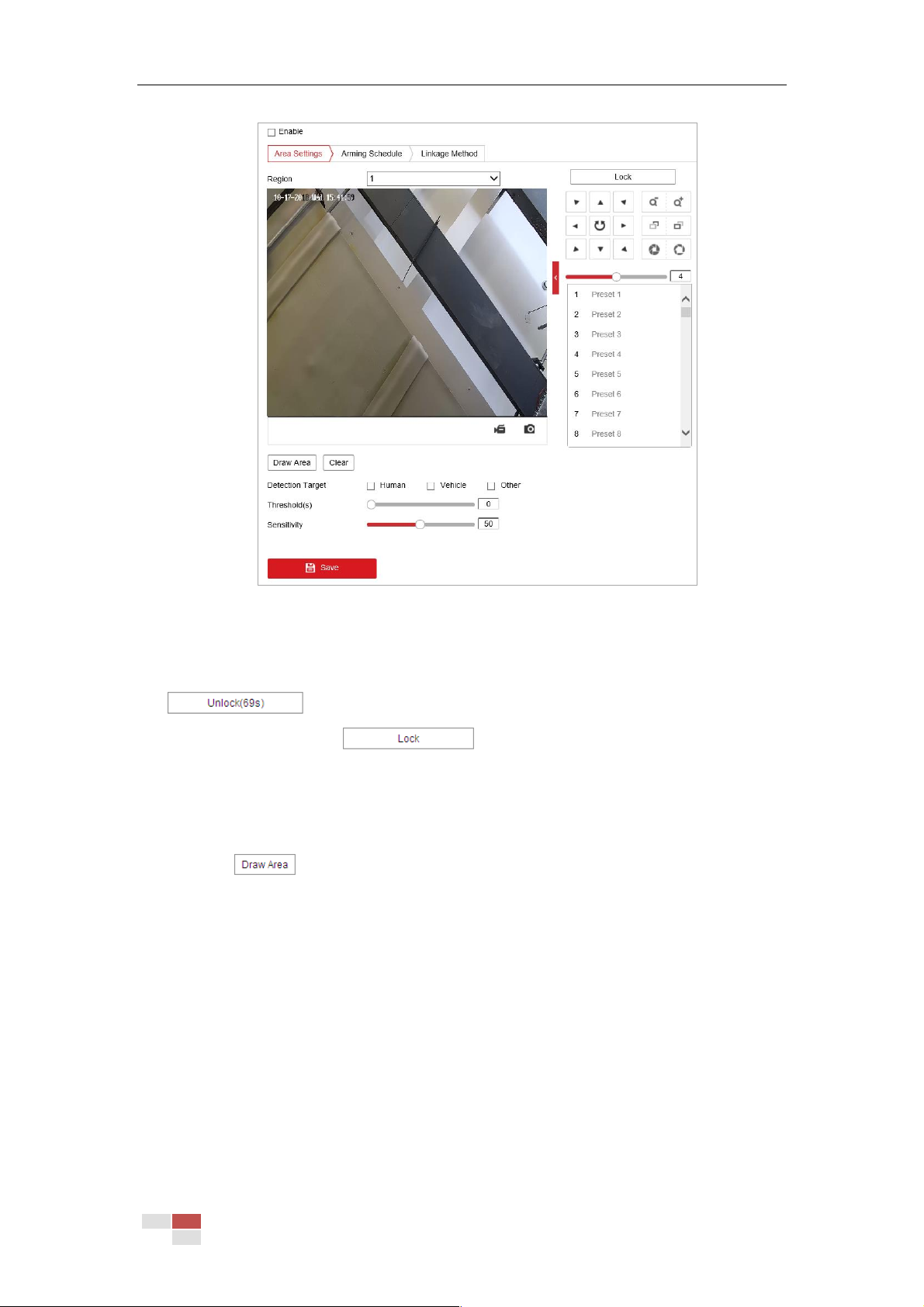© Hikvision
Figure 5-23 Configuring Intrusion Area
3. The event triggered and park action related PTZ movement will be locked for 180 seconds
after you enter the intrusion detection interface. Optionally, you can click the
button to manually activate the movement, or lock the movement
when the button turns to by clicking it.
4. Select a region.
5. Draw area.
1) Select the Region No.in dropdown list.
2) Click to draw a rectangle on the image as a defense region.
3) Click on the image to specify a corner of the rectangle, and right-click the mouse after
four corners are configured.
6. Configure the parameters for each defense region separately.
Threshold: The threshold for the time of the object loitering in the region. If you set the
value as 0, alarm is triggered immediately after the object entering the region.
Sensitivity: The value of the sensitivity defines the size of the object which can trigger
the alarm, when the sensitivity is high, a very small object can trigger the alarm.
Note:
For network cameras, regions can be set simultaneously before clicking Save button. For
speed domes, you need to set 1 region and save it. Then continue to set and save the next