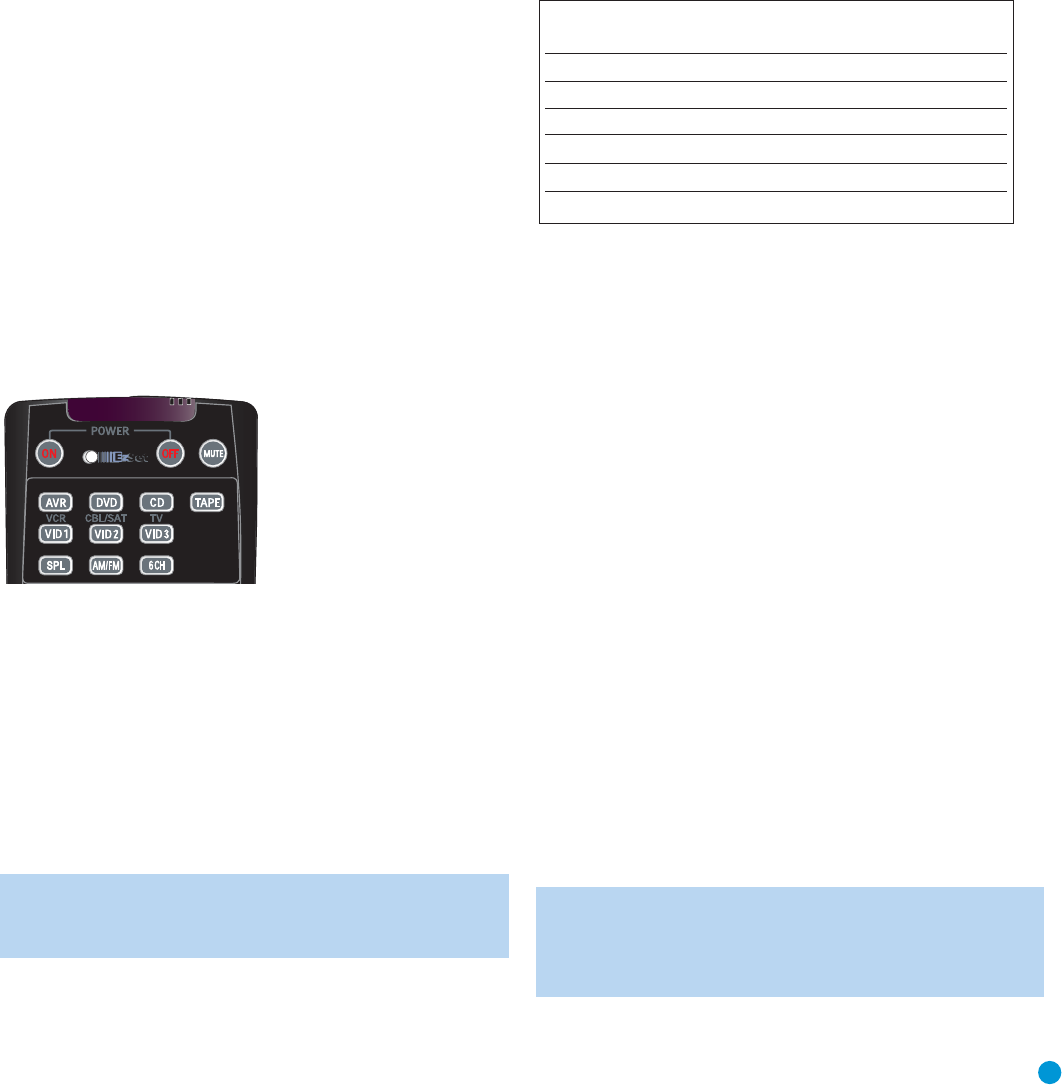99
PROGRAMMING SOURCES
Programming Sources
The RCP 3 remote is capable of controlling not only the receiver and
DVD player included in your CP system, but it may also be programmed
to control many brands and models of VCRs, DVD players, CD players,
cable boxes, satellite receivers, cassette decks and TVs.
It may help to think of the remote as a book with pages. Each page
represents the button functions for a different device. In order to access
the functions for a particular device, you first need to turn to that page.
This is done by pressing the AVR Button to access the codes that
control the receiver, or the Input Selector buttons to access the codes
for the devices programmed into the remote.
At the factory, the codes to control the AVR 144 and DVD 27 are
preprogrammed. If you have other source devices in your system, such
as a VCR, or a cable or satellite television set-top box, follow these
steps to program the correct codes into the remote.
1. Using the codes in Tables A2–A8 of the Appendix, look up the
product type (e.g., DVD, cable TV box) and the brand name of your
source. The number(s) listed are potential candidates for the correct
code set for your particular device.
2. Turn on your source device.
3. Put the remote into Program mode by pressing and holding the Input
Selector and the Mute button simultaneously until the LED on the
remote starts to flash, and then releasing the buttons.
Figure 2 – Input Selectors
4. Enter a code from Step 1 above.
a) If the device turns off, then press the Input Selector again to accept
the code, which will flash. The remote will exit the Program mode.
b) If the device does not turn off, try entering another code. If you run
out of codes, you may search through all of the codes in the
remote’s library for that product type by pressing the
⁄ or ¤
button repeatedly until the device turns off.When the device turns
off, enter the code by pressing the Input Selector, which will flash.
The remote then exits Program mode.
NOTE: When you enter a valid 3-digit code, the Program Indicator
LED will change color to green. However, entering an invalid code
changes the color of the LED to red.
5. Once you have accepted a code, it’s a good idea to try using some
other functions to control the device. Sometimes manufacturers
use the same Power code for several different models, while other
codes will vary. You may wish to repeat this process until you’ve pro-
grammed a satisfactory code set that operates most of the functions
you frequently use.
6. You may find out which code number you have programmed by
pressing and holding the Input Selector and Mute Button simultane-
ously to enter Program mode. Then press the Set Button, and the
LED will flash in the code sequence. One flash represents “1”, two
flashes for “2”, and so forth. A series of many fast flashes represents
“0”. Record the codes programmed for each device here.
Table 1 – Remote Control Codes
*
Do not reprogram the DVD Source Selector unless you are replacing
the DVD player included in the CP 40 system with another product.
If you are unable to locate a code set that correctly operates your
source device, it will not be possible to use the RCP 3 remote to control
that device. However, you may still connect the source to the AVR 144
and operate it using the device’s original remote control. Alternatively,
you may wish to consider purchasing Harman Kardon’s optional TC 30
activity-based remote, which is programmed by accessing a large data-
base of product codes on the Internet. The TC 30 is also capable of
“learning” codes from your device’s original remote. However, the TC 30
is not equipped with the EzSet feature that automatically calibrates the
system’s speaker levels.
Most of the button labels on the remote describe the button’s function
when used to control the AVR 144 (white or gray labels) or DVD 27
(blue labels). However, the button may perform a very different function
when used to control another device. Refer to the Remote Control
Function List, Table A1 in the Appendix, for a list of each button’s
functions with the various product types.
If you wish, you may program Macros, which are preprogrammed
code sequences that execute many code commands with a single
button press. You may also program “punch-through” codes, which
allow the remote to operate the volume, channel or transport controls
of another device without having to switch the remote to the mode
for that device. See page 11 for instructions on these advanced
programming functions.
NOTE: The RCP 3 remote is preprogrammed to operate the
transport controls of the DVD 27 when the AVR or VID2 or VID3
device
is selected.
You may change this punch-through program-
ming at any time, as explained in the Advanced Functions section.
Source Input Product Type Remote Control Code
(circle one)
Video 1 VCR, PVR
Video 2 Cable, Satellite
Video 3 TV
DVD
*
DVD
CD CD, CDR
Tape Cassette