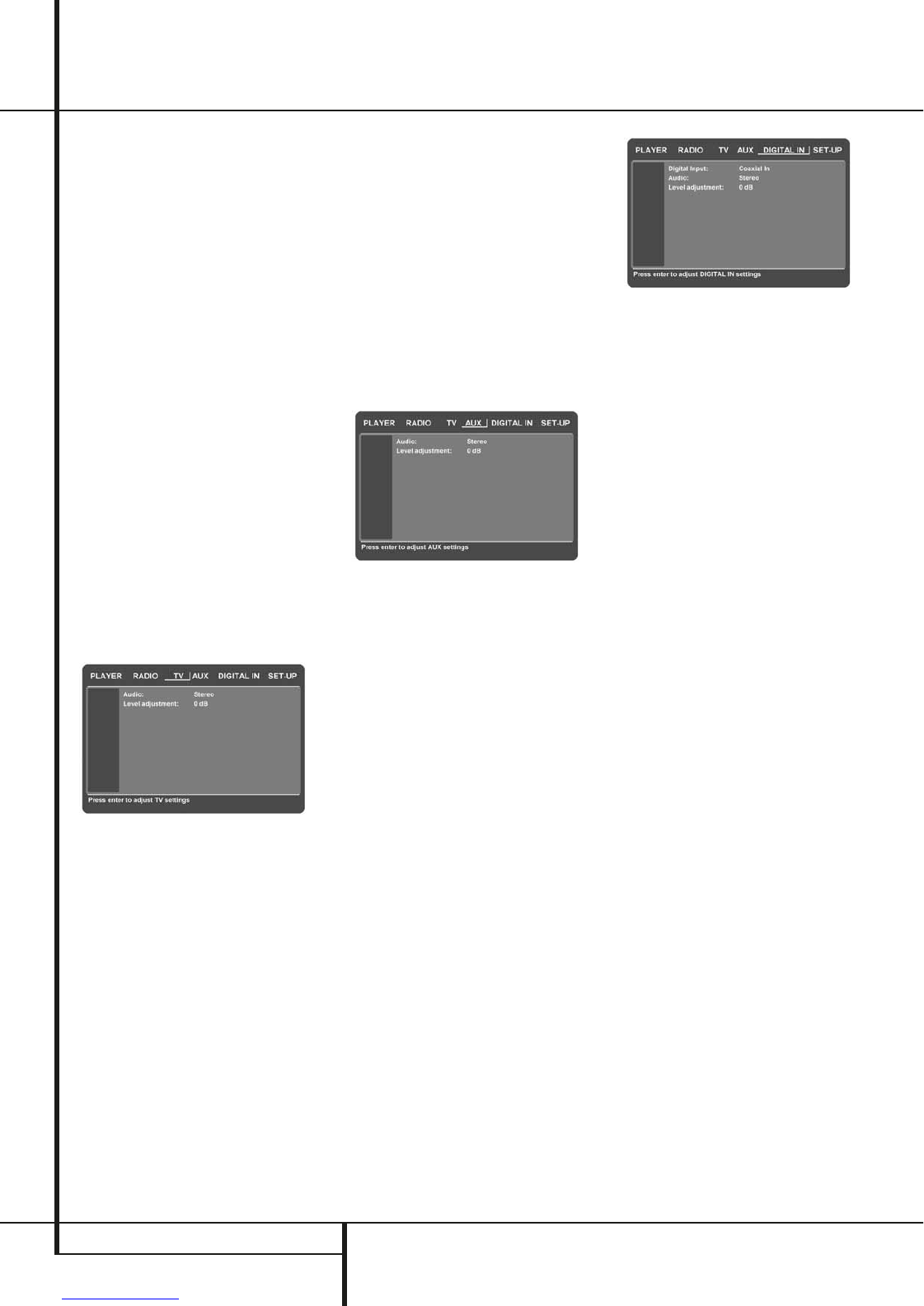20 TV MENU, AUX MENU, DIGITAL IN MENU
TV Menu, AUX Menu, Digital in Menu
TV MENU
As a Scart audio/video cable contains both audio
and video inputs and outputs in one cable, the
Scart connector between the DVD Receiver and
the TV can also be used to lead the audio output
signals of your TV to the DVD Receiver. In this
way your TV programs can be listened to over
your HS sound system.
NOTE: Please make sure that the Scart cable
used has all pins connected. If not, only the video
signal from the DVD Receiver will be lead to the
TV.
1. Press the ON button
0
on the remote
control to turn the DVD Receiver on. Make
sure that the Main Power Switch on the front
panel is in the On position, shown by the blue
LED surrounding the button. Also make sure
that your video monitor connected to the
HS 100 is switched on.
2. Press the TV button
W
on the remote control
or SOURCE
4
on the front panel repeatedly
to select the Scart as the input source. The TV
monitor will show the TV Menu, as shown
below. You can also select the TV Menu with
the ARROW keys
9
on the remote control.
Once the TV tab is highlighted, press ENTER
6
to access it.
If the HS controller is already in standby, you can
also switch the unit on by pressing the TV button
on the remote control.
The TV Menu contains the following settings.
Follow the explanations in the Upper Menu Line
on the bottom of your screen to change the
settings.
Audio: Selects the Surround Mode you would
like to use when listening to your TV or other
video device connected to the Scart input.
Level adjustment: This setting gives you the
possibility to increase or decrease the input level
of the TV, so that its sound will have the same
level as the radio, the DVD player or the other
audio inputs.
AUX MENU
In addition to the built-in DVD-Audio/Video and
CD player, the built-in radio and Scart audio
input, you can connect one more analog audio
source to the HS 100. The analog source can be
connected to the AUDIO IN input
6
connectors
on the rear panel.
1. Press the ON
0
or AUX button
X
on the
remote control to turn the DVD Receiver on.
Make sure that the Main Power Switch on the
front panel is in the On position, shown by the
blue LED surrounding the button. Also make
sure that your video monitor connected to the
HS 100 is switched on.
2. Press the AUX button
X
on the remote
control or SOURCE
4
on the front panel
repeatedly to select this source as the input.
The TV monitor will show the AUX Menu, as
shown below.
You can also select the AUX Menu with the
ARROW keys
9
on the remote control. Once
the AUX tab is highlighted, press ENTER
6
to access it.
The AUX Menu contains the following settings.
Follow the explanations in the Upper Menu Line
on the bottom of your screen to change the
settings.
Audio: Selects the Surround Mode you would
like to use when listening to your additional
analog audio source.
Level adjustment: This setting gives you the
possibility to increase or decrease the input level
of the analog input, so that its sound will have
the same level as the radio, the DVD player or
the other audio inputs.
DIGITAL IN MENU
In addition to all analog audio and video sources,
the HS 100 also gives you the opportunity to
connect two digital audio sources, for instance a
digital set-top box or satellite receiver. Connect
these sources to either the coaxial or optical
digital input connectors on the rear panel.
1. Press the ON
0
or DIGITAL IN button
Y
on the remote control to turn the DVD
Receiver on. Make sure that the Main Power
Switch on the front panel is in the On position,
shown by the blue LED surrounding the
button. Also make sure that your video
monitor connected to the HS 100 is switched
on.
2. Press the DIGITAL IN button
Y
on the
remote control or SOURCE
4
on the front
panel repeatedly to select one of the digital
sources as the input. The TV monitor will show
the DIGITAL IN Menu, as shown below. You
can also select the DIGITAL IN Menu with the
ARROW keys
9
on the remote control. Once
the DIGITAL IN tab is highlighted, press ENTER
6
to access it.
The DIGITAL IN Menu contains the following
settings. Follow the explanations in the Upper
Menu Line on the bottom of your screen to
change the settings.
Digital Input: Selects either the digital source
connected to the coaxial or to the optical digital
input as source to listen to.
Audio: Selects the Surround Mode you would
like to use when listening to one of the digital
audio sources.
Level adjustment: This setting gives you the
possibility to increase or decrease the input level
of the digital input, so that its sound will have
the same level as the radio, the DVD player or
the other audio inputs.
Surround Mode Chart
Dolby Digital: Available only with digital input
sources encoded with Dolby Digital data. It
provides up to five separate main audio channels
and a special dedicated Low Frequency Effects
channel.
DTS: Available only with digital input sources
encoded with DTS data. Available on special
DVD, LD and audio-only discs, DTS provides up to
five separate main audio channels and a special
dedicated low frequency channel.
Dolby Pro Logic II: Dolby Pro Logic II is the
latest version of Dolby Laboratory's benchmark
surround technology that creates or decodes full
range, discrete left, center, right, right surround
and left surround channels from matrix surround
encoded programs and conventional stereo
sources. The Dolby Pro Logic II Movie mode is
optimized for movie soundtracks that are
recorded with matrix surround, by creating true
rear left, center and right signals. The ProLogic II
Music mode should be used with musical
selections, that are recorded with matrix
surround or with normal stereo mode, creating
discrete rear left and right signals.