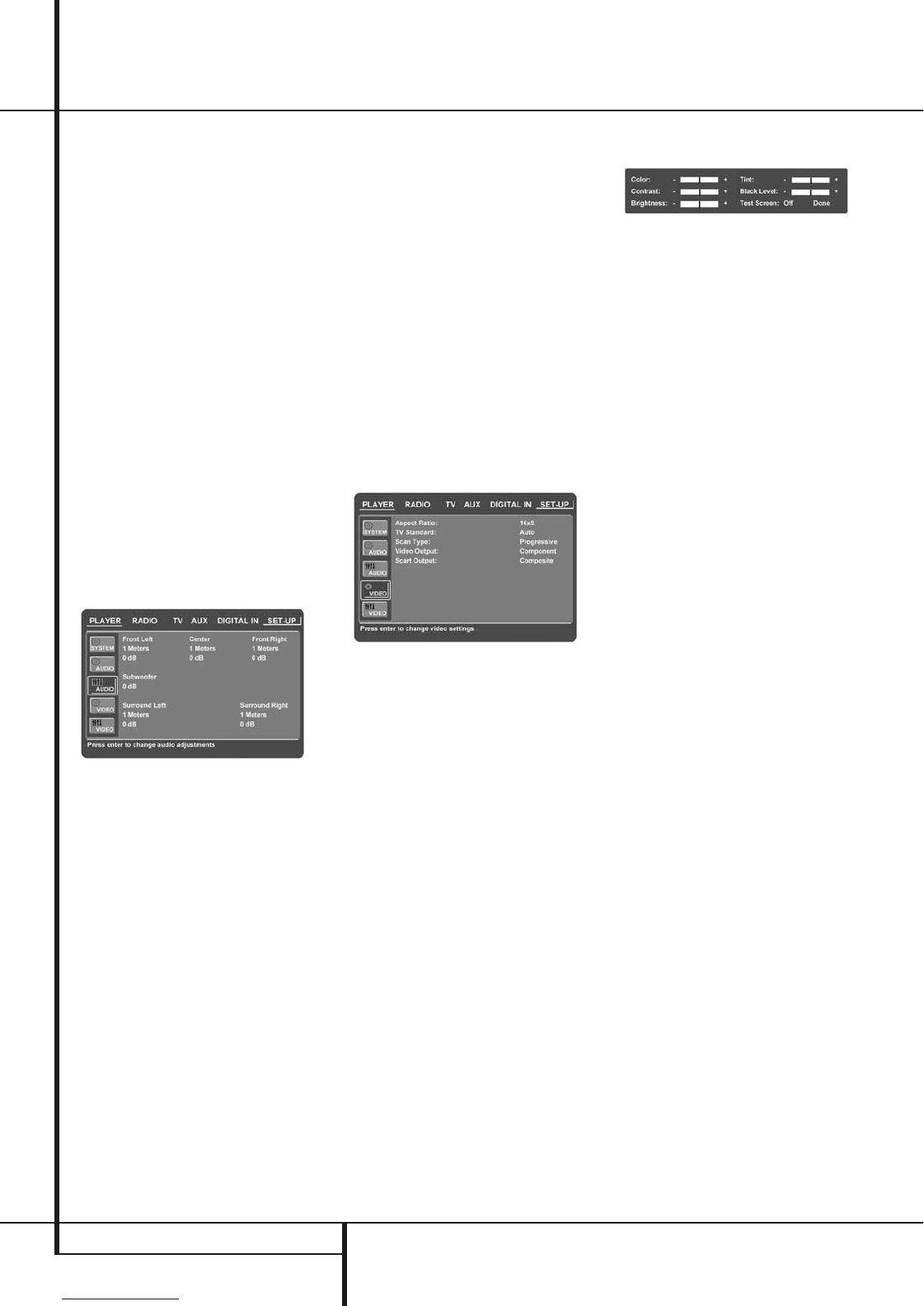16 SYSTEM SETUP
System Setup
Dynamic Range: This setting enables Dolby
Digital recordings to be played back with full
dialogue intelligibility while reducing peak levels.
This smooth level compression prevents abrupt
loud transitions from disturbing others without
reducing the impact of the digital source
perceptibly.
Delay Unit: This setting sets the measuring unit
for Delay in either Feet or Meter.
Tone Control: Activates or De-activates the
Bass and Treble settings. Once either the Bass or
Treble Settings are changed, the Tone Control
automatically switches to ON.
Bass Level: Sets the level of low frequencies.
Treble Level: Sets the level of high frequencies.
DVD Sound Mode: Sets the audio format of
the DVD-disc playing (for other sources, see
Surround Mode in each respective chapter). Once
set to stereo, every surround format on a DVD
will be converted to a pure stereo signal. Once
set to DPLII, all stereo signals on a DVD are
forced into 5.1., leaving all multichannel signals
in their original format. This setting is
recommended. Original will follow the surround
format on the disc.
Audio Adjustment
The Audio Adjustment Submenu contains the
access to the speaker delay and the output level
adjustment settings of the HS 100. Follow the
explanations in the Upper Menu Line on the
bottom of your screen to make adjustments.
Delay
Due to the different distances between the
listening position for the front channel speakers
and the surround speakers, the amount of time it
takes for sound to reach your ears from the front
or surround speakers is different. You may
compensate for this difference through the use of
the delay settings to adjust the timing for the
specific speaker placement and acoustic con-
ditions in your listening room or home theater.
Measure the distance from the listening position
to each of the individual loudspeakers. Once
done, select per loudspeaker the distance that is
closest to the one measured.
Output level adjustment
Output level adjustment is a key part of the
configuration process for any surround sound
product.
NOTE: Listeners are often confused about the
operation of the surround channels. While some
assume that sound should always be coming
from each speaker, most of the time there will be
little or no sound in the surround channels. This is
because they are only used when a movie
director or sound mixer specifically places sound
there to create ambiance, a special effect or to
continue action from the front of the room to the
rear. When the output levels are properly set it is
normal for surround speakers to operate only
occasionally. Artificially increasing the volume to
the rear speakers may destroy the illusion of an
enveloping sound field that duplicates the way
you hear sound in a movie theater or concert
hall.
The default settings of the DVD player is 0 dB for
all channels. In case you feel adjustments are
necessary in your setup, we advise you to make
the adjustments using a test disc containing
either pink noise or tracks that you are very
familiar with.
Video Settings
The Video Setting Submenu contains the
following settings. Follow the explanations in the
Upper Menu Line on the bottom of your screen
to change the settings.
Aspect Ratio: This step selects the TV aspect
ratio, conventional screen shape (4:3) or
widescreen (16:9), according to your TV.
TV Standard: Sets the output video format i.e.
NTSC or PAL, of the HS Controller. If you have a
multi standard TV, we recommend the AUTO
setting for optimal picture quality.
Scan Type: Sets the component video output to
Interlace or Progressive. Before changing the
setting to Progressive, make sure that your video
display connected to the component output is
capable of handling progressive scan signals. As
soon as you select progressive scan the scan
type, the Video Output will automatically change
to Component. All other outputs, composite
video on cinch, SCART and S-Video, will be kept
Interlaced. The interlaced composite and S-Video
outputs remain active for connection to a second
(interlaced) video display.
Video Output: Sets the video output type to
Scart or Component. Scart will be used for most
TV’s. Component will be used for most LCD,
Plasma and projectors.
Scart Output: Selects which kind of video
output signals will be routed over the scart. RGB
will be used for most TV’s as it provides the best
picture quality.
Video Adjustment
The Video Adjustment Submenu contains the Test
Screen. First adjust the video display device (TV)
with the help of the Test Screen. After that the
output settings of the player can be fine-tuned
with the Color, Contrast, Brightness, Tint (NTSC
and interlaced outputs only) and Black Level
(NTSC and interlaced outputs only) settings. In
order to change the settings, move the cursor to
the “+“ or “-“ icon on the same line as the
setting. Once one of the icons is highlighted,
pressing ENTER
6
will increase or decrease the
value of the setting, as will be shown in the bar
behind the setting. To exit the Video Adjustment
Menu, move the cursor to DONE, and press
ENTER
6
.