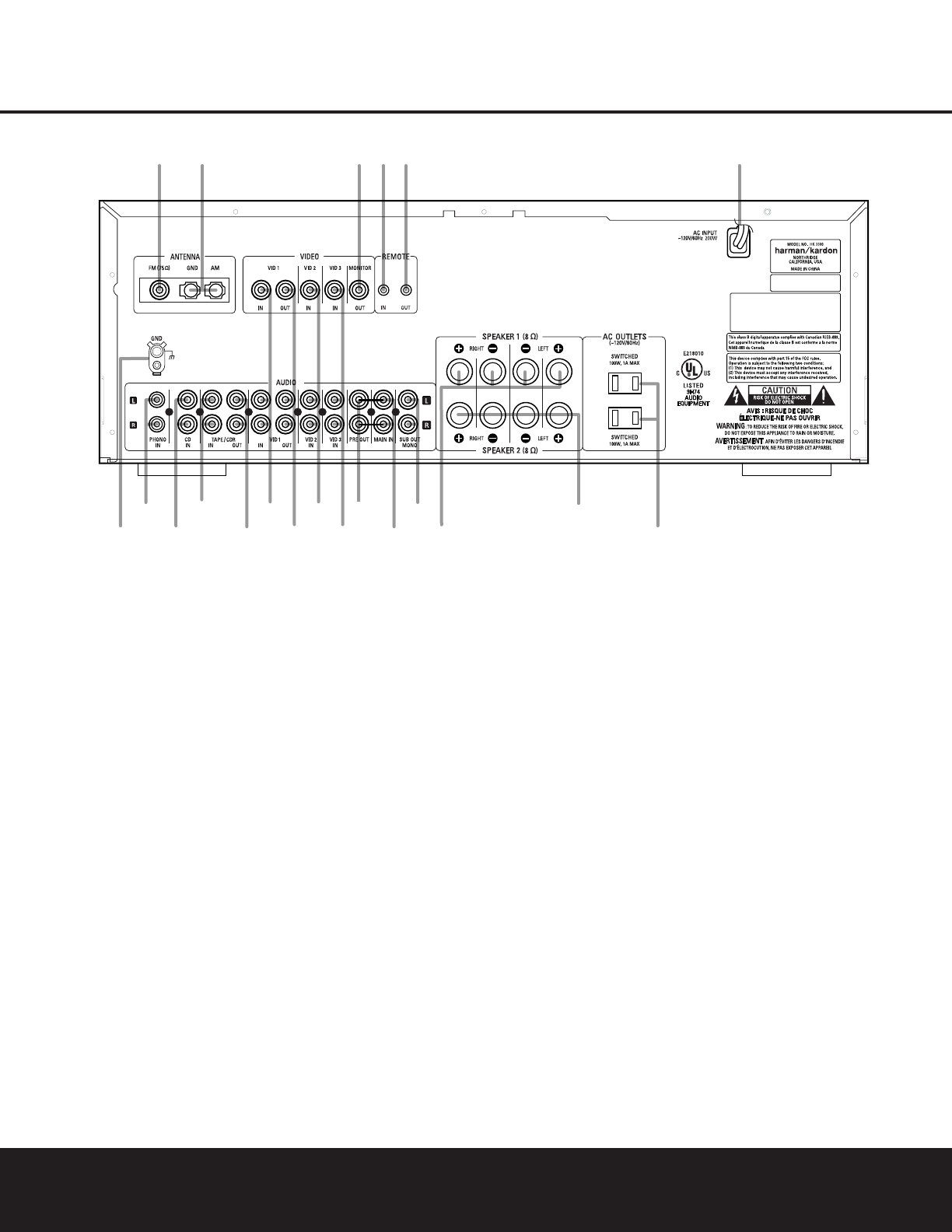¡ Phono Ground
™ Phono Inputs
£ CD Audio Inputs
¢ Tape Monitor Play/In
∞ Tape Monitor Record/Out
§ Video 1 Audio/Video Play/In
¶ Video 1 Audio/Video Record/Out
• Video 2 Audio/Video Inputs
ª Video 3 Audio/Video Inputs
‚ Preamp Out
⁄ Main In
¤ Subwoofer Out
‹ Speaker 1 Terminals
› Speaker 2 Terminals
fi Accessory Outlets
fl Power Cable
‡ Remote IR Out
° Remote IR In
· Video Monitor Output
a AM Antenna
b FM Antenna
¡ Phono Ground: Connect the ground wire from a
turntable to this terminal to reduce system hum.
™ Phono Inputs: Connect the outputs of your
turntable or tonearm to these jacks. Only Moving
Magnet (MM)-type cartridges may be used.
£ CD Audio Inputs: Connect these jacks to the
output of a compact disc player or CD changer.
¢ Tape Monitor Play/In: Connect these jacks to
the Play/Out jacks of an audio recorder.
∞ Tape Monitor Record/Out: Connect these jacks
to the Rec/In jacks of an audio recorder.
NOTE: When these jacks are connected to a three-
head recorder or another device with off-head play-
back, it will be possible to monitor the source being
recorded.
§ Video 1 Audio/Video Play/In: Connect these
jacks to the PLAY/OUT jacks of an audio or video
device, such as a VCR or DVD player. In order to
view the video signal of a video device connected
to this input, remember to connect the
Video Monitor
Output
· to the video input of your TV or video
display.
¶ Video 1 Audio/Video Record/Out: Connect
these jacks to the Rec/In jacks of an audio or video
recorder.
• Video 2 Audio/Video Inputs: Connect these
jacks to the PLAY/OUT jacks of an audio or video
device, such as a VCR or DVD player. In order to
view the video signal of a video device connected
to this input, remember to connect the
Video Monitor
Output
· to the video input of your TV or video
display.
ª Video 3 Audio/Video Inputs: Connect these
jacks to the PLAY/OUT jacks of an audio or video
device, such as a VCR or DVD player. In order to
view the video signal of a video device connected
to this input, remember to connect the
Video Monitor
Output
· to the video input of your TV or video
display.
‚ Preamp Out: These jacks provide an output for
the left and right channels to an optional external
amplifier. In normal operation, unless an external
power amplifier is used, the jumper pins should
remain connected between these jacks and the
Main In Jacks ⁄.
⁄ Main In: These jacks are the input to the HK 3380’s
power amplifier. Unless an external power amplifier is used,
the jumper pins should remain connected between these
jacks and the
Preamp Out Jacks ‚.
NOTE: To make it easier to follow the instructions that refer to this illustration, a larger copy may be downloaded from the Product Support section for this product
at www.harmankardon.com.