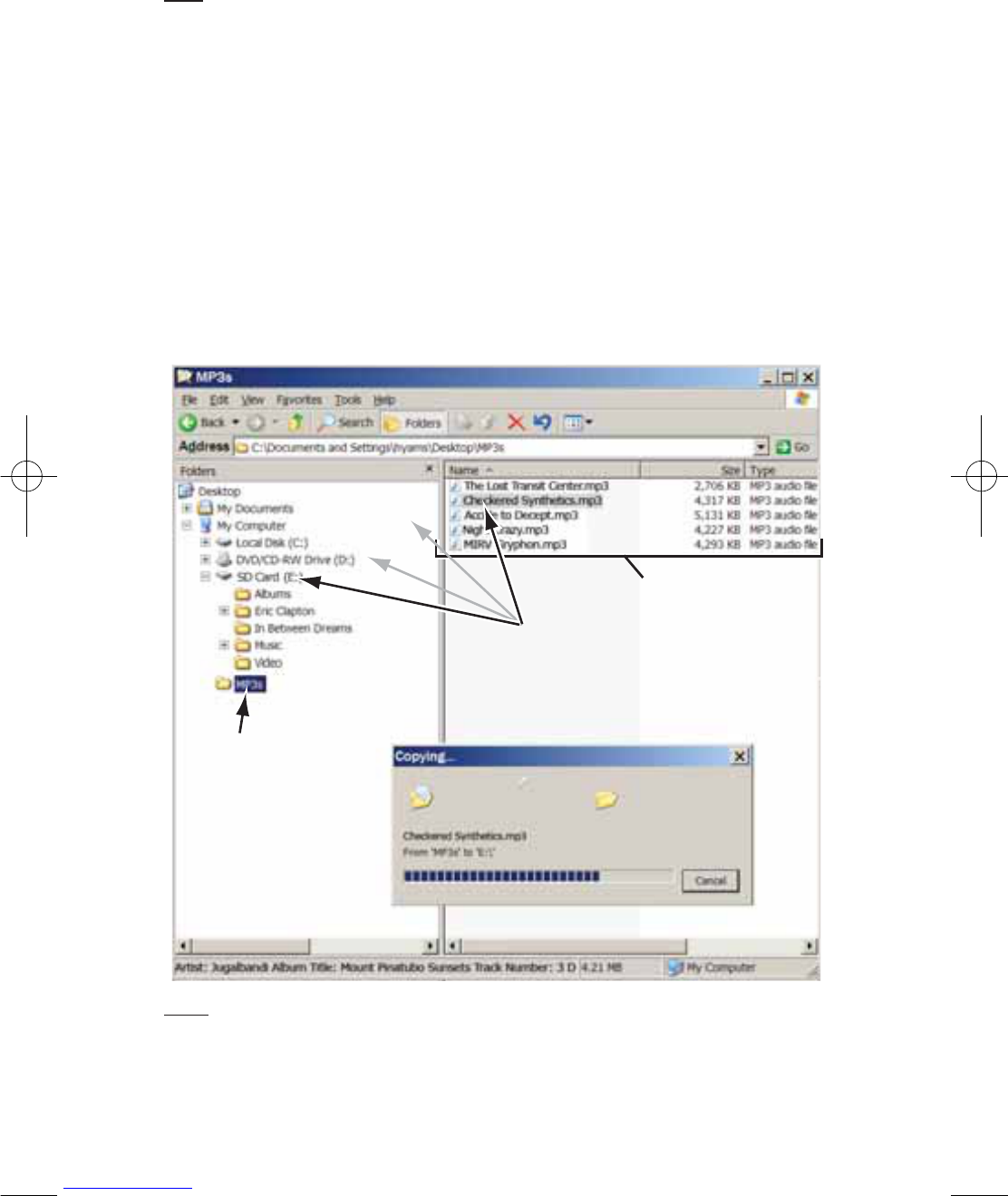GPS-910/810
USB MASS STORAGE
The USB Mass Storage mode lets you transfer files the using drag-and-drop
method on your computer – the same method you use to transfer files from
one folder or drive to another. However, when transferring files in the USB
Mass Storage mode, video files that are in formats not supported by
GPS-910/810 will be transferred without transcoding. These files won’t be
playable on your GPS-910/810 but will take up space on your SD card.
NOTE: You must use the MTP mode to transfer Windows Media Playlists for use in the
GPS-910/GPS-810. See MTP, on page 20.
TO TRANSFER TILES TO THE GPS-910/810 IN THE USB MASS STORAGE MODE:
1. Insert an SD card into the GPS-910/810’s SD card slot (see page 4).
2. Make sure the USB cable is disconnected from the GPS-910/810.
3. Set the GPS-910/810’s USB mode to USB M
ASS STORAGE (see above).
4. Connect the GPS-910/810 to your computer’s USB hub (see page 21).
5. Launch Windows Explorer (not Internet Explorer) on your computer.
• Find it at Start > Programs > Accessories > Windows Explorer
6. Find the folder with your media in Windows Explorer’s left-hand window.
7. Double-click the folder. Its contents will appear in the right-hand window.
8. Drag the files you want to transfer from the right-hand window into the SD
card icon in the left-hand window. (The SD card will appear in the left-hand
window as one of your computer drives.)
NOTE: Your Windows Explorer screen may look different from the example.
When you’re finished, you can unplug the GPS-910/810 from your computer
and watch or listen to the files on it. (See Listening to Music, on page 23 and
Watching Videos, on page 24).