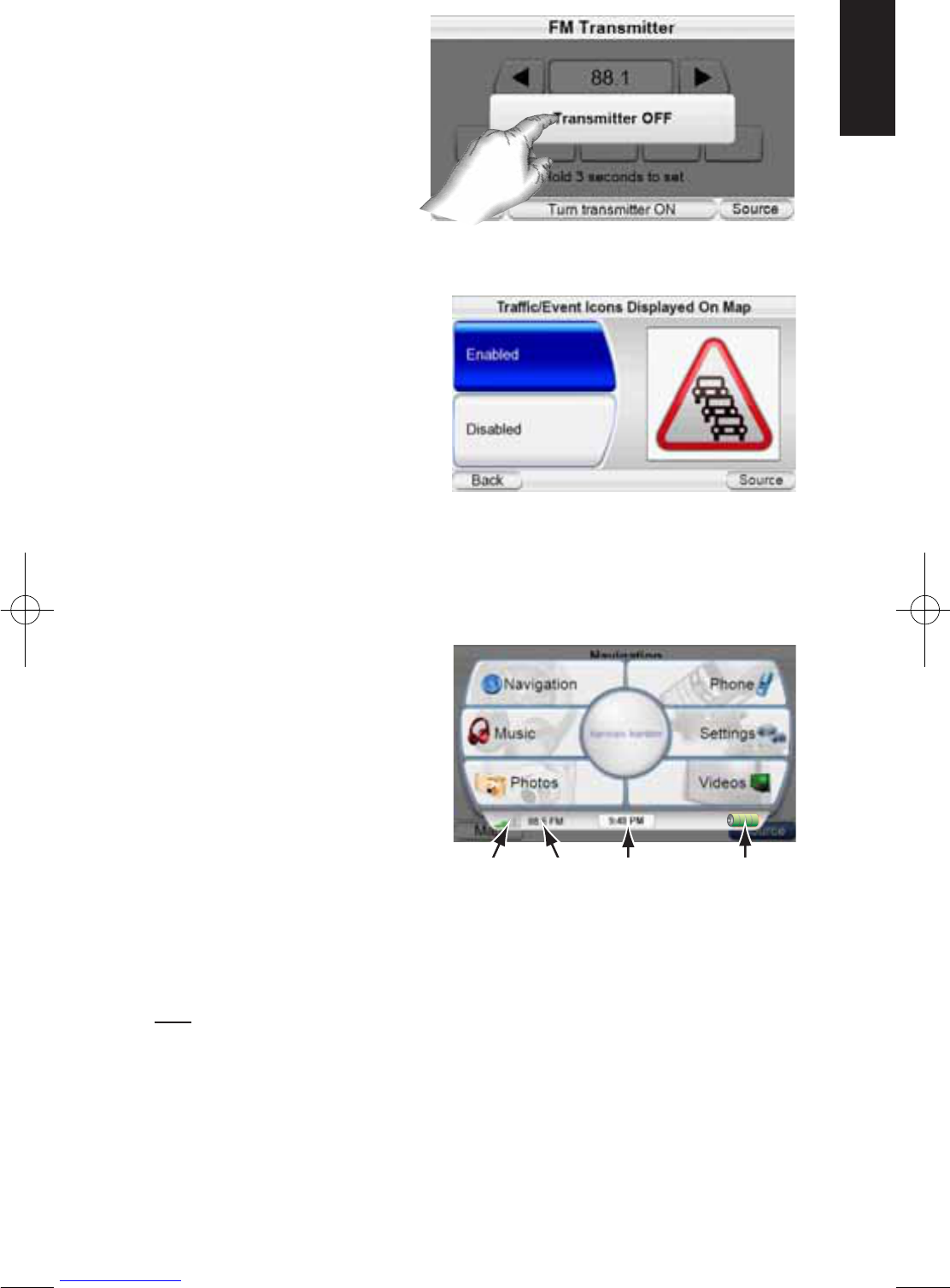GPS-910/810
19
ENGLISH
TRAFFIC: Displays the Traffic setup screen (top, right).
TRAFFIC SETUP SCREEN
RADIO FREQUENCY SETTINGS:
The TMC traffic signal is broad-
cast as a ‘sideband’ on certain
FM radio station signals. The
RADIO FREQUENCY SETTINGS screen
(second, right) lets you tune the
GPS-910/GPS-810 to an FM
station that is broadcasting the
TMC traffic information in the
area where you are. The large button at the bottom cycles the tuning
between auto and manual. The
E
XCLUDE THIS STATION button skips
the current station during Auto
tuning. (This is useful if the sta-
tion contains traffic informa-
tion for a different area.)
EXCLUDED TRAFFIC STATIONS:
Displays a list of all FM stations
you have excluded from TMC
tuning.
MAP DISPLAY: Allows you to enable or disable the display of traffic and event
icons on the navigation map (right).
The Source Screen
Touching the SOURCE button on
any of the GPS-910/810’s screens
displays the S
OURCE screen (right).
The S
OURCE screen lets you select
the GPS-910/810’s navigation,
music player, video player, photo
viewer or phone functions. The
S
OURCE screen lets you change
the GPS-910/810’s settings, as
well. (See Changing Settings, on
page 18.)
The S
OURCE screen also displays the strength of the GPS signal the GPS-
910/810 is receiving, the built-in FM transmitter’s FM frequency (if turned on),
the local time and the GPS-910/810 battery’s charge level.
NOTE: The orange battery/lightning bolt symbol indicates that the GPS-910/GPS-810 is
being powered through its charger port.