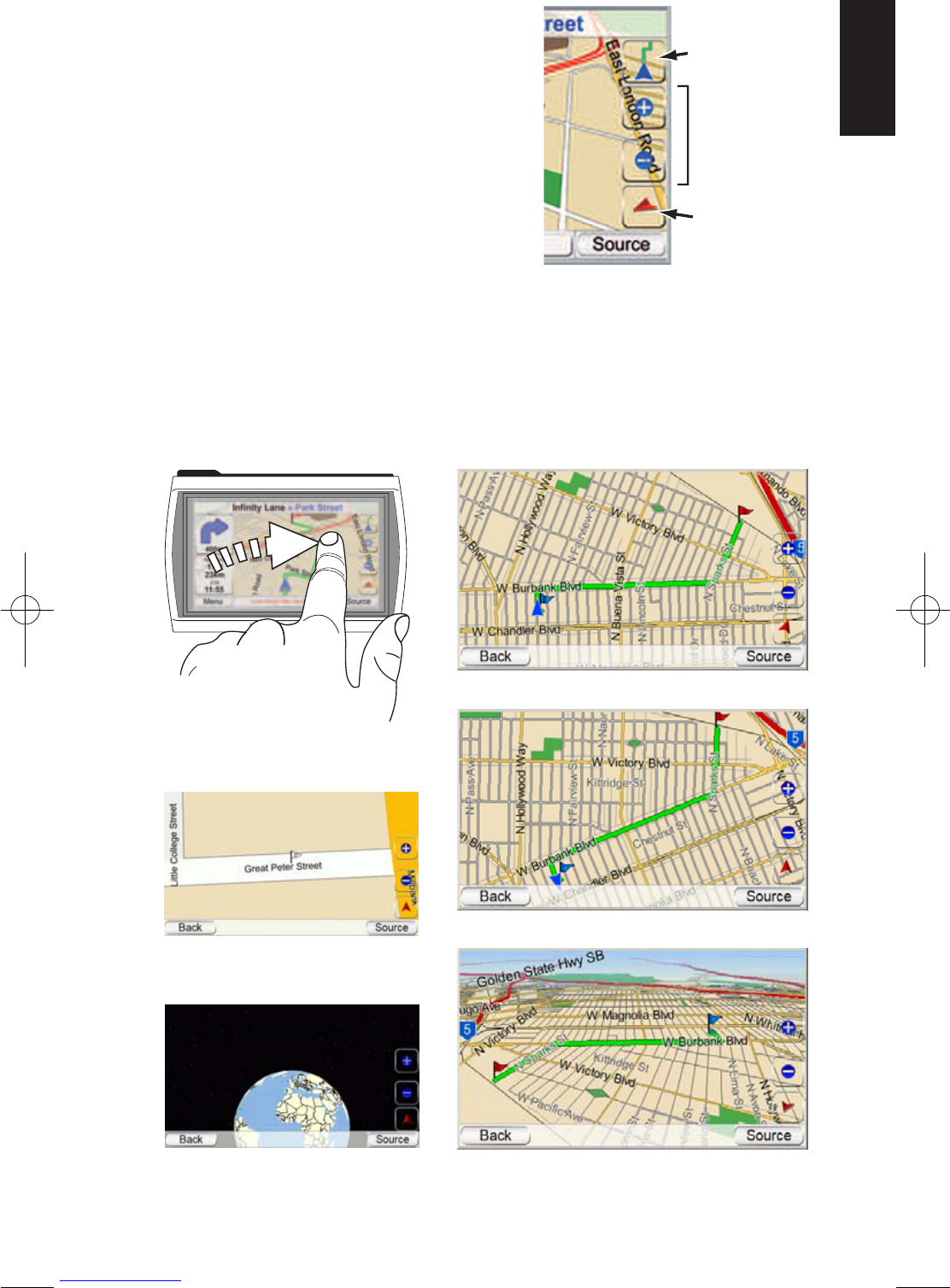GPS-200/300
15
ENGLISH
MAP SCREEN OPTIONS
MAP BROWSING/FOLLOW CAR BUTTON:
Touching this button switches between
1) Map Browsing, where you can move
the map position by moving your finger
on the touchscreen in the direction you
want the map to move. You may also
zoom in and out of the map
2) Follow Car, which shows you the navi-
gation map for your route. (See illustra-
tion, below, left.)
MAP VIEW BUTTON: Touching this button
cycles the map view between 2D, 2D
north-oriented and 3D. (See illustrations, below, right.)
MAP ZOOM BUTTONS: Repeatedly touching the “+” and “–” MAP ZOOM buttons
zooms your view from a distance of just a few yards off the ground all the way
to a view from thousands of miles in space. (See illustrations, below, left.)
3D Map View
2D Map View
2D (North-Oriented) Map View
Zoom In (Closest View)
Zoom Out (Farthest View)
Moving the Map Position
Map Screen Option Buttons