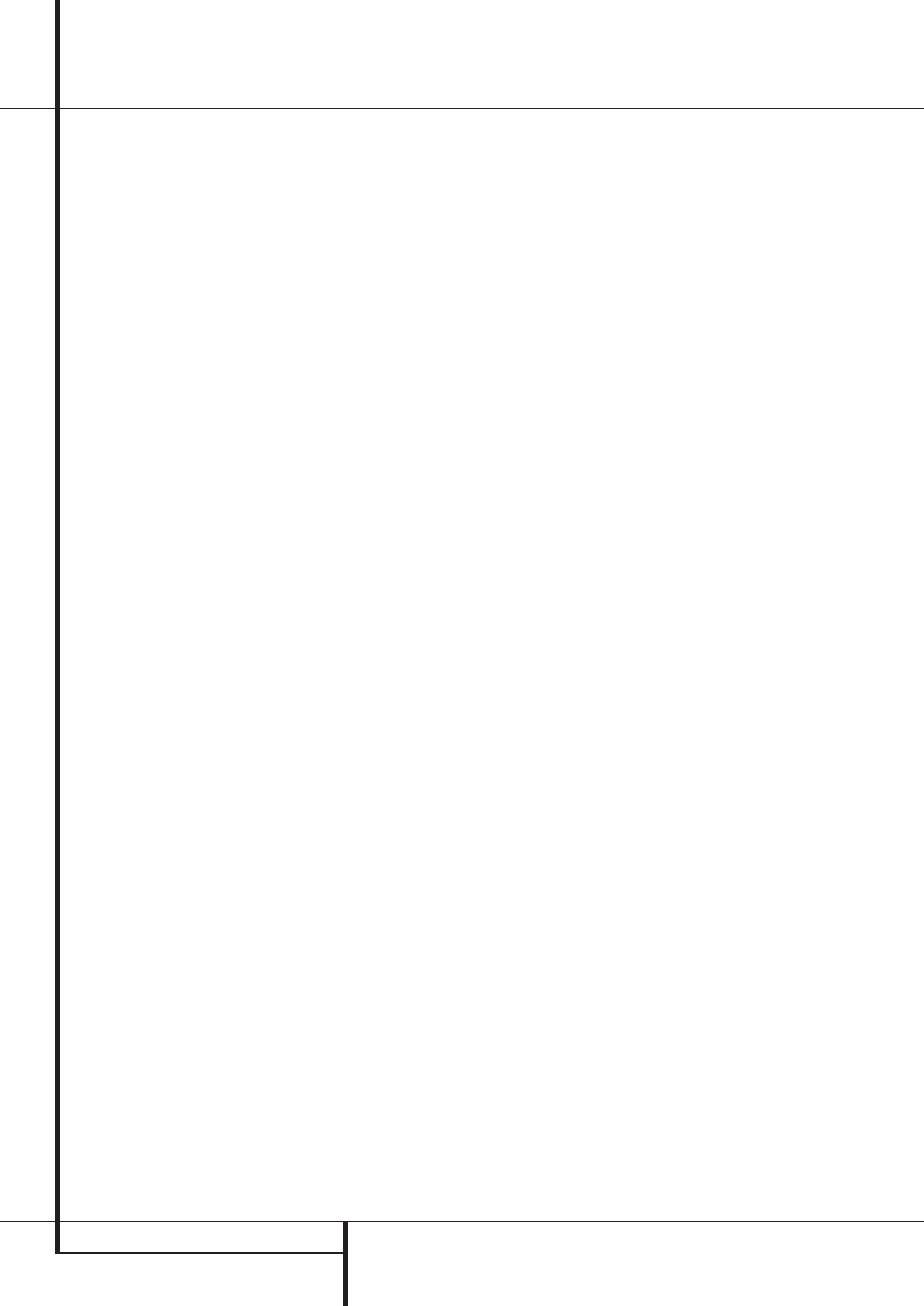8 REMOTE CONTROL FUNCTIONS
Remote Control Functions
0
POWER ON: Turns on the player when it is
in standby mode (Harman Kardon logo appears
on screen).
1
POWER OFF: Turns off the player to
standby mode.
2
SUBTITLE: When a DVD is playing, press
to select a subtitle language or to turn subtitles
off.
3
TITLE: When a disc is playing, press to
show the number of the title currently played.
Press TITLE again to jump to the subsequent title
(with the next title number) on the disc. Note
that this function works (most times) even if title
jump is prohibited by a DVD´s playback control.
4
ANGLE: Press to access various camera
angles on a DVD (If the DVD contains multiple
camera angles).
5
AUDIO: Press to access various audio
languages on a DVD (If the DVD contains
multiple audio streams).
6
TEST: Press for on-screen test pattern that
enables you to optimally adjust brightness, con-
trast, color intensity, etc. of your display device.
7
EJECT: Press to open or close the disc tray.
8
SET-UP: Press to access player set-up
menu.
9
ARROW buttons (
M
/
N
/
K
/
L
/
ENTER): Use to select and execute items or
settings.
A
INFO: Press once for detailed informations
on the disc playing (Video/Audio Bit rate, Movie
aspect ratio and others), press again for current
player settings made. Note that the unit doesn´t
react on any transport button as long as the info
menu is displayed. Press again to remove infor-
mation from screen.
B
MENU: Displays the actual DVD Disc
Menu on the TV screen in play mode.
C
PAUSE: Freezes a picture (with DVD/VCD)
and pauses the playback signal (CD) when a disc
is playing. Press again for normal playback.
D
STATUS: Press while a disc is playing to
view the Status Bar. Use the ARROW buttons to
move through the different features in the Status
Bar.When a symbol is highlighted, press ENTER
on the remote to select it.
E
SKIP (Previous): Press to go to beginning
of current track. Press again quickly to go to
beginning of previous track.
F
SKIP (Next): Press to go to beginning of
next track.
G
PLAY: Begins to play disc (closes disc tray
first, if it is open.)
H
SEARCH (REV): Allows you to search in
reverse through a disc while it is in play mode.
Each time you press this button, search speed
changes as below:
R.SEARCH 2x ➜ R.SEARCH 4x ➜ R.SEARCH
16x ➜ R.SEARCH 100x ➜ R.SEARCH 2x
I
STOP: Stops playing a disc. When disc is
playing, if you press STOP and PLAY, the disc will
resume play, i.e. it will start from the same point
on the disc where the unit was stopped. If you
press STOP twice and PLAY button, disc will start
play from the beginning.
J
SEARCH (FWD): Allows you to search for-
ward through a disc while it is in play mode.
Each time you press this button, search speed
changes as below:
F.SEARCH 2x ➜ F.SEARCH 4x ➜ F.SEARCH 16x
➜ F.SEARCH 100x ➜ F.SEARCH 2x
K
DIMMER: Press to change the brightness
of the front panel display or to turn the display
off completely in the following order: FULL
BRIGHTNESS ➜ HALF BRIGHTNESS ➜ OFF ➜
FULL BRIGHTNESS
L
/
N
SLOW (FWD/REV): Allows you to
play movie in slow mode. Each time you press
this button, slow speed will be changed as
below:
F.SLOW 1/2x ➜ F.SLOW 1/4x ➜ F.SLOW 1/16x
➜ F.SLOW 1/2x
R.SLOW 1/2x ➜ R.SLOW 1/4x ➜ R.SLOW 1/16x
➜ R.SLOW 1/2x
M
ZOOM: When a DVD or VCD is playing,
press this button to zoom the picture so that it is
enlarged. There are 4 steps to the zoom func-
tion, each progressively larger. Press through
each of the zoom stages to return to a normal
picture.
O
RANDOM: Press for RANDOM playback in
random order.
P
/
R
STEP (REV/FWD): Freeze a picture
when a disc is playing. Also the picture advances
frame by frame each time this button is pressed.
Q
V.OFF: Press to turn off video output for
improved performance from audio-only discs.
Press again to restore video output.
S
NUMBER (0~9): Select numbers by
pressing these buttons.
T
PROG: Press to see Program Edit Display
on the screen when in STOP mode.
U
CHECK: Press during program play (in
Resume mode) to check the program status on
VFD (front display). Escape from this display by
pressing ”PLAY”.
V
CLEAR: Press to remove Banner menu
from the screen.
W
REPEAT: Press to go to the Repeat menu.
You can repeat a chapter, track or the entire
disc.
X
LIGHT: Press to illuminate remote
controller.
Y
A-B: Press to select section A-B and to
play repeatedly.