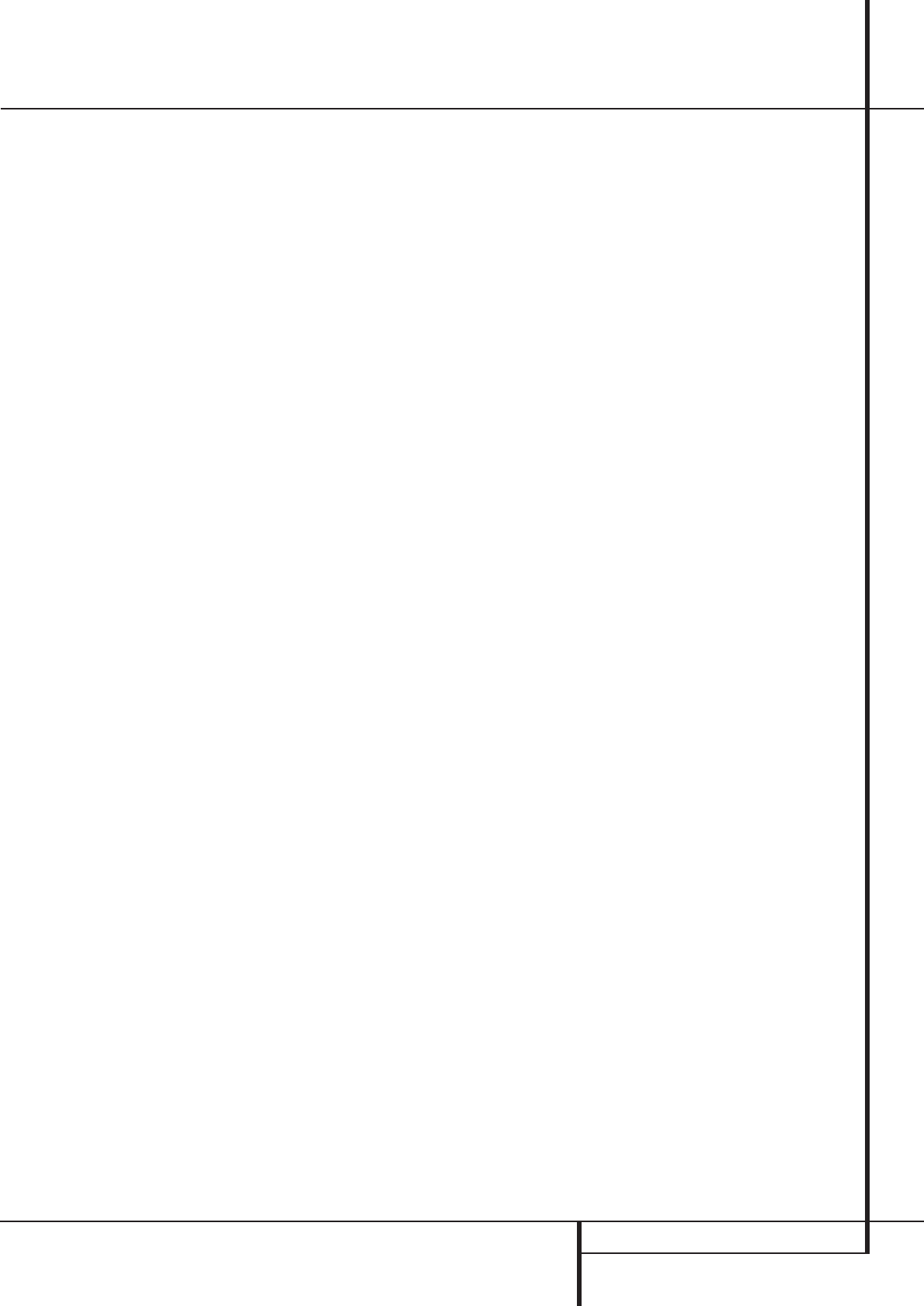INTRODUCTION & TERMINOLOGY 3
Introduction & Terminology
Thank you for choosing the Harman
Kardon DVD 21. The DVD 21 is a multipurpose
DVD player, capable of playing both DVD discs
and conventional CD audio discs with the highest
fidelity and access to future software upgrades
via the Internet. Along with conventional DVD
and CD audio discs, the DVD 21 is also compati-
ble with MP3, CD-R and CD-RW as well as VCD
discs. To enable you to get the maximum quality
from DVDs, the DVD 21 is equipped with the lat-
est in design techniques, including advanced 10-
bit video digital-to-analog converters (DAC) and
Video (composite), S-Video and RGB video (RGB
via SCART) outputs, to ensure that you get all the
quality inherent in today’s DVD medium.
In addition, Harman Kardon’s audio heritage
continues into the digital video era with Wolfson
DACs to ensure that the audio quality matches
the superb video. Of course, both coaxial and
optical digital audio outputs are available for
direct connection to A/V receivers or processors
so that you may take advantage of Dolby Digital*
and DTS
®
soundtracks. When playing audio CDs,
the playback quality is state-of-the-art, matching
that of the finest players available.
A wide range of programming features makes it
easy to program an evening’s worth of entertain-
ment. When playing DVDs, easy-to-understand
on-screen menus and icons make it simple to
change languages, soundtracks, subtitles or
aspect ratio, while a parental-lock function
enables you to control which discs may be
viewed by younger members of the household.
DVD players are among the fastest growing con-
sumer electronics products ever brought to mar-
ket, but this may, nevertheless, be the first DVD
player you’ve owned. Although many of the fea-
tures of the DVD 21 resemble those of standard
CD players, there are a number of functions that
you may be unfamiliar with. To ensure that you
are able to take advantage of all the power and
flexibility the DVD 21 has to offer, we encourage
you to review this manual. That small investment
of your time will pay major dividends in the
enjoyment you will get from proper use of the
DVD 21.
If you have additional questions about this
product or its installation or operation that are
not answered in this manual, please contact your
dealer, as he is your best source of local informa-
tion.
Terminology
Since they share some of the characteristics and
technology of CD players, many of the terms and
operational concepts used in a DVD player are
similar to what you may be familiar with from CD
players and changers, or older video disc formats
such as Laser Disc. However, if this is your first
DVD product, some of the terms used to describe
the features of a DVD player may be unfamiliar.
The following explanations should solve some of
the mysteries of DVD, and help you to enjoy all
the power and flexibility of the DVD format and
the DVD 21.
Aspect Ratio: This is a description of the width
of a video image in relation to its height. A con-
ventional video screen is four units wide for
every three units of height, that’s why the ratio is
called ”4:3”. Newer wide aspect ratio video dis-
plays are 16 units wide for every nine units of
height, making them more like the screen in a
movie theater.The program material on a DVD
may be recorded in either format and, in addi-
tion, you may configure the DVD 21 to play back
in either format, depending on the features
recorded on a disc. (For details about TV Aspect
Ratio see page 17).
Title: For a DVD, a title is defined as an entire
movie or program.There can be as many chapters
within a title as the producers decide to include.
Most discs include only one title, but some may
have more than one, to give you a “Double
Feature” presentation. Press the MENU button on
the remote to see the Menu of the DVD where
you can find all titles available on the DVD or all
chapters, if the disc has only one title.
Chapter: DVD programs are divided into chap-
ters and titles. Chapters are the sub-sections pro-
grammed into a single title on a disc. Chapters
may be compared to the individual tracks on an
audio CD.
RGB Video: This is a new form of video signal
that eliminates many of the artifacts of tradition-
al composite video signals by splitting the signal
into the three fundamental colors Red, Green
and Blue (RGB). With an RGB connection (via
SCART), you will see greater picture resolution
and eliminate many picture imperfections such
as the moiré patterns often seen on checkered
patterned cloths. However, in order to benefit
from RGB video, you must have a video display
with an RGB compatible SCART input.
Multiple Angle: DVDs have the capability to
show up to four different views of the same
scene in a program. When a disc is encoded with
multiple-angle information, pressing the Angle
button will enable you to switch between these
different views. Note that at present, few discs
take advantage of this capability and, when they
do, the multiple-angle technology may only be
present for short periods of time within the disc.
Producers will usually insert some sort of icon or
graphic in the picture to alert you to the availabil-
ity of multiple viewing angles.
Reading: This is a message that you will see
after you´ve loaded the disc and the tray has
closed. It refers to the fact that the player must
first examine the contents of the disc to see if it is
a CD or DVD, and then extract the information
about the type of material on the disc, such as
languages, aspect ratios, subtitles, number of
titles and more. The slight delay while the con-
tents of the disc are read is normal.
Resume: The operation of the Stop Button on
the DVD 21 works differently from what you are
used to on CD players. On a traditional CD player,
when you press the Stop button, the unit does
just that: it stops playback. On a CD player, when
you press the start button again, the disc starts
from the beginning. With the DVD 21, however,
you have two options when playing DVD discs.
Pressing Stop once will stop playback, but it actu-
ally puts the unit in the Resume mode. This
means that you can turn the machine off and,
when you press play the next time, the disc will
resume or continue from the point on the disc
where the Stop button was pressed. This is help-
ful if you are watching a movie and must inter-
rupt your viewing session but wish to pick up
where you left off. Pressing the Stop button twice
will stop the machine in a traditional manner
and, when the disc is played again, it will start
from the beginning.
In resume mode, the cover of the DVD will be
displayed, if available. Otherwise, the
Harman Kardon screen will appear.