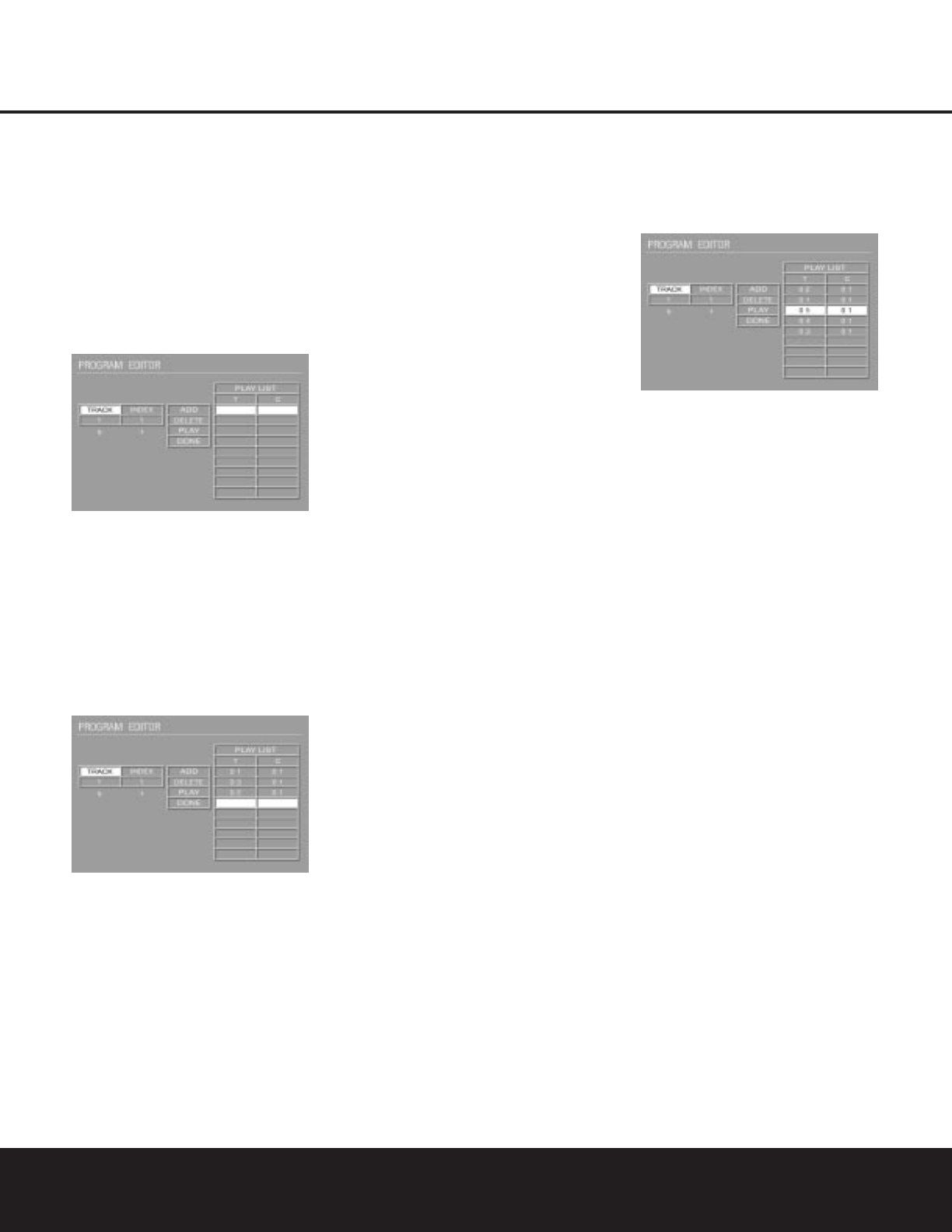30 PROGRAMMED PLAY WITH CD
PROGRAMMED PLAY WITH CD
Program Play
Programmed play allows you to select any track from
a CD for playback in a specific order.This type of pro-
gramming is particularly useful for parties or other situ-
ations where you want continuous playback of specific
selections for a long period of time. To program the
disc in the DVD 101 for playback, follow these steps:
Program Edit
1. In Stop or Resume mode, press the Prog Button
T
on the remote. The Program Edit Display will
appear.
• If there is no programmed Track on the Playlist, the
above Display appears when you press the
Prog
Button
T
. The number below the TRACK icon
indicates the number of tracks on the disc.
2. Select a specific track by pressing the
K
or
L
Navigation Button
9
. Then press the Enter
Button
9
twice. You can also select a track
directly by entering its number with the
Numeric
Keys
S
. Then press the Enter Button
9
to
add the selected track to the Playlist.
3. You can select a maximum of 50 tracks by
repeating Step 2.
4. When you have completed program editing, select
the PLAY icon and then press the
Enter Button
9
or Play Button
G
on the remote to start
program play. If you do not wish to play the pro-
gram immediately, select DONE, then press the
Enter Button
9
followed by the Play Button
G
to resume normal playback.
• To listen to a previously edited program during nor-
mal disc playback, press the
Prog Button
T
. The
program will play and the
PROG Indicator L in
the front display will light.
Delete Program
1. To delete any programmed track while the Program
Edit Display is on the screen, press the
N
or
M
Navigation Button
9
on the remote to move
the cursor (highlight) to the Playlist.
2. Press the
K
or
L
Navigation Button
9
to
select the track to be deleted. When it is selected
press the
Enter Button
9
; the selected track will
be deleted. The next value in the list will replace the
deleted one and will be selected automatically.
• The program can be deleted completely by moving
the cursor to the top of the Playlist, and pressing the
Enter Button
9
for each value programmed or
by turning the unit off completely (by the
Main Power
On/Off Button
0
) or opening the tray (see “Cancel
Program Play”).
Insert Tracks
Inserting tracks is possible only if tracks are already
programmed on the Playlist and will change the order
of playback.
1. Press the
Prog Button
T
on the remote to insert
a track; Program Edit Display appears.
2. Move cursor to PLAYLIST and press the
K
or
L
Navigation Button
9
on the remote to select
location where you want to insert a track. It will be
inserted above the location selected.
3. Move the cursor to the TRACK icon and select and
add the track to be inserted as described in
“Program Edit” above.The location where any new
selections will be inserted remains highlighted by a
gray background.
• When you finish adding values to the Playlist and
want to return to normal play mode, select DONE
and press the
Enter Button
9
on the remote.
Cancel Program Play
Program Play will be canceled by following one
of these steps:
1. The complete program will be deleted when
you open the tray.
2. The complete program will be deleted when you
turn power off completely (using the
Main Power
On/Off Button
0
).
3. Press the
Stop Button
5
I
twice while in play
mode. Then the
PROG Indicator L will disappear
from the display and the player will stop and return
to normal mode. The program will remain in
memory and can be recalled by pressing the
Prog Button
T
.
4. To cancel Program play while a program is playing
and return to normal play, press the
Prog Button
T
.The PROG Indicator L in the front display will
turn off and the unit will turn to normal play mode.
Checking the Program Without
On-Screen Display
To check the contents of a Playlist using the Front-
Panel Information Display only rather than the on-
screen display, follow these steps:
1. Activate the Program Play mode, if it’s not activated
already, so that the
PROG Indicator L in the
front-panel display lights. Then press the
Stop
Button
5
I
once (Resume mode).
2. Press the
Check Button
U
. The first track
number programmed will be displayed.
3. Press the
Check Button
U
again to step
through each of the programmed tracks. The
program location number will appear on the far
right side of the front display and the track
number will appear on the left side.