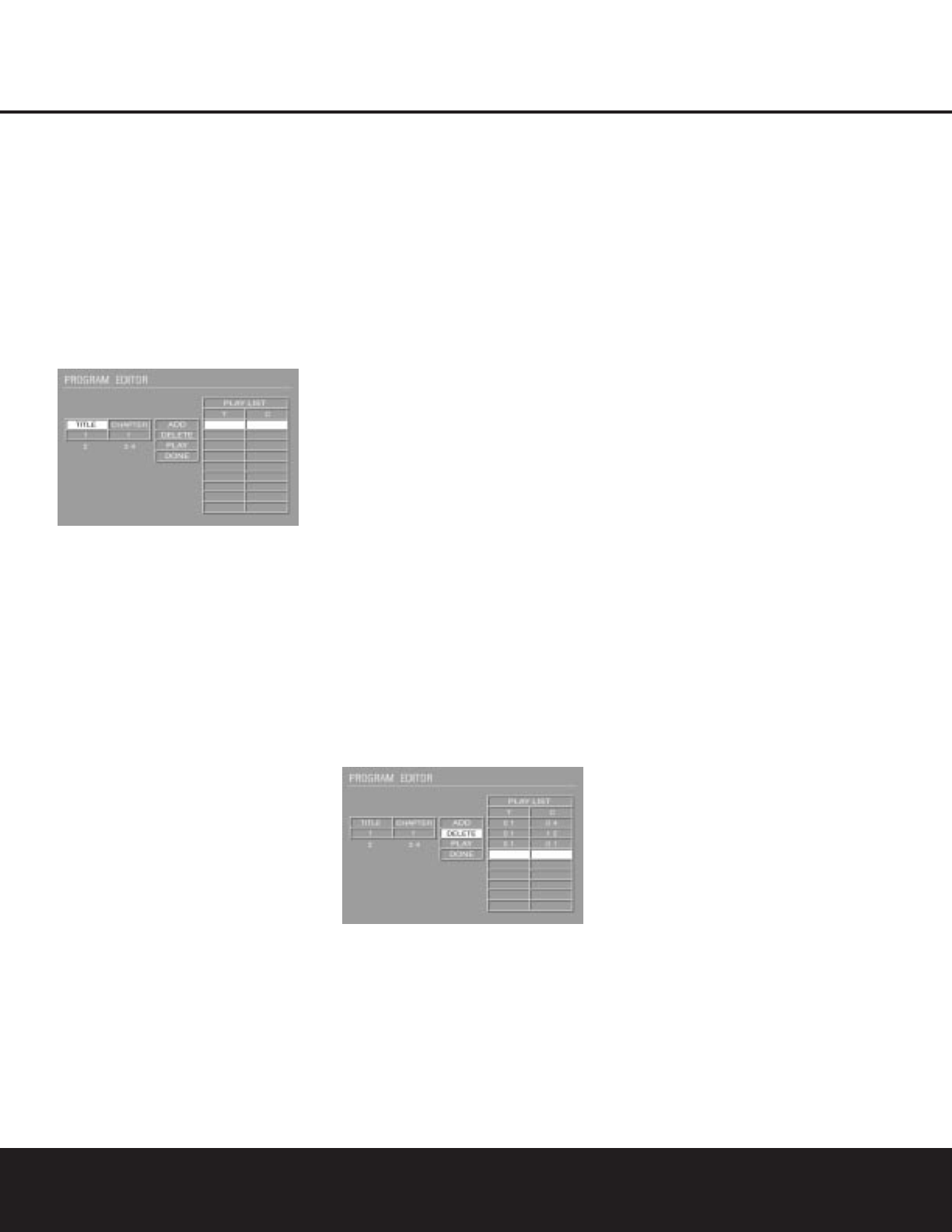PROGRAMMED PLAY WITH DVD
Program Play
Programmed play allows you to select any track, title
or chapter from a DVD in the DVD 101 for playback in
a specific order.This type of programming is particu-
larly useful for parties or other situations where you
want continuous playback of specific selections for
a long period of time. To program the disc in the
DVD 101 for playback, follow these steps:
Program Edit
1. In Stop or Resume mode, press the Prog Button
T
on the remote; the Program Edit Display
appears.
• If there is no programmed Title/Chapter on the
playlist, the above display appears when you press
the
Prog Button
T
. The numbers below the
TITLE and CHAPTER icons indicate the number of
Titles on the disc and Chapters in any title selected.
2. Select a specific title by pressing the
K
or
L
Navigation Button
9
, then press the
N
Navigation Button
9
or Enter Button
9
to highlight CHAPTER. You can also select a title
directly by entering its number with the
Numeric
Keys
S
.
3. Select a chapter in the same way as above, after
the title containing the chapter was selected. The
number of chapters, contained in each title selected,
is indicated in parentheses under the CHAPTER
box. When chapter is selected press the
N
Navigation Button
9
or Enter Button
9
then ADD will be highlighted automatically. Press
the
Enter Button
9
to add selected chapter
onto Playlist.
4. You can select a maximum of 50 items by repeating
Steps 2 and 3.
5. When you’ve completed program edit, select the
PLAY icon and then press the Enter Button
9
or Play Button
3
G
on the remote to start
program play. If you have completed program edit,
but do not wish to play the program immediately,
select DONE and then press the
Enter Button
9
on the remote, followed by the Play Button
3
G
to resume normal playback.
• To start playback of a previously selected program
while a disc is playing normally, press the
Prog
Button
T
. The program will play and the PROG
Indicator
L in the front display will light.
Delete Program
1. To delete any programmed Title/Chapter, press the
N
or
M
Navigation Button
9
on the remote
to move the cursor (highlight) to the Playlist; at the
same moment the DELETE box left of the list will be
grayed out (selected automatically).
2. Press the
K
or
L
Navigation Button
9
to
select the Title/Chapter to be deleted. When it is
selected, press the
Enter Button
9
; the selected
Title/Chapter will be deleted. Note that the next
value in the list will replace the deleted one and will
be selected automatically.
• The program can be deleted completely by moving
the cursor to the top of the play list, and pressing
the
Enter Button
9
for each value programmed
or by turning the unit off (completely, not to
Standby only) or opening the tray (see “Cancel
Program Play”).
Insert Title/Chapter
Inserting titles or chapters is possible only if titles or
chapters are already programmed on the Playlist and
will change the order of playback.
1. Press the
Prog Button
T
on the remote to insert
Title/Chapter; the Program Edit Display appears, with
all titles/chapters programmed listed in the Playlist.
2. To insert Title/Chapter, move the cursor to
PLAYLIST. Then press the
K
or
L
Navigation
Button
9
on the remote to select location where
you want to insert a Title/Chapter. It will be inserted
above the location selected.
3. Move the cursor to the TITLE icon and select the
title and chapter to be inserted as described in
“Program Edit” above.The location where any new
selections will be inserted remains highlighted.
4. Select ADD and press the
Enter Button
9
. The
selected Title/Chapter will be inserted.
• When you finish adding values to the Playlist and
want to return to normal play mode, select DONE
and press the
Enter Button
9
on the remote.
Cancel Program Play
To cancel Program Play, follow one of these steps:
1. When you open the tray, the complete program
will be deleted.
2. Press the
Stop Button
5
I
twice in the play
mode. The
PROG Indicator L will disappear from
the display and the player will stop and return to
normal mode, but the program will remain in mem-
ory and can be recalled by pressing the
Prog
Button
T
again.
3. To cancel Program Play while a program is playing,
simply press the
Prog Button
T
. Normal playback
will resume and the
PROG Indicator L will turn off.
To return to program play from normal play, simply
press the
Prog Button
T
; the program will be
played at once.
Check a Program Without Screen
To check the contents of a Playlist using the Front-
Panel Information Display only rather than the on-
screen display, follow these steps:
1. If you have not already done so, activate the Program
Play mode. The
PROG Indicator L in the front-
panel display will light. Then press the
Stop Button
5
I
once to enter Resume mode.
2. Press the
Check Button
U
. The first item
programmed will be displayed.
3. Press the
Check Button
U
again to step
through each of the programmed items. The
Program Sequence Number will appear on the far
right side of the front display and the title number
will appear on the left side (below TRACK).
PROGRAMMED PLAY WITH DVD 27