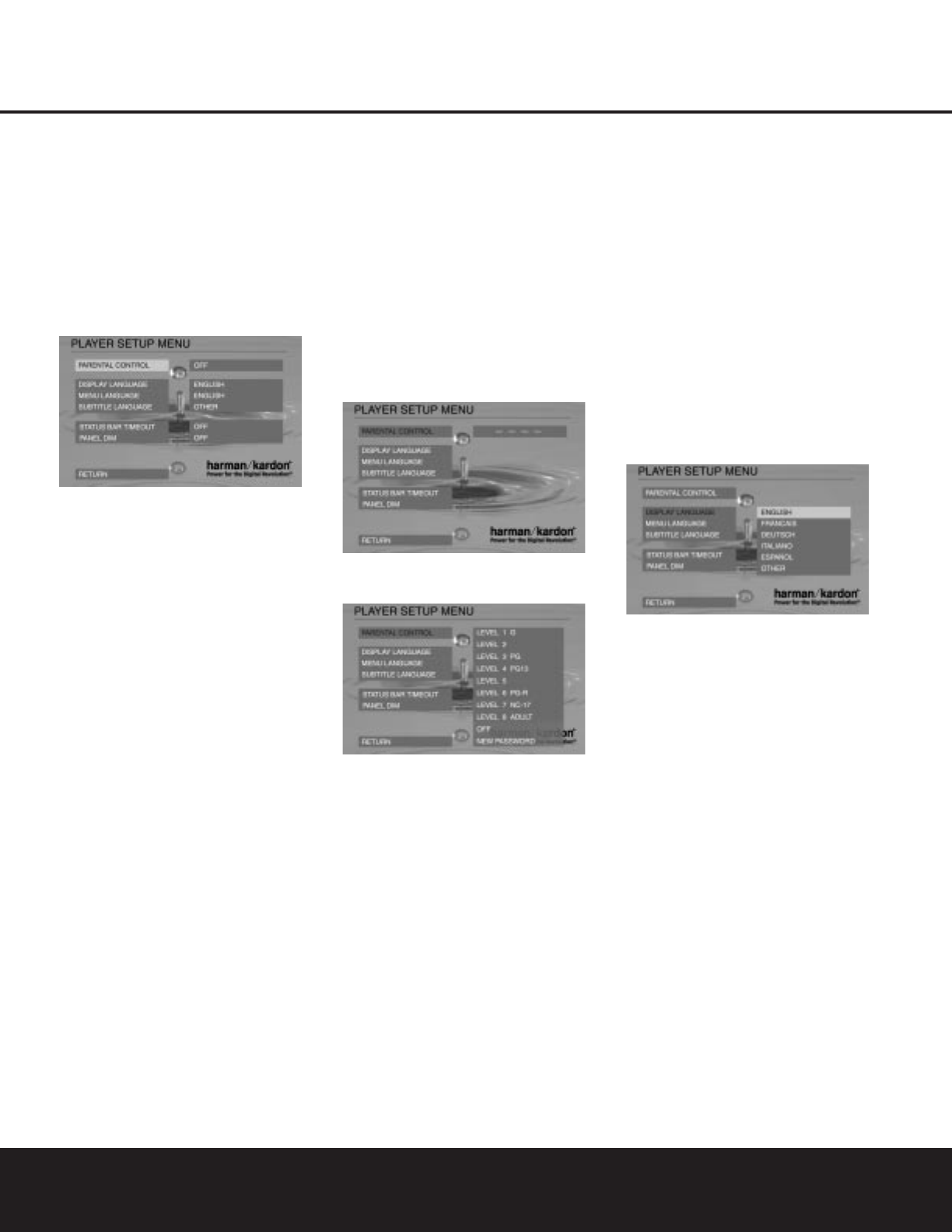Player Setup Menu
The Player Setup menu contains a number of setup
parameters that are normally adjusted only once to
establish basic operational settings for the DVD 101.
From the Main menu, use the
K/L
Navigation
Buttons
9
to select the Player menu, then press
the
N
Navigation Button
9
or Enter Button
9
to access the Player menu. The left column shows the
items in the menu. The right column shows the current
setting of each item.
Parental Control
The DVD 101’s Password System is used to control
viewing of restricted programs and the capability
to change the password itself and the rating. The
DVD 101 is shipped with “8888” as the default pass-
word and with the parental control settings off.The
following instructions will show how to change the
password and lock the settings.
NOTE: The DVD must be specifically encoded with
rating information for Parental Control to work.
The Rating Levels
The five MPAA rating symbols are “G” (General, Level
2), “PG” (Parental Guidance, Level 4), “PG13”
(Parental Guidance and 13 years old, Level 4), “R”
(Restricted, Level 6) and “NC 17” (from 17 years old,
Level 7). The DVD 101 will accommodate a total of
eight rating steps, as set by the DVD creators. These
additional steps allow for more critical control of pro-
gram playback for all audiences.
Level 8: All DVDs can be played.
Levels 7 to 2: DVDs for general audiences/children
can be played.
Level 1: DVDs for children can be played, DVDs for
adults/general audiences are prohibited.
Password
If you change the password from the factory default
setting, please remember to write the new password
in a safe place. You cannot access rated discs or
rating/password menus or change or clear the
password (see below) without entering the correct
password.
If you forget your password, you can reset the
DVD 101 to the factory default password (8888)
when the player is in Standby by pressing and holding
the
Clear Button
V
for six seconds. NOTE: This
will restore all menu settings to the factory default
settings. Any changes you have made will be lost.
Enter Password and Setting Level
For disabling the playback of rated DVDs, a password
consisting of four digits must be entered.
Select PARENTAL CONTROL in the Player Setup menu,
then press the
N
Navigation Button
9
or Enter
Button
9
to access the Parental Control submenu.
PASSWORD appears in the right column. Enter the
password (the initial password is 8888).
If the password is correct, the following display will
appear in the menu:
When the ratings list appears press the
K/L
Navigation Buttons 9 to select the desired ratings
control level.
REMEMBER: The lower the number, the
higher the restriction. When the level you prefer is high-
lighted, press the
Enter Button
9
to activate it.
Change Password
After the password was entered or the parental control
level was set, use the
L
Navigation Button
9
to
make sure the cursor is pointing to NEW PASSWORD.
Enter the new password. The display will change to
CONFIRM, requesting that you repeat the new
password to confirm that it is correct. If you have
correctly entered the new password twice, the dis-
play will confirm the change with “OK.” Press the
M
Navigation Button
9
to exit the level/password
submenu.
When all desired adjustments to the Parental Control
and Password system have been made, press the
Enter Button 9 to record the settings in the unit’s
memory and return to the Player Setup menu. Press
the
L
Navigation Button 9 to continue with the
setup, or press the
M
Navigation Button 9 to
return to the Main menu.
Display Language
The Display Language menu allows you to select the
language in which the DVD 101’s control menus and
messages appear. If you do not need to change the
setting from the default selection of English, press the
L
Navigation Button 9 to move to the next
menu item. If you do wish to change the menu
language to a choice other than English, make certain
that DISPLAY LANGUAGE is highlighted and then
press the
N
Navigation Button 9. The available
options will then appear on the right side of the screen.
Use the
K/L
Navigation Buttons 9 to select
the desired option. When you have made your
selection, press the
M
Navigation Button 9 to
continue the Player Setup options.
SYSTEM SETUP
SYSTEM SETUP 19