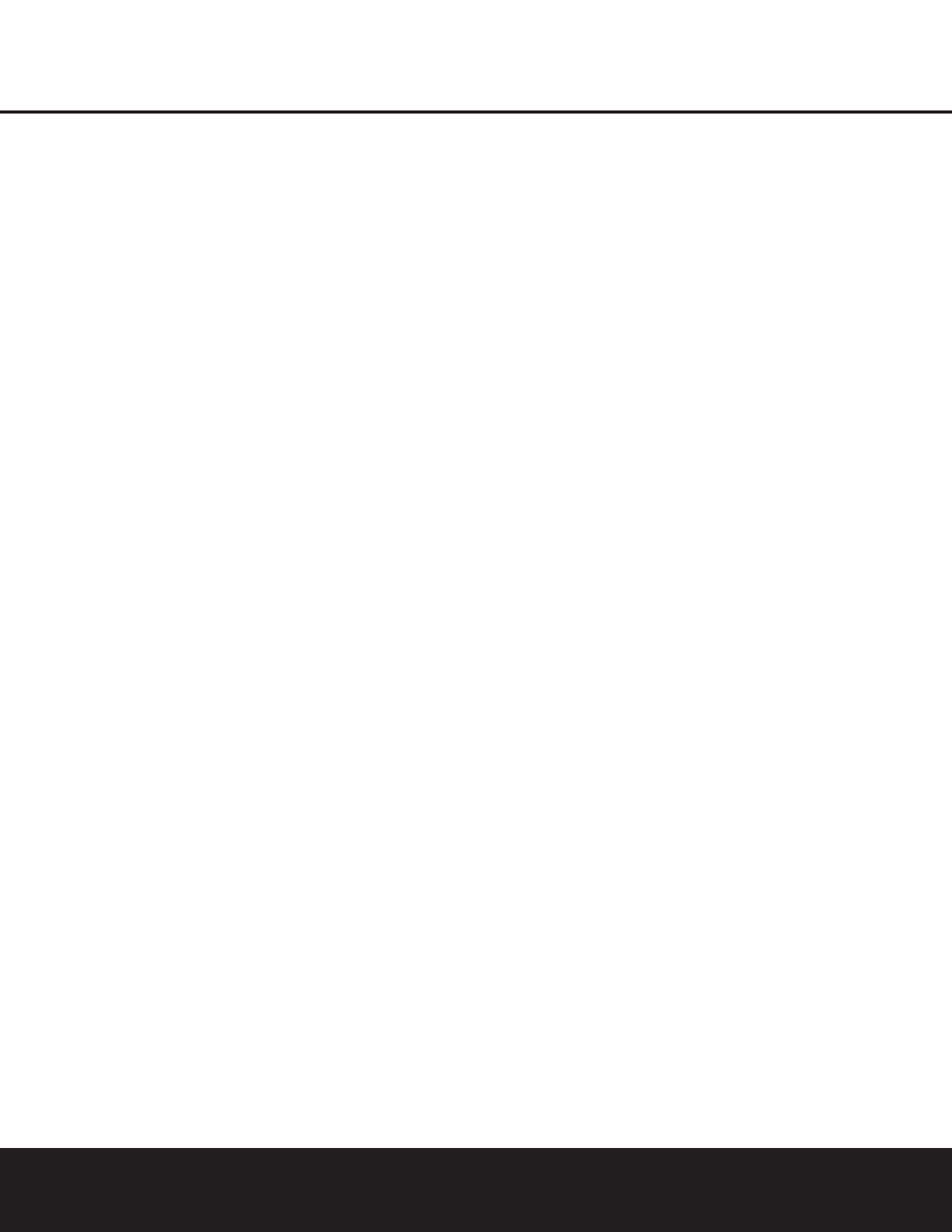10 REMOTE CONTROL FUNCTIONS
REMOTE CONTROL FUNCTIONS
0
Power On: Turns on the player when it is in
Standby mode (the
Harman Kardon logo appears
on-screen).
1
Power Off: Turns off the player to Standby
mode.
2
Subtitle: When a DVD is playing, press to select
a subtitle language or to turn subtitles off.
3
Title: When a disc is playing, press to jump to the
subsequent title (with the next title number) on the disc.
4
Angle: Press to access various camera angles
on a DVD (if the DVD contains multiple camera angles).
5
Audio: Press to access various audio languages
on a DVD (if the DVD contains multiple audio streams).
6
Test: Press for the on-screen test pattern which
enables you to optimally adjust brightness, contrast,
color intensity, etc., of your display device.
7
Eject: Press to open or close the disc tray.
8
Setup: Press to access player setup menu.
9
Navigation Buttons (
M/NK/L
/Enter): Use to
select and execute items or settings.
A
Info: Press once for detailed information on the
disc playing (Video/Audio bit rate, Movie aspect ratio
and others). Press again for current player settings.
Note that the unit will not react to any transport button
as long as the info menu is displayed. Press again
to remove information from screen.
B
Menu: Displays the DVD disc menu on the
TV screen in Play mode.
C
Pause: Freezes a picture (with DVD/VCD) and
pauses the playback signal (CD) when a disc is play-
ing. Press again for normal playback.
D
Status: Press while a disc is playing to view
the on-screen status banner display. Use the
‹
/
›
Navigation Buttons
9
to move through the
different features in the Banner Display.When a
symbol is highlighted, press the
Enter Button
9
on the remote to select it.
E
Skip (Previous): Press to go to beginning of
current track. Press again quickly to go to beginning
of previous track.
F
Skip (Next): Press to go to beginning of next
track.
G
Play: Begins to play disc (closes disc tray first, if
it is open).
H
Search (Rev): Allows you to search in reverse
through a disc while it is in Play mode. Each time you
press this button while a DVD is playing, the search
speed changes as below:
R. SEARCH 2x
➜ R. SEARCH 4x ➜ R. SEARCH 8x ➜
R. SEARCH 16x ➜ R. SEARCH 2x
When a CD is playing, there are two fast-play speeds:
R. SEARCH 5x
➜ R. SEARCH 15x
I
Stop: Stops playing a disc. When a disc is playing,
if you press the
Stop Button
5
I
and the Play
Button
3
G
, the disc will resume play; i.e., it will
start from the same point on the disc where the unit
was stopped. If you press the
Stop Button
5
I
twice and the Play Button
3
G
, the disc will start
play from the beginning.
J
Search (Fwd): Allows you to search forward
through a disc while it is in Play mode. Each time you
press this button while a DVD is playing, the search
speed changes as below:
F. SEARCH 2x
➜ F. SEARCH 4x ➜ F. SEARCH 8x ➜
F. SEARCH 16x ➜ F. SEARCH 2x
When a CD is playing, there are two fast-play speeds:
F. SEARCH 5x
➜ F. SEARCH 15x
K
Dimmer: Press to change the brightness of the
front-panel display or to turn the display off completely
in the following order: FULL BRIGHTNESS
➜ HALF
BRIGHTNESS
➜ OFF ➜ FULL BRIGHTNESS
LN
Slow: Allows you to play movies in Slow
mode. Each time you press this button while a DVD is
playing, the slow speed will be changed as below:
F. SLOW 1/2x ➜ F. SLOW 1/4x ➜ F. SLOW 1/8x ➜
F. SLOW 1/16x ➜ F. SLOW 1/2x
R. SLOW 1/2x
➜ R. SLOW 1/4x ➜ R. SLOW 1/8x ➜
R. SLOW 1/16x ➜ R. SLOW 1/2x
Slow-speed playback is not available for CDs.
M
Zoom: When a DVD or VCD is playing, press this
button to zoom the picture so that it is enlarged. There
are four steps to the zoom function, each progressively
larger. Press through each of the zoom stages to
return to a normal picture.
O
Random: Press for Random playback in random
order.
PR
Step (Rev/Fwd): Freeze a picture when a
disc is playing. Also, the picture advances frame by
frame each time this button is pressed.
Q
Video Off: Press to turn off video output for
improved audio performance from CDs. Press again
to restore video output (see page 29).
S
Numeric Keys: Select numbers by pressing
these buttons.
T
Prog: When programming playlists and the unit
is in the Stop mode, press this button to view the
Program Edit display.
U
Check: Press during program play (in Resume
mode) to check the program status on the front-panel
display. Escape from this display by pressing the
Play Button
3
G
.
V
Clear: Press to remove the On-Screen Banner
Display from the screen.
W
Repeat: Press to go to the Repeat menu. You
can repeat a chapter, track or the entire disc.
X
Light: Press to illuminate the remote controller.
Y
A-B: Press to select section A-B and to play
repeatedly.