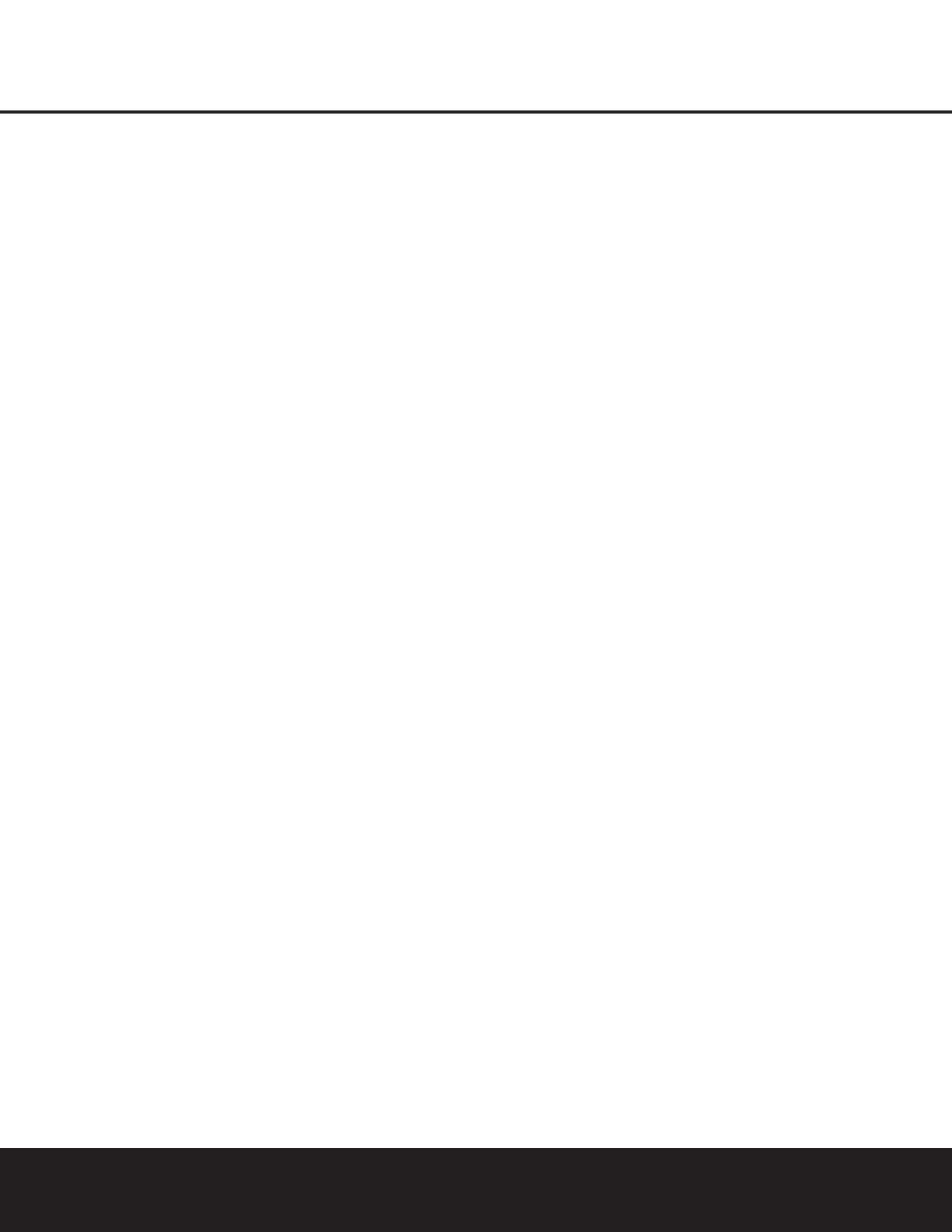12 MAIN REMOTE CONTROL FUNCTIONS
MAIN REMOTE CONTROL FUNCTIONS
IMPORTANT NOTE: The DPR 1005’s remote may
be programmed to control up to nine devices,
including the DPR 1005. Before using the remote,
it is important to remember to press the
Input
Selector Button
3
that corresponds to the unit
you wish to operate. In addition, the DPR 1005’s
remote is shipped from the factory to operate the
DPR 1005 and most Harman Kardon CD or DVD
players and cassette decks. The remote is also
capable of operating a wide variety of other products
using the control codes that are part of the remote.
Before using the remote with other products, follow
the instructions on pages 41 – 50 to program the
proper codes for the products in your system.
It is also important to remember that many of the
buttons on the remote take on different functions,
depending on the product selected using the
Input
Selectors
d. The descriptions shown here primarily
detail the functions of the remote when it is used to
operate the DPR 1005.
a Power Off Button: Press this button to place
the DPR 1005 or a selected device in the Standby
mode. Note that this will turn off the main room
functions, but if the Multiroom system is activated,
it will continue to function.
1
Power On Button: Press this button to turn on
the power to a device selected by first pressing one of
the
Input Selectors
3
.
2
LCD Information Display: This two-line screen
displays various information depending on the com-
mands that have been entered into the remote.
3
Input Selectors: Pressing one of these buttons
will perform three actions at the same time. First, if the
DPR 1005 is not turned on, this will power up the unit.
Next, it will select the source shown on the button as
the input to the DPR 1005. Finally, it will change the
remote control so that it controls the device selected.
After pressing one of these buttons you must press
the
AVR Selector Button
4
again to operate the
DPR 1005’s functions with the remote.
4
AVR Selector: Pressing this button will switch the
remote so that it will operate the DPR 1005's functions.
If the DPR 1005 is in the Standby mode, it will also turn
the DPR 1005 on.
5
Test Button: Press this button to begin the
sequence used to calibrate the DPR 1005’s output
levels. (See page 27 for more information on calibrat-
ing the DPR 1005.)
g DSP Surround Mode Selector: Press this
button to select one of the DSP surround modes, such
as VMAx, Hall 1, Hall 2 or Theater. Each press of the
button selects another mode. (See page 32 for more
information on surround modes.)
7
Logic 7 Mode Select Button: Press this button
to select from among the available Logic 7 surround
modes. (See page 32 for the available Logic 7
options.)
8
Direct Button: Press this button when the tuner
is in use to start the sequence for direct entry of a
station’s frequency. After pressing the button, simply
press the proper
Numeric Keys
A
to select a
station. (See page 35 for more information on the tuner.)
9
Clear Button: When programming the remote
or using the EzSet feature, press this button to cancel
the current function. When using the remote to enter
frequencies for direct tuner access, press this button
to clear previous entries.
A
Numeric Keys: These buttons serve as a ten-
button numeric keypad to enter tuner preset positions.
They are also used to select channel numbers when
TV, Cable or SAT has been selected on the remote, or
to select track numbers on a CD, DVD or LD player,
depending on how the remote has been programmed.
These buttons are also used to enter letters and num-
bers when renaming devices in the LCD Information
Display. (See page 48 for more information on renam-
ing devices and keys.)
B
Tuning Mode Button: Press this button to
change the tuner mode between manual and
automatic. When the button is pressed so that
AUTO/STEREO appears in the Upper
Display Line
^ and in the on-screen display, only
stations with acceptable signal quality will be tuned,
and the tuner will play FM stations in stereo, when
available. In the
AUTO mode, when the Tuning
Up/Down Buttons
5w
≠
are pressed, the unit
will automatically search for the next available station
with good signal strength. When this button is pressed
so that
MANUAL/MONO appears in the Upper
Display Line
^ and in the on-screen display each
press of the
Tuning Up/Down Buttons 5w
≠
will move the frequency up or down in single-step
increments. When the FM band is in use, pressing the
button so that the
MANUAL mode is activated will
enable you to tune stations with weak signals by
changing to monaural reception. (See page 35 for
more information on tuner operation.)
m Dim Button: This button activates the Dimmer
function, which reduces the brightness of the front-
panel display, or turns it off entirely. Press the button
once to reduce the display brightness by 50%, and
press it again within five seconds and the main display
will go completely dark. Note that this setting is tem-
porary; regardless of any changes, the display will
always return to full brightness when the DPR is turned
on. The blue accent lighting inside the volume control
will go out when the panel lights are at half brightness
or when they are fully dimmed.
n Channel Select Button: This button is used to
start the process of setting the DPR 1005’s output levels
to an external source. Once this button is pressed, press
the
⁄
/
¤
on the Navigation Button o to select the
channel being adjusted, then press the Set Button q,
followed by the
⁄
/
¤
on the Navigation Button
o
again, to change the level setting. (See page 36 for more
information.)
o
Navigation Button: This single disc-like button is
used to navigate through the on-screen configuration
menus, to scroll through the options list and to select
choices for the various settings such as delay, speakers,
surround modes, digital inputs, etc. To use the button,
simply press it left, right, up or down in the direction
indicated by the
⁄¤‹› icons printed on the button
disc. Depending on the menu being used, pressing the
button will either change a specific menu or configura-
tion choice or it will change the option shown in the
on-screen or front-panel display. The sections in this
manual describing the unit’s individual features and
configuration options contain specific information on
how the navigation controls are used.
p
Digital Select Button: Press this button to assign
one of the digital inputs fl‡HJ to a source. (See
page 33 for more information on using digital inputs.)
q
Set Button: This button is used to enter settings
into the DPR 1005’s memory. It is also used in the
setup procedures for delay time, speaker configuration
and channel output level adjustment.
H
Volume Up/Down Buttons: These controls
share the disc in the lower portion of the remote with
the
Channel Up/Down Selector Y.To raise the
volume, press the button marked
⁄
by pressing
towards the top of the remote. To lower the volume,
press the button marked
¤
by pressing towards the
bottom of the remote. The
‹
/
›
buttons on the left and
right sides of this disc change channels up or down
when the TV, cable box or satellite
Input Selectors
3
have been pressed.
MAIN REMOTE CONTROL FUNCTIONS
12 MAIN REMOTE CONTROL FUNCTIONS