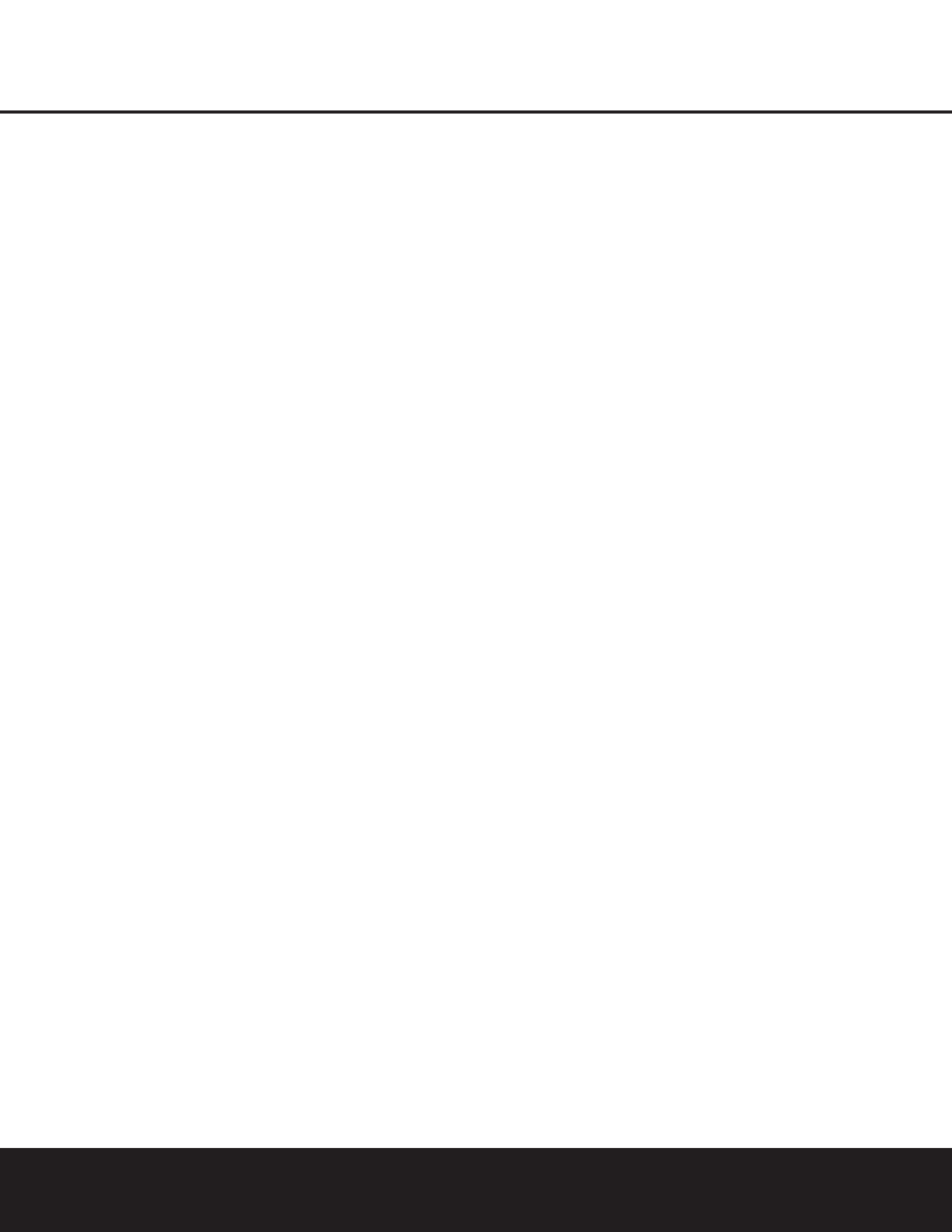20 SYSTEM CONFIGURATION
SYSTEM CONFIGURATION
option of SIZE, and then proceed as outlined below.
Once the speaker choices have been set you may wish
to return to this line to change the option so that the
crossover settings may be adjusted.
Begin the speaker setup process by making certain that
the
LEFT/RIGHT line is highlighted in reverse
video, which sets the configuration for the front left
and right speakers. If you wish to make a change
to the front speakers’ configuration, press the
‹/›
Navigation Buttons n so that either LARGE
or SMALL appears, matching the appropriate
description from the definitions on page 19.
When
SMALL is selected, low-frequency sounds
will be sent only to the subwoofer output. If you choose
this option and there is no subwoofer connected, you
will not hear any low-frequency sounds from the front
channels.
When
LARGE is selected, a full-range output will be
sent to the front left and front right outputs. Depending
on the choice made in the
SUBWOOFER line in
this menu, bass information may also be directed to the
front left/right speakers, a subwoofer or both.
NOTE: When the front speakers are set to the
LARGE option and the surround mode is set to
"Surround Off," or pure two-channel stereo, when an
analog signal source is present it will be routed directly
from the input to the volume control without being
digitized or processed. If you have full-range front
speakers and wish to remove all digital processing
from the circuit path, select this configuration. If you
wish to set this option for use with only one input, such
as a CD player that uses an external DAC or an optional,
external phono preamp, you may also wish to
choose the
INDEPENDENT setting on the
BASS MGR line at the bottom of this menu so
that only those inputs where the analog bypass is desired
will be routed in this fashion, while other analog inputs
such as a VCR or cable box will be digitized for surround
processing.
When you have completed your selection for the front
channel, press the
¤ Navigation Button n to move
the highlighted video to
CENTER.
Press the
‹/› Navigation Buttons n
to select the
option that best describes your system, based on the
definitions shown on page 19.
When SMALL is selected, low-frequency center
channel sounds will be sent only to the subwoofer out-
put. If you choose this option and there is no subwoofer
connected, you will not hear low-frequency sounds from
the center channel.
When
LARGE is selected, a full-range output will be
sent to the center speaker output, and NO center chan-
nel signal will be sent to the subwoofer output.
NOTE: If you choose Logic 7 as the surround mode for
the particular input source for which you are configuring
your speakers, the DPR 1001 will not make the LARGE
option available for the center speaker.This is due to the
requirements of Logic 7 processing, and does not indi-
cate a problem with your receiver.
When
NONE is selected, no signals will be sent to
the center channel output. The receiver will operate in
a “phantom” center channel mode and center channel
information will be sent to the left and right front channel
outputs. When only front left and right speakers are
used, with no center or surround speakers,VMAx is a
good alternative mode.
When you have completed your selection for the
center channel, press the
¤ Navigation Button n
to move the highlighted video to SURROUND.
Press the
‹/› Navigation Buttons n to select the
option that best describes the surround speakers in your
system based on the definitions shown on page 19.
When
SMALL is selected, low-frequency surround
channel sounds will be sent to the subwoofer output
only. If you choose this option and there is no subwoofer
connected, you will not hear any low-frequency sounds
from the surround channel.
When
LARGE is selected, a full-range output will be
sent to the surround channel outputs, and NO surround
channel signals will be sent to the subwoofer output.
When
NONE is selected, surround sound information
will be split between the front left and front right outputs.
When you have completed your selections for the main
surround channels, press the
¤ Navigation Button
n to move the highlighted video to SURR
BACK
.This line enters the setting for the surround
back channels when they are present, and it also tells
the DPR 1001’s processing system to configure the unit
for either 5.1 or 6.1/7.1 operation.
Press the
‹/› Navigation Buttons n to select the
option that best describes the speakers in use at the left
and right back surround positions based on the defini-
tions on page 19.
When
NONE is selected, the system will adjust so that
only 5.1-channel surround modes are available and the
surround back amplifier channels will not be used. When
this is the case for your system you may wish to take
advantage of the availability of this amplifier channel pair
for use in powering a second set of speakers that have
their source selected by the DPR 1001’s multiroom
control system. See pages 15 and 31 for more
information.
When
SMALL is selected the system will adjust so
that the full complement of 6.1/7.1 surround
modes is
available, and low-frequency information below the
crossover point will be sent to the subwoofer output.
If you choose this option with no subwoofer connected,
you will not hear low-frequency sounds from the
surround back channel.
When
LARGE is selected the system will adjust so
that the full complement of 6.1/7.1 surround modes is
available, and a full-range signal will be sent to the sur-
round back channels, with no low-frequency information
sent to the subwoofer output.
When you have completed your selection for the
back surround channels, press the
¤ Navigation
Button
n on the remote to move the highlighted
video to
SUBWOOFER.
Press the
‹/› Navigation Buttons n to select the
option that best describes your system.
The choices available for the subwoofer position will
depend on the settings for the other speakers, particular-
ly the front left/right positions.
If the front left/right speakers are set to
SMALL, the
subwoofer will automatically be set to
SUB.
If the front left/right speakers are set to
LARGE, three
options are available:
• If no subwoofer is connected, press the
‹/›
Navigation Buttons n so that SUB NONE
appears in the on-screen menu. When this option is
selected, all bass information
will be routed to the
front left/right “main” speakers.
• If a subwoofer is connected, you have the option to
have the front left/right “main” speakers reproduce
bass frequencies at all times, and have the sub-
woofer operate only when a digital source with a
dedicated Low-Frequency Effects, or LFE, sound-
track is in use. This allows you to use both your main
and subwoofer speakers to take advantage of the
bass created for certain movies. Press the
‹/›
Navigation Buttons n so that LFE
appears
in the on-screen menu for this option.
• To use a subwoofer for bass reproduction in con-
junction with the main front left/right speakers,
regardless of the type of program source or
Surround mode you are listening to, press
the
‹/› Navigation Buttons n so that
L/R+LFE appears. When this option is
selected, a full-range signal will be sent to the front
left/right “main” speakers, and the subwoofer will
receive the bass frequencies under frequency
selected, as described below.
When all initial speaker “size” settings have been made,
you may then take advantage of the DPR 1001’s Triple
Crossover system, which allows individual crossover
settings to be made for each speaker grouping.The low-
frequency crossover point is set by the design of your
speakers. Depending on the design and driver comple-
ment of your speakers, it is defined as the frequency
which is either the lowest possible frequency the speaker