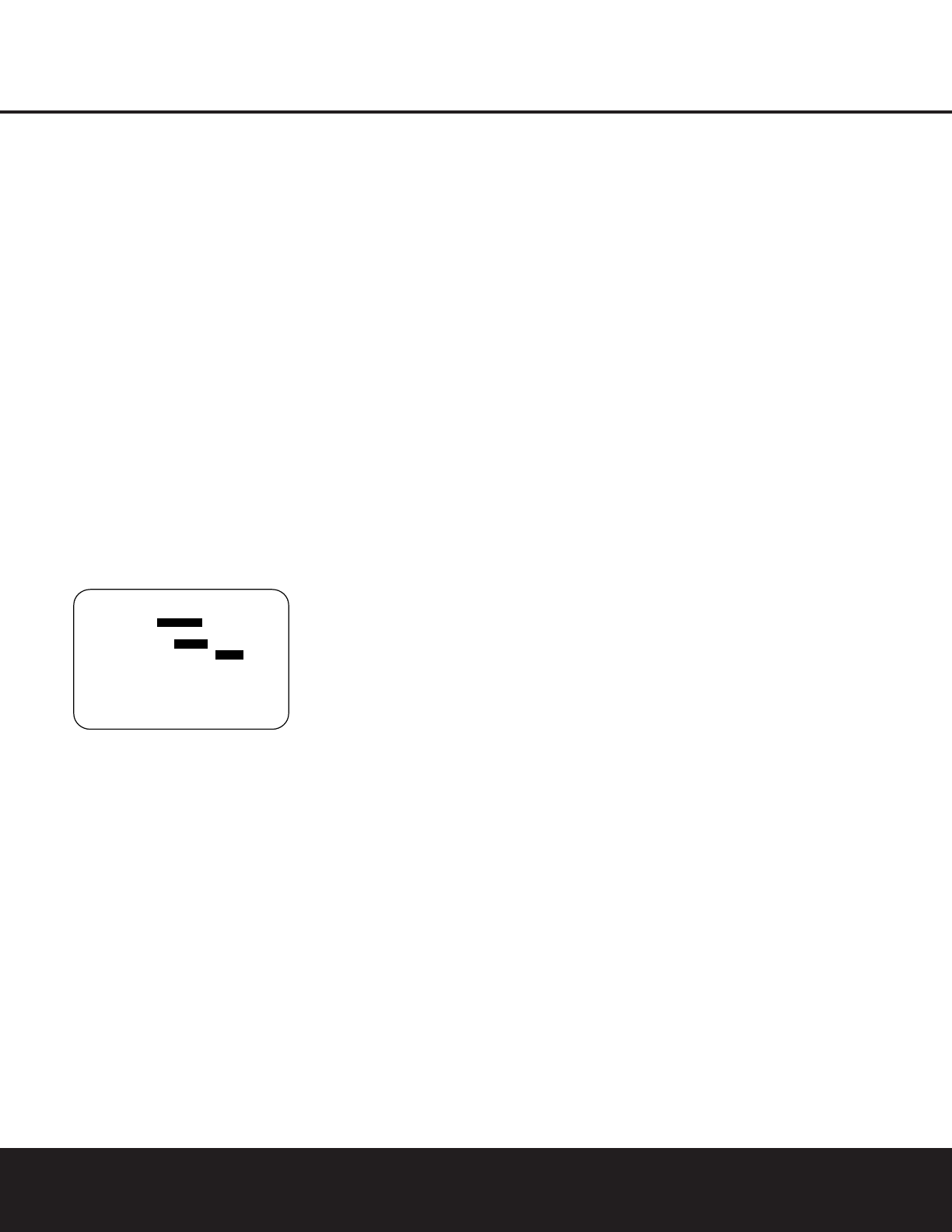36 ADVANCED FEATURES
ADVANCED FEATURES
The AVR 430 is equipped with a number of advanced
features that add extra flexibility to the unit’s operation.
While it is not necessary to use these features to
operate the unit, they provide additional options that
you may wish to use.
Surround Amplifier Channel Assignment
The AVR 430 is equipped with seven full-power
amplifier channels to allow for complete 7.1-channel
operation without the need for additional external
amplifiers. However, in some installations you may wish
to use the traditional 5.1-channel configuration for the
main listening room, which allows the surround back
left/right amplifier channels to be used to power
speakers placed in a remote zone location.
If you wish to use the Surround Back channel ampli-
fiers to power the remote zone, you must change a
setting in the
ADVANCED SELECT menu.
To make that change, first call up the menu system
by pressing the
OSD Button U to bring the
MASTER MENU (Figure 1) to the screen. Next,
press the
¤
Navigation Button o until the ➔
cursor is next to the ADVANCED line. Press the
Set Button q to enter the ADVANCED
SELECT
menu (Figure 15).
Figure 15
To change the setting so that the Surround Back
amplifiers are fed by the source selected through the
Multiroom system, press the
‹
/
›
Navigation Button
o so that MR SP is highlighted in reverse video
and press the
Set Button q.
Remember that once this setting is made, you will
not be able to take advantage of any of the 6.1/7.1-
channel decoding or processing modes, and that the
speakers used for the remote zone must be connected
to the Surround Back/Multiroom Speaker Outputs
‚. The volume for these speakers is set by the
multiroom system, as explained on page 38 of this
manual.
Once this setting is made, you may press the
¤
Navigation Button o to make any of the other
adjustments available on this menu. If no other adjust-
ments are needed, press the
OSD Button U to exit
the menu system.
Front-Panel-Display Fade
In normal operation, the front-panel displays and indi-
cators remain on at full brightness, although you may
also dim them or turn them off as shown on page 35.
As an additional option, you may also set the AVR so
that the displays are on whenever a button is pressed
on the front panel or remote, but then fade out after a
set period of time.
To set the front-panel displays to the Fade mode,
press the
OSD Button U to bring the Master
Menu to the screen. Press the
⁄
/
¤
Navigation
Button
o so that the ➔ cursor is pointed to the
ADVANCED line, and press the Set Button q
to enter the ADVANCED SELECT menu
(Figure 15).
With the
ADVANCED SELECT menu on
your video display, press the
⁄
/
¤
Navigation
Button
o so that the ➔ cursor is pointed to the
VFD FADE TIME OUT line. Next, press the
‹
/
›
Navigation Button o so that the amount
of time that you wish the displays to fade out after
a button is pressed is shown.
Once this time is set and the unit returned to normal
operation, the displays will remain on for the time peri-
od selected whenever a button is pressed on the front
panel or remote. After that time they will gradually fade
out, with the exception of the lighting surrounding the
Standby/On Switch 1, which remains on to remind
you that the AVR is turned on. Note that if the displays
have been turned completely off using the Dim
Button, as shown on page 35, the Fade function will
not operate.
If you wish to make adjustments to other items on
the
ADVANCED SELECT menu, press the
⁄
/
¤
Navigation Button o to place the ➔ cur-
sor next to the desired item, or place the
➔ cursor
next to the
BACK TO MASTER MENU line
and press the
Set Button q to make an adjust-
ment to another menu. If you have completed all
adjustments, press the
OSD Button U to exit the
menu system.
Display Brightness
The AVR 430’s front-panel displays and indicators are
set at a default brightness level that is sufficient for
viewing in a normally lit room. However, you may wish
to occasionally lower the brightness of the display, or
turn it off completely.
To change the display brightness setting for a specific
listening session, you will need to make an adjustment
in the
ADVANCED SELECT menu. To start
the adjustment, press the
OSD Button U to bring
the
MASTER MENU to the screen. Press the
¤
Navigation Button o, until the on-screen ➔ cur-
sor is next to the
ADVANCED line. Press the Set
Button
q to enter the
ADVANCED
SELECT
menu (Figure 15).
To change the brightness setting, at the
ADVANCED SELECT menu, make certain
that the on-screen
➔ cursor is next to the VFD line,
and press the
›
Navigation Button o until the
desired brightness level is highlighted in the video dis-
play. When
FULL is highlighted, the display is at its
normal brightness. When
HALF is highlighted, the
display is at half the normal brightness level. When
OFF is highlighted, all of the front-panel indicators
will go dark. However, the blue lighting surrounding the
Standby/On Switch 1 will remain lit to remind you
that the AVR is still turned on.
Once the desired brightness level is selected, it will
remain in effect until it is changed again or until the
unit is turned off.
If you wish to make other adjustments, press the
⁄
/
¤
Navigation Button o until the on-screen
➔ cursor is next to the desired setting or the BACK
TO MASTER MENU
line and press the Set
Button
q. If you have no other adjustments to
make, press the
OSD Button U to exit the
menu system.
Turn-On Volume Level
As is the case with most audio/video receivers, when
the AVR 430 is turned on, it will always return to the
volume setting in effect when the unit was turned off.
However, you may prefer to always have the AVR 430
turn on at a specific setting, regardless of what was
last in use when the unit was turned off. To change the
default condition so that the same volume level is
always used at turn-on, you will need to make an
adjustment in the
ADVANCED SELECT
menu. To start the adjustment, press the OSD Button
U
to bring the MASTER MENU (Figure 1)
to the screen. Press the
¤
Navigation Button
o,
until the on-screen
➔
cursor is next to the
ADVANCED line.
Press the Set Button q to
enter the
ADVANCED SELECT menu (Fig. 15).
At the ADVANCED SELECT menu, make
certain that the on-screen
➔ cursor is next to the
VOLUME DEFAULT line by pressing the
⁄
/
¤
Navigation Button o as needed. Next,
press the
›
Navigation Button o so that the word
ON is highlighted in the video display. Next, press the
¤
Navigation Button o once so that the on-
screen
➔ cursor is next to the DEFAULT VOL
SET
line. To set the desired turn-on volume, press
the
‹
/
›
Navigation Button o until the desired
volume level is shown on the
DEFAULT VOL
SET
line. This setting may NOT be made with the
regular volume controls.