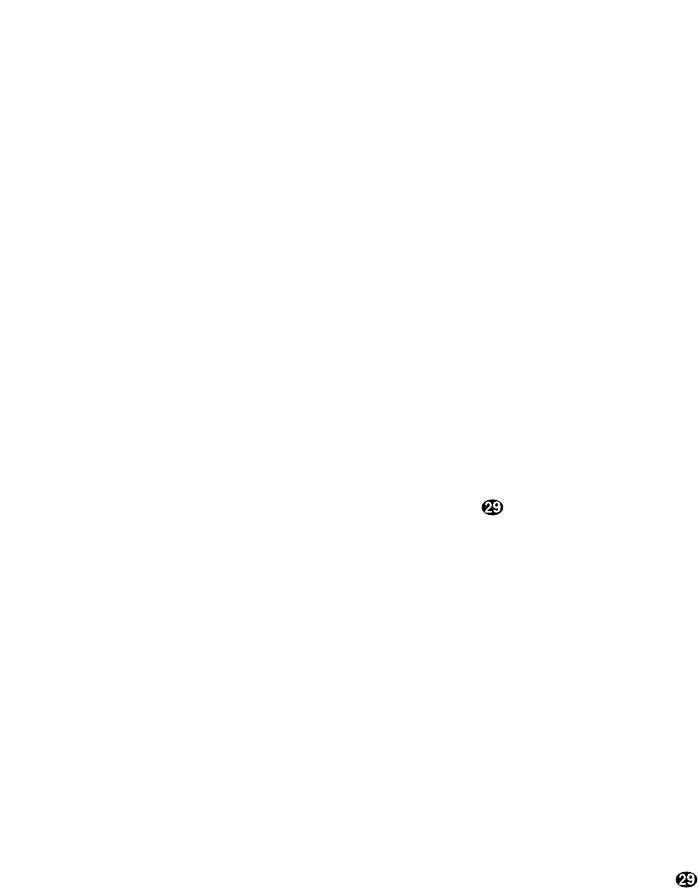Remote Control Programming and Operation
All other keys may only be programmed
with one remote code. The code
contained in these keys remains the
same regardless of the source selection.
WARNING: These keys transmit codes
that are vital to the operation of the
product. It is not recommended that they
be programmed with alternative codes,
as it may then be impossible to operate
certain functions of the receiver.
Night
Delay
RF
Opt
Coax
Select
All Mode Selectors
*
#
Display
Speaker
⁄¤
CH Select
Volume
⁄¤
Test Tone
Mute
To program the remote,follow these steps.
Note that itis not necessaryto program
all keys, onlythose that arerequired to
operate the subjectdevice. Keys not
programmed will retainthe codes
preprogrammed at thefactory.
1. Slide
Use/Learn a switch at the
top left corner of the remote to the right
so that it is next to
Learn.
2. If one of the multifunction buttons
is being programmed press the source
button (e.g. CD, VID1) you wish to
have this function associated with. If you
are programming a single function key,
proceed to the next step.
3. Press the button on the remote that is
to be programmed. Note that the
LearningLED will illuminate.
4. Place the remote head to head with the
remote control whose function is being
learned. The two remotes should be no
more than 8 inches apart.
5. Press and hold the button on the
remote corresponding to the function
to be memorized until the Learning
LED starts to blink. When the LED goes
out, release the button on the transmit-
ting remote. The function code has been
successfully captured by the remote.
NOTE: If both LEDs flash during a pro-
gramming operation, it indicates that
the remote’s memory is full or that the
remote codes from the transmitting
remote are not compatible with the unit’s
signal format.
6. Continueto program anyadditional
remote commandsrequired using steps
2 through5. When youhave finished
programming theremote, slide the
Use/Learn switch to the left so that it
is inthe Use position.
Clearing the Remote Memory
In normal operation, codes for a new
device may be programmed “over” the
codes that have been previously pro-
grammed into the remote. It is also pos-
sible to clear the memory for individual
keys, or for the entire remote. When a
memory position is cleared, the remote
will return to the original factory preset
command.
To clear the memory for a specific indi-
vidual key location, put the Use/Learn
switch in the Learn position. Press the
Main Power Off c button and the
button to be cleared at the same time.
Both the
Sending and Learning indi-
cators will light momentarily. When the
lights go out, the memory has been
cleared of the user programmed code
and returned to the factory preset. Return
the
Use/Learn a switch to the Use
position when you are finished.
To clear the remote’s entire memory
and return all keys to their factory preset
commands, first put the
Use/Learn a
switch in the Learn position. Then press
the
Main Power On button c and
confirm that the Learningindicator
has illuminated. While continuing
to press the Main Power On button,
press and hold the Main Power Off
c button until the Learn indicator
goes off for about 3 seconds. It will then
blink twice. Then release the two buttons.
This indicates that the memory has been
cleared of any user programmed com-
mands and that the original commands
have been restored. Slide the Use/Learn
switch a back to the Use position to
return the remote to normal operation.
19