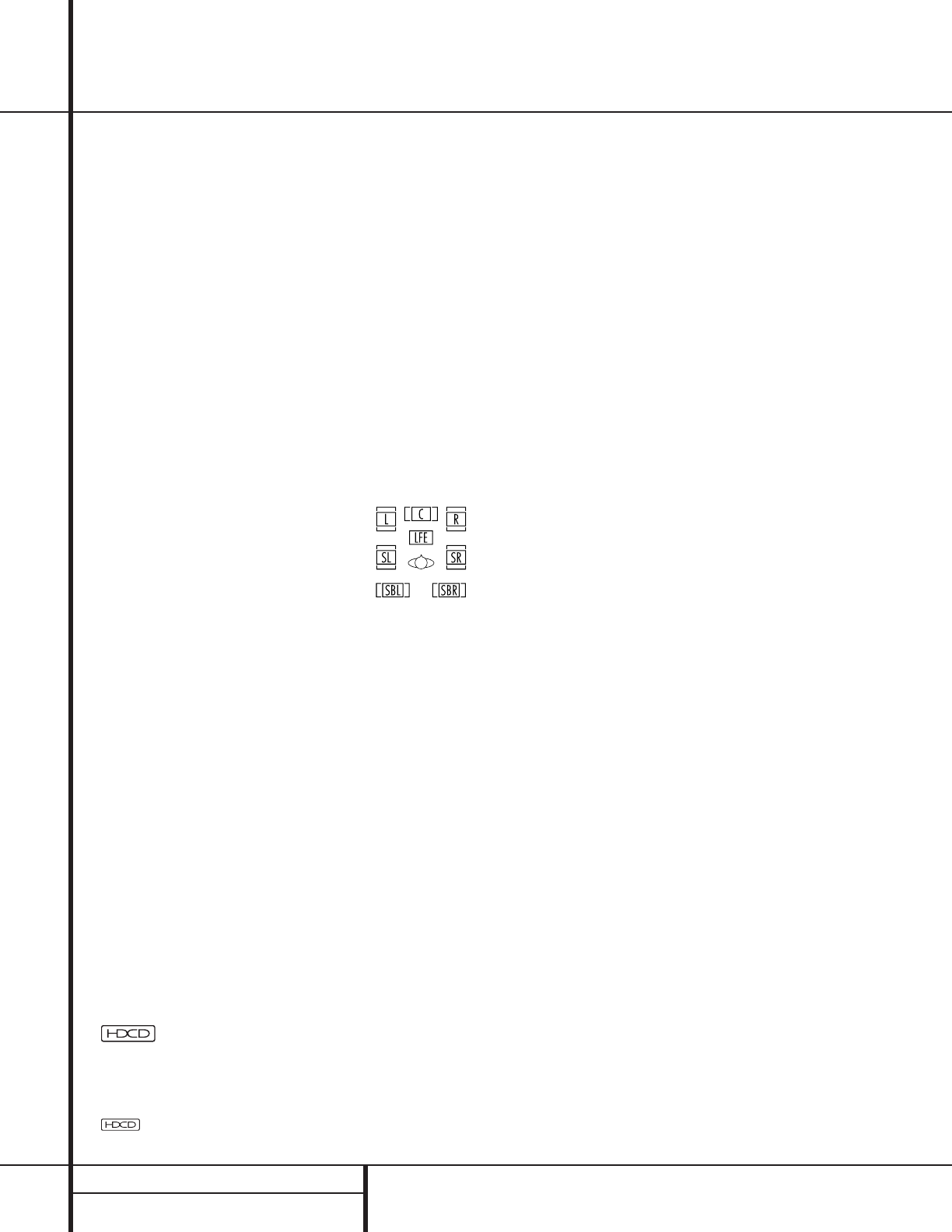AVR 520 will automatically detect whether it is
a multichannel Dolby Digital, DTS source, MP3
or a conventional PCM signal, which is the
standard output from CD players. A
Bitstream
Indicator
A will light in the Main
Information Display
Û to confirm that the
digital signal is Dolby Digital, DTS or PCM.
Digital Status Indicators
When a digital source is playing, the AVR 520
senses the type of bitstream data that is pres-
ent. Using this information, the correct sur-
round mode will automatically be selected. For
example, DTS bitstreams will cause the unit to
switch to DTS decoding, and Dolby Digital bit-
streams will enable Dolby Digital decoding.
When the unit senses PCM data from CDs and
LDs, it will allow the appropriate surround
sources to be selected manually. Since the
range of available surround modes is depend-
ent on the type of digital data that is present,
the AVR 520 uses a variety of indicators to let
you know what type of signal is present. This
will help you to understand the choice of
modes.
When a digital source is playing, a
Bitstream
Indicator
A will light to show which type of
signal is playing:
DOLBY D: When the DOLBY D indicator
lights, a Dolby Digital bitstream is being
received. Depending on the settings on the
source player and specific surround information
and number of channels on the disc, a number
of surround modes are possible. For discs with
full 5.1 audio, only the Dolby Digital and VMAx
modes are available.
DTS:When the DTS indicator lights, a DTS bit-
stream is being received. When the unit senses
this type of data, only the applicable DTS mode
may be used.
PCM: When the PCM indicator lights, a stan-
dard Pulse Code Modulation, or PCM, signal is
being received. This is the type of digital audio
used by conventional compact disc and laser
disc recordings. When a PCM bitstream is pres-
ent, all modes except Dolby Digital and DTS are
available.
®
: When this indicator lights in con-
junction with the PCM indicator, the CD that is
playing is encoded through the special High
Definition Compatible Digital
®
process. HDCD
®
discs use 20-bit encoding and other proprietary
processing to provide the ultimate in CD listen-
ing. Note that HDCD processing is only avail-
able in the Stereo (Surround Off) mode.
MP3: When the MP3 indicator lights, a com-
patible MPEG 1/Layer 3 digital signal is being
received. This is the popular audio format used
by many computer programs for recording com-
pressed audio files. When an MP3 bitstream is
present, the sound will automatically be played
in the Stereo (Surround Off) mode. The sur-
round modes are not available during MP3
playback.
In addition to the bitstream indicators, the
AVR 520 features a set of unique channel-input
indicators that tell you how many channels of
digital information are being received and/or
whether the digital signal is interrupted. (See
Figure 8.)
Figure 8
These indicators are the L/C/R/LFE/SL/SR/SBL/
SBR letters that are inside the center boxes of
the
Speaker/Channel Input Indicators Q
in the front panel Main Information Display
˜. When a standard analog signal is in use,
only the “L” and “R” indicators will light, as
analog signals have only left and right channels.
Digital signals, however, may have two, five, six
or seven separate channels, depending on the
program material, the method of transmission
and the way in which it was encoded. When a
digital signal is playing, the letters in these indi-
cators will light in response to the specific sig-
nal being received. It is important to note that
although Dolby Digital, for example, is referred
to as a “5.1” system, not all Dolby Digital
DVDs or programs are encoded for 5.1. Thus, it
is sometimes normal for a DVD with a Dolby
Digital soundtrack to trigger only the “L” and
“R” indicators.
NOTE: Many DVD discs are recorded with both
“5.1” and “2.0” versions of the same sound-
track. When playing a DVD, always be certain
to check the type of material on the disc. Most
discs show this information in the form of a
listing or icon on the back of the disc jacket.
When a disc does offer multiple soundtrack
choices, you may have to make some adjust-
ments to your DVD player (usually with the
“Audio Select” button or in a menu screen on
the disc) to send a full 5.1 feed to the AVR
520. It is also possible for the type of signal
feed to change during the course of a DVD
playback. In some cases, the previews of special
material will only be recorded in 2.0 audio,
while the main feature is available in 5.1 audio.
The AVR 520 will automatically sense changes
to the bitstream and channel count and reflect
them in these indicators.
The letters used by the
Speaker/Channel
Input Indicators
Q also flash to indicate
when a bitstream has been interrupted. This
will happen when a digital input source is
selected before the playback starts, or when a
digital source such as a DVD is paused. The
flashing indicators remind you that the play-
back has stopped due to the absence of a digi-
tal signal and not through any fault of the
AVR 520.This is normal, and the digital play-
back will resume once the playback is started
again.
Night Mode
A special feature of Dolby Digital is the Night
mode, which enables specially encoded Dolby
Digital input sources to be played back with full
digital intelligibility while reducing the mini-
mum peak level by
1
/4 to
1
/3. This prevents
abruptly loud transitions from disturbing others,
without reducing the impact of the digital
source. The Night mode is available only when
Dolby Digital signals with special data are
being played.
The Night mode may be engaged when a Dolby
Digital DVD is playing by pressing the
Night
Mode Button
l on the remote. Next, press
the
⁄
/
¤
Buttons n to select either the
middle range or full compression versions of
the Night mode. To turn the Night mode off,
press the
⁄
/
¤
Buttons n until the mes-
sage in the lower third of the video display and
the
Main Information Display Y reads
D-Range Off.
The Night mode may also be selected to always
be on at either level of compression using the
options in the
Surround Select
menu. See page 22 for information on using
the menus to set this option.
30 OPERATION
Operation
®
, HDCD
®
, High Definition Compatible Digital
®
and Pacific Microsonics
™
are either registered trademarks or trademarks of Pacific Microsonics, Inc., in the United States
and/or other countries. HDCD system manufactured under license from Pacific Microsonics, Inc.