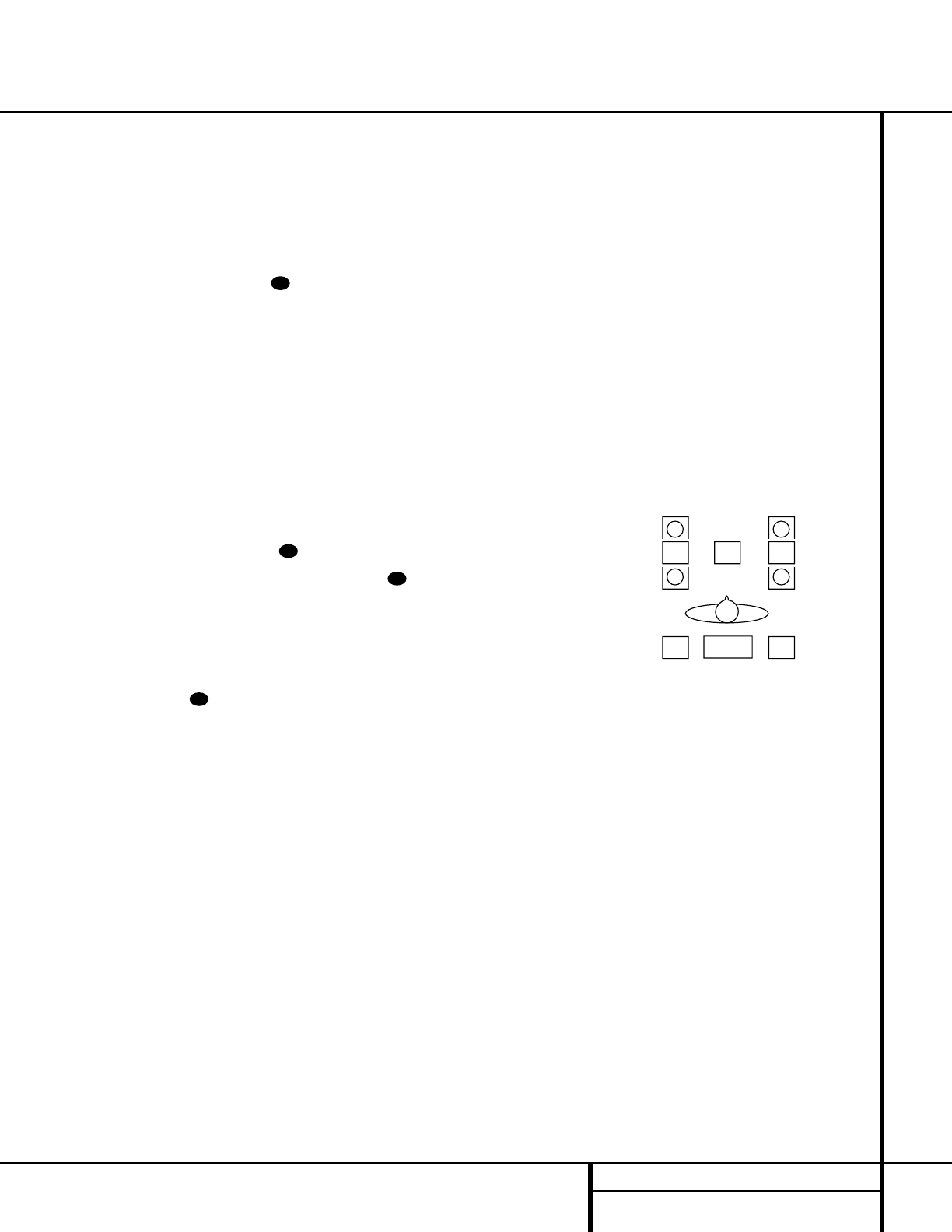23 SYSTEM CONFIGURATION
System Configuration
If the front left/right speakers are set to
SMALL, the subwoofer will automatically be
set to
SUB, which is the “on” position.
If the front left/right speakers are set to
LARGE, three options are available:
• If no subwoofer is connected to the
AVR 510, press the
‹
/
›
buttons o
on the remote so that NONE appears in
the on-screen menu. When this option is
selected, all bass information will be routed
to the front left/right “main” speakers.
• If a subwoofer is connected to the AVR 510,
you have the option to have the front
left/right “main” speakers reproduce bass
frequencies at all times, and have the sub-
woofer operate only when the AVR 510 is
being used with a digital source that con-
tains a dedicated Low Frequency Effects, or
LFE soundtrack. This allows you to use both
your main and subwoofer speakers to take
advantage of the special bass created for
certain movies. Press
‹
/
›
buttons o
on the remote so that SUB (LFE)
appears in the on-screen menu.
• If a subwoofer is connected and you wish to
use it for bass reproduction in conjunction
with the main front left/right speakers,
regardless of the type of program source or
Surround mode you are listening to, press
the
‹
/
›
buttons o on the remote
so that
SUB LFE+L/R appears in
the on-screen menu. When this option is
selected, a full-range signal will be sent to
the front left/right “main” speakers, and the
subwoofer will receive the bass frequencies
under frequency selected in the next option
setting on this menu, as described below.
When you have completed your selection for
the subwoofer, press the
¤
button n on
the remote to change the cursor to
SUB X-OVER FREQ. The subwoofer
crossover setting may only be adjusted using
the on-screen display system.
At this line, you will select the frequency at
which bass information is directed to the
Subwoofer Output ‹. The choices available
will depend on the setting made previously for
the front left/right speakers. When making
these selections, choose the crossover frequency
that is closest to that of your front left/right
speakers, or the upper frequency limit of your
subwoofer. This figure is normally printed in the
owner’s manual or data sheet for the speakers;
or consult the speaker’s manufacturer.
• When the front speakers have been set to
LARGE, the crossover choices are
40 Hz or 60 Hz to match the typical
crossover points of full range speakers.
Choose the option that is closest to your
speakers’ design.
• When the front speakers have been set to
SMALL, the crossover choices are
80 Hz or 100 Hz to match the typical
crossover points of the smaller speakers
used in satellite speaker systems. Choose
the option that is closest to your speakers’
design.
When all speaker selections have been made,
press the
¤
button n and then the Set
button p to return to the main menu.
The Speaker Configuration may also be
changed at any time without using the full-OSD
on-screen menu system by pressing the
Speaker Select button on the front panel ı
or remote . Once the button is pressed,
FNT SPEAKER will appear in both the
lower third of the video display and the
Main
Information Display
Y.
Within three seconds, either press the front
panel
‹
/
›
Selector buttons 5 or the
⁄
/
¤
buttons n on the remote to select a different
speaker position, or press the
Set button
Ôp to begin the adjustment process for the
front left and right speakers.
When the
Set button Ôp has been pressed
and the system is ready for a change to the
speaker setting, the on-screen display and
Main Information Display Y will read
FNT LARGE or FNT SMALL, depend-
ing on the current setting. Press the front panel
‹
/
›
Selector Buttons 5 or the
⁄
/
¤
buttons
n on the remote until the desired setting is
shown, using the instructions for “large” or
“small” shown earlier.
If the configuration for another speaker position
needs to be changed, press the front panel
‹
/
›
Selector buttons 5 or the
⁄
/
¤
buttons n
on the remote to select a different speaker
position, and then press the front panel
‹
/
›
Selector buttons 5 or the
⁄
/
¤
buttons n
on the remote until the correct speaker setting
is shown.
To assist in making speaker configuration set-
tings, the icons in the
Speaker/Channel
Input Indicators
Q change as the speaker
type is selected at each position. When only the
center icon box containing the abbreviation for
the speaker position is lit, the speaker is set for
“small.” When the inner box and the two outer
boxes with circles inside them are lit, the
speaker is set for “large.” When no indicator
appears at a speaker location, that position is
set for “none” or “no” speaker.
NOTE: These icons are available only when
making setup changes in the semi-OSD mode.
As an example, in Figure 6, the left front and
right front speakers are set for “large,” the cen-
ter, left surround (LS) and right surround (RS)
speakers are set for small, and a subwoofer is
set, as shown by the box with the abbreviation
“LFE”, which stands for “low-frequency effects.”
Figure 6
Output Level Adjustment
Output level adjustment is a key part of the
configuration of any surround-sound product. It
is particularly important for a digital receiver
such as the AVR 510, as correct outputs ensure
that you hear sound tracks with the proper
directionality and intensity.
IMPORTANT NOTE: Listeners are often
confused about the operation of the surround
channels. While some assume that sound
should always be coming from each speaker,
most of the time there will be little or no
sound in the surround channels. This is because
they are only used when a movie director or
sound mixer specifically places sound there to
create ambience, a special effect or to continue
action from the front of the room to the rear.
When the output levels are properly set, it is
normal for surround speakers to operate only
occasionally. Artificially increasing the volume
to the rear speakers may destroy the illusion
of an enveloping sound field that duplicates
the way you hear sound in a movie theater or
concert hall.