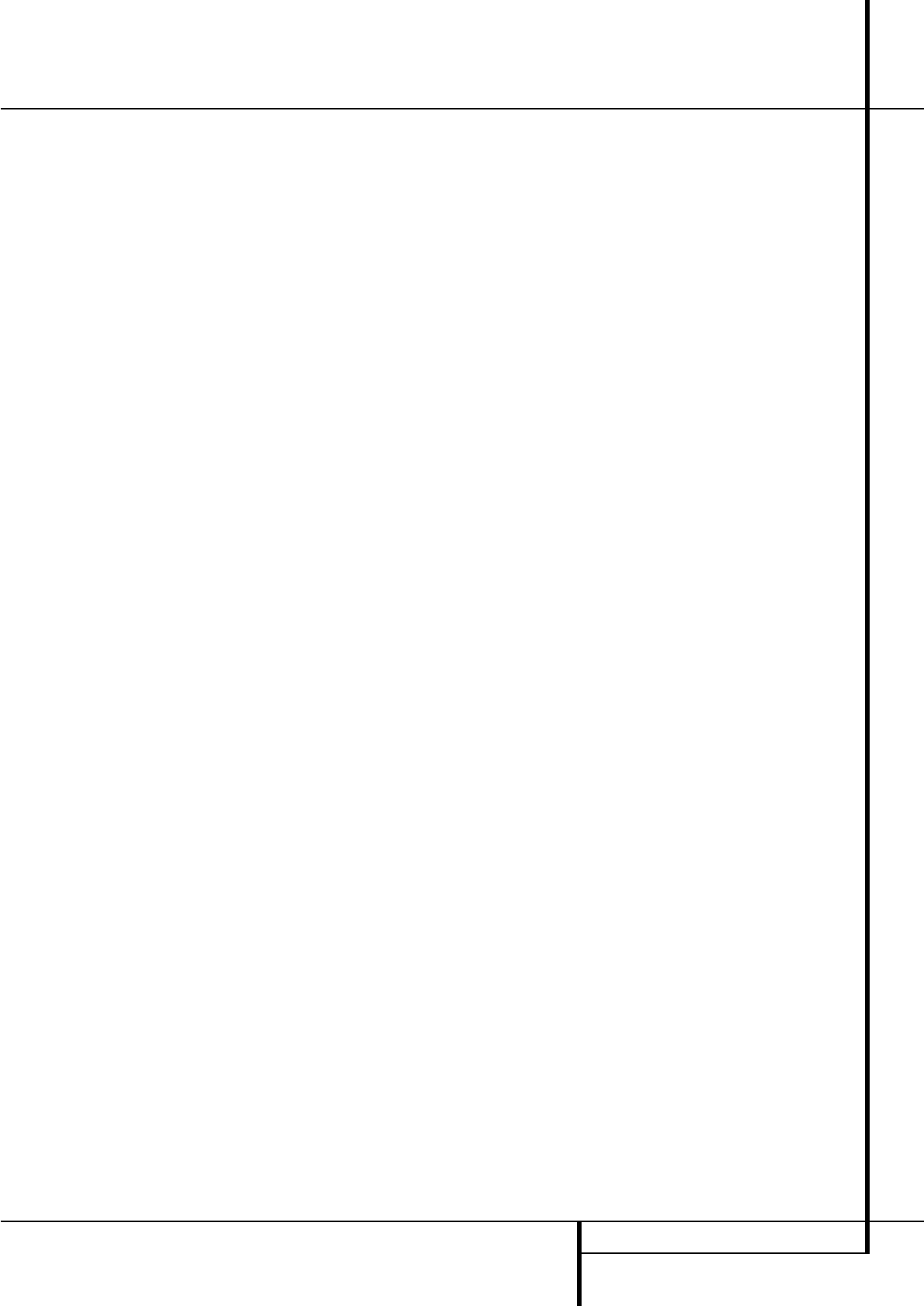PROGRAMMING THE REMOTE 41
Code Readout
When the code has been entered using the Auto
Search method, it is always a good idea to find
out the exact code so that it may be easily
reentered if necessary. You may also read the
codes to verify which device has been
programmed to a specific Control Selector
button.
1. Press and hold both the Input Selector
4
for the device you wish to find the code for and
the Mute button
,
at the same time. Note
that the Program/SPL Indicator
2
will
initally turn amber and begin flashing. Release
the buttons and begin the next step within
20 seconds.
2. Press the Set button
F
. The Program/SPL
Indicator
2
will then blink green in a sequence
that corresponds to the three-digit code, with a
one-second pause between each digit. Count the
number of blinks between each pause to deter-
mine the digit of the code. One blink is the number
1, two blinks is the number 2, and so forth. Note
that a rapid sequence of three blinks is used to
indicate a “0.”
Example: One blink, followed by a one-second
pause, followed by six blinks, followed by a one-
second pause, followed by four blinks indicates
that the code has been set to 164.
For future reference enter the Setup Codes for the
equipment in your system here:
DVD ____________ CD ________________
VID1/VCR ________ VID2/TV __________
VID3/CBL/SAT ______________________
VID4 ______________________________
TAPE ______________________________
Macro Programming
Macros enable you to easily repeat frequently
used combinations of commands with the press
of a single button on the AVR’s remote control.
Once programmed, a macro will send out
up to 19 different remote codes in a pre-deter-
mined sequential order enabling you to automate
the process of turning on your system, changing
devices, or other common tasks. The AVR’s remote
can store up to five separate macro command
sequences, one that is associated with the Power
On button
3
, and four more that are accessed
by pressing the Macro buttons
.
1. To start programming a macro, press the
Mute button
,
and the Macro button
to
be programmed or the Power-On button
3
at
the same time. Note that the latest selected
Input Selector will light red, and the
Program/SPL Indicator
2
will flash amber.
2. Enter the steps for the macro sequence by
pressing the button for the actual command step.
Although the macro may contain up to 19 steps,
each button press, including those used to
change devices, counts as a step.
The Program/SPL Indicator
2
will flash
green twice to confirm each button press as you
enter commands.
NOTE: While entering commands for Power On of
any device during a macro sequence, press the
Mute button
,
. DO NOT press the Power ON
button
3
.
• Remember to press the appropriate Input
Selector button
4
before functions are
changed to another device. This is also needed
for the AVR Selector button
5
itself, as long
as it’s not lit red and AVR functions shall be pro-
grammed.
3. When all the steps have been entered, press
the Sleep button
9
to enter the commands.
The red light under the Input Selector
45
will blink and then turn off and the
Program/SPL Indicator
2
will flash green
twice to confirm the macro to be programmed.
Example: To program the Macro 1
button
so that it turns on the AVR, TV and a Sat-Receiver,
follow these steps:
• Press the Macro 1 button
and Mute
,
buttons at the same time and then release them.
• Note that the Program/SPL Indicator will
flash amber.
• Press the AVR Selector
5
.
• Press the Mute
,
button to store the AVR’s
power on command.
• Press the VID 2 Input Selector button
4
to
indicate the next command is for “TV”.
• Press the Mute
,
button to store the TV
Power On Command.
• Press the VID 3 Input Selector button
4
to indicate the next command is for “Sat-
Receiver”.
• Press the Mute
,
button to store the Sat-
Receiver Power On command.
• Press the Sleep/Channel Up button
9
to
complete the process and store the macro
sequence.
After following these steps, each time you press
the Macro 1 button
, the remote will send
all Power On commands.
Erasing Macro Commands
To remove the commands that have been pro-
grammed into one of the Macro buttons, follow
these steps:
1. Press the Mute button
,
and the Macro
button
that contains the commands you
wish to erase.
2. Note that the Program/SPL Indicator
2
will flash amber, and the red LED under the
Input Selector
45
last used will turn on.
3. Within ten seconds, press the Surround
Mode Selector/Channel Down button
A
.
4. The red LED under the Selector will go out,
and the Program/SPL Indicator
2
will turn
green and flash three times before it goes out.
5. When the Program/SPL Indicator
2
goes
out, the Macro has been erased.
Programming the Remote