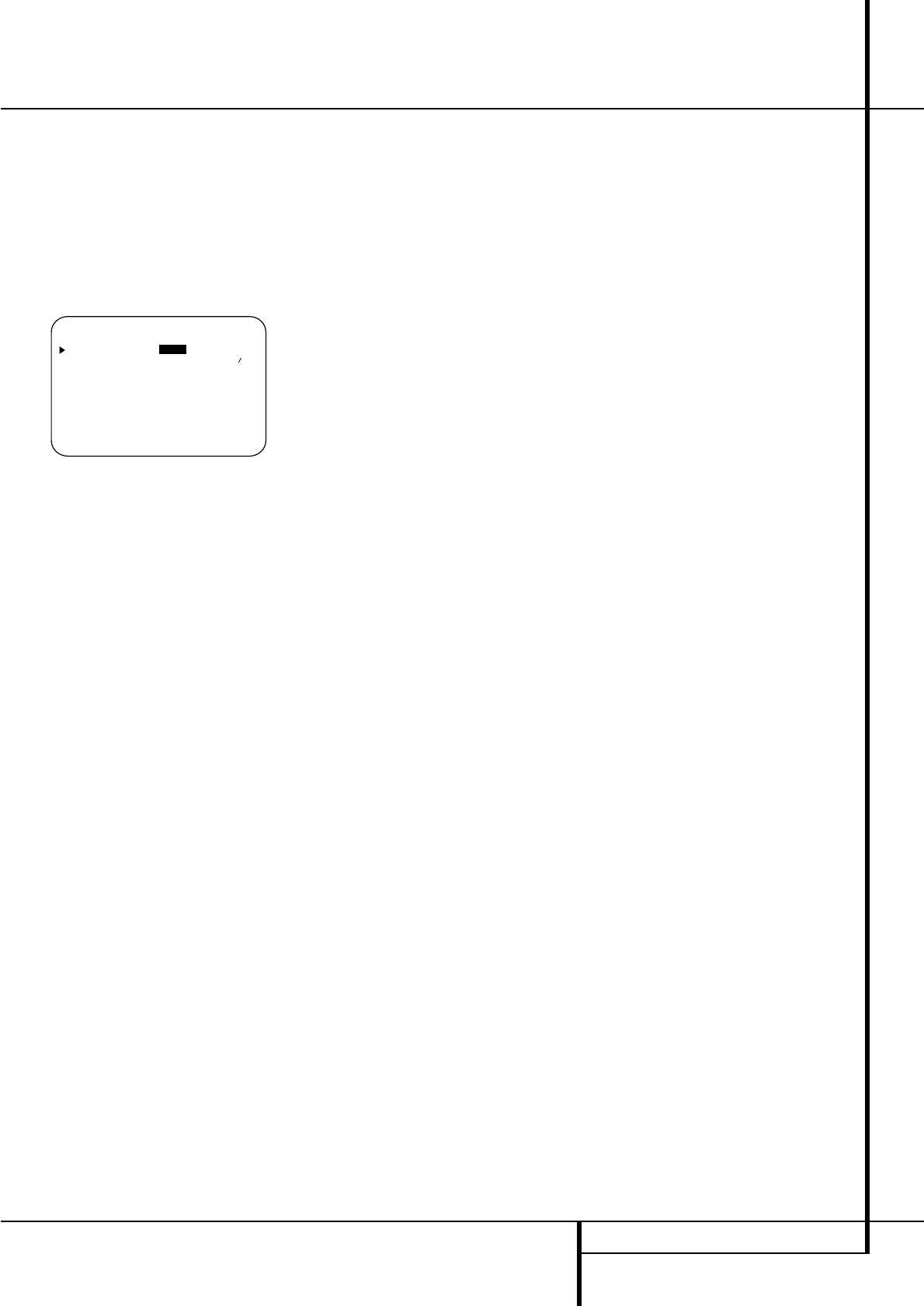MULTIROOM 37
Multiroom Setup
Once the audio and IR link connections have
been made, the AVR needs to be configured for
multiroom operation using the steps below.
Press the OSD button
L
to bring the MAS-
TER MENU
(Figure 1) to the screen. Press
the
⁄
button
D
twice, until the on-screen
›
cursor is next to the MULTI-ROOM line.
Press the Set button
F
to enter the
MULTI-ROOM menu (Figure 12).
Figure 12
When the
MULTI-ROOM menu appears, the
on-screen
› cursor will be at the MULTI-
ROOM
line. Since this line is used to turn the
system on and off, do not make an adjustment
here unless you wish to turn the system on at
this time. To turn the system on, press the
› but-
ton
&
so that ON is highlighted. If you do not
wish to turn the system on at this time or to pro-
ceed to the next step, press the
¤
Button
D
once so that the › on-screen cursor is next to
the
MULTI IN line.
At the
MULTI IN line, press the
‹
/
›
buttons
E&
until the desired Audio/Video input to
the multi-room system appears in the highlight-
ed video. When the selection has been made,
press the
¤
button
D
once so that the
›
on-
screen cursor is next to the
MULTI VOL line.
At the
MULTI VOL line, press the
‹
/
›
but-
tons
E&
or hold them pressed until the
desired volume level for the multi-room system
is entered. DO NOT use the regular volume con-
trol knobs for this setting. When all settings for
the multiroom setup have been made, press the
¤
buttons
D
once so that the on-screen
›
cursor is next to the BACK TO MASTER
MENU
line and press the Set button
F
.If
you have no other adjustments to make, press
the OSD button
L
to exit the menu system.
Multiroom Operation
When operating the AVR from a remote room
location where an IR sensor link has been con-
nected to the AVR’s rear panel Multiroom IR
Input
, you may use either the Main remote
control or the Zone II remote. To turn on the
multiroom feed, press any of the Input
Selector buttons on the Zone II remote
∫ç∂
or the Main remote
456
.
Press the AVR Selector
5
∫
to turn the
unit on to the last source, or any of the other
Selector buttons to turn on to a specific source.
As long as an IR feed to the AVR has been
established from the remote room, using any of
the buttons on either remote will control the
remote location volume
)
î
, change the
tuner frequency
K
è
, change the tuner
preset
"
©
or mute the output
,
˚
.
If the Remote IR Output jack
on the
AVR is connected to an IR Input jack on compat-
ible Harman Kardon audio components such as
CD, DVD or cassette players, the transport func-
tions of those machines may also be
controlled using the Transport Controls
P
Ƀ©˙∆
on either remote
control.
To turn the system off from the remote room,
press the Power-Off button
0
å
.
Remember that the AVR may be turned on or off
from the remote room regardless of the
system’s operation or status in the main room.
NOTE: When the tuner is selected as the source
for the remote zone, any change to the frequen-
cy or preset will also change the station being
listened to in the main room, if the tuner is in
use there. Similarly, if someone in the main room
changes the station, the change will also impact
the remote room.
To activate the feed to the remote room, press
the Multiroom button
(
on the remote.
Next, press the Set button
F
. Press the
⁄
/
¤
buttons
D
to turn the multiroom feed on or
off. When the multiroom system is on, the Main
Information Display
˜
or OSD will display
MULTI ON. Press the Set button
F
twice
to enter the setting.
When the multiroom system is turned on, the
input selected using the Multiroom Menu will be
fed to the Multiroom Output jacks
on the
rear panel. The volume will be as set in the same
menu, although it may also be adjusted using an
optional IR sensor and the Zone II remote in the
remote location or on the optional audio power
amplifier connected to the Multiroom Output
jacks
.
Once the multiroom system is turned on, it will
remain on even if the AVR is placed in the
Standby mode in the main room by pressing the
Power Off Button
0
or the System Power
Control
2
on the front panel. To turn off the
multiroom system from the main listening room,
when the AVR is on press the Multiroom but-
ton
(
and then the Set button
F
. Press the
⁄
/
¤
buttons
D
so that the Main
Information Display
˜
or OSD will display
MULTI OFF.
Even when the AVR is turned off (to Standby
mode) and the multiroom system is turned off
too, the multiroom system may be turned on at
any time by pressing the Multiroom button
(
, or any of the Selector buttons
∫ç
∂
in the remote room.